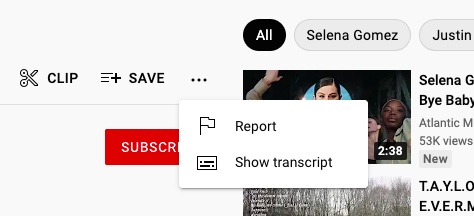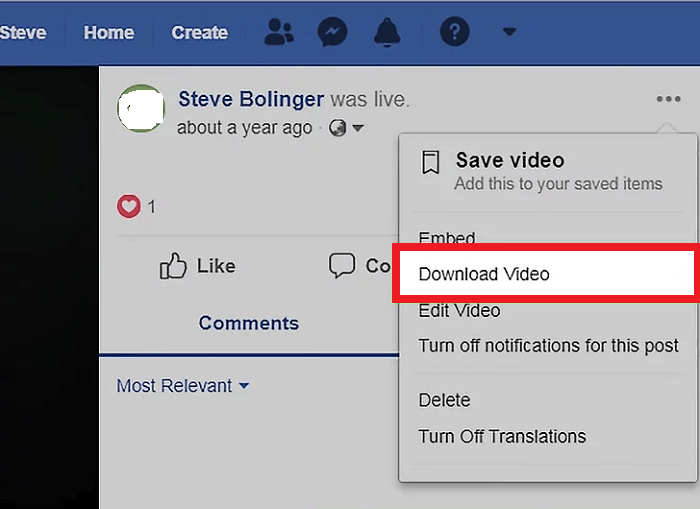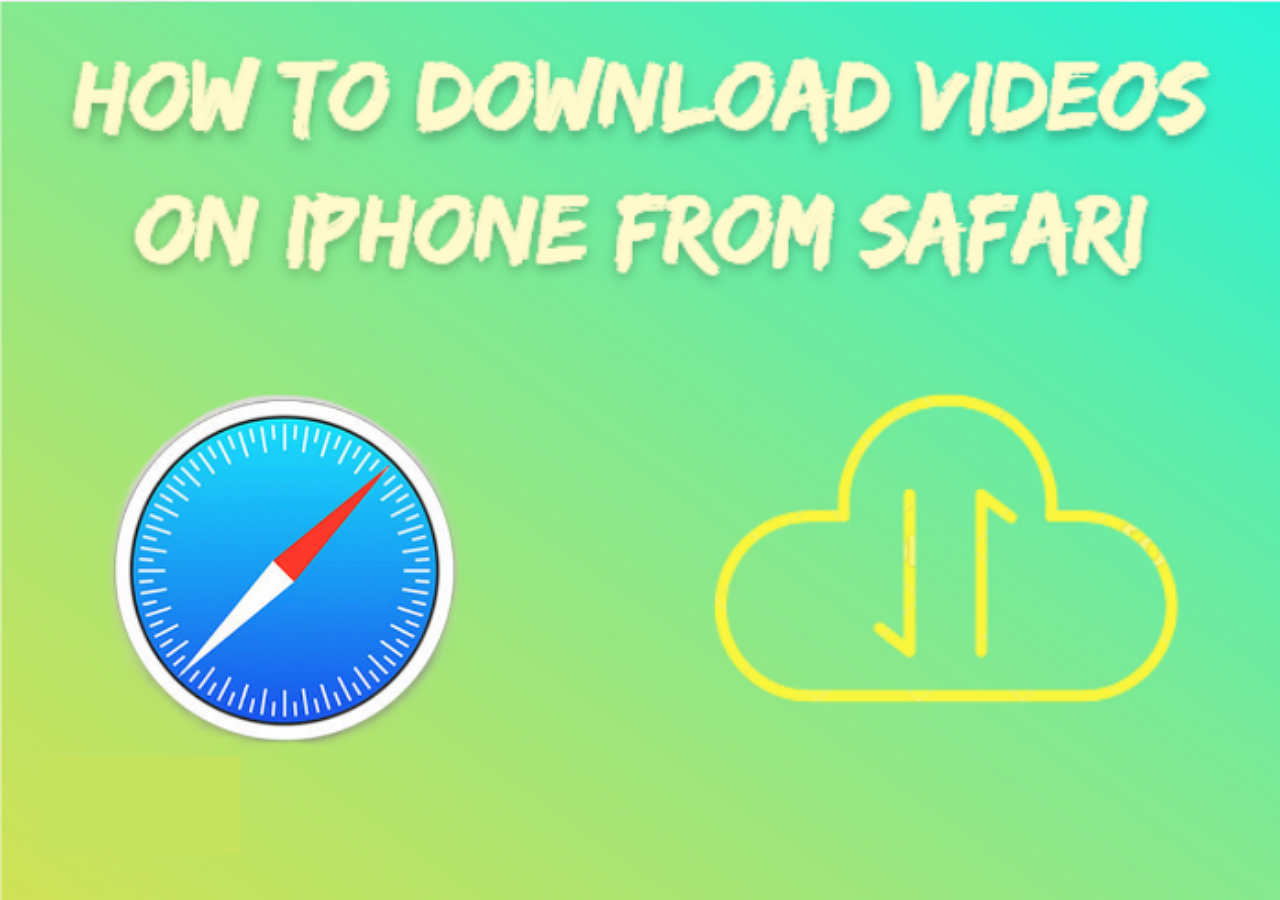-
Jane is an experienced editor for EaseUS focused on tech blog writing. Familiar with all kinds of video editing and screen recording software on the market, she specializes in composing posts about recording and editing videos. All the topics she chooses are aimed at providing more instructive information to users.…Read full bio
-
![]()
Melissa Lee
Melissa is a sophisticated editor for EaseUS in tech blog writing. She is proficient in writing articles related to screen recording, voice changing, and PDF file editing. She also wrote blogs about data recovery, disk partitioning, and data backup, etc.…Read full bio -
Jean has been working as a professional website editor for quite a long time. Her articles focus on topics of computer backup, data security tips, data recovery, and disk partitioning. Also, she writes many guides and tutorials on PC hardware & software troubleshooting. She keeps two lovely parrots and likes making vlogs of pets. With experience in video recording and video editing, she starts writing blogs on multimedia topics now.…Read full bio
-
![]()
Gloria
Gloria joined EaseUS in 2022. As a smartphone lover, she stays on top of Android unlocking skills and iOS troubleshooting tips. In addition, she also devotes herself to data recovery and transfer issues.…Read full bio -
![]()
Jerry
"Hi readers, I hope you can read my articles with happiness and enjoy your multimedia world!"…Read full bio -
Larissa has rich experience in writing technical articles and is now a professional editor at EaseUS. She is good at writing articles about multimedia, data recovery, disk cloning, disk partitioning, data backup, and other related knowledge. Her detailed and ultimate guides help users find effective solutions to their problems. She is fond of traveling, reading, and riding in her spare time.…Read full bio
-
![]()
Rel
Rel has always maintained a strong curiosity about the computer field and is committed to the research of the most efficient and practical computer problem solutions.…Read full bio -
![]()
Dawn Tang
Dawn Tang is a seasoned professional with a year-long record of crafting informative Backup & Recovery articles. Currently, she's channeling her expertise into the world of video editing software, embodying adaptability and a passion for mastering new digital domains.…Read full bio -
![]()
Sasha
Sasha is a girl who enjoys researching various electronic products and is dedicated to helping readers solve a wide range of technology-related issues. On EaseUS, she excels at providing readers with concise solutions in audio and video editing.…Read full bio
Page Table of Contents
0 Views |
0 min read
PAGE CONTENT:
How do you save a TikTok video without posting it? - Quora
TikTok is a popular streaming site in this new era. Everyone can make their own video memories with simple clicks. When making videos, you might want to ensure you have done everything right before posting. This is when you may wonder how to save a TikTok video without posting it on your Android/iPhone.
This post will provide you with specific steps to help you download TikTok videos without posting them. If you want to download TikTok videos without a watermark, the following content also has answers to your questions.
Steps on Saving TikTok Videos Without Posting on Android/iPhone
The steps of saving TikTok videos without posting them on Android and iPhone resemble. The following guide can help you download it on both systems. The interface differs a bit, but it's not a big deal.
📜Follow the steps below to see how to manage it:
Step 1. Open TikTok on your Android phone, then click the "+" button in the center. Make your own videos as usual. When finished, press "Next".
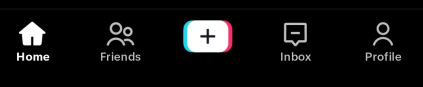
Step 2. Press "Who Can watch this video". Choose "Only you" to ensure your video won't be posted.
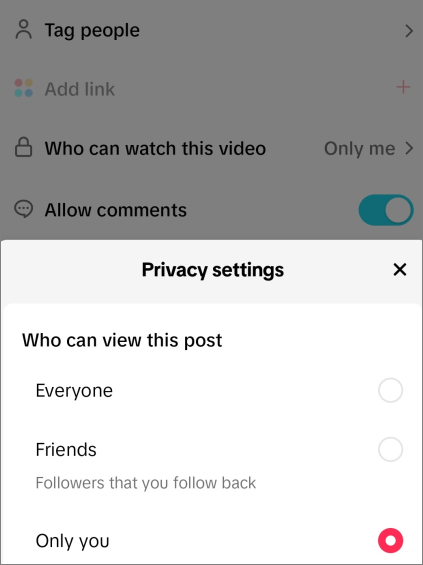
Step 3. After choosing, keep uploading the video to TikTok. The video will be automatically saved on your phone instead of being posted.
Step 4. Open the video page if you need to download TikTok videos that have already been posted.
Step 5. Click the "Share" button. A new page will show up. Choose "Save" to download TikTok videos to your phone gallery.
- Tip:
- After saving videos to your phone gallery, you can also find them in your draft on TikTok. If you want to post the video, just go to "Draft", find the video, and change "Only you" to "Everyone". Then, you can share the video with your friends and families.
Save TikTok Videos Without Watermark Using Professional Video Downloader
The first method you can try is using a professional video downloader to download videos from TikTok. I want to recommend EaseUS Video Downloader to you. This is a powerful video downloader designed for both novices and pros. It just released its Android version, so there is no problem downloading videos from TikTok on your Android phone. Press the download button below to download videos with easy clicks.
Free Download video downloader for Windows
Secure Download
Free Download video downloader for Mac
Secure Download
🔥Highlights of EaseUS Video Downloader:
- Download videos with URLs from more than 1,000 streaming sites
- Support Windows, Mac, and Android devices
- Download YouTube videos in MP3 format directly
- Download videos and subtitles simultaneously
📜See the steps on how to use EaseUS Video Downloader for Android:
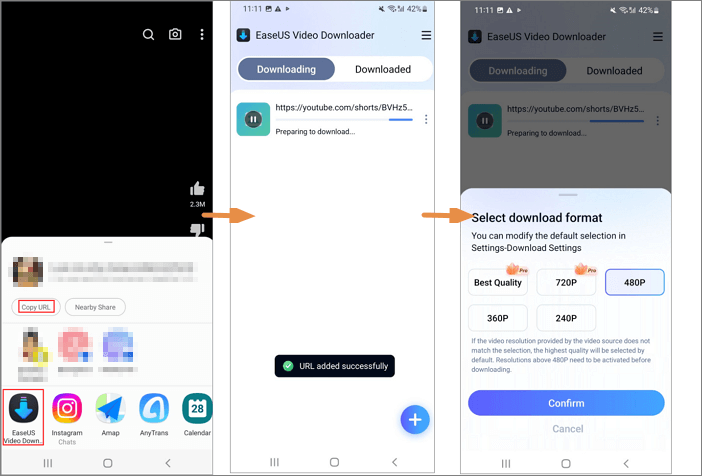
Final Words
This post has given you ways of saving TikTok videos without posting to others. You can surely save videos to your phone gallery on iPhone and Android devices. EaseUS Video Downloader also seems to be a strong video download software for you to try. If you want to see more features, download and install it to your phone or computer to discover more.