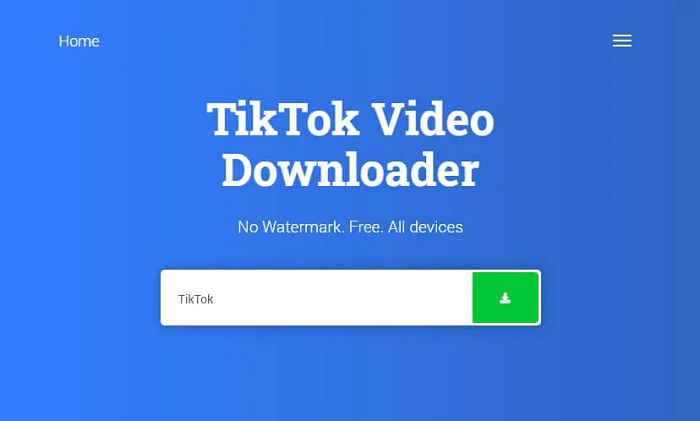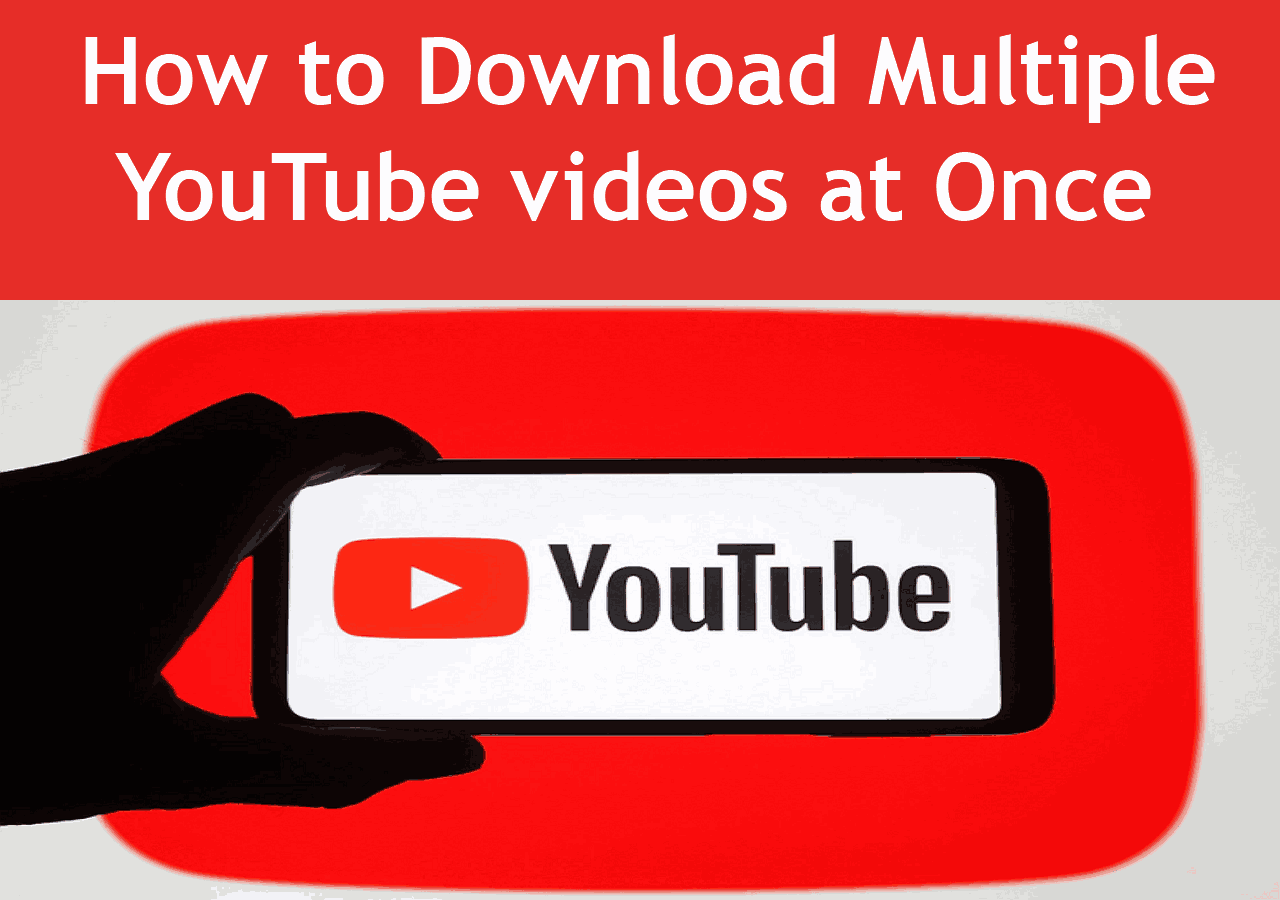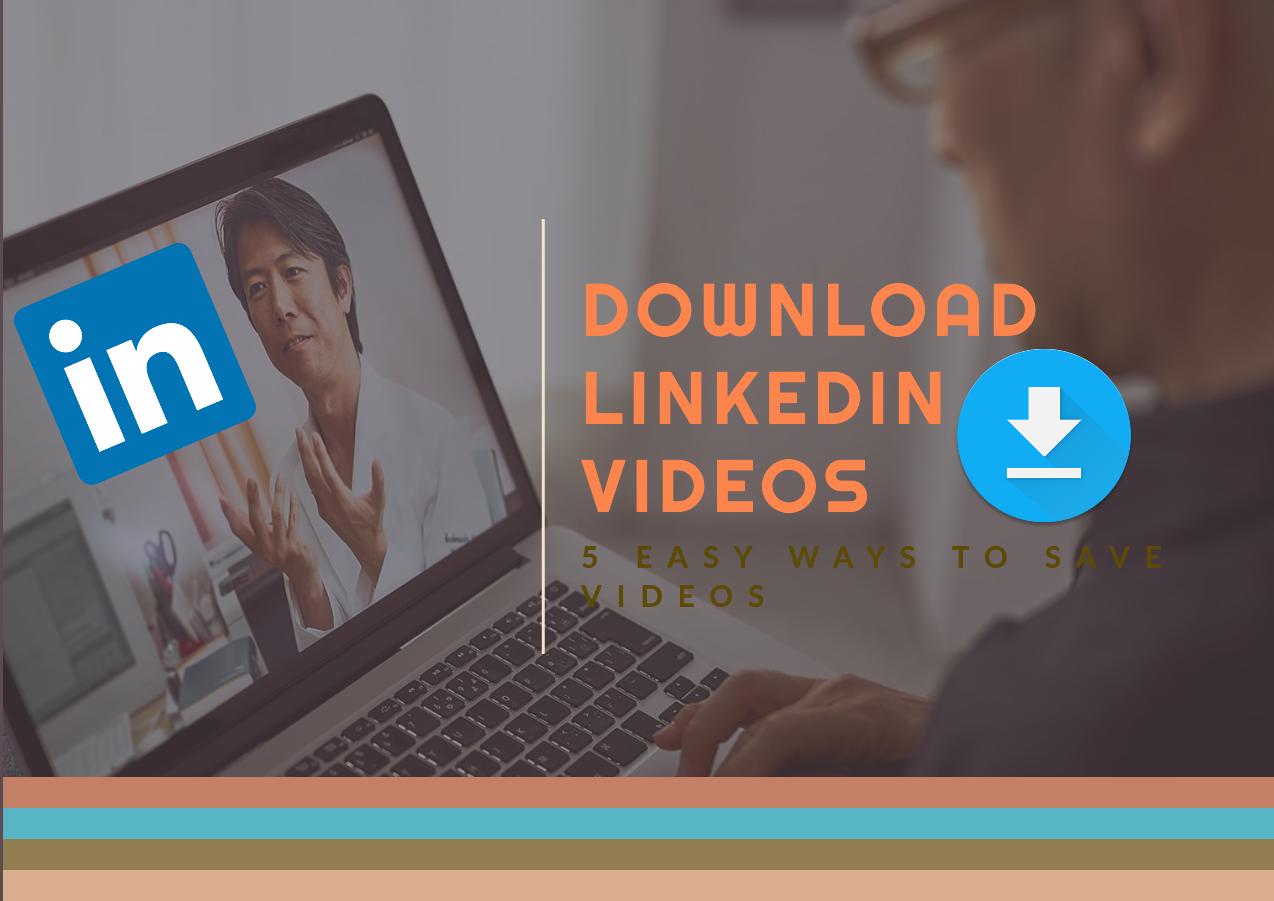-
![]()
Sofia Albert
Sofia has been involved with tech ever since she joined the EaseUS editor team in March 2011 and now she is a senior website editor. She is good at solving various issues, such as video downloading and recording.…Read full bio -
![]()
Melissa Lee
Melissa Lee is a sophisticated editor for EaseUS in tech blog writing. She is proficient in writing articles related to screen recording, voice changing, and PDF file editing. She also wrote blogs about data recovery, disk partitioning, data backup, etc.…Read full bio -
Jean has been working as a professional website editor for quite a long time. Her articles focus on topics of computer backup, data security tips, data recovery, and disk partitioning. Also, she writes many guides and tutorials on PC hardware & software troubleshooting. She keeps two lovely parrots and likes making vlogs of pets. With experience in video recording and video editing, she starts writing blogs on multimedia topics now.…Read full bio
-
![]()
Gorilla
Gorilla joined EaseUS in 2022. As a smartphone lover, she stays on top of Android unlocking skills and iOS troubleshooting tips. In addition, she also devotes herself to data recovery and transfer issues.…Read full bio -
![]()
Rel
Rel has always maintained a strong curiosity about the computer field and is committed to the research of the most efficient and practical computer problem solutions.…Read full bio -
![]()
Dawn Tang
Dawn Tang is a seasoned professional with a year-long record of crafting informative Backup & Recovery articles. Currently, she's channeling her expertise into the world of video editing software, embodying adaptability and a passion for mastering new digital domains.…Read full bio -
![]()
Sasha
Sasha is a girl who enjoys researching various electronic products and is dedicated to helping readers solve a wide range of technology-related issues. On EaseUS, she excels at providing readers with concise solutions in audio and video editing.…Read full bio
Page Table of Contents
0 Views |
0 min read
Hi, guys. Have you ever had the same situation as the forum shows below? You open the chat with great joy to see a video shared by your friends, only to find that the video cannot be played on your phone/computer. Do you know why this situation occurs and how to fix it? Don't worry. This post is written for this situation.
Telegram videos are not playing
byu/TheNinefaced inLineageOS
In this post, you will learn 6 fixes for the problem of "Telegram video not playing" on your devices. Furthermore, you can also find the specific reasons why this problem occurs. The following list is an overall look at all solutions:
- Fix 1. Check Internet Connection
- Fix 2. Clear App Cache
- Fix 3. Restart Telegram
- Fix 4. Use VLC Media Player
- Fix 5. Update/Reinstall Telegram
- Fix 6. Restart your Device: Computer/Phone
- Pro Tip: Play and Download Videos with Powerful Video Download Software
Fix 1. Check Internet Connection
When finding that Telegram cannot play the videos, the first thing you need to check is the Internet connection. You can go to the "Settings" on your device and see if your Wi-Fi connection is stable. You can try to reconnect it or use cellular data for a more stable connection.
Fix 2. Clear App Cache
The first method you can try is to clear the app's cache. Sometimes, you cannot play videos on social media like Telegram/Facebook/Twitter because the operation storage is full. When this happens, if you are an iPhone user, the only way for you is to delete and reinstall the app on your iPhone. If you use Android phones, you can follow the steps below to clear the app cache.
🧣Steps of how to clear Telegram cache on Android devices:
Step 1. Open "Settings" on your Android device. Find the "Apps" section.
Step 2. Find "Telegram" in the application list. Then, click on it. Press the "Storage" button.
Step 3. Tap the "Clear Cache" option. Then, you have done all the steps. Now, go back and re-open Telegram on your phone to check whether the Telegram videos can be opened and played now.
If you find that your videos still cannot be played, you need to try other fixes in this article. If the Telegram videos fail to download on your computer, the following content may help you:
Telegram Video Not Downloading in PC - Learn Reasons and Fixes
If you encounter Telegram videos that are not downloading on your PC, this blog post will help you find the solution.
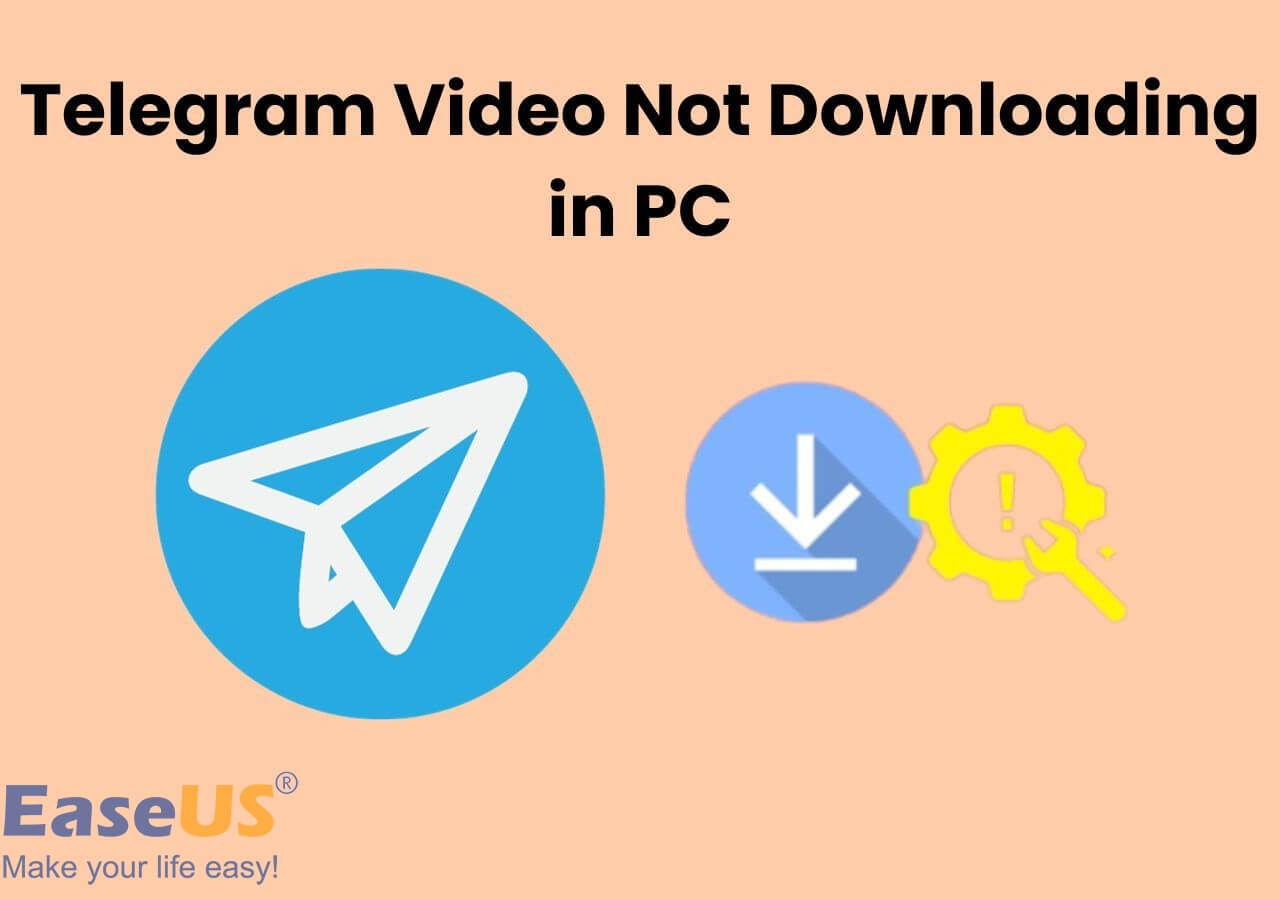
Fix 3. Restart Telegram
One reason that your Telegram cannot play videos shared by your friends may be that Telegram has stuck. In this situation, you can try to restart the application on your computer/phone devices to see if the problem is solved.
👉For computer users with macOS, you can press "Command + Q" to force quit the software and then open it again. For computer users with Windows systems, you can press "Alt +F4" to force quit. However, this operation will quit all programs running. So, remember to save important files before pressing the two keys.
👉For iPhone users, swipe up from the bottom of your screen, then long-press the Telegram interface and swipe it up to force stop Telegram. The operation resembles Android users.
Fix 4. Use VLC Media Player
VLC Media Player, as its name shows, is a professional media player software. You can put the Telegram videos that cannot be played in VLC Media Player and try again. You can not only play these videos but also download videos with VLC. It also has an Android version, which is helpful for both computer users and phone users.
As for computer users, the steps are quite easy you only need to copy and paste the video's URL to VLC and it will play the video without any questions. As for phone users, the steps will be a little more complex.
🧣The following steps will guide you on how to play and download videos with VLC Media Player for Android:
Step 1. Download and install the VLC Media Player for Android on Google Play. Then, open it.
Step 2. Follow the instructions when you open it for the first time. Give the app sufficient permission to allow it to scan your phone storage. Then, VLC will find all videos on your phone, including those in Telegram.
Step 3. The videos will be shown in the "Video" section in VLC. Choose the video you want to play. Then, the video will be successfully played on VLC.
Fix 5. Update/Reinstall Telegram
Sometimes, you cannot open videos on Telegram because you haven't updated Telegram to the latest version. In this situation, you cannot reach the newest function of Telegram, and some bugs remain in your application. What you need to do is uninstall Telegram on your device, and reinstall the latest version from its official site.
Fix 6. Restart your Device: Computer/Phone
Another reason you cannot play Telegram videos smoothly may be that your device is stuck. You can try to close all software/applications and restart your computer/phone. It's better for you not to force restart the devices, which may cause damage to the electronic components.
Pro Tip: Play and Download Videos with Powerful Video Download Software
EaseUS Video Downloader is a professional video downloader that helps you download videos from more than 1,000 streaming sites. This video downloader supports both Windows and Mac, so you don't need to worry about its compatibility. Install this great software with the button below, and you will explore a new world of video downloading:
Free Download video downloader for Windows
Secure Download
Free Download video downloader for Mac
Secure Download
🧣Unique features of EaseUS Video Downloader you may value:
- Download videos with audio, subtitles, and thumbnails at the same time
- Export video/audio files with high-quality
- Convert movie files to MP3 with easy steps
- Save the entire playlist of a channel in one click
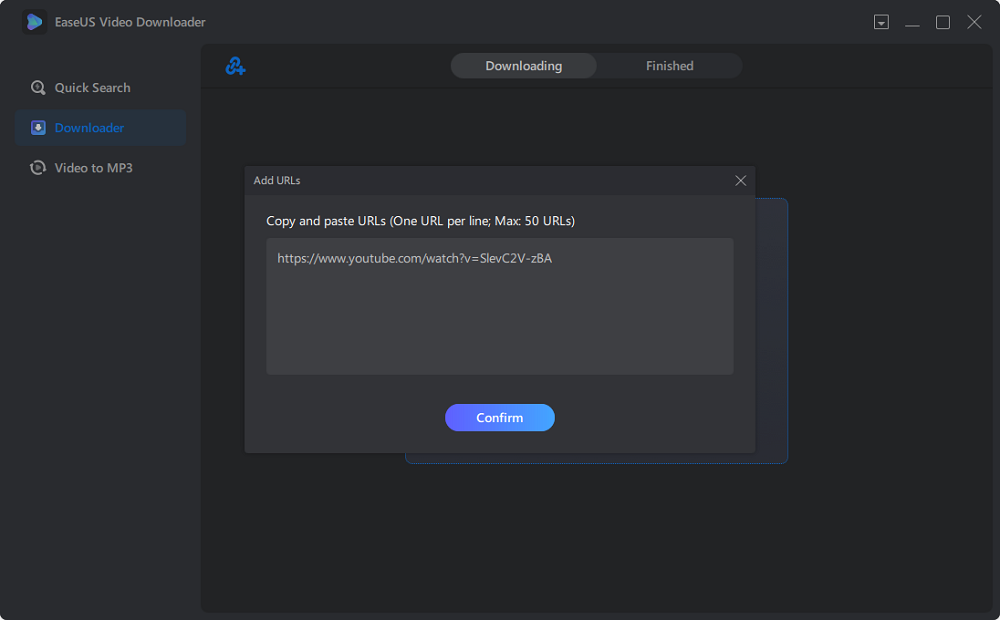
📚Also Read: 3 Ways to Download Telegram Video from Private Channel
Summary
In this post, we have told you how to fix Telegram videos that are not playing. You can always learn how to fix the problem of Telegram videos not playing on your phones/computers in this post.
✅Share this post on your social media to help more users fix this problem: