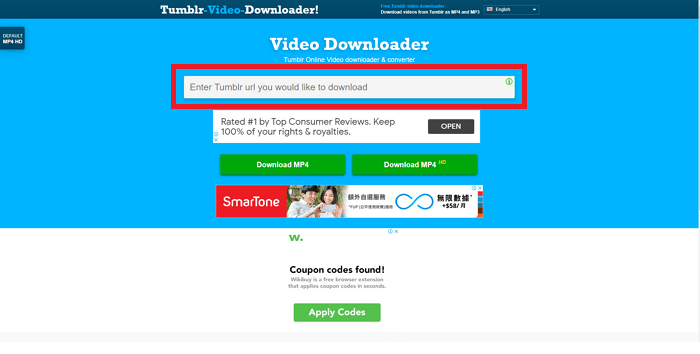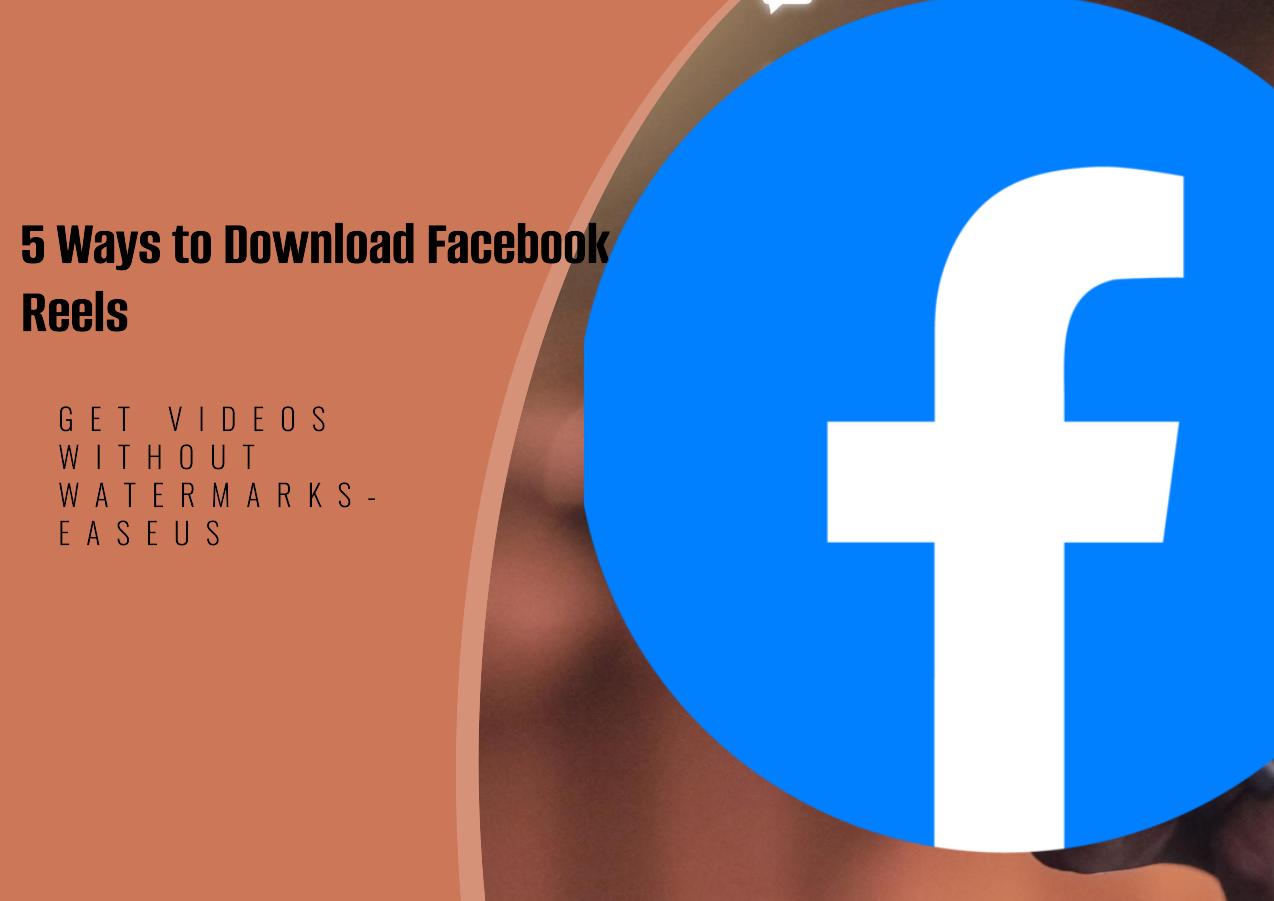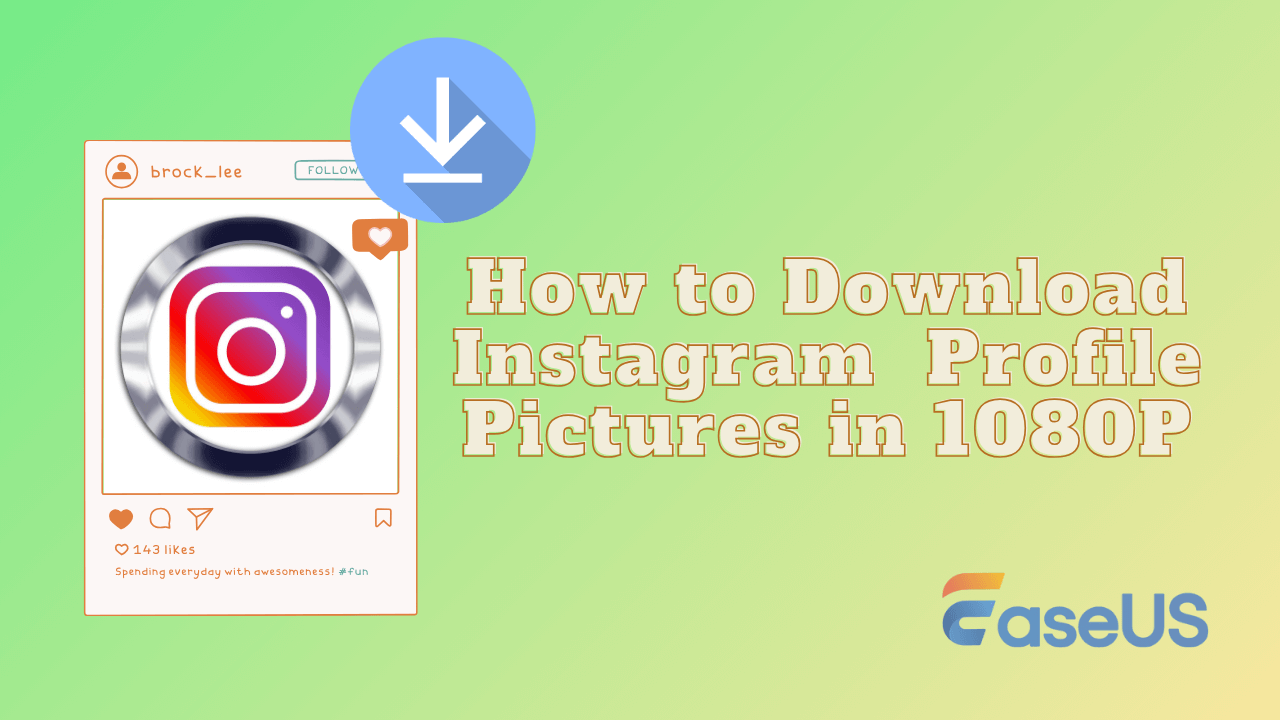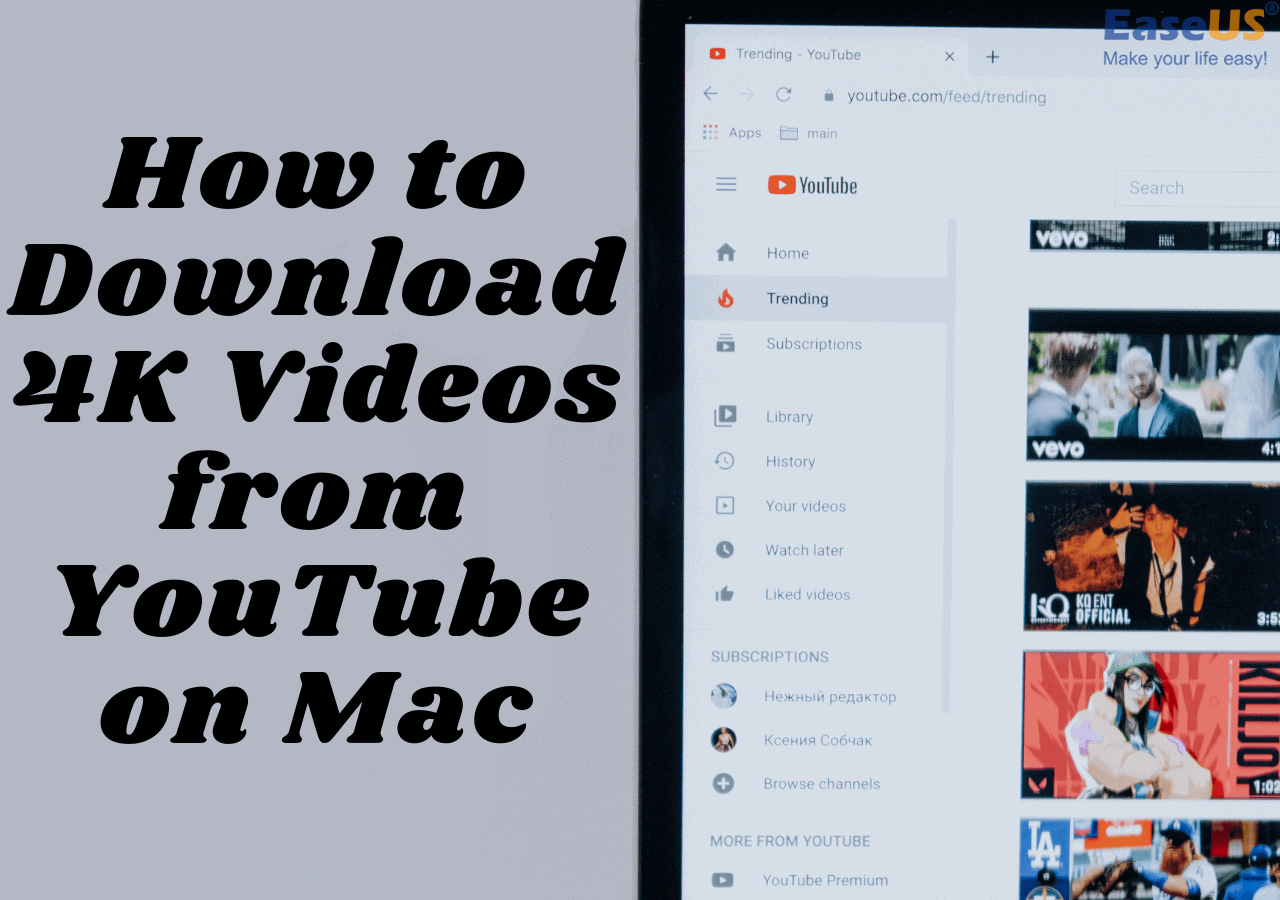-
![]()
Sofia Albert
Sofia has been involved with tech ever since she joined the EaseUS editor team in March 2011 and now she is a senior website editor. She is good at solving various issues, such as video downloading and recording.…Read full bio -
![]()
Alin
Alin is a sophisticated editor for EaseUS in tech blog writing. She is proficient in writing articles related to screen recording, voice changing, and PDF file editing. She also wrote blogs about data recovery, disk partitioning, data backup, etc.…Read full bio -
Jean has been working as a professional website editor for quite a long time. Her articles focus on topics of computer backup, data security tips, data recovery, and disk partitioning. Also, she writes many guides and tutorials on PC hardware & software troubleshooting. She keeps two lovely parrots and likes making vlogs of pets. With experience in video recording and video editing, she starts writing blogs on multimedia topics now.…Read full bio
-
![]()
Gorilla
Gorilla joined EaseUS in 2022. As a smartphone lover, she stays on top of Android unlocking skills and iOS troubleshooting tips. In addition, she also devotes herself to data recovery and transfer issues.…Read full bio -
![]()
Rel
Rel has always maintained a strong curiosity about the computer field and is committed to the research of the most efficient and practical computer problem solutions.…Read full bio -
![]()
Dawn Tang
Dawn Tang is a seasoned professional with a year-long record of crafting informative Backup & Recovery articles. Currently, she's channeling her expertise into the world of video editing software, embodying adaptability and a passion for mastering new digital domains.…Read full bio -
![]()
Sasha
Sasha is a girl who enjoys researching various electronic products and is dedicated to helping readers solve a wide range of technology-related issues. On EaseUS, she excels at providing readers with concise solutions in audio and video editing.…Read full bio
Page Table of Contents
0 Views |
0 min read
Quick Answer
🛠️To download a file from a URL online, access ssyoutube.com or givefastlink.com, copy and paste the URL into it, wait for its parsing, and download the audio or video directly.
With the advent of digital technology, we have become increasingly dependent on the Internet for various tasks. One of the most common activities we engage in is downloading files from the Internet. These files range from important documents and images to software programs and videos.
Whether you're a tech enthusiast or a casual user, these straightforward steps will empower you to effortlessly grab the content you desire. In this post, I will guide you through these steps and show you how to easily download files from a URL or zip files from a URL online.
Can I Download All Content from a Website
It is technically possible to download all content from a website if they are publically available. You should be able to do it quickly using tools such as file downloads or website scrappers. However, many websites have measures to prevent bulk downloading or scraping of their content to protect intellectual property and server resources.
That said, for fair usage, you can download all content from a website using different methods and reliable third-party tools. Let's discuss this further in the next part of this post.
Download File Free Online with its URL
Although we constantly inform our users that using online video downloaders to download videos from various sites on Chrome or Firefox is unstable and poses a security risk, we do not completely reject such sites. Considering the importance of this topic, we tested the top 6 online video downloaders triggered in Google when you search for the keyword "download file from url online" and got this summary. We will use the YouTube video link to test whether these online video downloaders work.
- 1. websitedownloader.com: Failed to download, it just directly you to the address you copied.
- 2. filegrab.net: It told me the link I pasted was invalid.
- 3. www6.waybackmachinedownloader.com: Actually, it is not a video downloader; it is more like a resource for exploring past versions of websites. (I have no idea why it is here; forget this website.)
- 4. smallseotools.com/online-video-downloader: It told me no video was found against the URL.
- 5. websitedownloader.com: It informed me YouTube is not allowed.
- 6. https://en1.savefrom.net/1KB/(savefrom.net): It works, but no more quality to choose from.
- 7. pastedownload.com: It kept loading after I pasted the link. Come on, it is a 5-minute YouTube video; spending a long time to parse is not what we need.
🎇However, there are still 2 online tools that still work, and they are:
- ssyoutube.com
- givefastlink.com
Let's discuss how you can download files from a free downloading website on your computer. The steps to use them to download URLs are similar, so here we take ssyoutube.com as an example.
Step 1. Visit the free downloading website from here.
Step 2. Copy and paste the URL where you need to download the file in the URL box, as seen in the image below.
Step 3. Now click on the Download button; it will start parsing the URL immediately.
Step 4. Choose the quality you need, and click the download button next to it.

See also:
- Notice:
- Some professionals also use HTML to download files from URLs. However, this method does not always work for specific sites like YouTube, Vimeo, etc. And also, it needs more code knowledge.
Pro Tip: Download the Video from Its Link with a Third-Party Downloader
There are so many online video downloaders that fail to download video files from URL. Since spending time searching for a safe one, why not try a reliable video downloader app? Here, we will suggest you go with EaseUS Video Downloader. This advanced and reliable video downloader tool has valuable features, which we will discuss below.
Free Download video downloader for Windows
Secure Download
Free Download video downloader for Mac
Secure Download

🧙Features of EaseUS Video Downloader
As we already mentioned, EaseUS Video Downloader is one of the top-rated URL downloader apps that can help you download videos and audio from links. Here are some of its unique and valuable features.
- HD/4K Quality Download: This tool lets users download any link with video quality options like 1080P, 720P, 480P, or 360P resolution.
- Preview While Downloading: This tool allows users to view the video while downloading it. It allows you to ensure that what you are downloading is what you expect, which saves a lot of time and bandwidth.
- Effortless video search: It allows users to filter videos by name in a quick search or put the video link in the built-in browser to look at their favorite videos.
- Batch Download: You can download multiple video files simultaneously with the help of this advanced tool. It allows faster downloading and better management of bandwidth.
- Faster download: This tool offers a download speed that is 30 times faster than that of other video downloading tools, making it stand out.
- Hassle-free downloading: EaseUS Video Downloader is easy to use and helps users download videos without watermarks on TikTok, Instagram, Facebook, and other streaming sites.
If you want to know how to download any video with EaseUS Video Downloader's help, follow the guide below. Using this tool, you can download a video from the website and play it on your PC or Mac.
3 Simple Ways | How to Download Video from a Link
Downloading any video from the website is fairly easy. If you want to know how to do it, here are some useful ways to grab the videos you want.
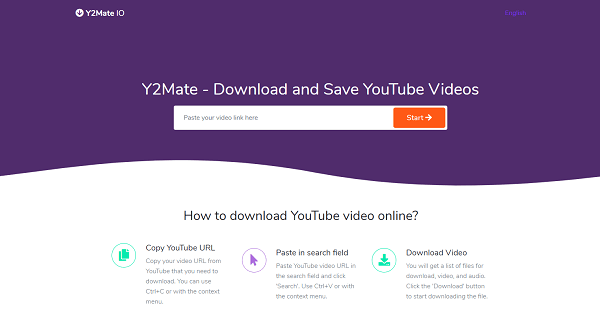
Bottom Line
Here, we have discussed how you can download files from free online websites on Chrome and also given you an overview of EaseUS Video Downloader along with its features and steps on how it works. Hopefully, you will like our post, and yes, download this tool only from its official website for safety purposes.
However, always respect the terms and conditions of a website, and consider reaching out to the content owner for permission if you have specific needs. Unauthorized downloading raises ethical concerns and can lead to legal consequences.
People Also Ask
Q1. How do I find the URL of a downloaded file?
To find the URL of a downloaded file, follow the below steps.
- Step 1. Open your web browser and navigate to the downloads page; now locate the downloaded file and right-click on it.
- Step 2. Select the "Copy Download URL" option.
- Step 3. The URL of the downloaded file will be copied to your clipboard.
- Step 4. You can paste that URL on any free online downloading sites or tools to download your file.
Q2. Why is my Chrome not allowing downloads?
The reasons why your Chrome browser is not permitting downloads may vary. These reasons include security settings, insufficient disk space, outdated browsers, conflicting extensions, unstable network connectivity, corrupted user profiles, or firewall/antivirus interference.
Q3. How does downloading a file from a website work?
To download a file, your browser sends a request to the server hosting the file. The server finds and sends the file back in small data packets, which your browser reassembles and stores on your device. The download time depends on file type, size, and internet speed. HTTPS secures the connection. After downloading, you can use the file on your device.