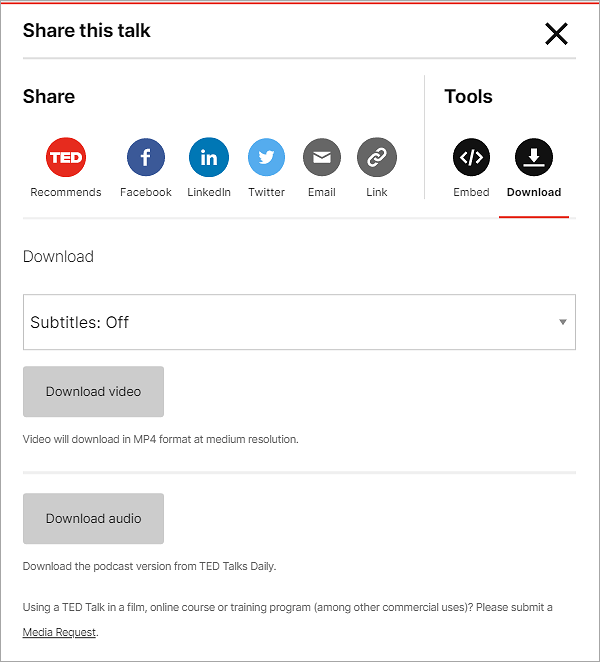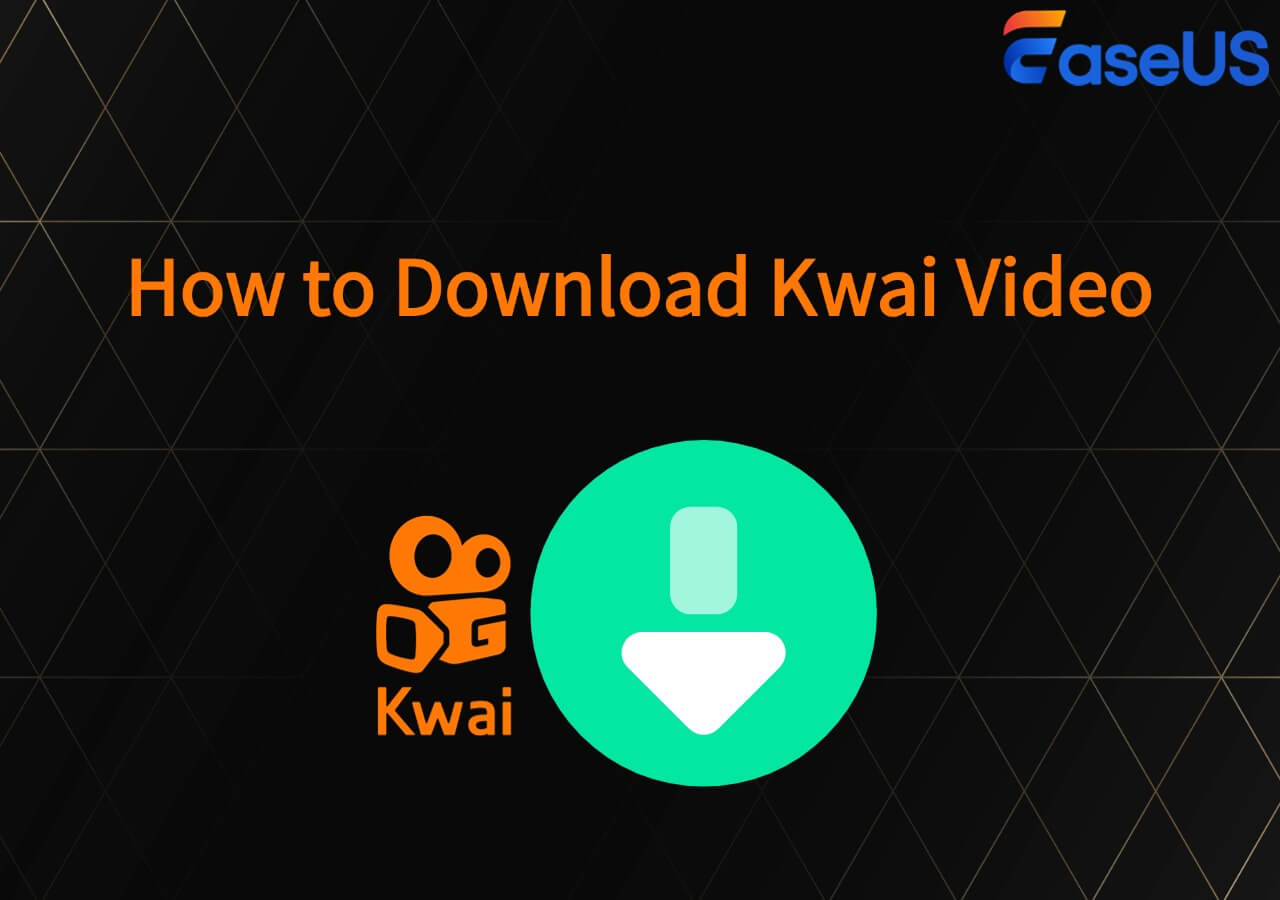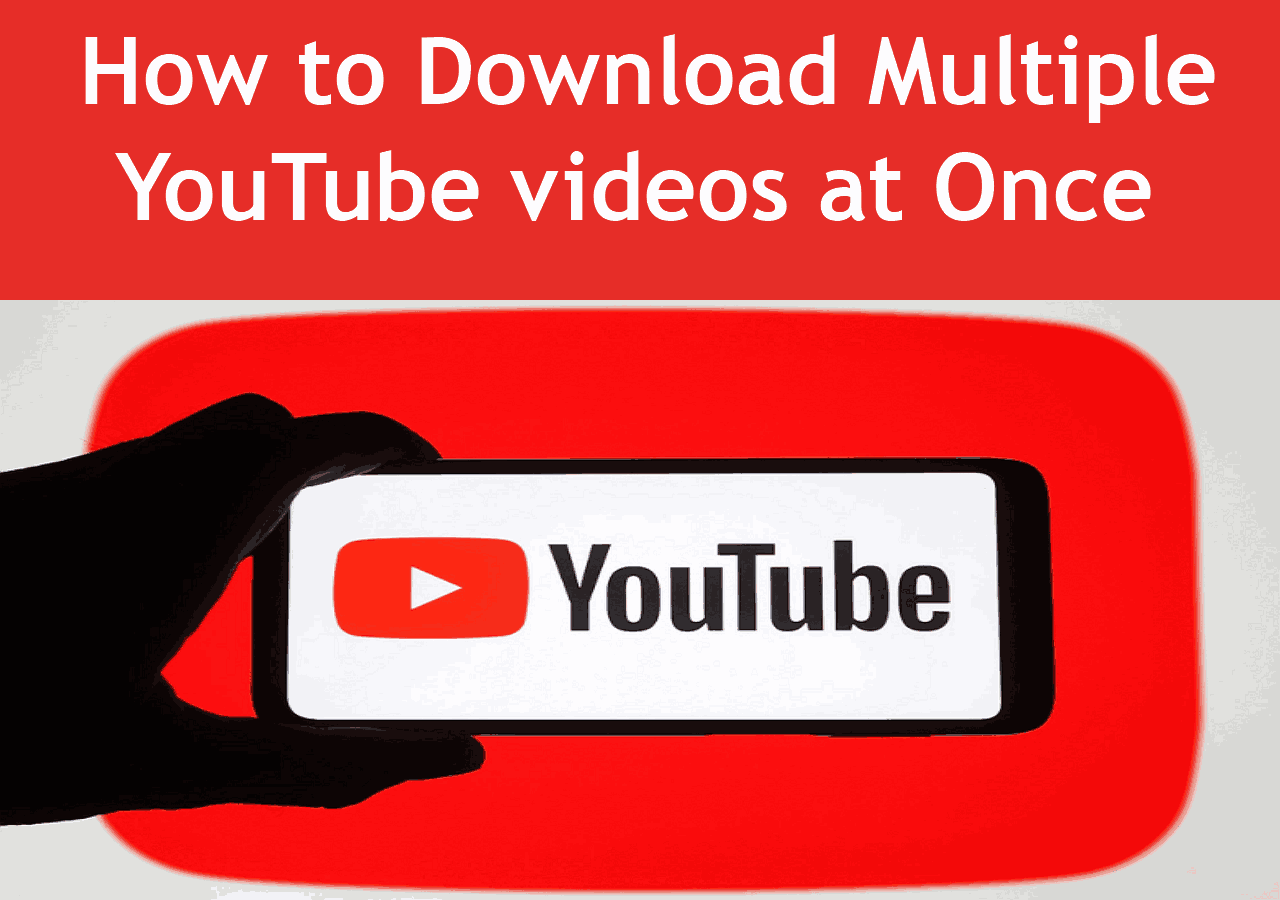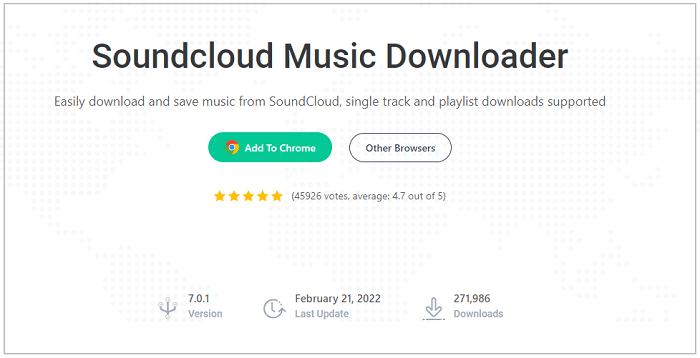-
![]()
Sofia Albert
Sofia has been involved with tech ever since she joined the EaseUS editor team in March 2011 and now she is a senior website editor. She is good at solving various issues, such as video downloading and recording.…Read full bio -
![]()
Melissa Lee
Melissa Lee is a sophisticated editor for EaseUS in tech blog writing. She is proficient in writing articles related to screen recording, voice changing, and PDF file editing. She also wrote blogs about data recovery, disk partitioning, data backup, etc.…Read full bio -
Jean has been working as a professional website editor for quite a long time. Her articles focus on topics of computer backup, data security tips, data recovery, and disk partitioning. Also, she writes many guides and tutorials on PC hardware & software troubleshooting. She keeps two lovely parrots and likes making vlogs of pets. With experience in video recording and video editing, she starts writing blogs on multimedia topics now.…Read full bio
-
![]()
Gorilla
Gorilla joined EaseUS in 2022. As a smartphone lover, she stays on top of Android unlocking skills and iOS troubleshooting tips. In addition, she also devotes herself to data recovery and transfer issues.…Read full bio -
![]()
Rel
Rel has always maintained a strong curiosity about the computer field and is committed to the research of the most efficient and practical computer problem solutions.…Read full bio -
![]()
Dawn Tang
Dawn Tang is a seasoned professional with a year-long record of crafting informative Backup & Recovery articles. Currently, she's channeling her expertise into the world of video editing software, embodying adaptability and a passion for mastering new digital domains.…Read full bio -
![]()
Sasha
Sasha is a girl who enjoys researching various electronic products and is dedicated to helping readers solve a wide range of technology-related issues. On EaseUS, she excels at providing readers with concise solutions in audio and video editing.…Read full bio
Page Table of Contents
0 Views |
0 min read
Quick Guide:
- Method 1. Download Instagram Profile Picture Full Size with EaseUS Video Downloader: Open its built-in browser > head to the user page you'd like to download with > click the "Download" button from the bottom bar > you have successfully saved the Instagram profile picture.
- Method 2. Save Instagram Profile Picture HD Online: Open the Instagram user page > click the three-dot button and choose "Copy Profile URL" > go to an online download site > paste the URL in the blank sheet and click "View" > press "Download Image" or " Zoom HD Image" for higher quality.
Hi, there. When surfing online, you will be overloaded with lots of beautiful pics that you want to use some of them as your own profile pic. This is always the time you need to download photos from Instagram, Twitter, Facebook, etc. However, these social platforms don't support you to download the profile pictures of a user directly.
Don't worry. This post is written to solve your problem. The following content will provide 2 methods in total to help you download profile pictures from Instagram in high quality. Keep reading for more details!
Method 1. Download Instagram Profile Picture Full Size with EaseUS Video Downloader
The first method you must try is to use a third-party Instagram picture downloader as it will be more convenient and secure.
Let me introduce EaseUS Video Downloader to you. This video downloader has added the function for Instagram photos, and highlights download in the latest version. It can help you download Instagram live photos in full size from Windows and Mac. Besides, after installation, you can use the software to download high-quality videos from YouTube, Facebook, Twitter, etc.
Free Download video downloader for Windows
Secure Download
Free Download video downloader for Mac
Secure Download
🤩Other reasons to choose EaseUS Video Downloader:
- Download YouTube videos in full resolution, including 8K, HD, and Ultra HD.
- Easy access to EaseUS official 24*7 customer service.
- Convert YouTube videos to MP3s longer than 2 hours directly.
- The clean and user-friendly interface makes the whole download process smooth
📜Here are the specific steps of how you can use EaseUS Video Downloader to save your Instagram profile picture:
Step 1. Copy the URL of the targeted Instagram reel.
Step 2. Launch EaseUS Video Downloader on your computer. On the Home page, preset the format and quality of your download.

Step 3. Then click "Paste Link." It will detect the link, add this download task, and start downloading.

Step 4. Check your video below its "Finished" tab.

Disclaimer: Please make sure that your download behavior is legal in your country! EaseUS does not advocate downloading any video/audio for sale, distribution, or other commercial purposes.
📚If you need to download multiple Instagram photos at once, the post below can help you:
How to Download Multiple Instagram Photos at Once? Super Easy!
Here are some alternative methods that allow you to download Instagram photos in bulk.
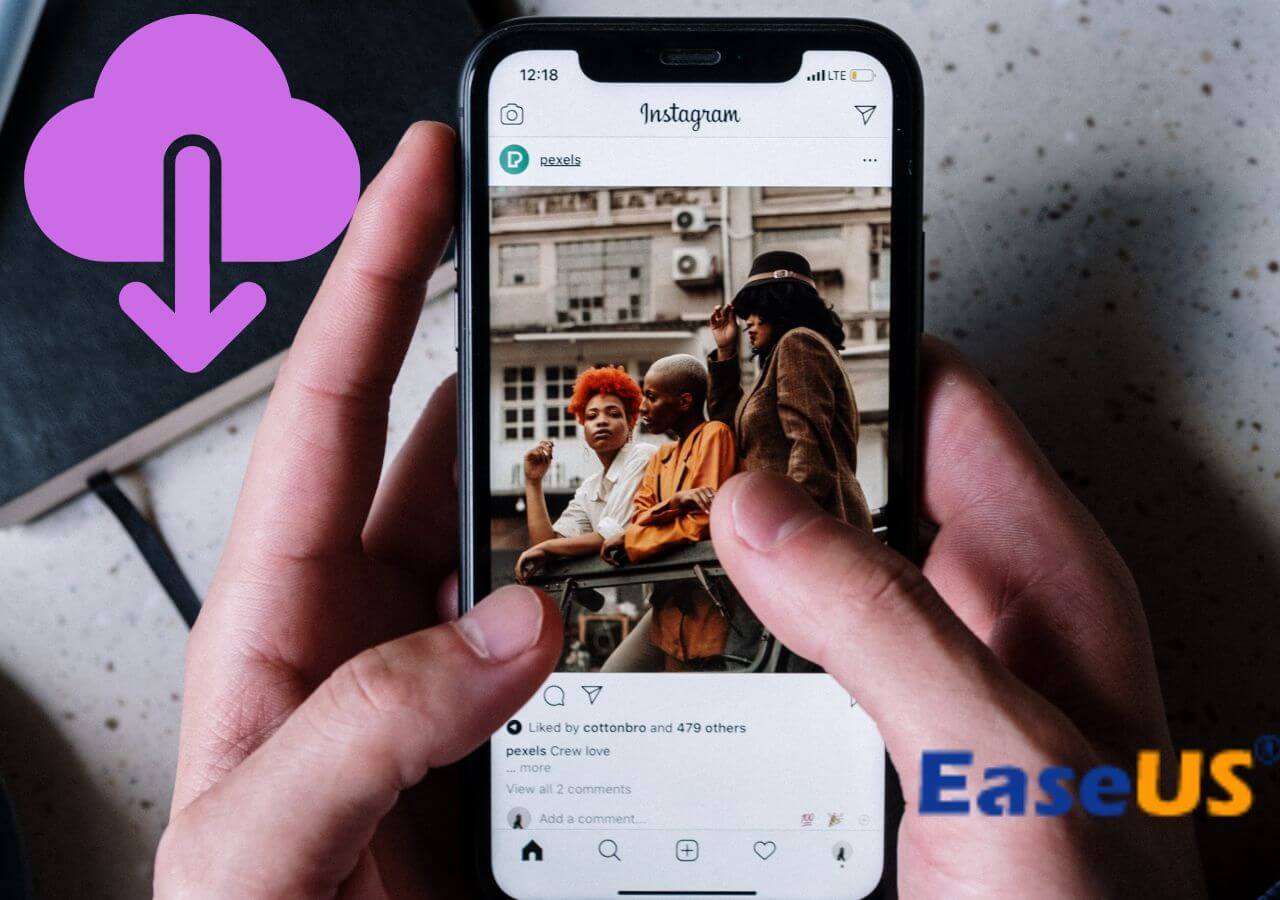
Method 2. Save Instagram Profile Picture HD Online
If you really don't want an extra installation, then, using an online Instagram download website is your best choice. However, you should keep in mind that some online sites are full of unwanted ads. When using the online method, be careful not to click the ads.
📜The steps of using an online site to download a profile picture from Instagram are quite easy. Here I take Save Free as an example to show you the guide:
Step 1. Log in to your Instagram account and open the profile page that you'd like to download.
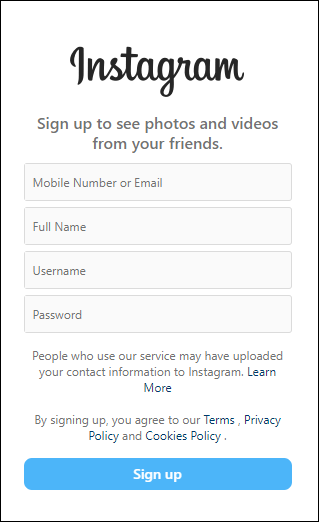
Step 2. Right-click the profile picture and choose "Copy link". If you use the app on mobile devices, you can long-press the pic to copy the link.
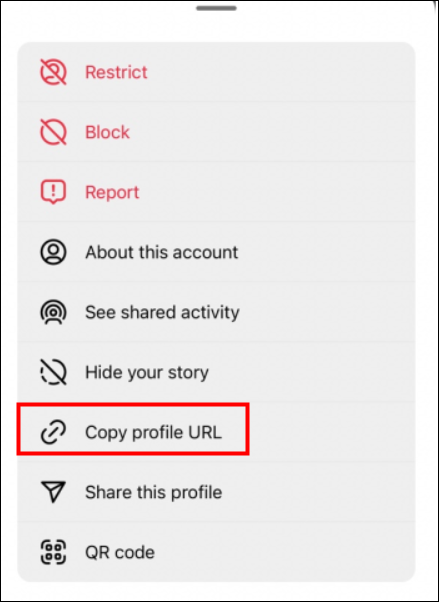
Step 3. Then, head to an online Instagram profile download website like Save Free. The main interface looks like this:
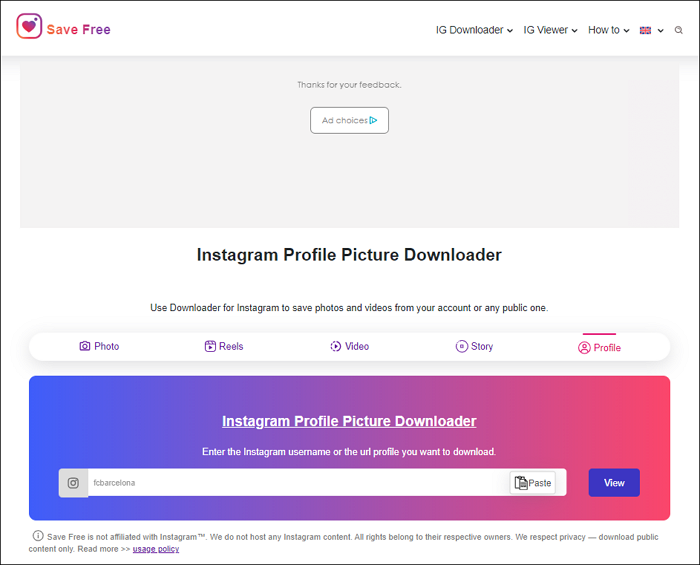
Step 4. You can click the "Paste" button to use your clipboard and paste the link correctly. Click "View" to continue.
Step 5. Then, choose the picture quality you want to download. Click "Download," and you have successfully saved it.
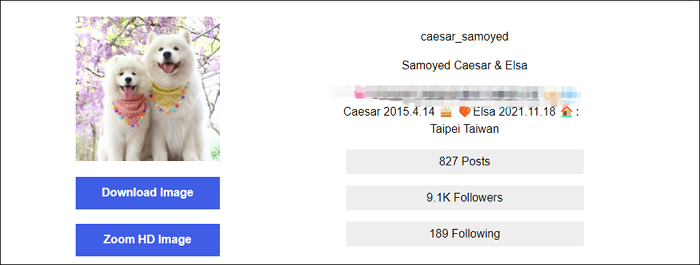
↪️Don't forget to share this post with your friends on your social media:
Wrap-Up
In this post, you have learned 2 effective methods for saving Instagram profile photos. The most secure and efficient way is to download profile pictures from Instagram with EaseUS Video Downloader. The software has a secure guarantee and has no ads at all. Your download process will be quite easy with it. Furthermore, you can use it to download videos and audio files from other platforms as well. It's an all-in-one action, and I'm sure that you won't regret its installation.
Free Download video downloader for Windows
Secure Download
Free Download video downloader for Mac
Secure Download