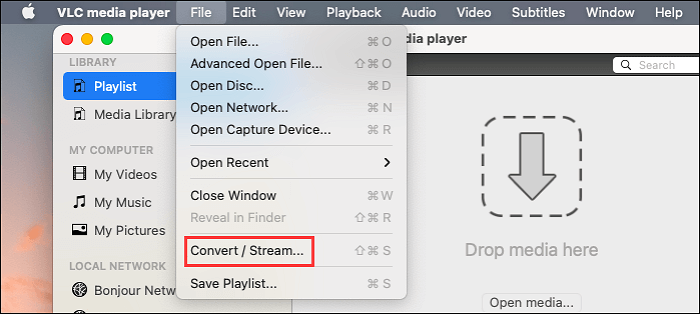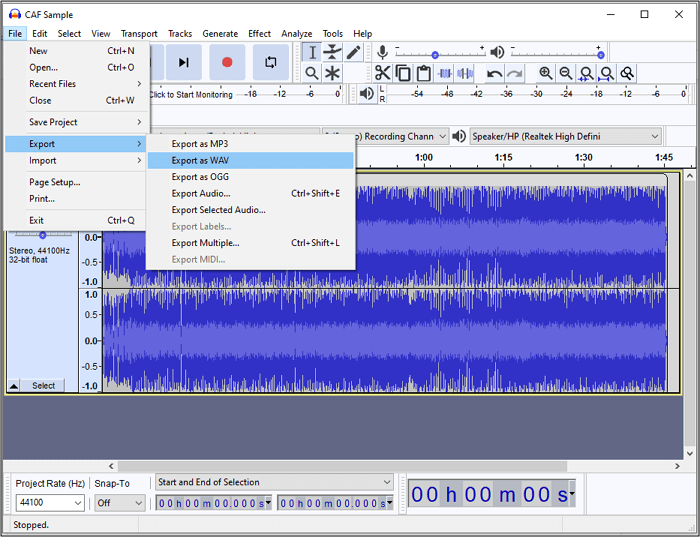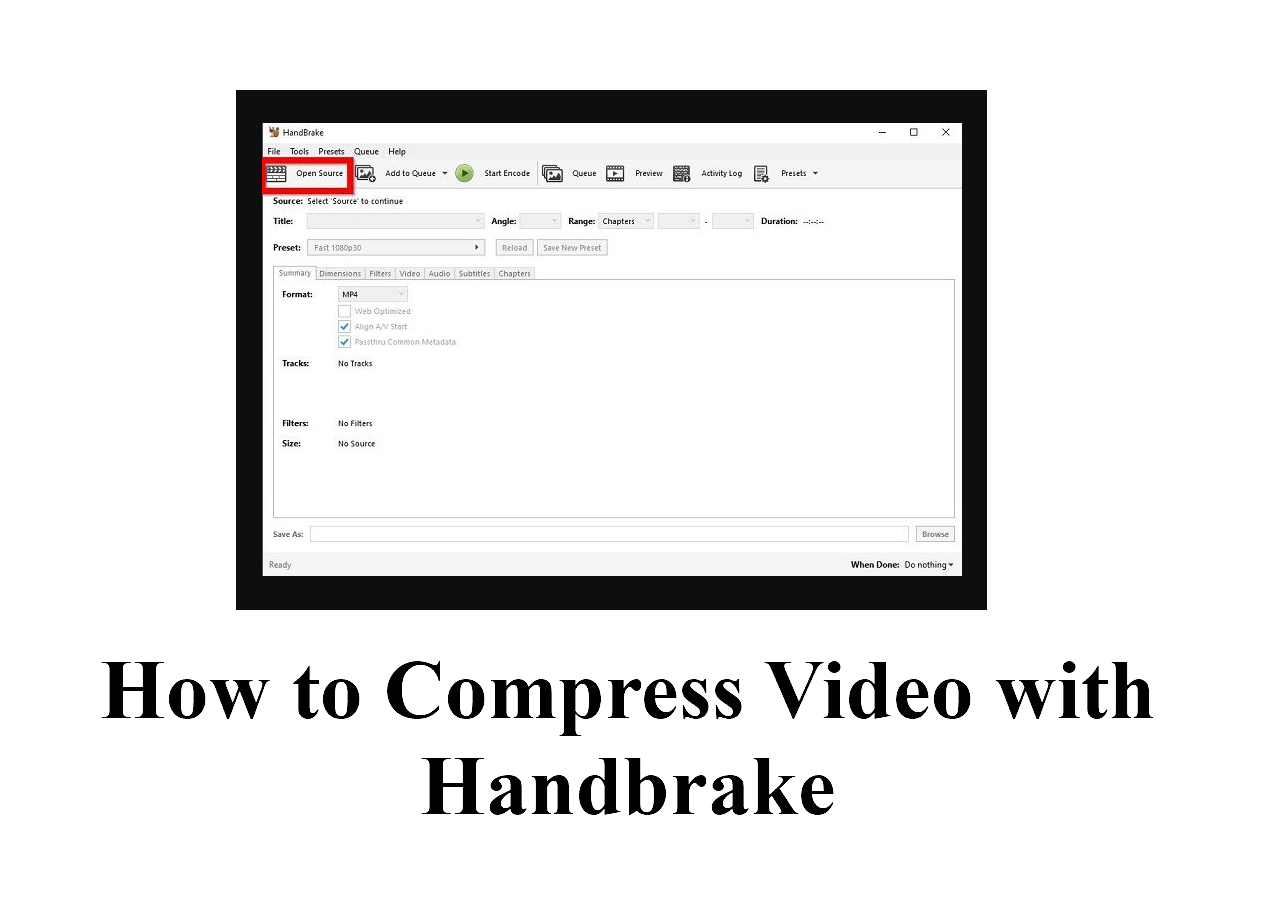-
Jane is an experienced editor for EaseUS focused on tech blog writing. Familiar with all kinds of video editing and screen recording software on the market, she specializes in composing posts about recording and editing videos. All the topics she chooses are aimed at providing more instructive information to users.…Read full bio
-
![]()
Melissa Lee
Melissa is a sophisticated editor for EaseUS in tech blog writing. She is proficient in writing articles related to screen recording, voice changing, and PDF file editing. She also wrote blogs about data recovery, disk partitioning, and data backup, etc.…Read full bio -
Jean has been working as a professional website editor for quite a long time. Her articles focus on topics of computer backup, data security tips, data recovery, and disk partitioning. Also, she writes many guides and tutorials on PC hardware & software troubleshooting. She keeps two lovely parrots and likes making vlogs of pets. With experience in video recording and video editing, she starts writing blogs on multimedia topics now.…Read full bio
-
![]()
Gloria
Gloria joined EaseUS in 2022. As a smartphone lover, she stays on top of Android unlocking skills and iOS troubleshooting tips. In addition, she also devotes herself to data recovery and transfer issues.…Read full bio -
![]()
Jerry
"Hi readers, I hope you can read my articles with happiness and enjoy your multimedia world!"…Read full bio -
Larissa has rich experience in writing technical articles and is now a professional editor at EaseUS. She is good at writing articles about multimedia, data recovery, disk cloning, disk partitioning, data backup, and other related knowledge. Her detailed and ultimate guides help users find effective solutions to their problems. She is fond of traveling, reading, and riding in her spare time.…Read full bio
-
![]()
Rel
Rel has always maintained a strong curiosity about the computer field and is committed to the research of the most efficient and practical computer problem solutions.…Read full bio -
![]()
Dawn Tang
Dawn Tang is a seasoned professional with a year-long record of crafting informative Backup & Recovery articles. Currently, she's channeling her expertise into the world of video editing software, embodying adaptability and a passion for mastering new digital domains.…Read full bio -
![]()
Sasha
Sasha is a girl who enjoys researching various electronic products and is dedicated to helping readers solve a wide range of technology-related issues. On EaseUS, she excels at providing readers with concise solutions in audio and video editing.…Read full bio
Page Table of Contents
0 Views |
0 min read
The AVI file format is a multimedia container format that Microsoft developed in 1992. As one of the oldest forms, AVI is still famous for its wide compatibility and high-quality video among plenty of platforms.
YouTube has become the most popular free online video-sharing website, attracting millions of people to play and watch videos on it every day. Using this platform, users can easily watch online videos ranging from TV shows, movies, music, and news, and you can even upload your video to share with others.
But, when you download and play YouTube videos, you may face some problems. For example, some devices may not support YouTube videos format, so you need to convert it to a common one, such as AVI. This post will walk you through the way to convert YouTube to AVI on different platforms.
PAGE CONTENT:
How to Convert YouTube to AVI on Windows
There are two tools for you to convert videos from YouTube to AVI files on Windows.
Tool 1. EaseUS Video Converter[New]
EaseUS Video Converter is compatible with Windows operating system. Supporting all popular media formats, it can convert a single media file and batches of files with ease. Not only converting YouTube videos to AVI, but you can also convert videos from other social media platforms. It promises to provide you with high conversion quality.
Besides the converting function, it can combine different media files into one. By merging multiple clips, you can create a custom media file as you like. Also, with GPU acceleration, this tool can increase the conversion ability so much.
Main Features:
- Convert downloaded videos from social media platforms
- Able to convert YouTube to WMV
- Fast conversion without compromising quality
- Full GPU acceleration for high-quality conversion
- Play media files before converting process
Catch this chance to try this converter! No registration is required.
How to convert YouTube videos to AVI:
Step 1. Download this Windows converting software and open it. Now, import your target video into this converter. Hit the "Choose Files" button from the main interface. Then, import your video file from the computer.
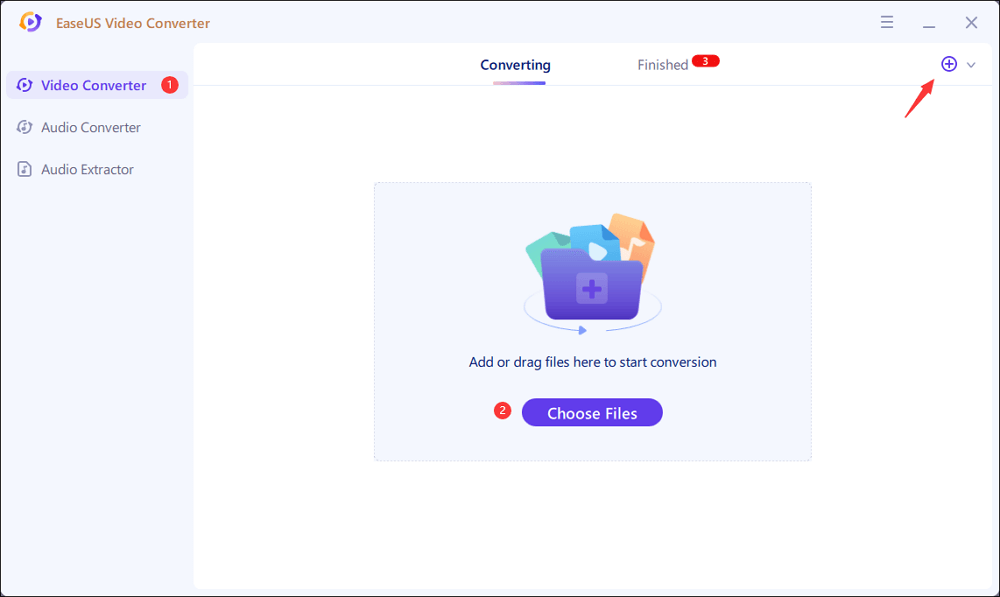
Step 2. After importing your video file, click the Settings icon to choose the output format. Here you choose AVI. At the same time, you need to select the related Quality and Resolution. To apply more options, click the "Edit" button.
Before hitting the "Convert All" button, you can change the saving path from "Save to".
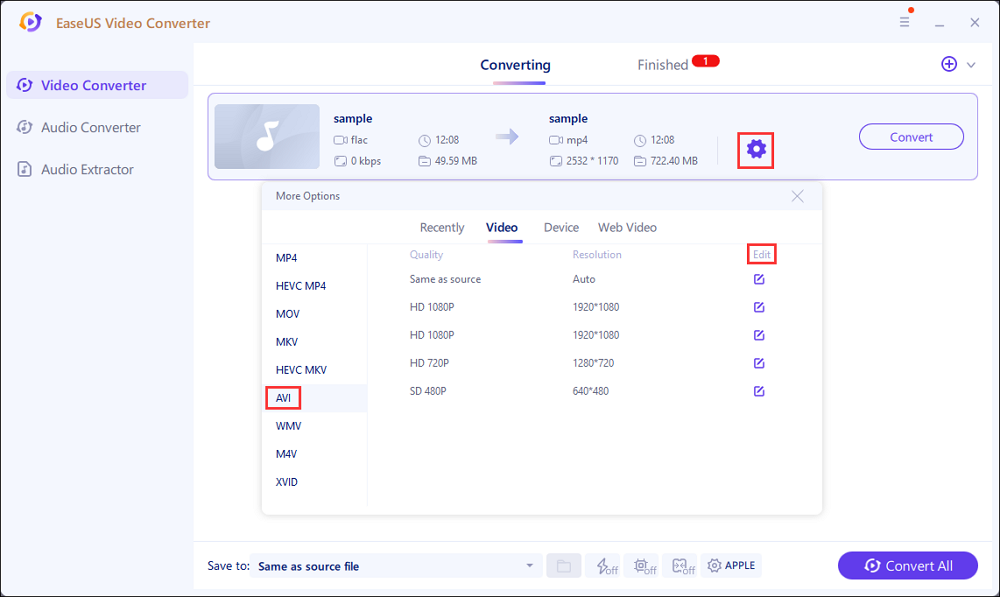
Step 3. To check the converted file, choose the "Finished" tab. Right click it to play, delete, and rename this AVI file.
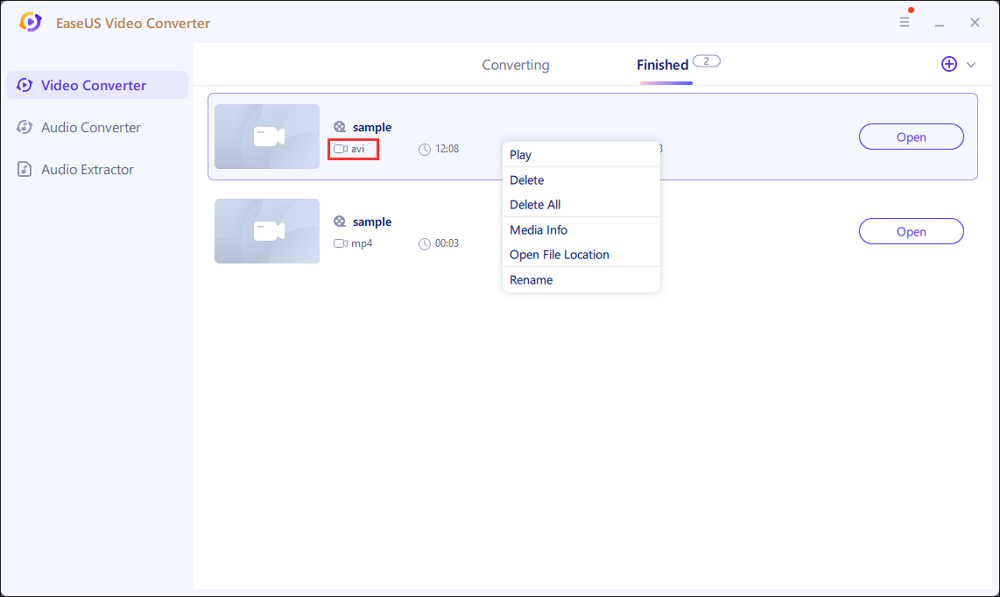
Tool 2. EaseUS Video Editor
EaseUS Video Editor is an all-in-one video editing software. This program provides many video editing functions that can satisfy your editing needs, such as adding text, filters, music, overlays, and more. Except for the basic editing functions, this app also works as a converter.
You can use it to convert video to audio, convert AAC to MP3, MOV to AVI, etc. And you also can convert your YouTube videos to AVI. This program supports AAC, AVI, MO3, MP4, M4A, MKV, and many other file formats.
EaseUS Video Editor
Easy & smart video editing software for beginners
- Add filter to video to make it more impressive
- Support plenty of file formats
- Convert YouTube videos to various formats
- Remove watermark from video
Trusted by TechRadar, Fstopper, etc.
- Notice:
- You are able to convert YouTube videos to any other format this editor supports. e.g. convert YouTube to WAV format.
How to Convert YouTube Video to AVI on Mac
Video Converter is a video converter that can convert YouTube videos to many file formats. This program supports many file formats, such as MP4, MOV, AVI, WMV, and more.
You also can use this app to reduce video shaking, remove video noise, basic video editing, and other more functions.
Features:
- Support converting YouTube to AVI
- Add external texts
- Support basic video editing
How to Convert YouTube Videos to AVI on Mac:
Step 1. Click the "Add File" button to import your download YouTube videos and import them into the main screen.
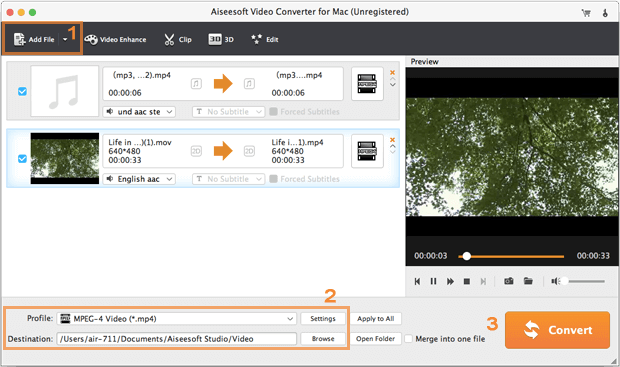
Step 2. Click the "Profile" button to the drop-down menu, select the "HD Video" button, and click it. And you will find all of the program's output file formats, then choose AVI format.
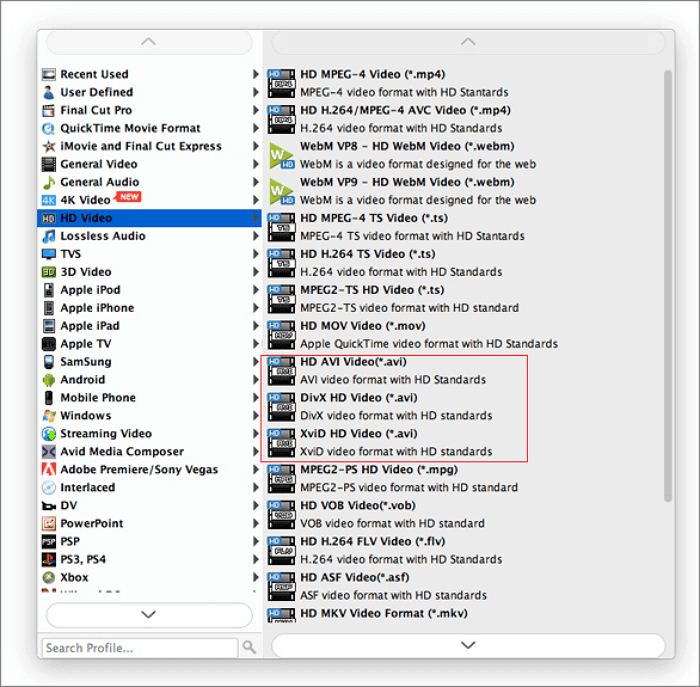
Step 3. Click the " Convert" button to convert and save your YouTube videos.
How to Use YouTube to AVI Converter Online
In this part, we will show you the best two free online YouTube videos converters, there are:
1. OnlineVideoConvert
OnlineVideoConvert is an online video converter. You can use this website to convert your YouTube videos to various file formats, such as MP3, OGG, AVI, FLAC, M4A, MOV, and others. You do directly convert YouTube videos online efficiently.
Features:
- Convert YouTube to formats like AVI
- Allow plenty of platforms to video online conversions, such as FaceBook, Twitter, etc.
- Support ultra-fast video conversions
How to Download YouTube to AVI Using Online Video Converter:
Step 1. Copy the YouTube videos URL from your browser and paste your YouTube videos into the search box.
Step 2. Click the format setting button to select the AVI video format.
Step 3. Click the "START" button to convert and export your YouTube videos.

2. VideoMp3Convert
VideoMp3Convert is a free online YouTube video format converter. This program supports converting your favorite YouTube videos to various formats, such as MP3, OGG, AVI, WAV, M4A, and more. Using this website, you do not need to register an account to can convert YouTube videos.
Features:
- Unlimited conversions and downloads
- Support ultra-fast video conversions
- No software download required
How to Download YouTube to AVI Using VideoMp3Convert:
Step 1. Paste the YouTube video link at the top of the main screen.
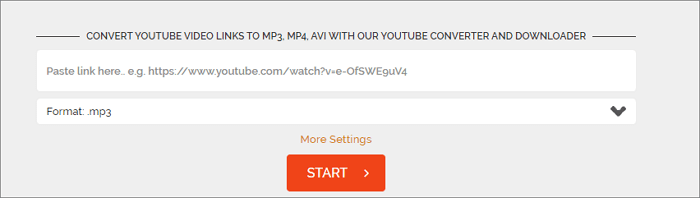
Step 2. Click the format setting, and then select the AVI output file format.
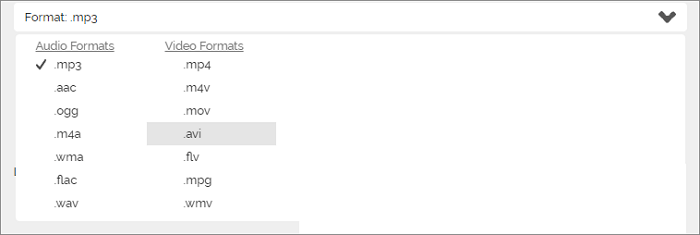
Step 3. Click the "START" button to convert and export your YouTube video to AVI.
Conclusion
To sum up, the way you can convert YouTube to AVI is not difficult, as long as you have a powerful YouTube to AVI converter. We talked about how to convert YouTube videos to AVI on Windows, Mac, and Online on this page. With their help, you only need to click some buttons to convert YouTube videos to AVI. Even you are a beginner.
For Windows users, try EaseUS Video Converter!
FAQs About Convert YouTube Video to AVI
There are some questions about YouTube to AVI, and if you want to know more, you can keep on reading.
1. Can you upload AVI to YouTube?
Yes, you can upload AVI files easily on YouTube. YouTube supports eight types of formats MOV, MP4 (MPEG4), AVI, WMV, FLV, 3GP, MPEG-PS, WebM.
2. Which format is best for YouTube?
According to Youtube, the best video format is MP4 and AAC. You get a high-quality video and a small file size. However, Youtube also supports the following formats: MOV, MPEG4, AVI, WMV, MPEG PS, FLV, 3GPP, and WebM.
3. What is the YouTube video size?
The Standard aspect ratio of YouTube Video and Recommended dimensions:
426 x 240 (240p), 640 x 360 (360p), 854 x 480 (480p), 1280 x 720 (720p), 1920 x 1080 (1080p), 2560 x 1440 (1440p) and 3840 x 2160 (2160p). Minimum dimension is 426 x 240. Max dimension is 3840 x 2160. Aspect ratio is 16:9.