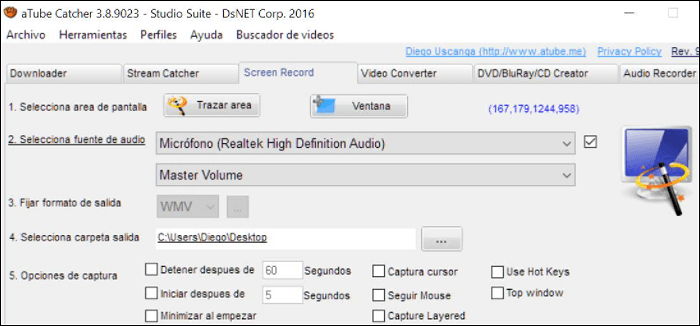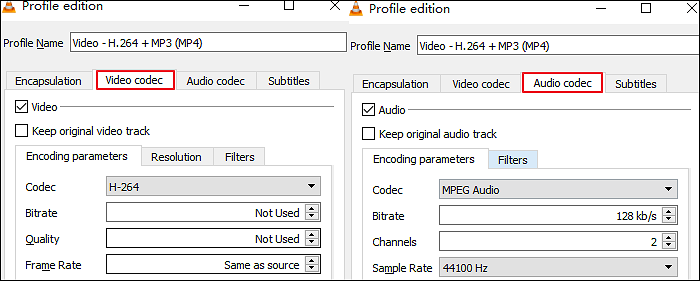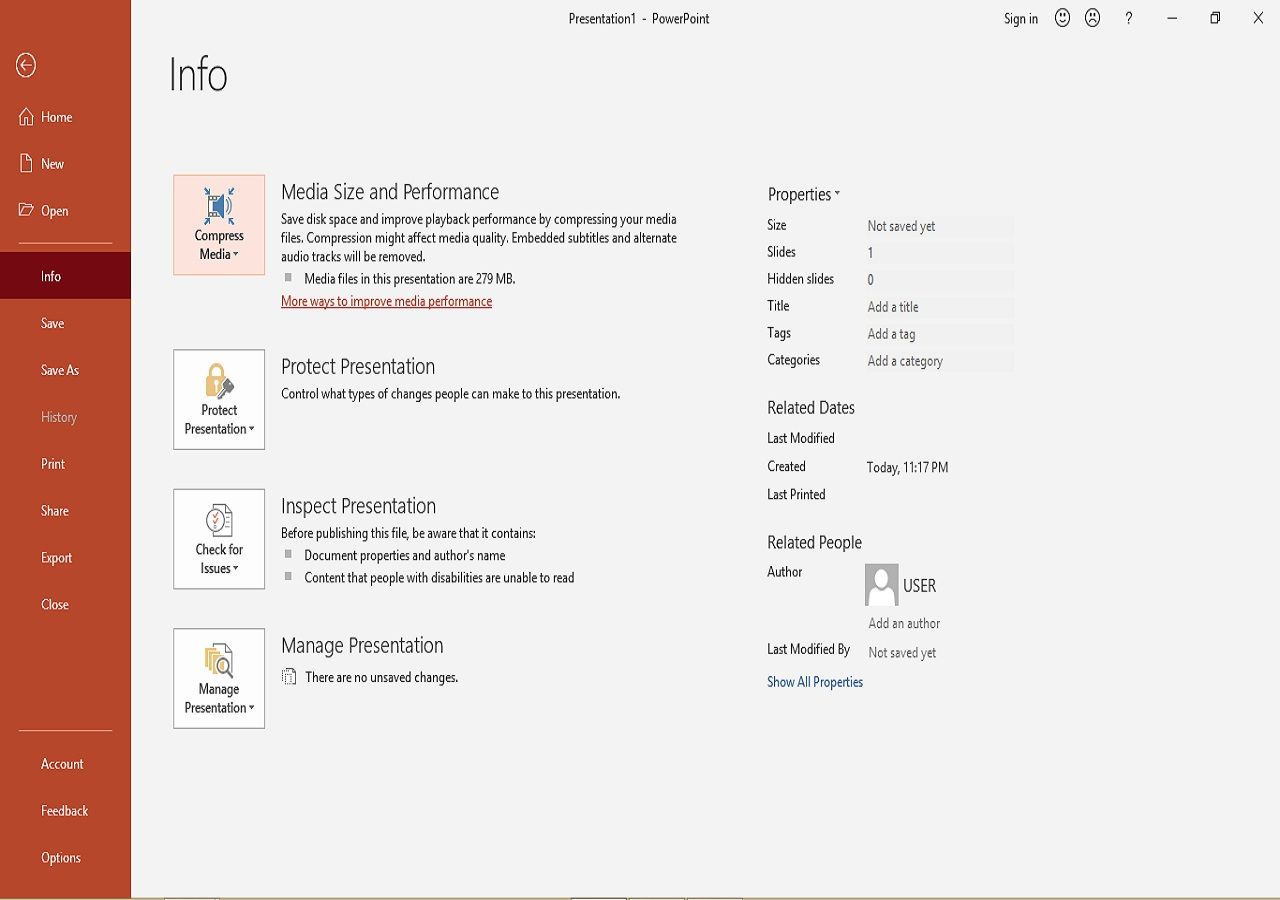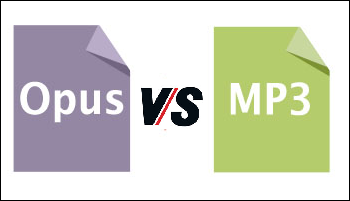-
![]()
Sofia Albert
Sofia has been involved with tech ever since she joined the EaseUS editor team in March 2011 and now she is a senior website editor. She is good at solving various issues, such as video downloading and recording.…Read full bio -
![]()
Alin
Alin is a sophisticated editor for EaseUS in tech blog writing. She is proficient in writing articles related to screen recording, voice changing, and PDF file editing. She also wrote blogs about data recovery, disk partitioning, data backup, etc.…Read full bio -
Jean has been working as a professional website editor for quite a long time. Her articles focus on topics of computer backup, data security tips, data recovery, and disk partitioning. Also, she writes many guides and tutorials on PC hardware & software troubleshooting. She keeps two lovely parrots and likes making vlogs of pets. With experience in video recording and video editing, she starts writing blogs on multimedia topics now.…Read full bio
-
![]()
Gorilla
Gorilla joined EaseUS in 2022. As a smartphone lover, she stays on top of Android unlocking skills and iOS troubleshooting tips. In addition, she also devotes herself to data recovery and transfer issues.…Read full bio -
![]()
Rel
Rel has always maintained a strong curiosity about the computer field and is committed to the research of the most efficient and practical computer problem solutions.…Read full bio -
![]()
Dawn Tang
Dawn Tang is a seasoned professional with a year-long record of crafting informative Backup & Recovery articles. Currently, she's channeling her expertise into the world of video editing software, embodying adaptability and a passion for mastering new digital domains.…Read full bio -
![]()
Sasha
Sasha is a girl who enjoys researching various electronic products and is dedicated to helping readers solve a wide range of technology-related issues. On EaseUS, she excels at providing readers with concise solutions in audio and video editing.…Read full bio
Page Table of Contents
0 Views |
0 min read
People usually convert their audio files into video formats when they upload audios to YouTube, that is the main reason why we can't get an audio file directly from that platform. If you want to save the audio of a YouTube video, the best way for you is to convert the video to a compatible audio format, such as WAV. Below are serval methods for this conversion.
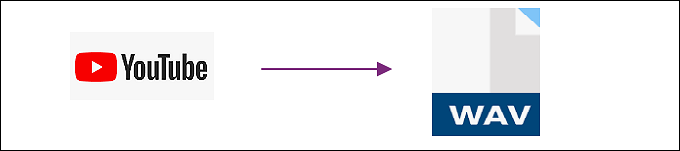
How to convert YouTube video to WAV on Windows 10:
Step 1. Download and launch EaseUS Video Converter.
Step 2. Hit the "Video Converter" tap from the left menu. Then, import the YouTube video by dragging it into this software.
Step 3. Hit the "Settings" and choose WAV as the output format. Here, you are allowed to set the quality, resolution, etc. If you want to convert downloaded YouTube videos to WAV, try this converter now!
This post introduces 5 useful YouTube to WAV converters that can be compatible with Windows, Mac, and online. Moreover, you know how to convert YouTube videos to WAV in each section.
Top 3 YouTube to WAV Converter Offline
Here, 3 desktop software are provided for Windows and Mac. Each one has its advantages.
Convert YouTube Video to WAV on Windows
2 converters are provided here to convert YouTube Videos to WAV on PC.
1. EaseUS Video Converter
EaseUS Video Converter is one of the best Windows software you can find to convert YouTube videos to audio format. To some degree, converting a video to an audio format means extracting an audio file from a video. Luckily, this Windows converting software offers the "Audio Extractor" option to rip audio files from videos.
This powerful software can convert video to audio in a number of formats, including WAV. That is why this converter can help get WAV files from YouTube videos. Besides WAV, you can also select other audio formats like MP3.
EaseUS Video Converter[Hot]
- Deal with video and audio without quality loss
- Merge downloaded YouTube video into one file
- Convert YouTube to ringtone on PC
- No Watermark left in the trial version
Steps to Convert YouTube Videos to WAV Audio:
Step 1. Click "Video Converter" on the left sidebar, and next import your video by hitting "Choose Files".
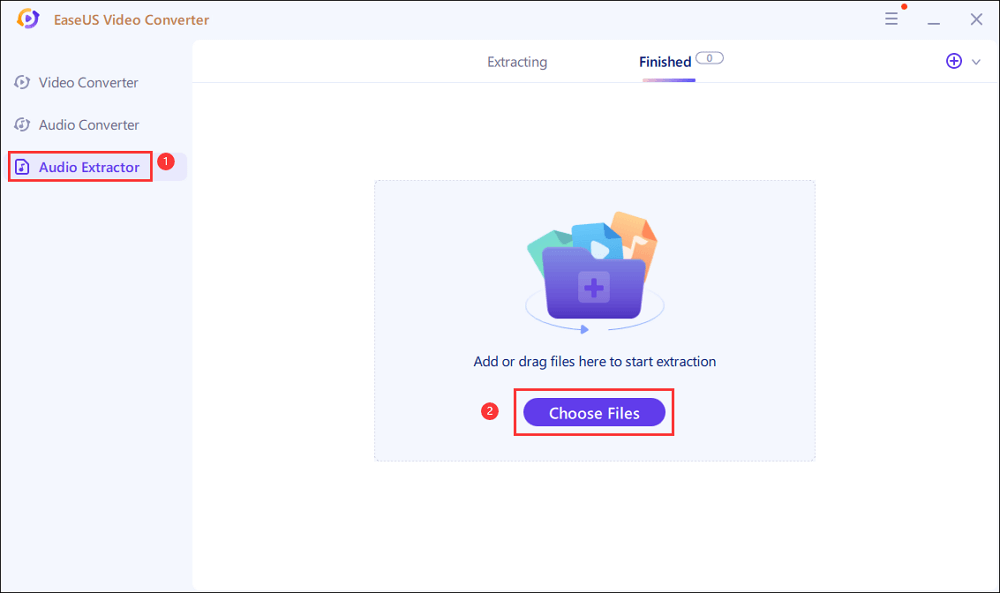
Step 2. Then, click "Settings" > "Audio" > "WAV" in the More Options window. Additionally, you can hit "Edit" to set the file name and change other parameters for your output file.
Once all settings done, you can hit "Extract All" to begin your converting task.
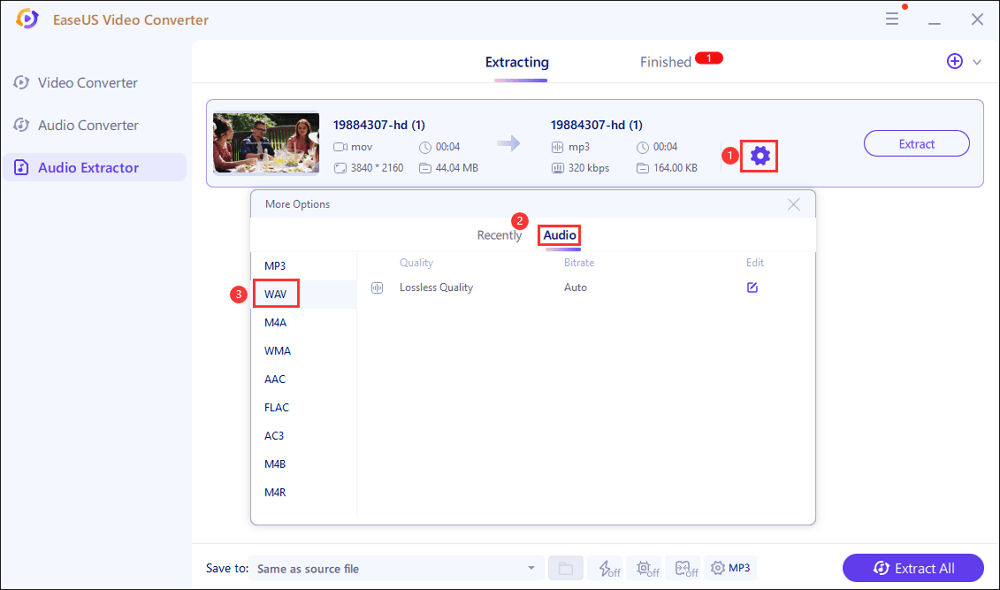
Step 3. When the mission is done, you can view the converted files in the "Finished" tab.
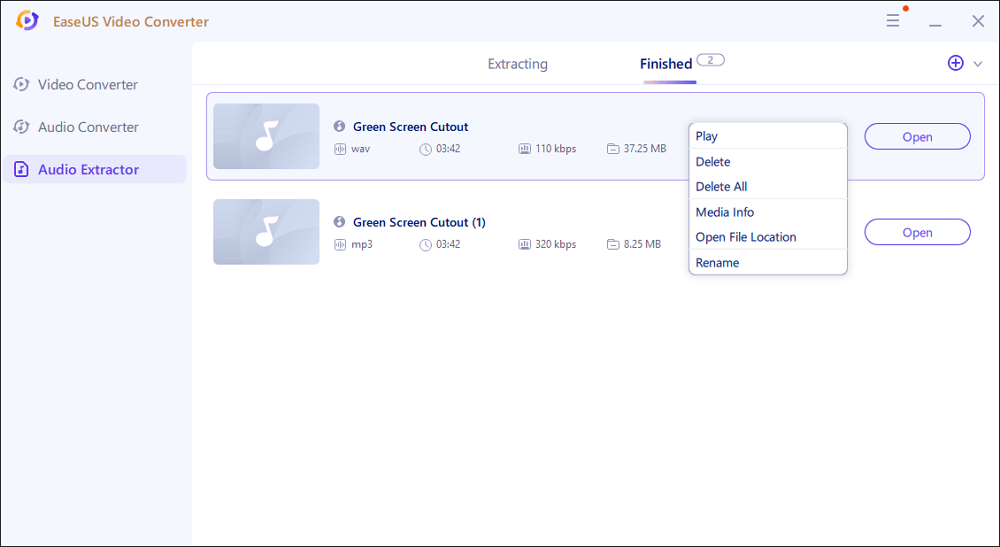
2. Windows Media Player
For Windows users, you can use the Windows Media Player to play media files, but that is all it can do. If you need to convert YouTube to WAV on Windows, it cannot help you convert your videos to other complex formats. To do the task successfully, you are going to need a third-party YouTube video to WAV converter software on Windows.
One of the free software you can use to do the task is Adapter. It is a video, audio, and image converter software that allows you to convert your files from one format to another.
Features:
- Best YouTube to audio converter with no watermark
- Also as a YouTube to MOV converter
- Play, convert and rotate a YouTube video
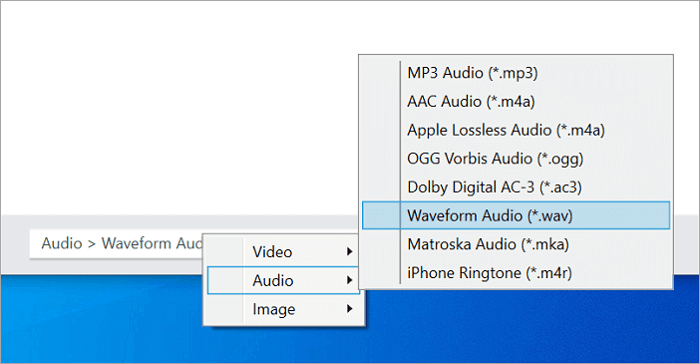
Step by step to convert video to WAV file:
- Step 1. Download and install the Adapter app on your PC. Launch the app and click "Browse". Navigate to the folder where your video is located and add it to the app.
- Step 2. You will find a menu saying Select Output Format at the very bottom of your screen. Click on it and select Audio followed by Waveform Audio (.wav) to convert your video to WAV.
- Step 3. You will then see a green button saying Convert. Click on it to start converting your file to the chosen format. When the conversion is done, you should find the WAV version of your original YouTube video on your computer.
Convert YouTube to WAV on Mac
If you are a Mac user, you also can convert social media files like YouTube videos to WAV with a lot of freeware. Here we will show you an easy-to-use freeware - VLC Media Player, and detail on how to convert YouTube video to WAV format. As an open source video converter, it does not require much effort, and you can get the task done pretty quickly.
Features:
- Convert downloaded YouTube and Facebook videos to WAV
- Best free video converter on Mac
- Play, stream, convert and edit a media file
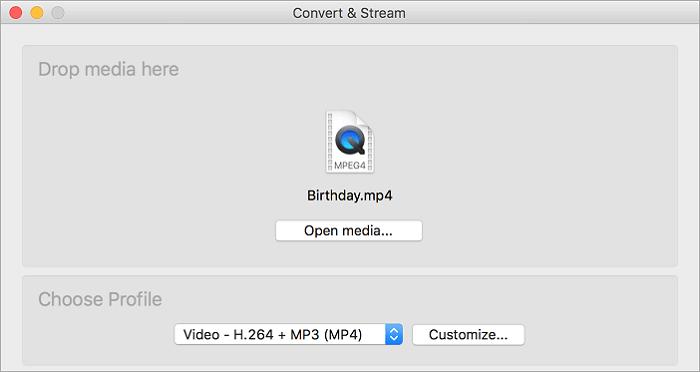
Convert YouTube video to WAV on Mac, with VLC:
- Step 1. Download and install VLC Media Player on Mac. Launch the app on Mac, click on the File menu at the top, and select Convert/Stream.
- Step 2. Click on Open media on the following screen and add your YouTube video file to the app.
- Step 3. Hit "Customize" to choose an output format for your file.
- Step 4. Select WAV from the available formats and click "Apply". Click on Save as File and choose the folder where you would like to save the converted WAV file.
YouTube to WAV Converter Online - Zamzar
The mostly recommended online service is Zamzar. You can easily drag your media file into the web page. Then, choose the output format like WMV. And you can not only choose WMV as the output format but also MP3, FLAC, etc.
Features:
- Convert social media video to MP3, WAV, and FLAC
- Simple and easy interface for common users
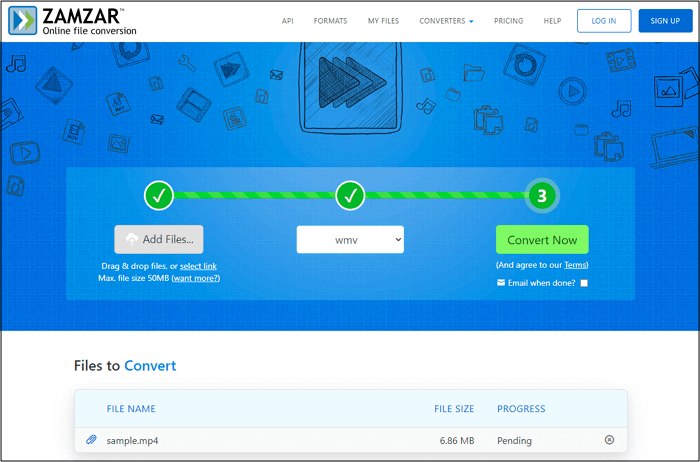
Look at the below step-by-step guide:
Step 1. Find this online converter in your browser. Click "Add Files" to import the downloaded YouTube video.
Step 2. In the next option, choose WMV as the output format. Finally, click "Convert Now" to begin the conversion.
Step 3. Then, save the converted WMV file to your computer.
Conclusion
Converting YouTube videos to WAV is not as difficult as you might think. In fact, there are some YouTube to WAV converters to perform the conversion task and get your video in your preferred format. This post shows your reliable ways to convert YouTube videos to WAV files on Windows, Mac, and online.
For Windows users, don't miss this best converter without leaving a watermark!
FAQs About Converting YouTube to WAV
To know more about converting YouTube videos to WAV, those answers below are helpful.
1. To download YouTube videos to WAV, follow these steps:
1. Launch EaseUS Video Editor and import the file you want to convert.
2. Right-click on the imported video and select "Add to project".
3. You can cut this video into pieces to remove the unwanted parts, then rearrange the remaining parts. Or you can add fade-in and fade-out effect to make it sounds more impressive.
4. Export the edited file and save it in the audio format as you like.
2. Is WAV better than MP3?
WAV files are music files with lossless and uncompressed quality. WAV is the right choice for enjoying music or for further editing. While an MP3 file is a compressed music file, therefore the quality of it will not be better than a WAV file.
3. How do I download a WAV file?
You can use EaseUS RecExperts to record WAV as you like. Its function of recording audio enables you to save the system sound, the voice from the microphone, or both of them.