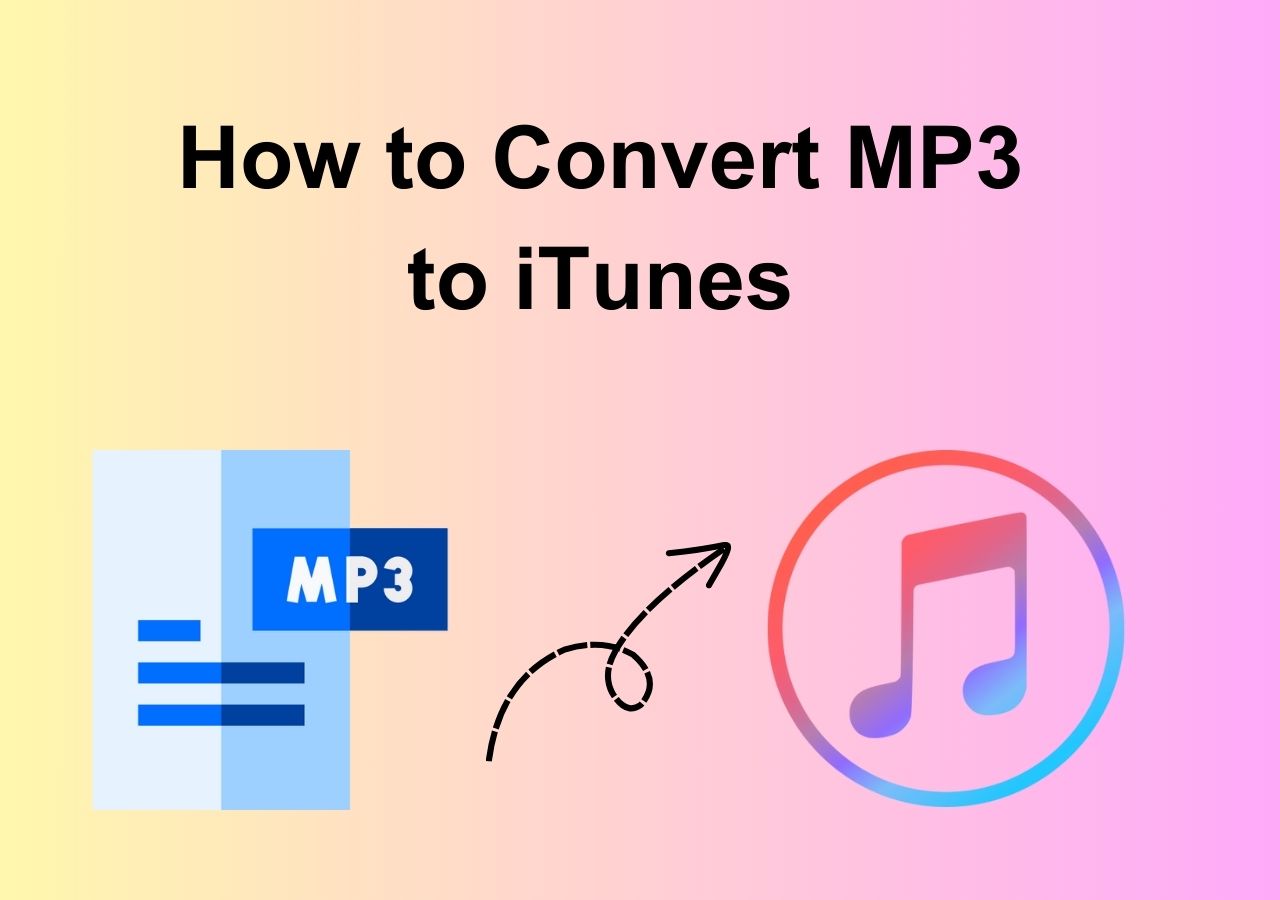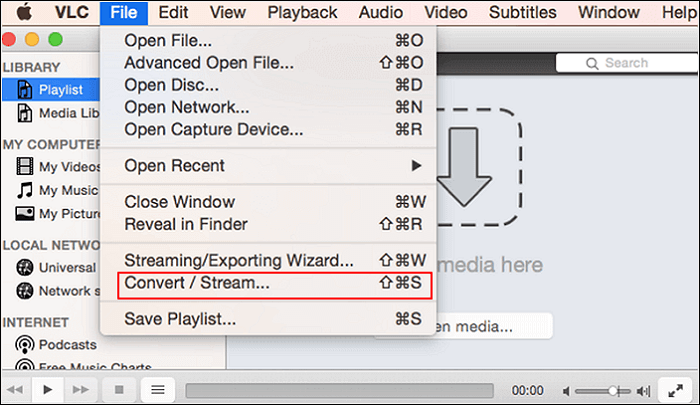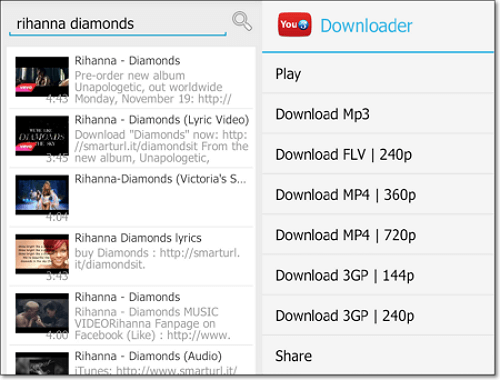-
![]()
Sofia Albert
Sofia has been involved with tech ever since she joined the EaseUS editor team in March 2011 and now she is a senior website editor. She is good at solving various issues, such as video downloading and recording.…Read full bio -
![]()
Alin
Alin is a sophisticated editor for EaseUS in tech blog writing. She is proficient in writing articles related to screen recording, voice changing, and PDF file editing. She also wrote blogs about data recovery, disk partitioning, data backup, etc.…Read full bio -
Jean has been working as a professional website editor for quite a long time. Her articles focus on topics of computer backup, data security tips, data recovery, and disk partitioning. Also, she writes many guides and tutorials on PC hardware & software troubleshooting. She keeps two lovely parrots and likes making vlogs of pets. With experience in video recording and video editing, she starts writing blogs on multimedia topics now.…Read full bio
-
![]()
Gorilla
Gorilla joined EaseUS in 2022. As a smartphone lover, she stays on top of Android unlocking skills and iOS troubleshooting tips. In addition, she also devotes herself to data recovery and transfer issues.…Read full bio -
![]()
Rel
Rel has always maintained a strong curiosity about the computer field and is committed to the research of the most efficient and practical computer problem solutions.…Read full bio -
![]()
Dawn Tang
Dawn Tang is a seasoned professional with a year-long record of crafting informative Backup & Recovery articles. Currently, she's channeling her expertise into the world of video editing software, embodying adaptability and a passion for mastering new digital domains.…Read full bio -
![]()
Sasha
Sasha is a girl who enjoys researching various electronic products and is dedicated to helping readers solve a wide range of technology-related issues. On EaseUS, she excels at providing readers with concise solutions in audio and video editing.…Read full bio
Page Table of Contents
0 Views |
0 min read
The video and audio streaming industry is growing fast, introducing new formats and updating existing ones every day. WEBM vs MP4 is a hot discussion these days. WEBM enables impressive compatibility with Google, while MP4 is a standard format used on various media players and devices. Moreover, MP4 is better in quality than WEBM.
Understandably, consumers struggle to understand the resemblances and differences between these two formats. Here, this article on WEBM vs. MP4 helps you choose which format is best regarding compatibility, size, and quality. Moreover, you need to know how to make conversions between these two formats.
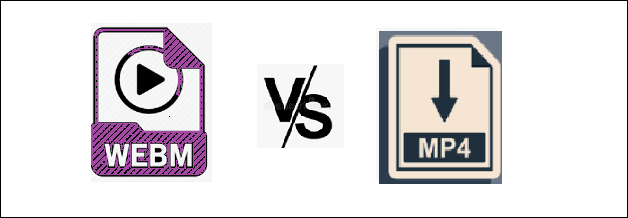
What is WEBM?
WEBM is a royalty-free file format released by Google. It's created for playing on browser-based media players. Its goal is to enable online video streaming on a variety of devices. VP8 video codec is used to compress the video files in this format. Besides, the WEBM file includes WebVIT text tracks and audio streams encoded using Opus or Vorbis codecs.
The WEBM format is now supported by practically all HTML5 web browsers, including Google Chrome and Opera. You can also share WEBM format files on YouTube, which is helpful for those of you who have a YouTube channel.
What is MP4?
MP4 is a popular file format that is dedicated to videos only. It can be played on almost any device, whether the platform, browser, or network. Image, video, music, and text files can be stored in an MP4 video. Even when compressed into a reduced file size, it can still keep its quality high.
Also, it is commonly known as MPEG-4 Part 14, which is an ISO/IEC standard multimedia container format used for storing audio and movies. MP4 can be used to hold data like subtitles and photographs. .mp4 is the official file extension for MP4 format files. It is not an open-source format.
WEBM vs. MP4 | What's the Difference
Here is a comparison between WEBM and MP4 to make you aware of all the major distinctions between them. Let's dive in!
Quality:
The codecs define the file quality of WEBM and MP4 formats. MP4 usually produces videos of high quality. Also, WEBM can provide excellent quality, but it is slightly poor compared to MP4.
Since both formats depend on the codec used, let us understand it with a codec example. Take two codecs: H.264 and VP8. The bitrate files of VP8 and H.264 codecs are of identical quality. Recently, H.264 has risen to the top of the codec rankings, defeating VP8. Thus, the MP4 file format is of higher quality than WEBM.
Related Article>>M4A vs MP3
Size:
Both WEBM and MP4 compress to a minimal file size. Despite this, there is still a file size divergence. WEBM files are more commonly employed for online streaming. Thus, they are mainly used on YouTube and other Google sites. WEBM format compresses the data to make them shareable, resulting in a lesser total file size than MP4. You can access WEBM videos more easily and download them faster via the internet. In terms of file size, WEBM wins clearly.
Patent:
MP4 and WEBM can be used to stream content online since they offer good-quality output. One distinction worth noting is that (H.264) MP4 video is not royalty-free, whereas (VP8) WEBM file format is.
Compatibility:
You can view MP4 files on various platforms like browsers such as Chrome and Firefox, your desktop computer, and mobile devices like the iPhone and Android. Almost all famous media players support MP4.
Compared with the compatibility of MP4, WEBM comes out on the losing end. This is because neither Microsoft nor Apple supports WEBM. This is not an issue for desktop systems since Flash's WEBM support will compensate for the shortfall. As a web-based video format, WEBM is suitable for use on the internet. MP4 has better compatibility than WEBM.
Is WEBM Better than MP4?
It depends on the tasks you do with files. Practically all mobile devices support MP4, so choose it to convert or download a file for mobile viewing. On the other hand, WEBM is a fantastic alternative if you want to post or share a file online because it supports online uploading and streaming.
It all boils down to the codecs regarding the video quality of WEBM vs MP4. The MP4 format's output is of better quality, comparable to a DVD. When the two are compared in terms of quality, WEBM comes out on top.
| Feature | WEBM | MP4 |
| Quality | Slightly inferior | Higher quality |
| File Size | Generally smaller | Typically larger |
| Compatibility | Limited on some devices | Broad compatibility |
| Use Cases | Web streaming | General playback |
|
Codecs Supported |
VP8, VP9 | H.264, H.265(HEVC) |
| Developer | ISO/IEC |
WEBM vs. MP4: Which Format to Choose?
Each file format is good in its own way because both WEBM and MP4 produce good-quality videos. But if you intend to share content on the internet for streaming, go with WEBM because it is mainly used for HTML5 and works well with all recent browsers. You should use WEBM every time you need to upload a video online.
Moreover, if you want a better quality movie with more compatibility, MP4 is the way to go. It is a wonderful choice if you care about quality/resolutions and want to download a video to play on your device.
Now, if you are still having trouble deciding between these two formats, you can go with MP4 because it's a standard format.
How to Convert WEBM to MP4 and Vice Versa
It does not matter if your device supports MP4 or WEBM. A video converter might still be needed to convert these formats. With EaseUS Video Converter, you can convert MP4 to WEBM to play the video on numerous platforms or convert it to stream it over the internet.
Also, its user interface is so friendly that even a naive person can make a conversion without requiring a tutorial. Using this professional and entirely free video converter, you can perform conversion at 30X faster. Along with that, your output file quality won't be affected. Even the video parameters are in your control for your video as per your requirements.
Step 1. Launch EaseUS Video Converter on your PC, and choose the "Video Converter." Click on the "Choose Files" button to import the video you want to convert. It also allows you to drag and drop the video to import it.
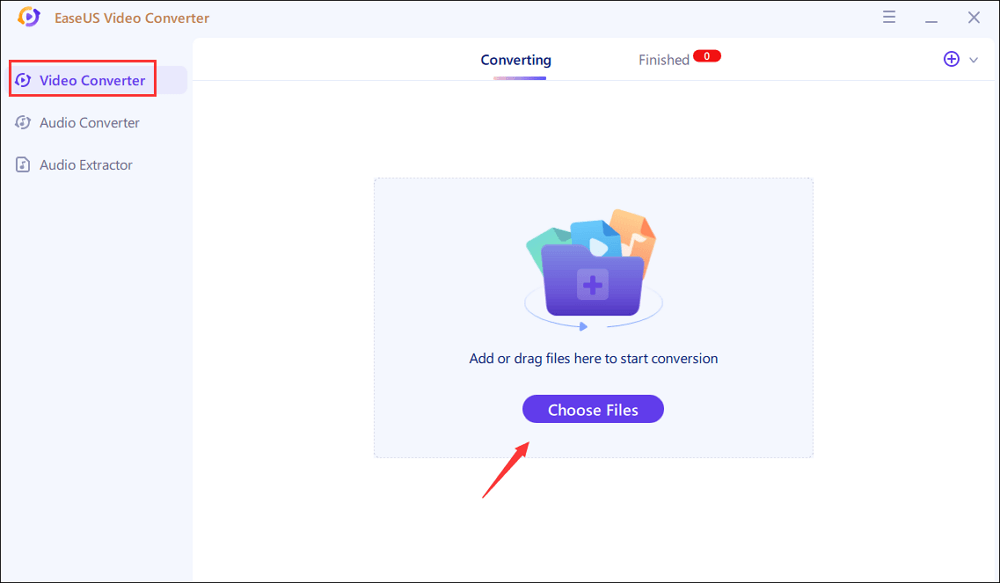
Step 2. Click on the "Settings" option to select the target format. You can choose MP4 as the output format and adjust the resolution and bitrate properly.
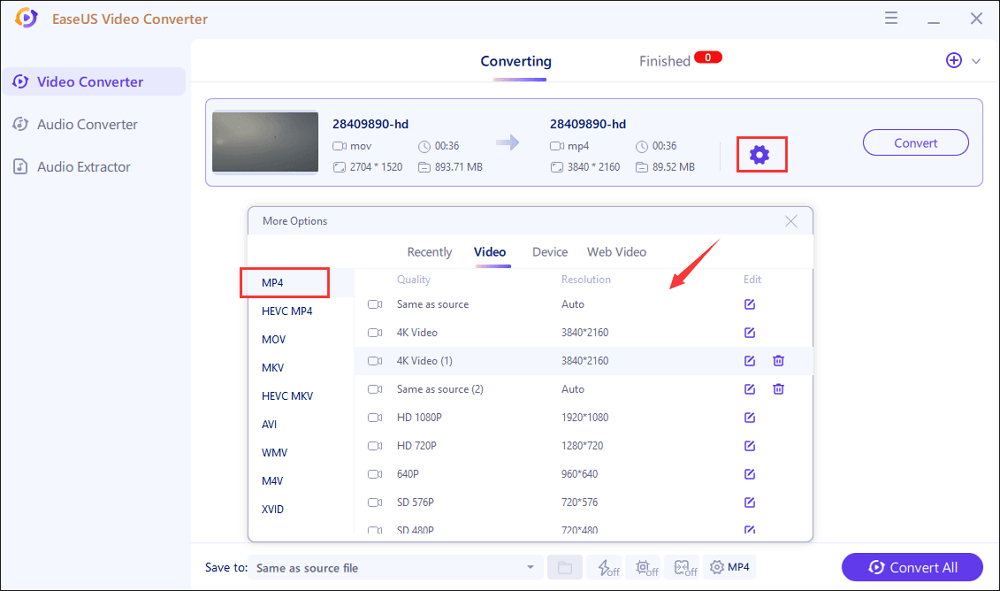
Step 3. Customize the folder to save the MP4 video after conversion. Two buttons are available to converter the file. The "Convert" button can help you convert one video, while the "Convert All" button can process a batch of videos.
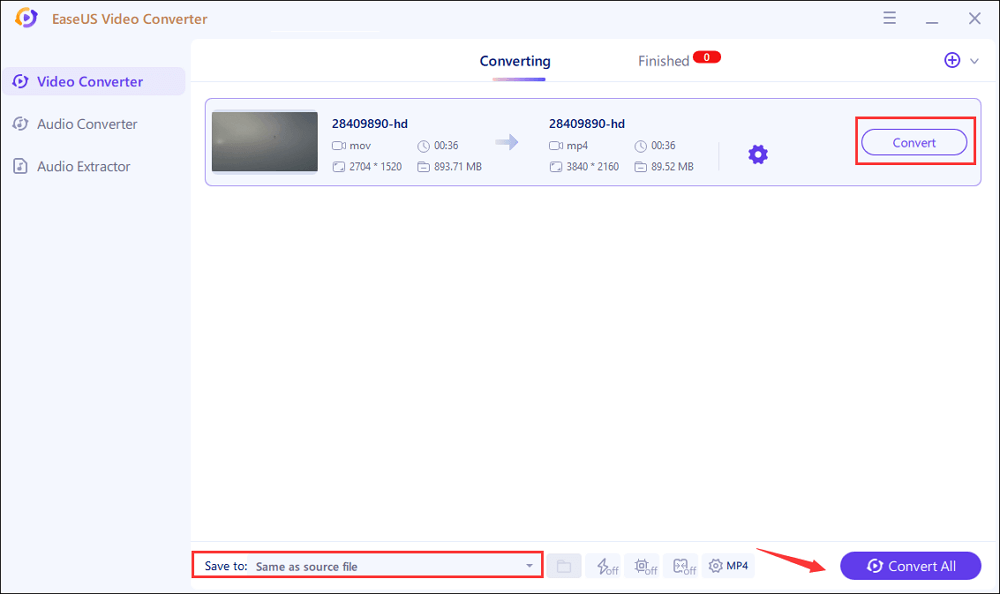
Step 4. In the "Finished" tab, you can find the converted MP4 video. If you want to preview it, click on the "Open" button to activate the built-in media player.
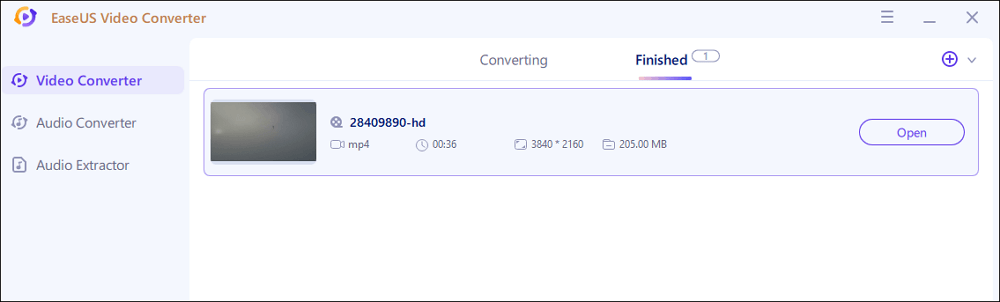
Conclusion
This post introduces WEBM vs MP4. You can find helpful information on picking a suitable video format. If you want to convert WEBM to MP4 or convert MP4 to WEBM, try the Windows converting software like EaseUS Video Converter.