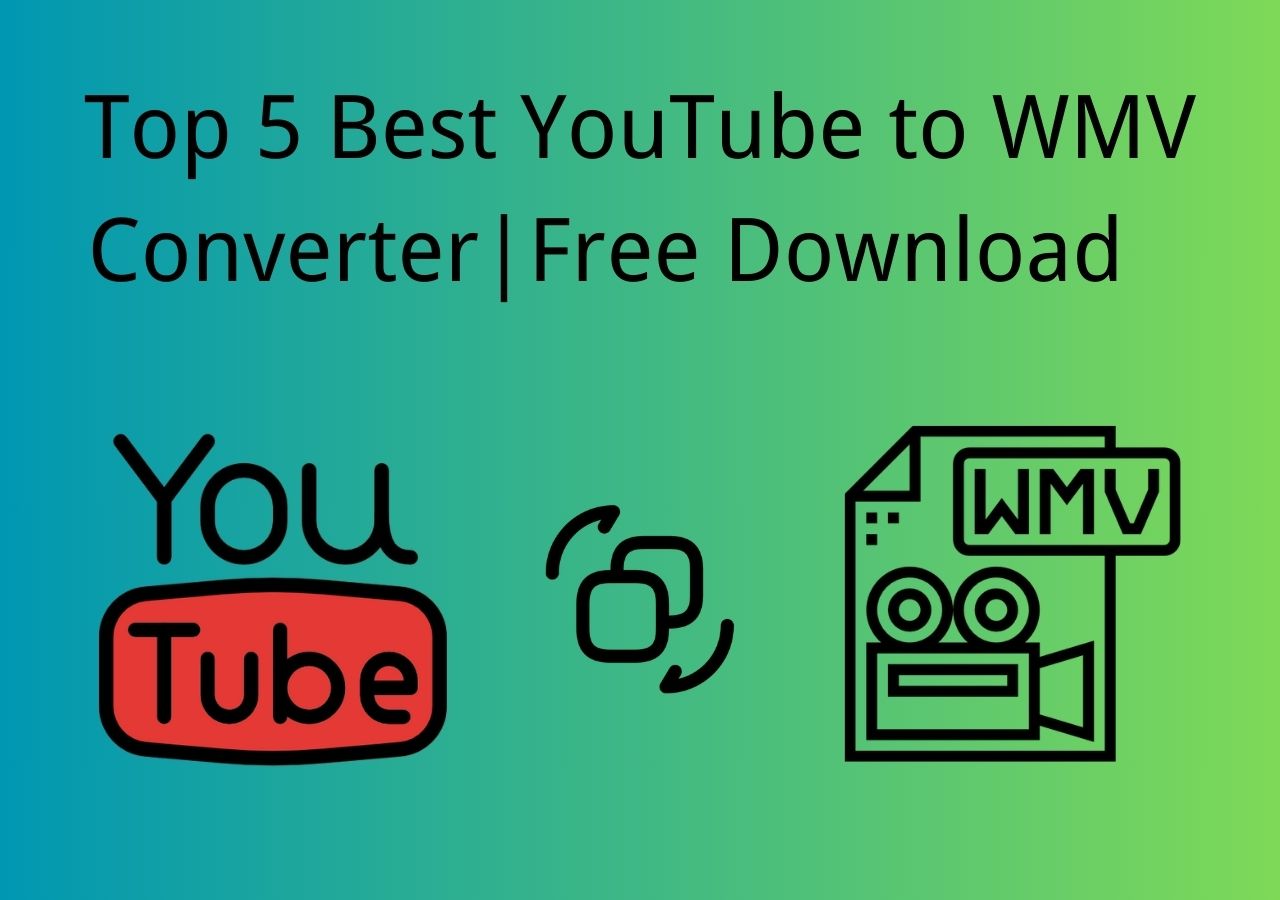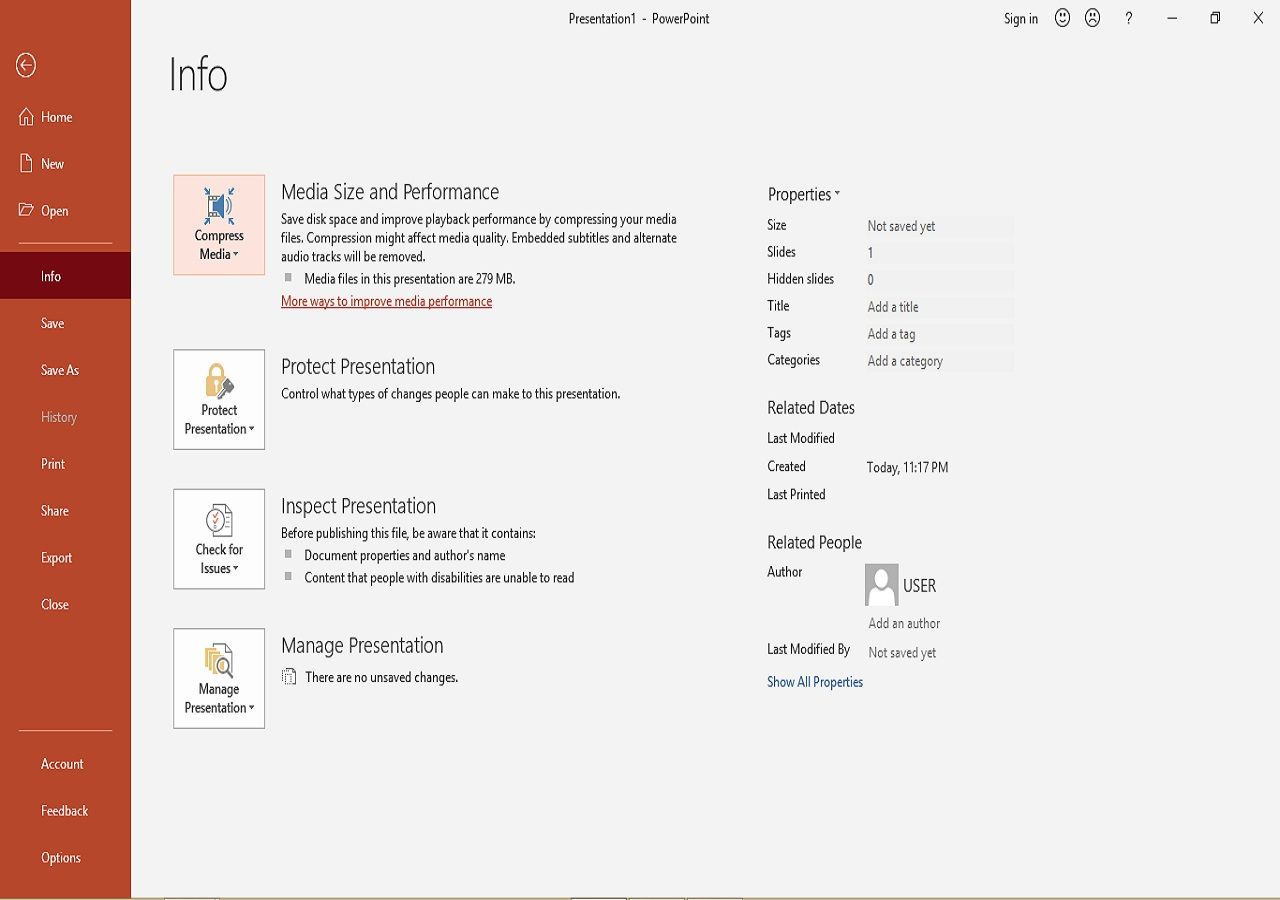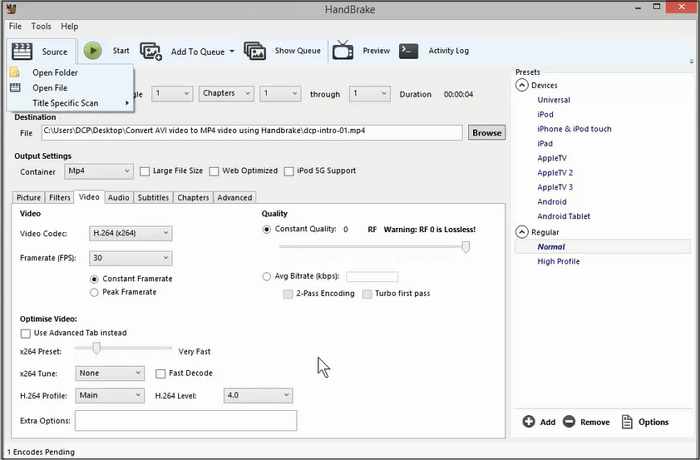-
![]()
Sofia Albert
Sofia has been involved with tech ever since she joined the EaseUS editor team in March 2011 and now she is a senior website editor. She is good at solving various issues, such as video downloading and recording.…Read full bio -
![]()
Alin
Alin is a sophisticated editor for EaseUS in tech blog writing. She is proficient in writing articles related to screen recording, voice changing, and PDF file editing. She also wrote blogs about data recovery, disk partitioning, data backup, etc.…Read full bio -
Jean has been working as a professional website editor for quite a long time. Her articles focus on topics of computer backup, data security tips, data recovery, and disk partitioning. Also, she writes many guides and tutorials on PC hardware & software troubleshooting. She keeps two lovely parrots and likes making vlogs of pets. With experience in video recording and video editing, she starts writing blogs on multimedia topics now.…Read full bio
-
![]()
Gorilla
Gorilla joined EaseUS in 2022. As a smartphone lover, she stays on top of Android unlocking skills and iOS troubleshooting tips. In addition, she also devotes herself to data recovery and transfer issues.…Read full bio -
![]()
Rel
Rel has always maintained a strong curiosity about the computer field and is committed to the research of the most efficient and practical computer problem solutions.…Read full bio -
![]()
Dawn Tang
Dawn Tang is a seasoned professional with a year-long record of crafting informative Backup & Recovery articles. Currently, she's channeling her expertise into the world of video editing software, embodying adaptability and a passion for mastering new digital domains.…Read full bio -
![]()
Sasha
Sasha is a girl who enjoys researching various electronic products and is dedicated to helping readers solve a wide range of technology-related issues. On EaseUS, she excels at providing readers with concise solutions in audio and video editing.…Read full bio
Page Table of Contents
0 Views |
0 min read
Nowadays, there are a lot of audio formats available for content creation, but MP3 and WMA are the top two widely used types. Both audio formats offer highly-customizable compression.
But which one is better for you? When to use MP3 or WMA? If you have these questions, this post is right for you! Here we will talk about WMA vs. MP3, and compare each aspect, including file size, quality, etc., so that you can choose the suitable audio format. Moreover, we also provide an easy solution to change the format between MP3 and WMA at the end of the post.
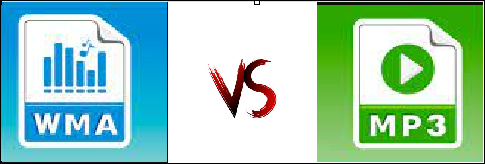
#Comparison Between WMA and MP3
What's the difference between WMA and MP3? Just check the following information.
Audio Quality
WMA is a lossless file format, while MP3 is lossy. This means that WMA media doesn't lose as many sonic details as MP3 does during compression. So even at the same bitrate, WMA often has a higher audio quality than MP3.
File Size
MPEG Layer-3 (or MP3) is a compression technique that is capable of shrinking CD-quality audio files to less than a tenth of their original size. It does this by deleting audio information that is imperceptible to the human ear. But the WMA's compression algorithm is less effective, hence audio files in this format tend to take up more space than MP3.
Compatibility
Almost everyone has heard of MP3 because many devices support it. Many companies are also implementing products based on MP3. But the Windows Media Audio (WMA) format is the proprietary file format for Windows operating systems. It's inaccessible on Android, Mac, or Apple devices except it's converted to MP3.
Encoder
WMA uses a Microsoft-engineered encoder for compressing data and creating quality audio. While MP3 uses the Lame encoder for compressing data and producing good sound.
#When to Use WMA or MP3
Deciding which media format to store your media depends on the nature of your platform or operating system and your (or your audience's) media quality preferences.
When to Use WMA?
If you're a dedicated audiophile with a high taste, the WMA audio format is ideal for creating a high-quality audio library.
You can also organize your audio library with WMA format if you intend to only play them on a windows media player ( Since it doesn't translate well to other operating systems).
When to Use MP3
You'd want to save your files in MP3 format if you need to transfer them between different kinds of devices ( Android, Mac, or iOS). It removes the stress of converting between formats.
If you own an online music platform where users stream or download audio, you'd want to upload your files in MP3 so it's accessible to everyone regardless of the device they use.
If you're considering the amount of storage available on your device, MP3 format is your best resort for storage conservation.
#How to Convert WMA to or from MP3
If you're entangled in a situation where your audio file format doesn't work on your device, you don't have to think of it as a dead end. The good news is that there is plenty of software that helps you convert multiple audio formats, but you need the right one for the job.
EaseUS VideoKit is one of those reliable tools that can convert video or audio files to 1000+ formats at 30X faster speed. The beauty of using this software for your audio/video conversions is that it preserves the quality of the file you're converting.
Here are five amazing features of this software:
Ultrafast Conversion: With GPU (graphics processing unit) acceleration and high-speed conversion available, users can quickly convert existing media formats into other variants 30X faster than usual.
Lossless Conversion: Convert video and audio media to the desired format without taking away from the original file's quality.
Batch Conversion: Convert multiple videos and audio in bulk. Just add files, set output format, and quality, then wait for the conversions to be done.
User-friendly Interface: This tool's clean and straightforward interface makes it suitable for users of different skill levels, whether beginner or expert.
Detailed tutorial to convert WMA to MP3, or vice versa with EaseUS VideoKit:
Step 1. Start EaseUS VedioKit and move to the "Audio Converter" tab.
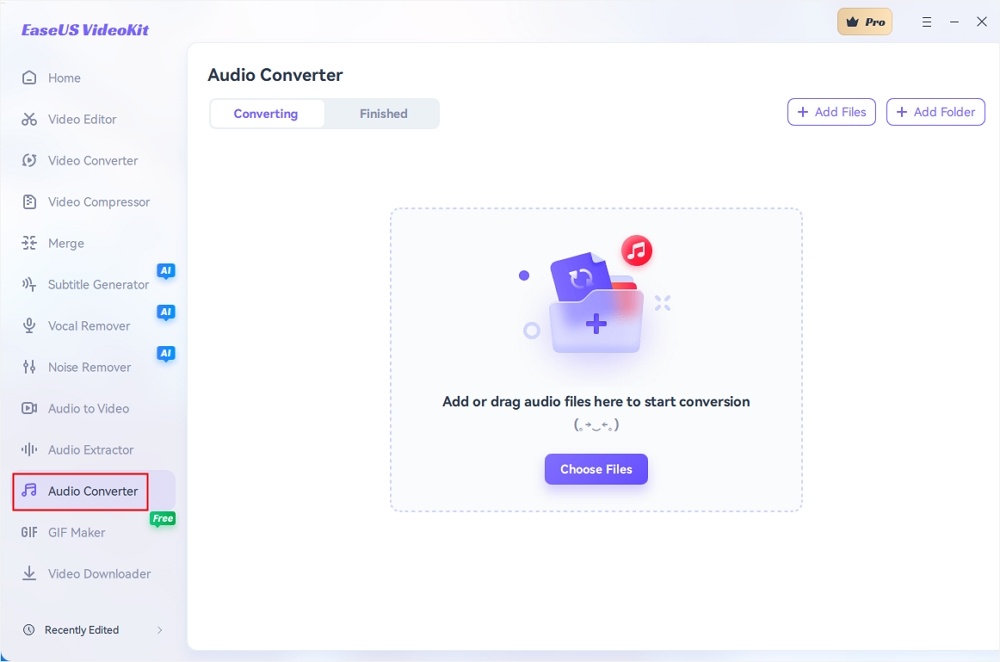
Step 2. Click "Choose File" or drag and drop your audio files. Add another file or folder above.
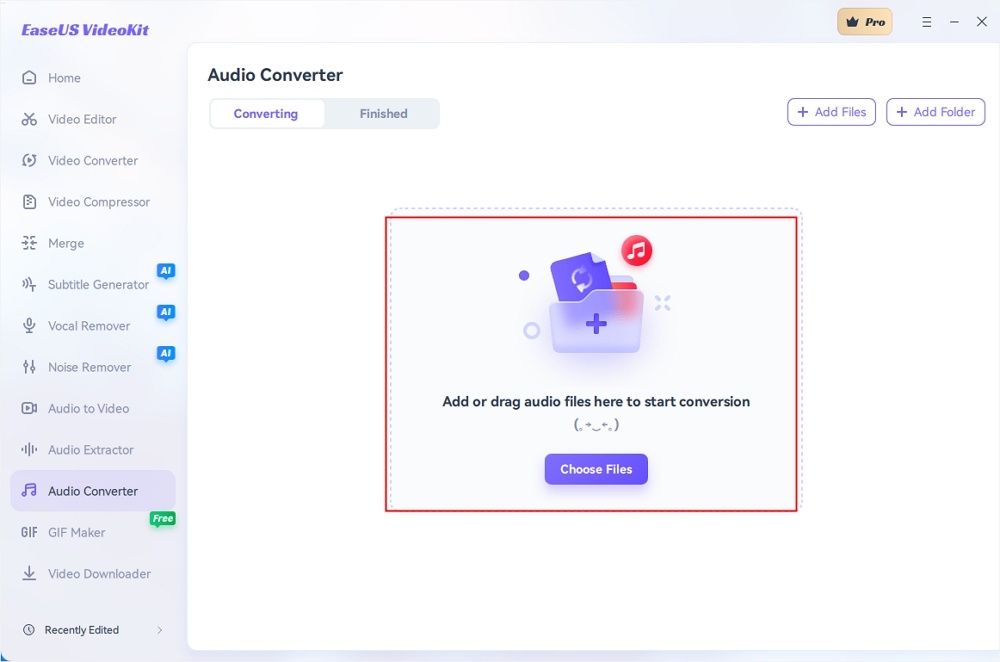
Step 3. Select the target format that you want to convert, and choose its ratio. You can also tab the gear icon next to the file to access the same interface.
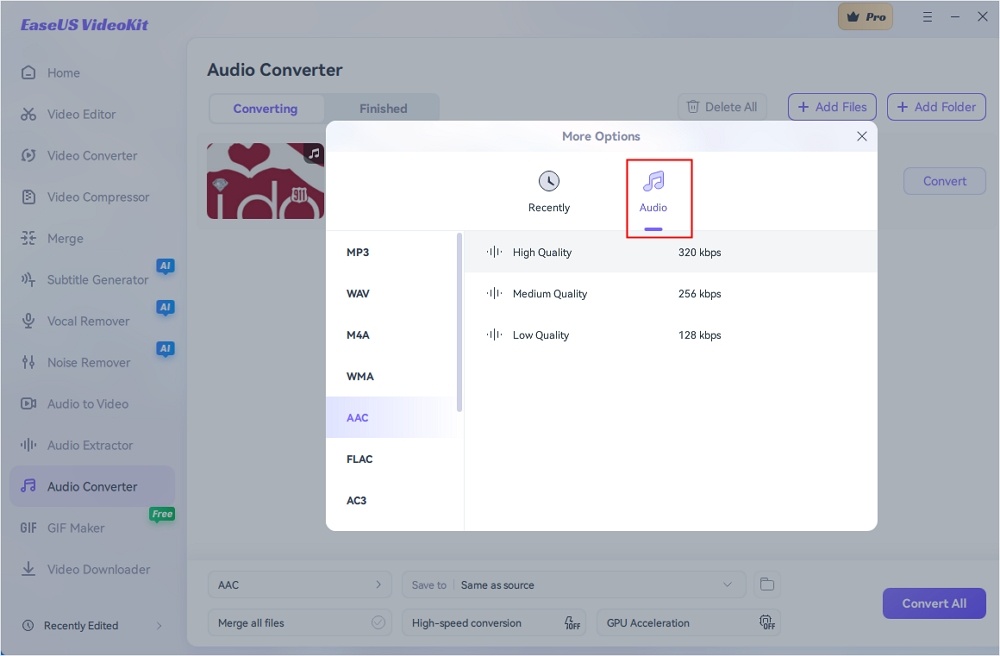
Step 4. Click "Save to" for the storage location, and check "Merge all files" as needed. Turn on "High-speed conversion" and "GPU Acceleration" optionally.
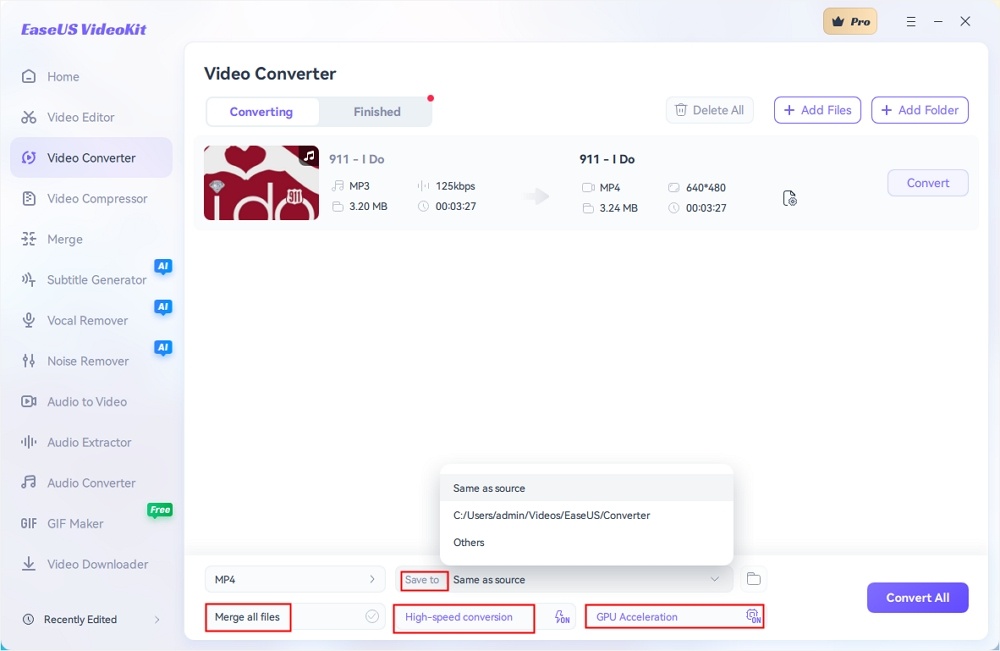
Step 5. Press "Convert" at the right of the clip or click "Convert All" in the bottom right to convert. After that, you can find the converted file in the designated folder.
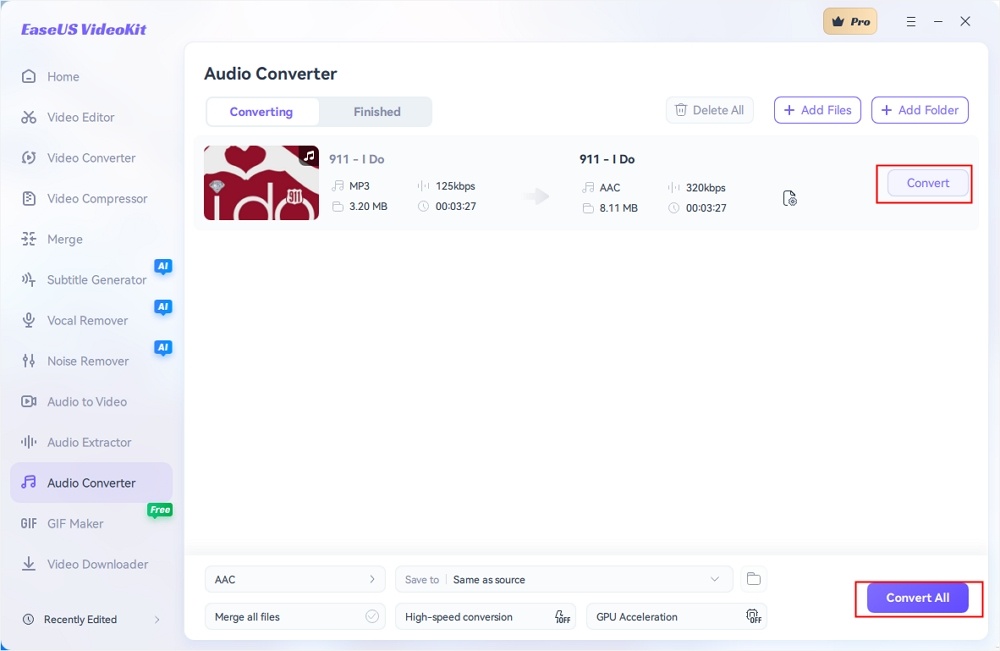
The Bottom Line
On this page, we compare WMA and MP3 in the following aspects: file size, quality, compatibility, and encoder. Each file format has its own advantages and disadvantages. For example, WMA is better than MP3 in the audio quality, but not as good as MP3 in the compatibility. We hope this post will be helpful when you need to make a decision between WMA and MP3.
FAQs on WMA vs MP3
This part is your go-to resource for comprehensive insights into WMA vs MP3. We've compiled a curated list of frequently asked questions to provide clarity.
1. What are the disadvantages of WMA?
There are some disadvantages of WMA. First, it is not as universally supported as the MP3 formats; Second, WMA files often have larger file sizes compared to equivalent-quality MP3s. Third, the encoding process of WMA can sometimes result in a slight loss of audio quality.
2. Why convert WMA to MP3?
This is because the MP3 file format has widespread compatibility.
3. Are WMA files still used?
Yes, it is still used. Some older Windows-based devices and software may still rely on WMA files.
🌐 Share our latest article on WMA vs. MP3, and let the wisdom ripple through your network.