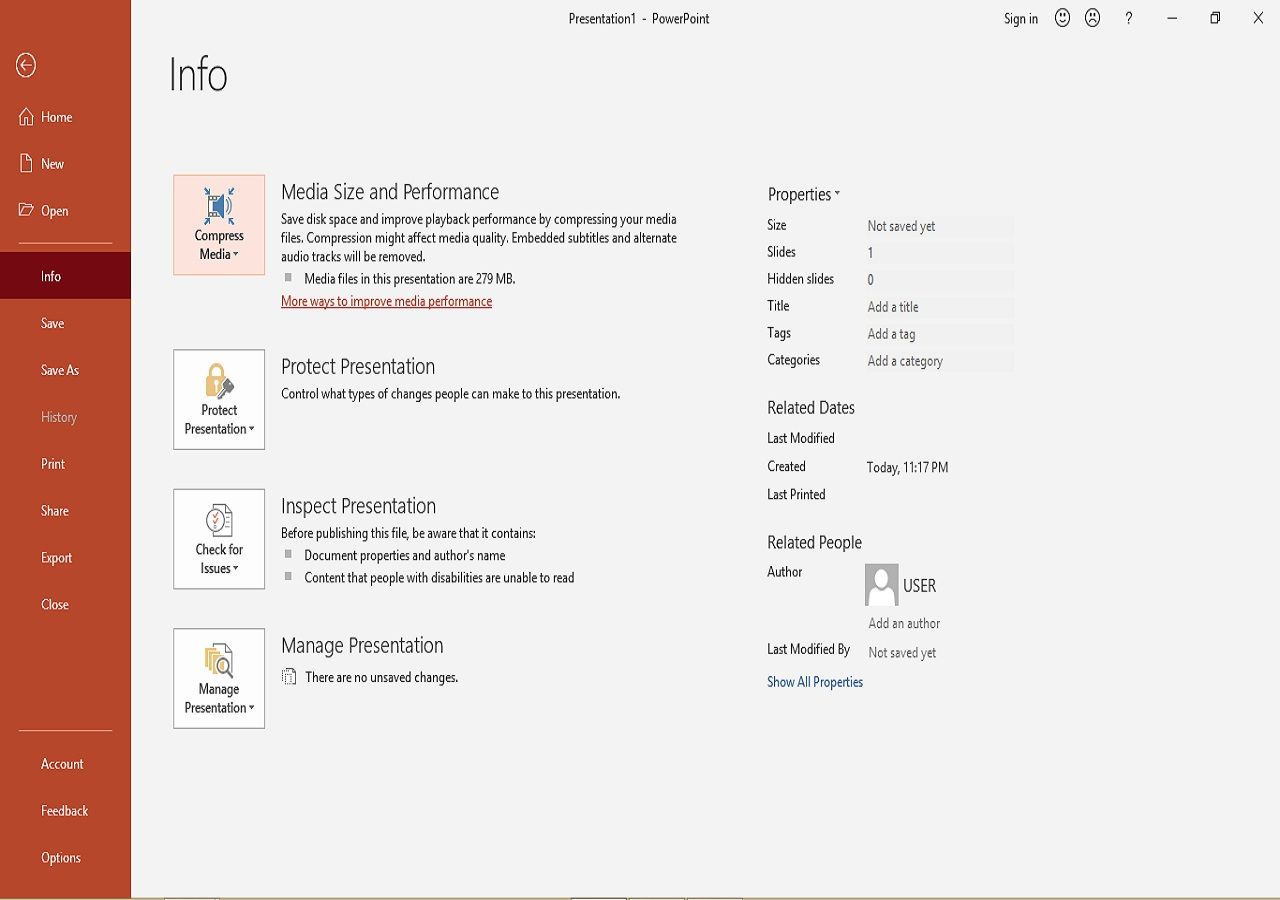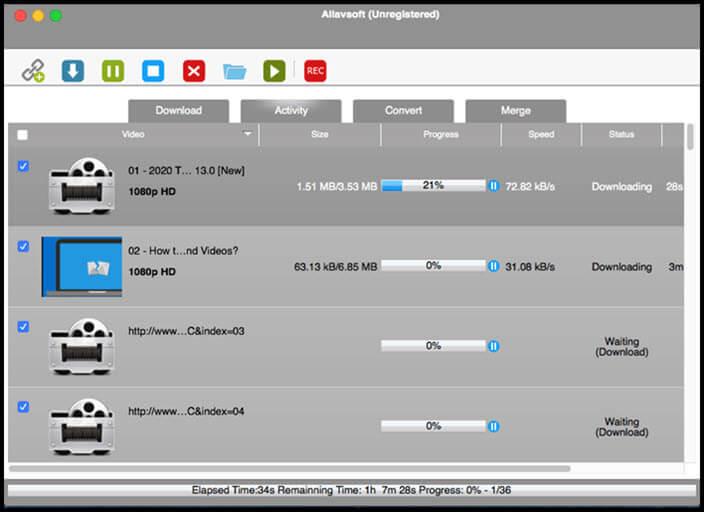-
![]()
Sofia Albert
Sofia has been involved with tech ever since she joined the EaseUS editor team in March 2011 and now she is a senior website editor. She is good at solving various issues, such as video downloading and recording.…Read full bio -
![]()
Alin
Alin is a sophisticated editor for EaseUS in tech blog writing. She is proficient in writing articles related to screen recording, voice changing, and PDF file editing. She also wrote blogs about data recovery, disk partitioning, data backup, etc.…Read full bio -
Jean has been working as a professional website editor for quite a long time. Her articles focus on topics of computer backup, data security tips, data recovery, and disk partitioning. Also, she writes many guides and tutorials on PC hardware & software troubleshooting. She keeps two lovely parrots and likes making vlogs of pets. With experience in video recording and video editing, she starts writing blogs on multimedia topics now.…Read full bio
-
![]()
Gorilla
Gorilla joined EaseUS in 2022. As a smartphone lover, she stays on top of Android unlocking skills and iOS troubleshooting tips. In addition, she also devotes herself to data recovery and transfer issues.…Read full bio -
![]()
Rel
Rel has always maintained a strong curiosity about the computer field and is committed to the research of the most efficient and practical computer problem solutions.…Read full bio -
![]()
Dawn Tang
Dawn Tang is a seasoned professional with a year-long record of crafting informative Backup & Recovery articles. Currently, she's channeling her expertise into the world of video editing software, embodying adaptability and a passion for mastering new digital domains.…Read full bio -
![]()
Sasha
Sasha is a girl who enjoys researching various electronic products and is dedicated to helping readers solve a wide range of technology-related issues. On EaseUS, she excels at providing readers with concise solutions in audio and video editing.…Read full bio
Page Table of Contents
0 Views |
0 min read
PAGE CONTENT:
Why Do You Need A SD to HD Converter
SD (Standard Definition) videos come in 720 pixels width and 480 pixels height while HD (High Definition) videos are 1920 pixels width and 1080 pixels height. In comparison to SD, HD videos are better in quality. With advanced technology, people are getting used to the best watching experience.
Videos are now recorded in HD or even higher quality. But if you have an older video, you can convert SD to HD video for improvement. For this purpose, an SD to HD converter is required. Many converters are present in the market, but they can even make the video quality worse.
So, an HD converter that supports maximum image quality and bitrate should be your way to go. Here are the top four SD to HD video converting software for you!
How to Convert SD to HD on Windows 10 No Quality Loss
EaseUS Video Converter is an impressive converter for SD to HD conversion on Windows PC, which can aid you in converting and changing your SD video resolution quickly. But this HD video converter does not mean you have to compromise on converted file quality. Plus, you will get a smooth and flawless conversion because of its GPU acceleration technology.
Moreover, you can use the feature of previewing your videos with its media player. Molding your videos has never been accessible as with its feature of video codec adjustment, including bitrate, encoder, frame rate, and channel. Also, you can select any device or web video-based preset.
Here is the procedure to convert SD video to HD without losing quality via EaseUS Video Converter:
Step 1. The first step required you to DOWNLOAD and launch the converter on your computer. Now choose "Video Converter" from the left-side section. Click "Choose Files" to browse and import your SD video.
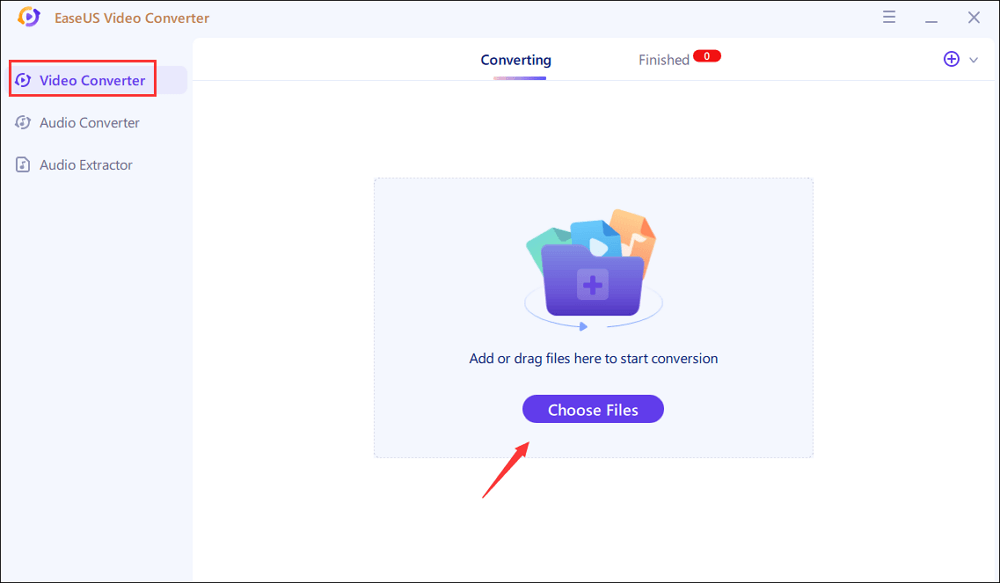
Step 2. In the second step, click "Settings" and then "Video." Select "MP4" and "HD 1080P" as the target file quality.
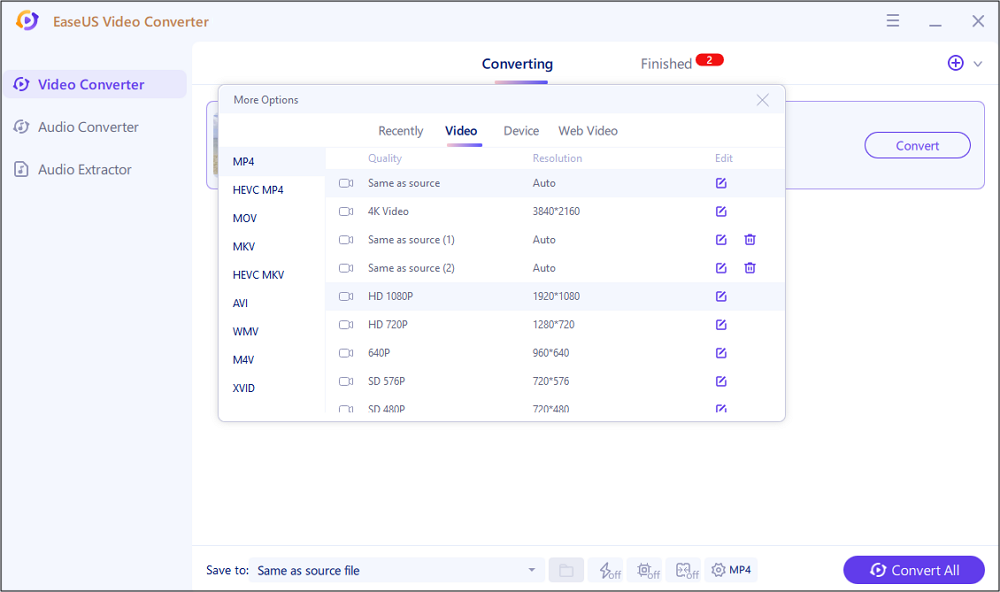
Step 3. In the last step, you need to choose the destination folder and then hit the "Convert" button.
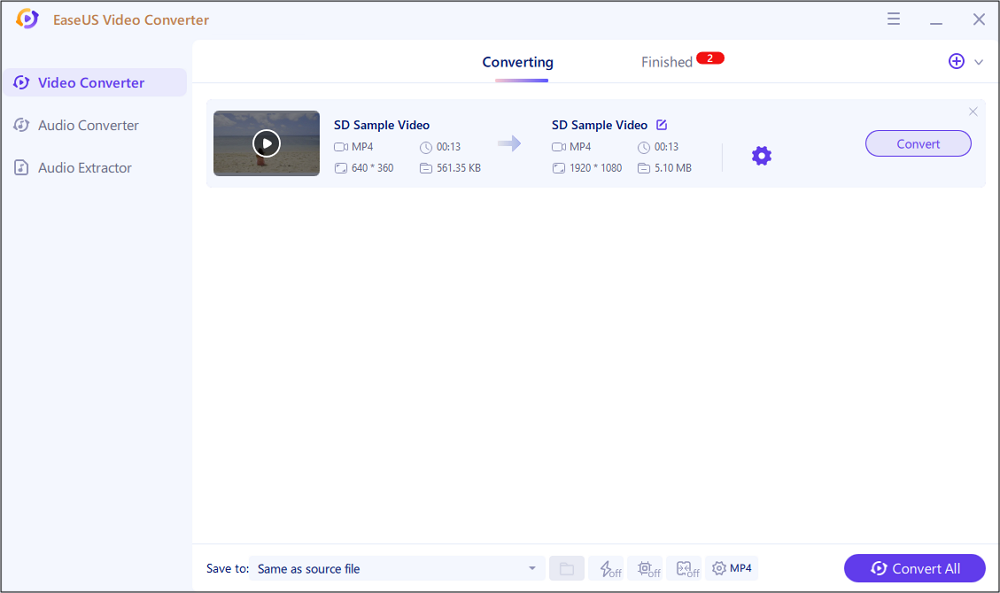
Top 3 Online SD to HD Converters Worthy Trying
If you are unaware of how to increase video quality, then these three online SD to HD video converter tools can assist you. Let's try these!
1. HDconvert
HDconvert is a free and unique video conversion tool because it works as a primary editor and SD to HD converter. As it supports up to 4K HD video quality, you can efficiently perform both functions, including video conversion to high quality or compressing videos to a small size. Changing file format by selecting from the supported formats is also possible.
You are free to upload and convert videos without any size limitations. Moreover, its resumable upload feature lets you upload files from where your internet connection is lost.
Key features:
- Convert easily and fastly
- Provide various unique features without any cost
- Adjust video settings like codec and bitrate
Let's know how to increase video quality through HDconvert:
Step 1. Firstly, open the website of HDconvert on your browser. Click Convert File Now > Convert Video to MP4. A popup window will appear. Here, you have to click "Select Files" and import your SD video.
Step 2. After uploading, press the "Next" button. Now, choose the output format and the output video quality as "Full HD 1080p." Again hit the "Next" tab.
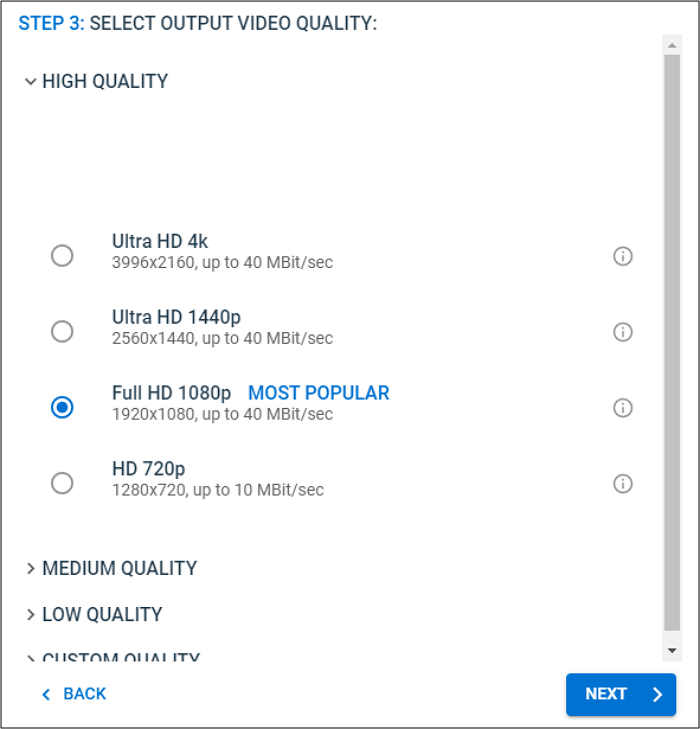
Step 3. You can adjust the settings and press the "Convert 1 File" tab. It will open a new popup at the top right side. After conversion, click "Download" to get your converted HD video.
2. Video Converter
Video Converter is a free online application to make your conversion happen from SD to HD video. It offers files conversion between many popular formats, including WMV, MOV, MKV, etc. Having this tool, you can either compress your HD videos or enhance the video quality. Plus, adjusting video resolution and audio codecs is all at your fingertips.
Moreover, you can upload a file and process its specific fragment if required. Your files are safe with this tool because they get deleted immediately after conversion. So you can use it without having a second thought.
Key features:
- User-friendly interface
- Google Chrome Extension for easy accessibility
- Upload files from Google Drive and Dropbox
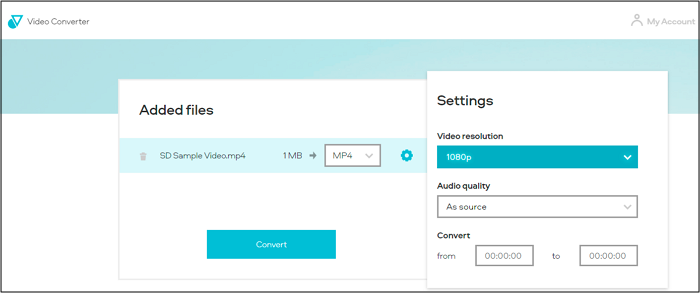
3. 123APPS Video Converter
123APPS Video Converter is considered a free online SD to HD converter. It supports several audio/video formats to carry out your conversion process. It can help increase your video quality because of its various resolution options to choose from. Even presets for DVD, TV, and Mobile are also present.
You can easily import your SD video via URL, Google Drive, and Dropbox, but the file size limit is 4GB. The conversion process is faster than ever because of its powerful servers. Moreover, you also have the opportunity to adjust the output file size. Even this tool aids in customizing the video codec as per your needs.
Key features:
- Delete files from servers within hours after conversion
- Support 300+ video formats
- Require an internet connection to work
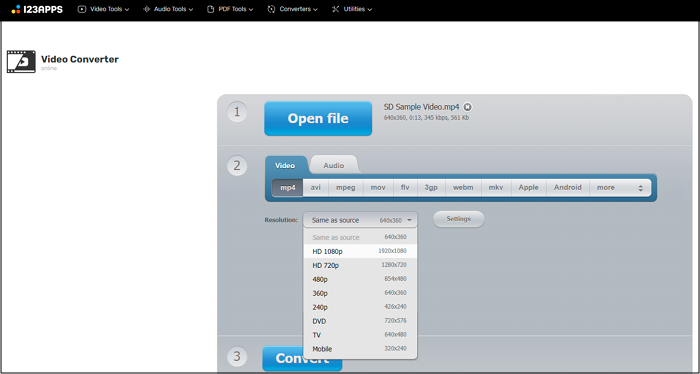
Editor's Final Words
The reason why people need to convert SD to HD videos has already been discussed in the introduction part. The recommendations have been provided, including EaseUS Video Converter. It is the best solution because it offers the best output file quality at a fast rate. The software will help you out even if you don't know how to convert SD to HD video without losing quality. However, you can also opt for any online converter.