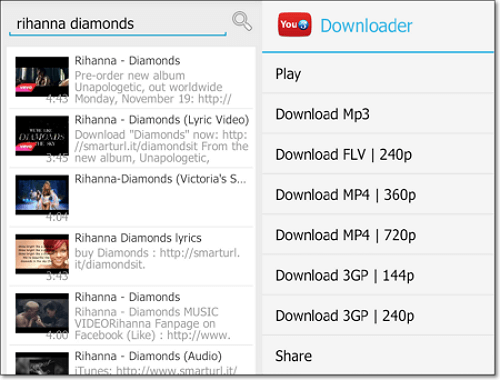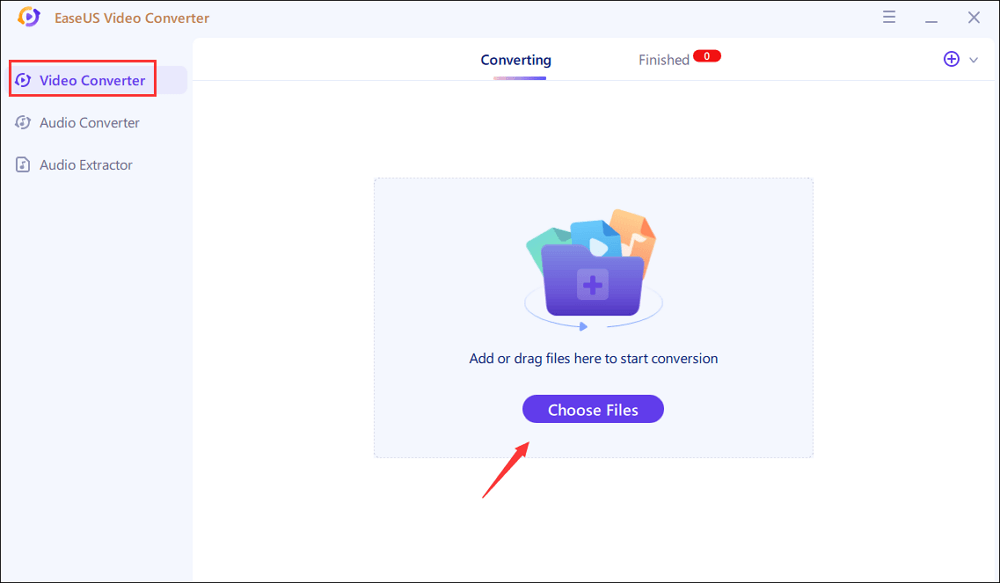-
![]()
Sofia Albert
Sofia has been involved with tech ever since she joined the EaseUS editor team in March 2011 and now she is a senior website editor. She is good at solving various issues, such as video downloading and recording.…Read full bio -
![]()
Alin
Alin is a sophisticated editor for EaseUS in tech blog writing. She is proficient in writing articles related to screen recording, voice changing, and PDF file editing. She also wrote blogs about data recovery, disk partitioning, data backup, etc.…Read full bio -
Jean has been working as a professional website editor for quite a long time. Her articles focus on topics of computer backup, data security tips, data recovery, and disk partitioning. Also, she writes many guides and tutorials on PC hardware & software troubleshooting. She keeps two lovely parrots and likes making vlogs of pets. With experience in video recording and video editing, she starts writing blogs on multimedia topics now.…Read full bio
-
![]()
Gorilla
Gorilla joined EaseUS in 2022. As a smartphone lover, she stays on top of Android unlocking skills and iOS troubleshooting tips. In addition, she also devotes herself to data recovery and transfer issues.…Read full bio -
![]()
Rel
Rel has always maintained a strong curiosity about the computer field and is committed to the research of the most efficient and practical computer problem solutions.…Read full bio -
![]()
Dawn Tang
Dawn Tang is a seasoned professional with a year-long record of crafting informative Backup & Recovery articles. Currently, she's channeling her expertise into the world of video editing software, embodying adaptability and a passion for mastering new digital domains.…Read full bio -
![]()
Sasha
Sasha is a girl who enjoys researching various electronic products and is dedicated to helping readers solve a wide range of technology-related issues. On EaseUS, she excels at providing readers with concise solutions in audio and video editing.…Read full bio
Page Table of Contents
0 Views |
0 min read
It's not a surprise that some people prefer to use WAV rather than other formats. After all, WAV has better quality in terms of the sharpness of the audio. WAV audios are uncompressed and lossless, which explains the higher quality of the audio. So don't be surprised if your WAV file has clearer audio compared to other formats. If you are going to rip the audio file from an MP4 video, it's advisable to save the audio in WAV format.
Is there any software that supports extracting audio from MP4 and saving it in WAV format? The answer is yes. Read this post to know how to convert MP4 to WAV with the best converters.
How to Convert MP4 to WAV with EaseUS Video Converter
EaseUS Video Converter has several unique features, and one of those features is audio extraction. Using the audio extracting tool, users can extract audio from a video and save it in any format they like. For instance, you are able to extract the soundtrack of an MP4 video and save it in WAV format. In this way, you're "converting" MP4 to WAV using the audio extracting tool. The operations are straightforward, and the extraction process can be done with simple clicks.
Another feature related to audio on EaseUS Video Converter is the audio conversion feature. With the converting tool, you can convert audio to more than 500 formats in a snap and edit them simultaneously. You can edit things such as the bitrate, channel (stereo or mono), and the sample rate of the audio.
Key Features:
- Best free video converter for Windows users
- Over 1000 optional output formats for your conversion
- GPU acceleration for the 30 times faster conversion
- Support extracting audio and merging files
This software also allows you to customize the parameters of audio files without any hassle. Don't hesitate to download it and have a try.
This tutorial on converting MP4 to WAV will guide you through extracting the audio from video. Follow the steps to get your WAV files now.
Step 1. Click "Video Converter" on the left sidebar, and next import your video by hitting "Choose Files".
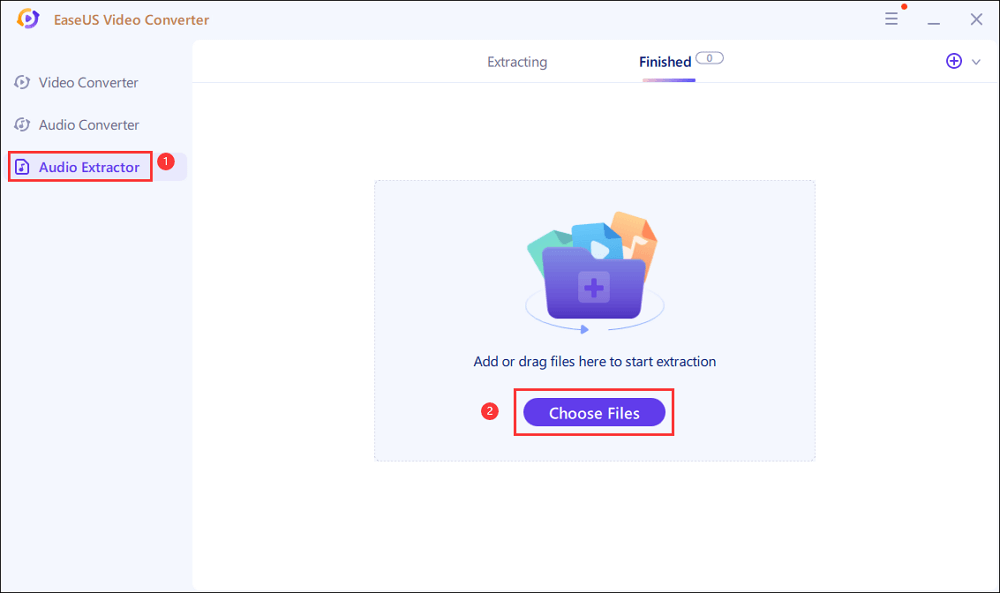
Step 2. Then, click "Settings" > "Audio" > "WAV" in the More Options window. Additionally, you can hit "Edit" to set the file name and change other parameters for your output file.
Once all settings done, you can hit "Extract All" to begin your converting task.
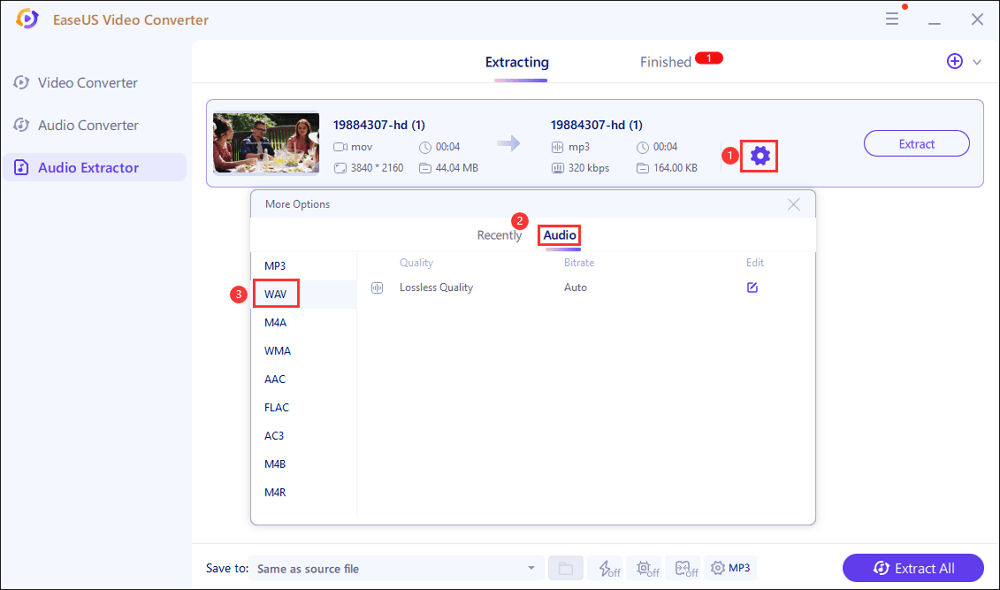
Step 3. When the mission is done, you can view the converted files in the "Finished" tab.
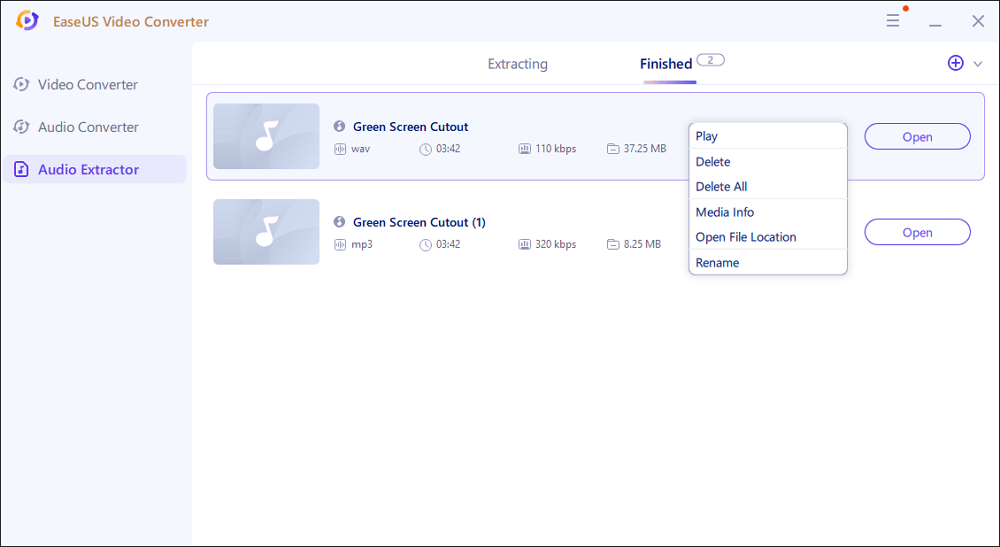
How to Convert MP4 to WAV with Audacity [Windows]
Audacity is one of the OG open-source software known for its incredible features for audio editing. Everything about Audacity is fast, from its conversion, editing, and many more. Can Audacity convert MP4 to WAV? Yes, of course, it can! Audacity has the exporting feature that allows all kinds of files to be saved in another format, and one of the optional input formats is MP4. Using Audacity, you can export the video file and save it as audio without hassle.
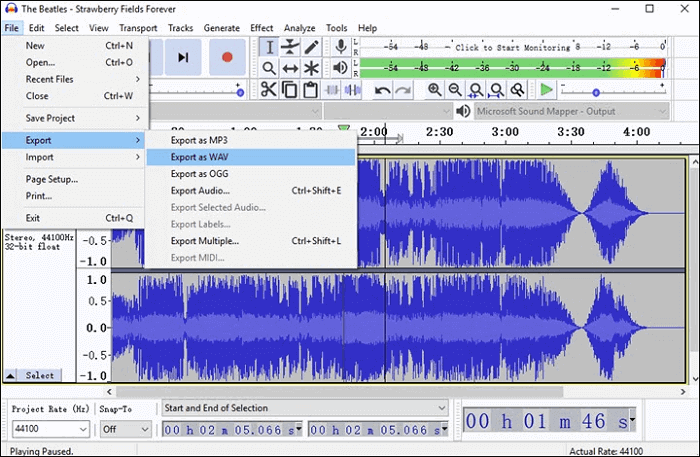
Steps of using Audacity as an MP4 to WAV converter:
Step 1. Open the software and go to "File" on the toolbar. Click "New" and import the MP4.
Step 2. In the same section (File), go to "Export" and choose "Export as WAV."
Step 3. Change the output location and edit the meta tags as needed.
Step 4. Once all the things are settled, click "Ok" for the conversion to start.
How to Convert MP4 to WAV with Movavi Video Converter [Mac]
For those searching for a way to convert MP4 to WAV on Mac, it's a great choice to use Movavi Video Converter. Movavi Video Converter is a converter that is well-known for its user-friendly interface. Thanks to that, users can use the software without worrying about missing a feature.
According to its developers, Movavi Video Converter allows users to convert at a fast speed, no matter what the format is. It also boasts file compression that does not make the file lose its high quality. Additionally, It also gives you an online version of the video converting tool, and you can access it directly on your internet browser.
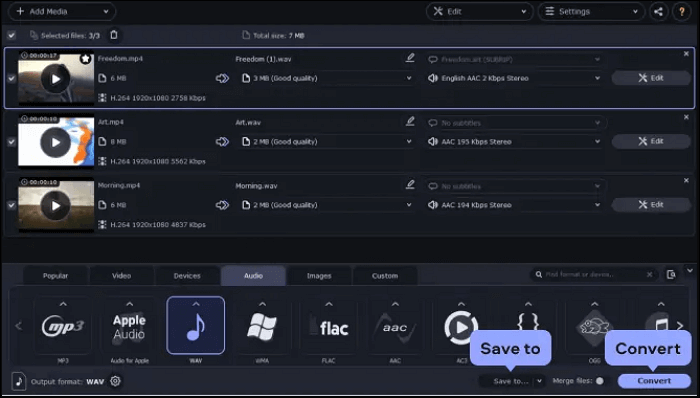
Steps of using Movavi as an MP4 to WAV converter:
Step 1. Go to "Add Media" and pick "Add video" to upload your file.
Step 2. After uploading, go to the "Audio" section and pick "WAV" as the output format.
Step 3. Change the destination location to save the converted audio file.
Step 4. Click on the "Convert" button to start the conversion process.
How to Convert MP4 to WAV with VLC [Mac]
VLC Media Player is accessible for Mac users. Renowned for its video playing capability, VLC was never intended to be a converter in the first place. However, its ability to export a video file in audio format makes it an excellent choice for converting MP4 to WAV.
Its conversion provides a good amount of flexibility because of the endless amount of file formats it supports. Furthermore, it also allows users to modify specific sections of the movie before conversion as it gives users the freedom to tweak the file before conversion.
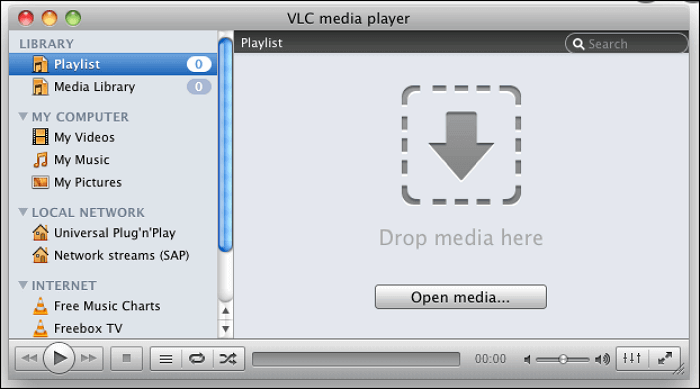
Steps of using VLC as an MP4 to WAV converter:
Step 1. On the "Media" toolbar, choose "Convert/Save."
Step 2. Upload the media on "Open Media" and select "Convert" when clicking on the inverted triangle at the bottom.
Step 3. On the conversion page, make a new profile by clicking the list with the yellow star at the right section of the page.
Step 4. Choose WAV as the output format and then start conversion by clicking on the "Convert" button again.
How to Convert MP4 to WAV with Anyconv [Online]
Anyconv is a simple online converter that lets you convert any video or audio file to a different format, including MP4 to WAV. Anyconv is distinguished by the way it lists the formats they support. They list the formats primarily by their names, making it simple to find the format you need. Another positive aspect of the online converter is its fast conversion.
Of course, it has its setbacks. Anyconv's file size limitation is a disadvantage. Because it cannot import files greater than 50 MB, Anyconv is only suitable for small to medium-sized files.
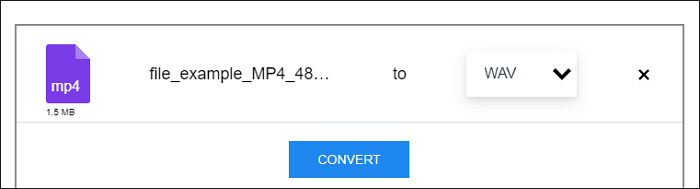
Steps of using Anyconv as an MP4 to WAV converter:
Step 1. Open the website and upload the MP4 file you want to convert.
Step 2. Open the list of formats supported and scroll down to choose WAV.
Step 3. Click "Convert" to start the conversion process.
How to Convert MP4 to WAV with MP4toWAV Converter [Online]
MP4toWAV Converter is another online converter you can opt for. In terms of uploading, MP4toWAV Converter is more flexible as it has more options to upload, such as uploading from Dropbox or via links. This online tool allows you to customize the audio file freely, and you can adjust its encoder, quality, sample rate, as well as channel. As this tool is designed for the MP4 and WAV conversion, you don't worry about problems like a quality loss. This tool is so professional that it can meet all your requirements.
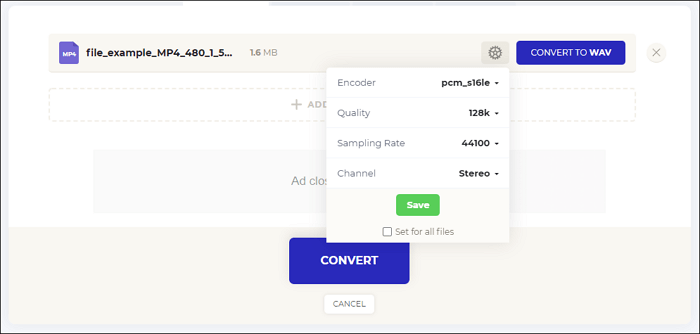
Steps of using MP4toWAV Converter as an MP4 to WAV converter:
Step 1. Go to the website and upload the file there. You can also upload it through Dropbox or a direct link.
Step 2. Click on the gear icon to tweak the video.
Step 3. Once all is settled, click the "Convert" button to start the conversion.
Conclusion
If you like the background music of a video in MP4 format, some tools can help you save the soundtrack separately. For example, some file converters support extracting audio from video during the conversion process, and this post offered you a list of those converters you may need on different platforms.
For Windows users, EaseUS Video Converter is the go-to choice as it supports nearly more than 1000 audio and video formats so that it can be used in nearly all file conversions. The audio extracting tool it offers to you is also potent. With its help, you can convert MP4 to WAV with simple clicks.