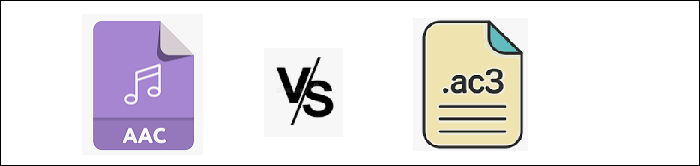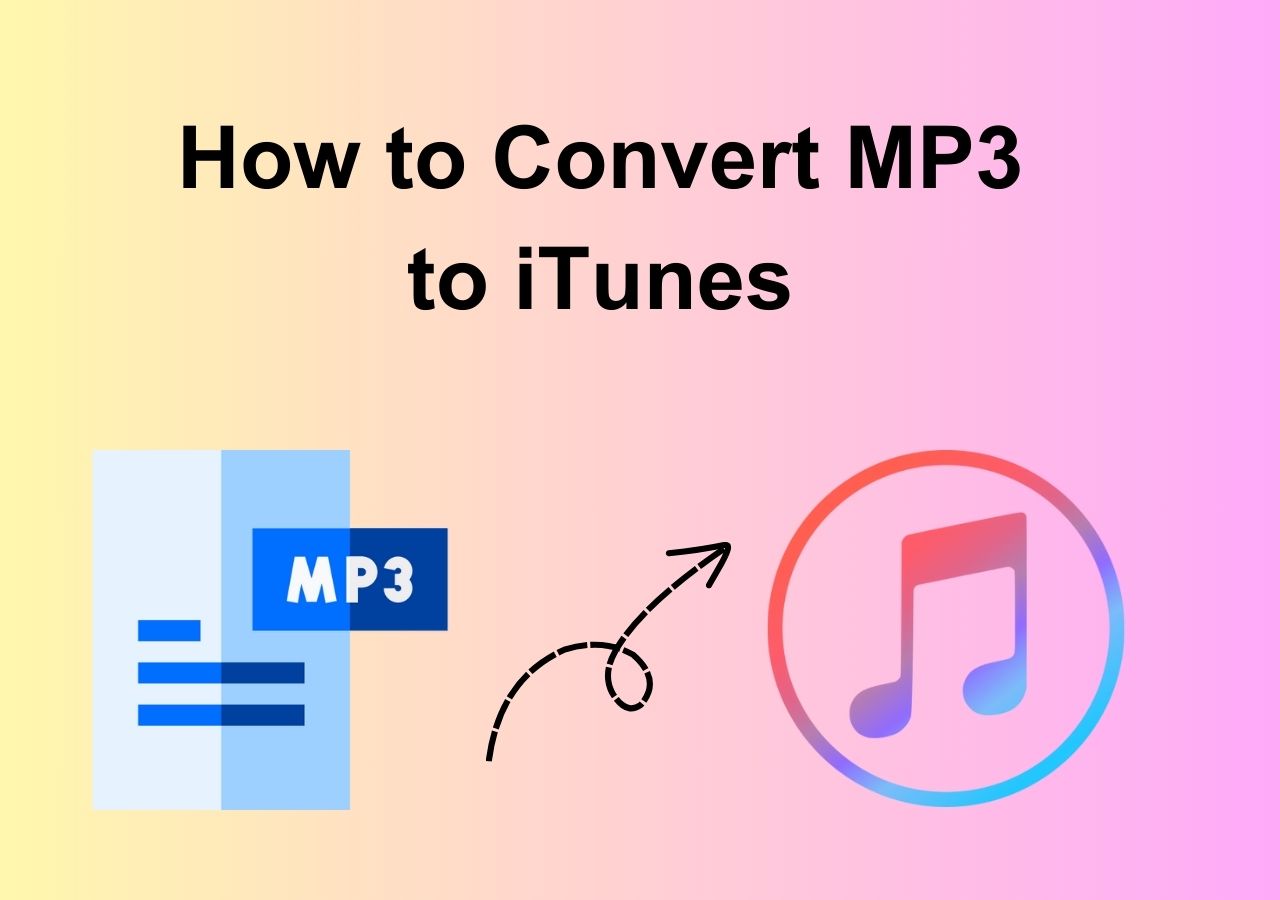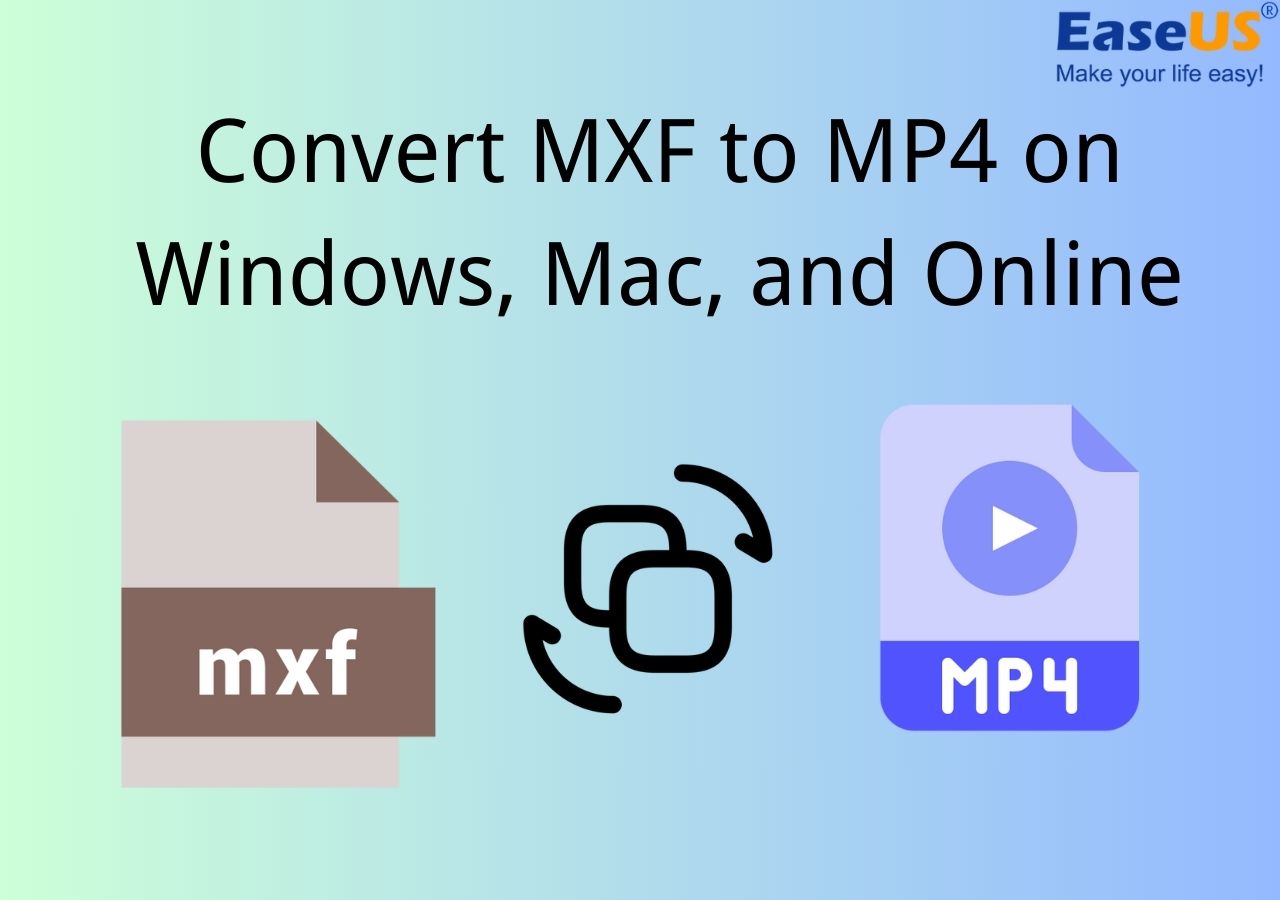-
![]()
Sofia Albert
Sofia has been involved with tech ever since she joined the EaseUS editor team in March 2011 and now she is a senior website editor. She is good at solving various issues, such as video downloading and recording.…Read full bio -
![]()
Alin
Alin is a sophisticated editor for EaseUS in tech blog writing. She is proficient in writing articles related to screen recording, voice changing, and PDF file editing. She also wrote blogs about data recovery, disk partitioning, data backup, etc.…Read full bio -
Jean has been working as a professional website editor for quite a long time. Her articles focus on topics of computer backup, data security tips, data recovery, and disk partitioning. Also, she writes many guides and tutorials on PC hardware & software troubleshooting. She keeps two lovely parrots and likes making vlogs of pets. With experience in video recording and video editing, she starts writing blogs on multimedia topics now.…Read full bio
-
![]()
Gorilla
Gorilla joined EaseUS in 2022. As a smartphone lover, she stays on top of Android unlocking skills and iOS troubleshooting tips. In addition, she also devotes herself to data recovery and transfer issues.…Read full bio -
![]()
Rel
Rel has always maintained a strong curiosity about the computer field and is committed to the research of the most efficient and practical computer problem solutions.…Read full bio -
![]()
Dawn Tang
Dawn Tang is a seasoned professional with a year-long record of crafting informative Backup & Recovery articles. Currently, she's channeling her expertise into the world of video editing software, embodying adaptability and a passion for mastering new digital domains.…Read full bio -
![]()
Sasha
Sasha is a girl who enjoys researching various electronic products and is dedicated to helping readers solve a wide range of technology-related issues. On EaseUS, she excels at providing readers with concise solutions in audio and video editing.…Read full bio
Page Table of Contents
0 Views |
0 min read
Key Takeaways
▶️Developed by Apple, the MOV is used for video data storage, but now Windows Media Player can not open MOV files.
▶️EaseUS VideoKit supports converting more than 500 video and audio formats and allows users to adjust bitrate, sample rate, and quality.
▶️iTunes, Media Converter, and Video Converter Android are audio converters for Mac, iPhone, and Android users.
MOV is a format developed by Apple and used for QuickTime Player. It is compatible both with Windows and Mac. However, Windows Media Player can open only early versions of the file extension. Thus, it is better to convert a MOV file to a more widely used one, like MP3.
Compared with MOV, MP3 is much more commonly used. Almost any player on any platform can open .mp3 files. However, to change MOV to MP3, an MOV to MP3 converter is needed. Given that, we provide you with some of the best converters for the MOV to MP3 conversion software here. Now let's scroll down to find out how to convert MOV to MP3 on different platforms.
How to Convert MOV to MP3 for Free on Windows
While speaking of the MOV to MP3 conversion on Windows, you cannot miss a powerful MOV to MP3 converter, and that is EaseUS VideoKit.
This versatile converter supports more than 500 video and audio formats, including MP3 and MOV, and it allows you to convert audio to a video or extract audio from a video on a PC. The specialized "Audio Extractor" enables you to do that with simple clicks.
Besides, this program also offers you many options to adjust the parameters of the MP3 file, such as its bitrate, sample rate, as well as quality.
Key Features:
- Convert MOV to MP4 for free
- Offer file merger and media player
- Enjoy a 30X conversion speed
- Support batch conversion
This rich-featured converter can meet nearly all your needs in file conversion. If you need it, free download it by clicking the button below.
Steps to Change MOV to MP3 on Windows 10 with EaseUS VideoKit:
Step 1. Start EaseUS VedioKit and move to the "Audio Converter" tab.
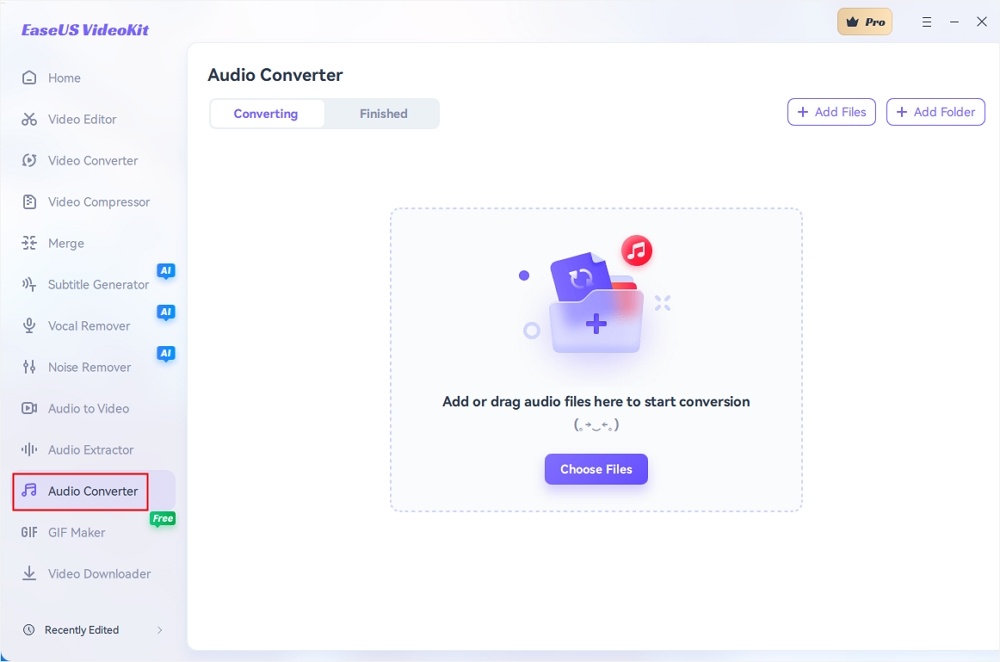
Step 2. Click "Choose File" or drag and drop your audio files. Add another file or folder above.
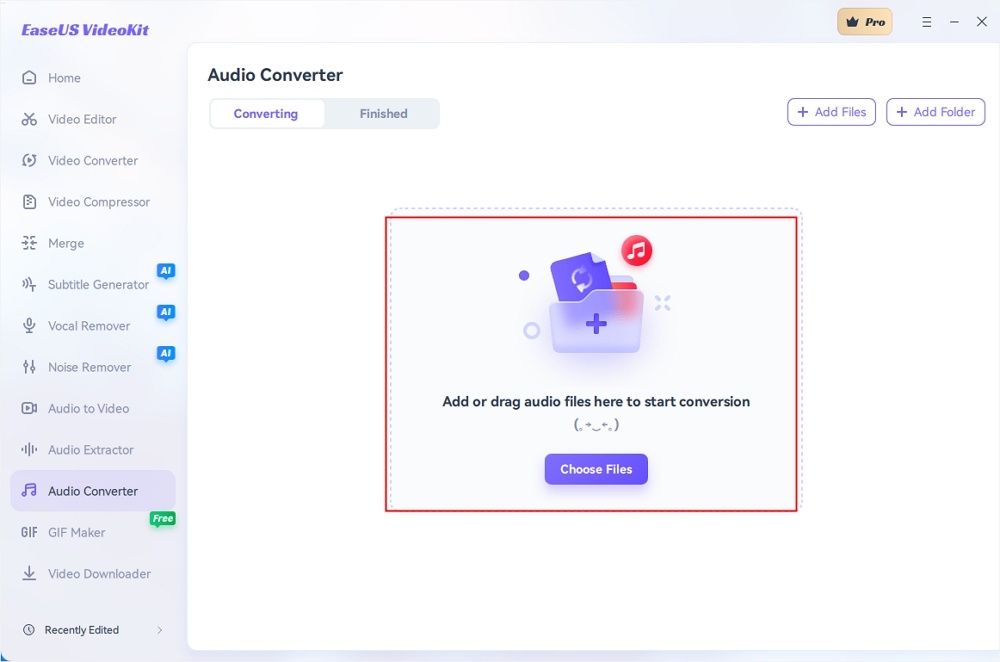
Step 3. Select the target format that you want to convert, and choose its ratio. You can also tab the gear icon next to the file to access the same interface.
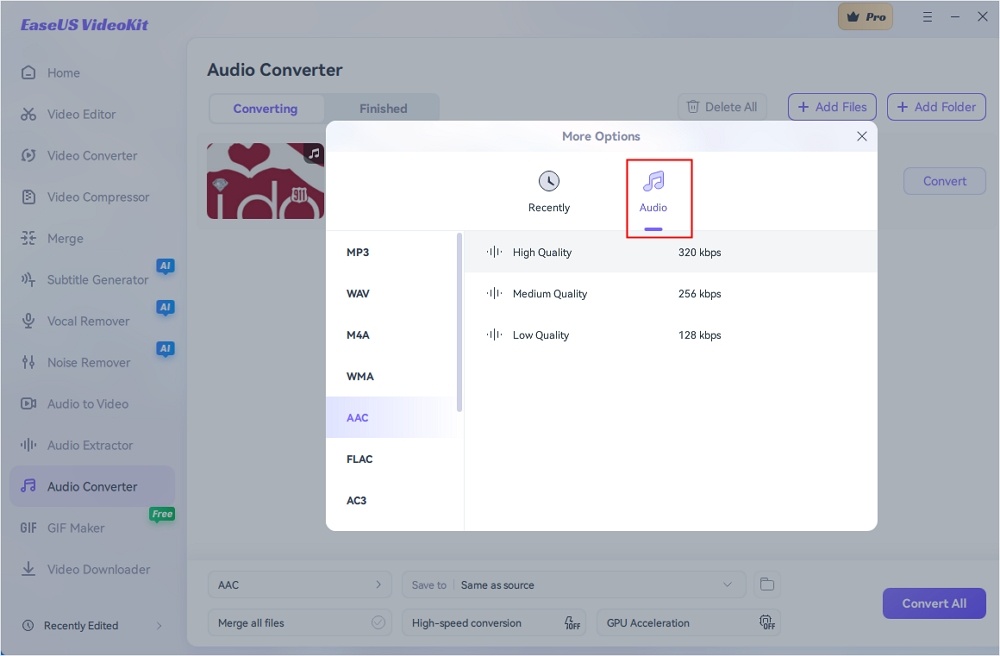
Step 4. Click "Save to" for the storage location, and check "Merge all files" as needed. Turn on "High-speed conversion" and "GPU Acceleration" optionally.
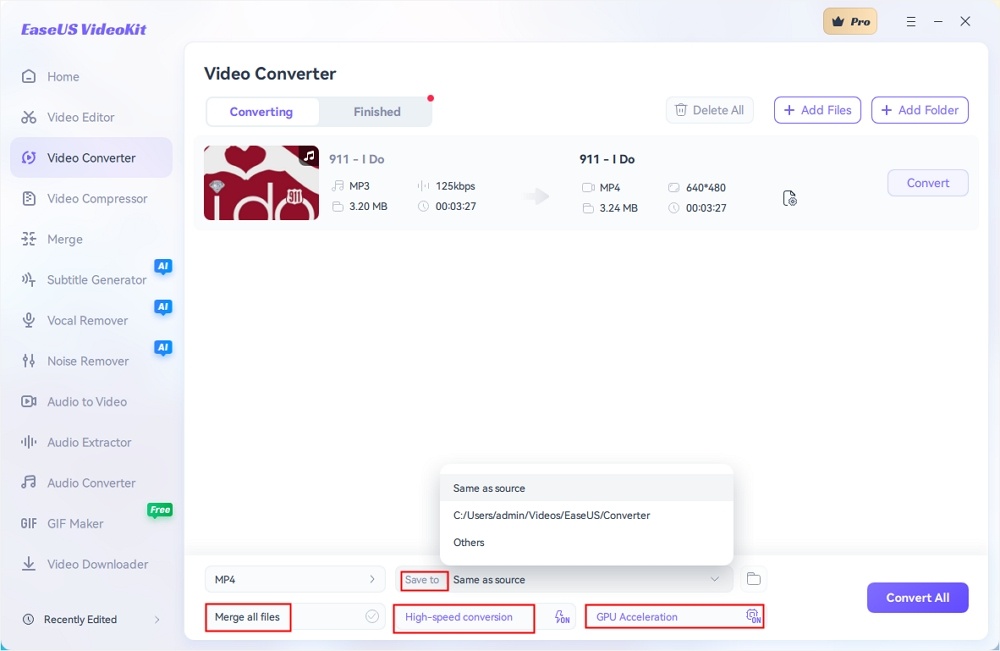
Step 5. Press "Convert" at the right of the clip or click "Convert All" in the bottom right to convert. After that, you can find the converted file in the designated folder.
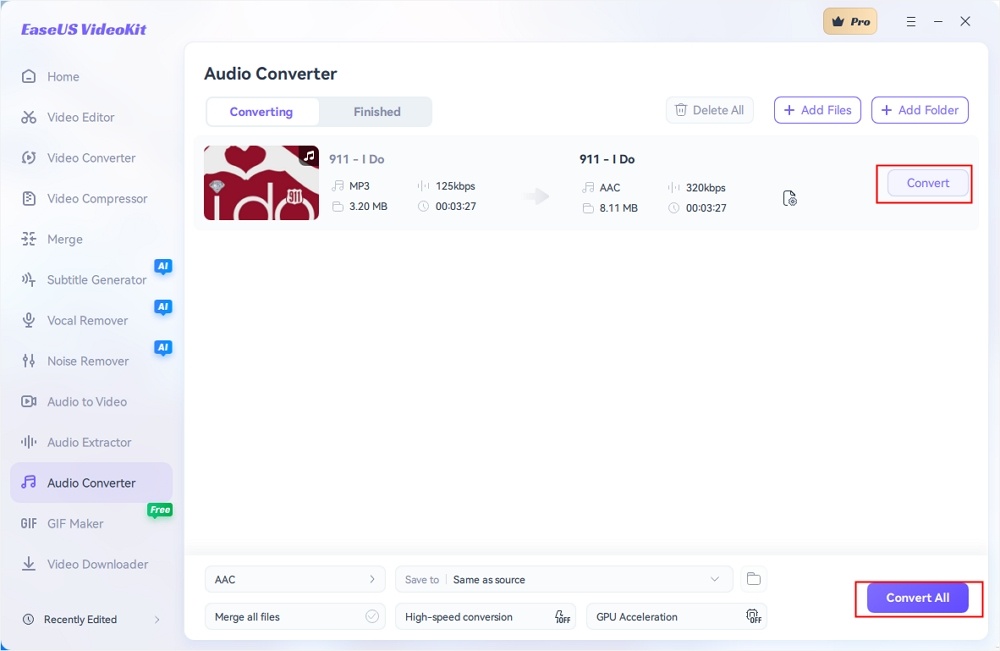
How to Convert MOV File to MP3 on Mac
If you are a Mac user, there are also some Mac MOV to MP3 converter you can use. In the following, we are going to share with you 2 great tool for the MOV to MP3 conversion. Check which one is more suitable for you.
1. Convert MOV into MP3 in iTunes
The first freeware for MOV to MP3 conversion is iTunes. It helps you get your favorite music, movies, TV shows, and podcasts, as an entertainment app. However, it can do more than that, including converting media file formats, syncing, etc.
Here we just taks its converting feature as an example. iTunes supports file formats like MP3, AAC, and WAV. You can use this tool to convert MOV to MP3 successfully on Mac by following a few steps below.
Step 1. Drag a MOV file to iTunes Library.
Step 2. Click "iTunes"> "Presences" > "General tab" > "Import Settings" > "MP3 Encoder"> "OK".
Step 3. Choose the imported MOV file and then click "File" > "Convert" > "Create MP3 Version".
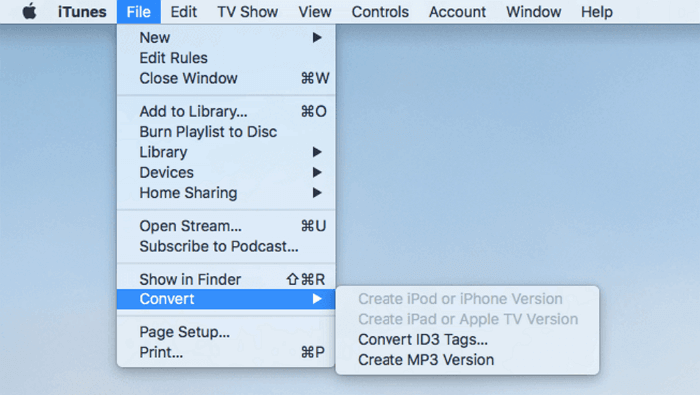
2. Cisdem Video Converter
Cisdem Video Converter converts MOV to over 500 formats, including MP3, MP4, AAC, WMA, etc. So, it is extremely easy to convert MOV to MP3 on Mac without quality loss. Moreover, after conversion, you can share your files to YouTube directly. Follow the steps below to convert MOV to MP3 for free.
Step 1. Launch the software and import the MOV media files to the convert tab. You can drag the files into the converter straightly or add files from Media Browser.
Step 2. Choose an output format by clicking "Convert all tasks to" > "select General Audio" > "MP3 Audio".
Step 3. Start the conversion process. Once the conversion is complete, your MOV files will be saved as MP3 files on Mac.
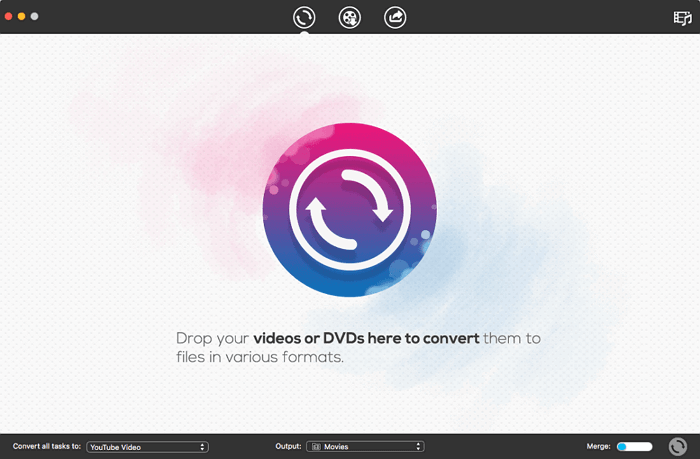
How to Convert MOV to MP3 on iPhone/iPad
Media Converter - video to mp3 is one of the best apps dealing with MOV to MP3 conversion tasks, which can convert nearly any video files and audio files, including AVI, MKV, FLV, and many more. Apart from that, it also lets you compress video for later sharing without quality loss.
Now, let's check how it works for converting MOV to MP3 on iPhone:
Step 1. Click the "+" icon to import your target file, and next select the "Extract Audio" option.
Step 2. Choose the file format you want and click "Convert."
Step 3. Export the converted file to your device.
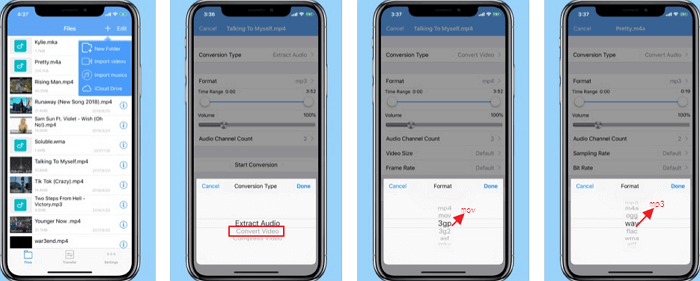
How to Convert .mov to .mp3 for Free on Android
Video Converter Android is an application designed for Android users. As a video and audio file converter, it can convert a MOV file into an MP3 one without much effort. With the help of this APP, you can Convert your MOV files into an MP3 format easily. All you need to do is follow the steps below.
Step 1. Open the converter app on your home screen. To browse and add MOV files on your device, touch the refresh icon on the top.
Step 2. Move to the "Convert tab" and select "MP4" from the codec list.
Step 3. Click on the "Start" button to proceed with MOV to the MP4 conversion process.
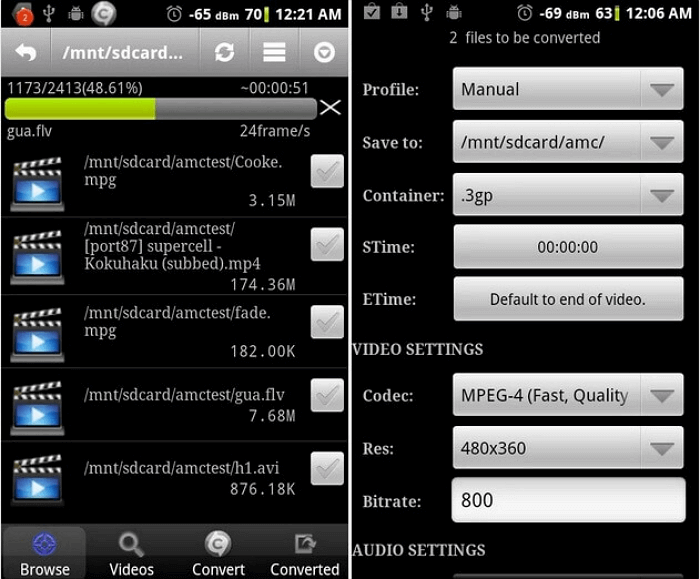
How to Convert MOV File to MP3 for Free Online
1. FreeFileConvert.com
FreeFileConvert is a free online tool that supports 8337 various combinations of conversions between audio, video, image, document, archive, presentation, vector, etc. So the MOV to MP3 conversion is just a piece of cake for it.
But it only empowers you to batch convert up to 5 files and the file you convert can't be larger than 300MB totally. Now, let's take a look at the steps on how to convert MOV to MP3 online.
Step 1. Click the "Choose File" button to upload your MOV files. Or you can add the file through URL or Cloud Service (Google Drive, Dropbox).
Step 2. Select output format from "Audio formats" > "MP3".
Step 3. Start to save MOV to MP3 online free. (The max converting time up to 12 hours.)
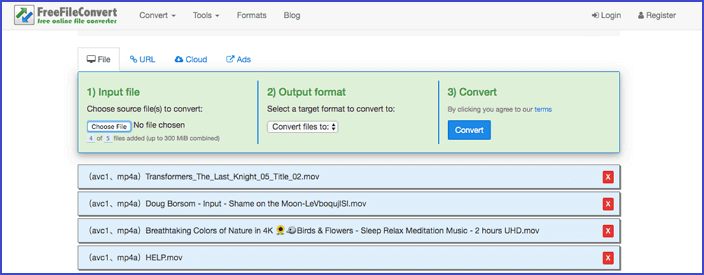
2. Convertio
Convertio is an another online MOV to MP3 converter. Like the previous one methoned, this online tool also can aid you in changing MOV to MP3 without efforts.
You just start the conversion and leave the app, then wait until your files are successfully uploaded to your cloud storage. Now, let's take a look at the tutorial on converting MOV to MP3.
Step 1. Select files from Computer, Google Drive, Dropbox, URL, or by dragging it on the page.
Step 2. Choose MP3 as the destination format.
Step 3. After the file is converted, you can download your MP3 file right afterward.
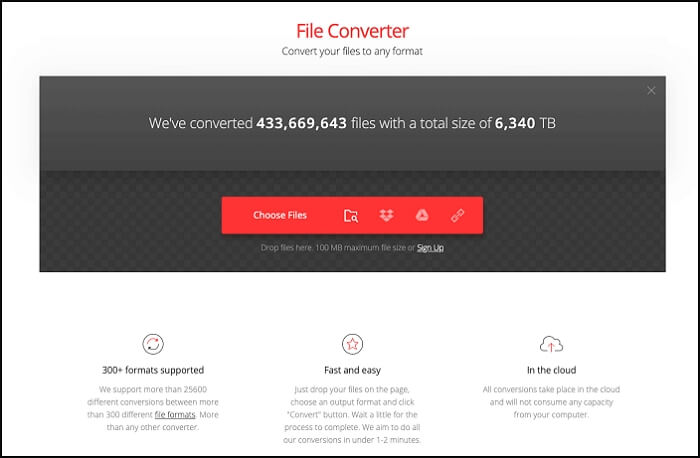
Conclusion
To sum up, all the methods mentioned can help you convert a MOV file into an MP3 one. You can choose the one compatible with your device. From what we know about the Windows system, EaseUS VideoKit is the best choice for most Windows users.
EaseUS VideoKit is suitable for users who want to convert MOV to MP3 efficiently, as it supports batch conversion. And the GPU acceleration also helps you get the output MP4 videos as soon as possible.
FAQs on Converting MOV to MP3
You may have questions or doubts about how to convert MOV to MP3, so we have prepared this part where we will answer some of the most common and important questions about this topic.
1. Can you convert MOV to MP3?
Yes, you can convert MOV to MP3 with some software like EaseUS VideoKit, and for Mac users, choose iTunes and Cisdem Video Converter; for phone users, Media Converter, Video Converter Android might be helpful.
2. What can MOV be converted to?
MOV can be converted to other formats that are more widely supported and versatile, such as MP4, AVI, WMV, or WEBM.
3. How do I convert MOV files for free?
Some online websites, such as FreeFileConvert.com and Convertio, are free to convert MOV files.
🔊 Transform your MOV files into MP3 melodies! Discover the secrets to easy conversion on Windows, Mac, and iPhone. Don't keep this valuable knowledge to yourself – share the article and let the audio magic begin!"