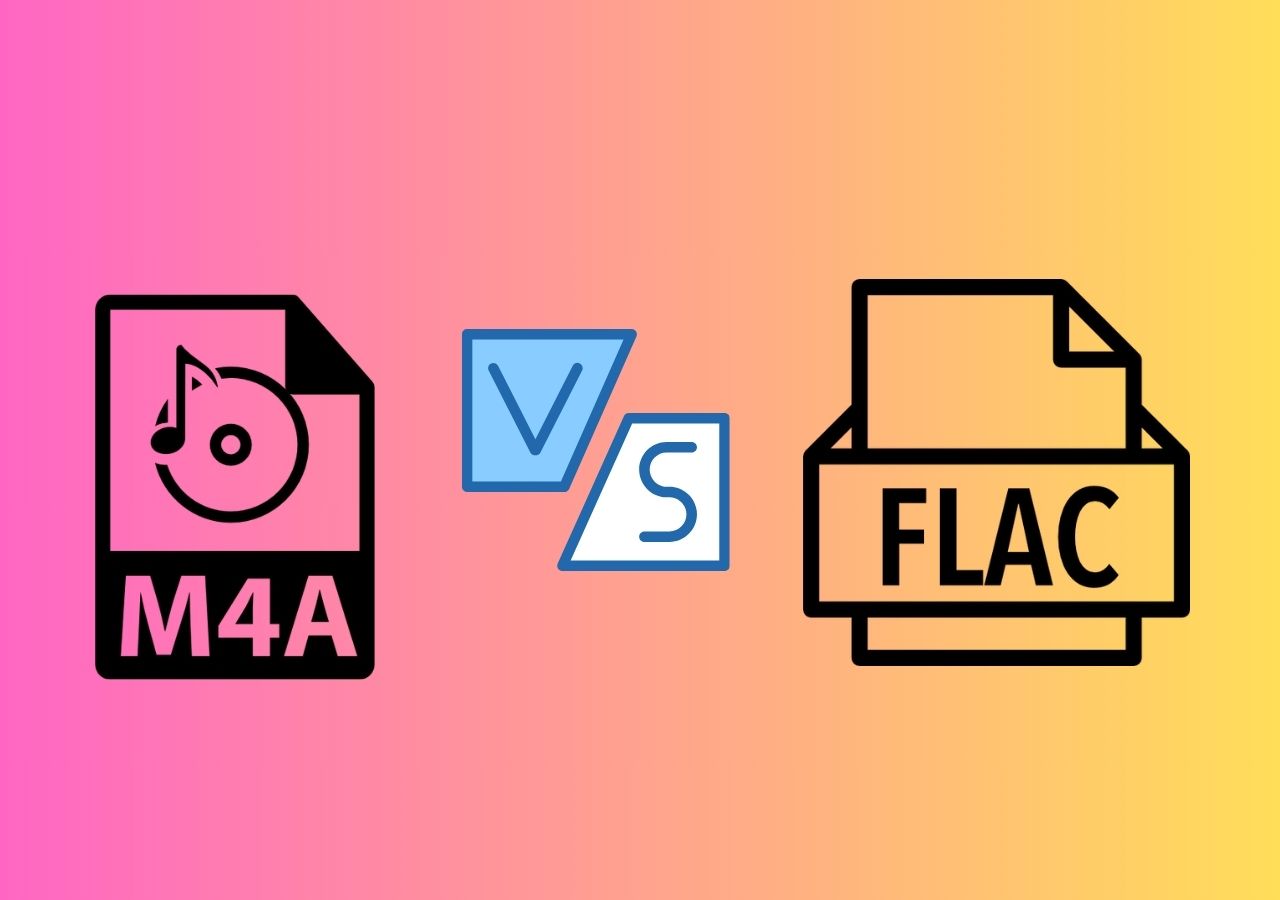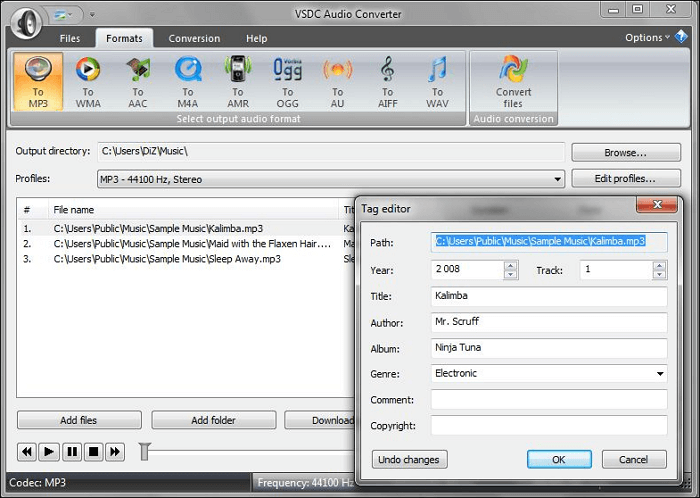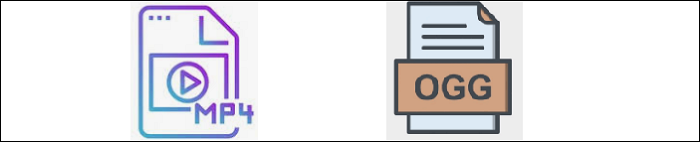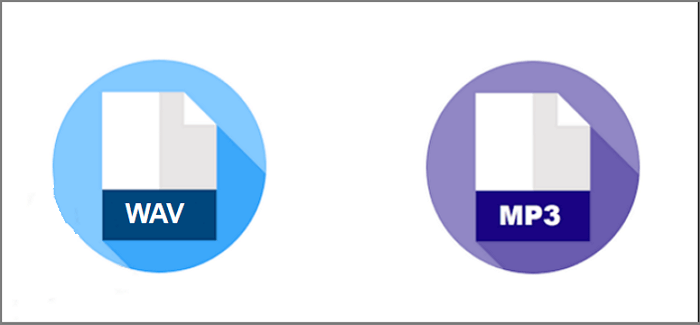-
Jane is an experienced editor for EaseUS focused on tech blog writing. Familiar with all kinds of video editing and screen recording software on the market, she specializes in composing posts about recording and editing videos. All the topics she chooses are aimed at providing more instructive information to users.…Read full bio
-
![]()
Melissa Lee
Melissa is a sophisticated editor for EaseUS in tech blog writing. She is proficient in writing articles related to screen recording, voice changing, and PDF file editing. She also wrote blogs about data recovery, disk partitioning, and data backup, etc.…Read full bio -
Jean has been working as a professional website editor for quite a long time. Her articles focus on topics of computer backup, data security tips, data recovery, and disk partitioning. Also, she writes many guides and tutorials on PC hardware & software troubleshooting. She keeps two lovely parrots and likes making vlogs of pets. With experience in video recording and video editing, she starts writing blogs on multimedia topics now.…Read full bio
-
![]()
Gloria
Gloria joined EaseUS in 2022. As a smartphone lover, she stays on top of Android unlocking skills and iOS troubleshooting tips. In addition, she also devotes herself to data recovery and transfer issues.…Read full bio -
![]()
Jerry
"Hi readers, I hope you can read my articles with happiness and enjoy your multimedia world!"…Read full bio -
Larissa has rich experience in writing technical articles and is now a professional editor at EaseUS. She is good at writing articles about multimedia, data recovery, disk cloning, disk partitioning, data backup, and other related knowledge. Her detailed and ultimate guides help users find effective solutions to their problems. She is fond of traveling, reading, and riding in her spare time.…Read full bio
-
![]()
Rel
Rel has always maintained a strong curiosity about the computer field and is committed to the research of the most efficient and practical computer problem solutions.…Read full bio -
![]()
Dawn Tang
Dawn Tang is a seasoned professional with a year-long record of crafting informative Backup & Recovery articles. Currently, she's channeling her expertise into the world of video editing software, embodying adaptability and a passion for mastering new digital domains.…Read full bio -
![]()
Sasha
Sasha is a girl who enjoys researching various electronic products and is dedicated to helping readers solve a wide range of technology-related issues. On EaseUS, she excels at providing readers with concise solutions in audio and video editing.…Read full bio
Page Table of Contents
0 Views |
0 min read
AVI (Audio Video Interleave) is the usual audio and video format for many devices. The format shows good compatibility but uses less compression. As a result, it comes with larger file size and takes more storage space.
On the other hand, if you want high-quality videos in small sizes, you must go for MPG format. Moreover, it is suitable for recording and creating videos to be shared on the internet. Whatever is the scenario, there will be a requirement to convert AVI to MPG. Here, there is a list of the 3 best AVI to MPG converters. Let's explore them one by one!
How to Convert AVI to MPG on Windows
If you are a Windows user, you must not go for any other software than EaseUS Video Converter!
EaseUS Video Converter is an efficient and time-saving software that can convert any video format, including AVI to MPG. Supporting up to 8K resolution, it allows you to carry out the task at 30X faster speed without losing file quality. Furthermore, you can satisfy your usual merging conversion needs, where you can combine various converted videos into one.
No matter if you are a beginner or an expert, the conversion is just a piece of cake for this remarkable software. Also, it is at your fingertips to convert multiple AVI to MPG files at once via its batch converting function. You can even adjust the video parameters like codec, frame rate, sample rate, bitrate, channel, etc.
Features:
- Free Windows converter with user-friendly interface
- Support almost 1000+ audio and video formats
- Allow you to convert video to MP3 with ease
- Equipped with an audio extraction tool
- Offer web-video and device-based based presets
Now, download this AVI to MPG converter on Windows PC!
How to convert AVI to MPG on Windows PC:
Step 1. Import Target Videos
Open EaseUS Video Converter. Click "Video Converter" > "Choose Files" to import videos. If you have several files in a folder, you can directly import the folder by clicking the down arrow icon next to the plus icon and selecting "Add Folder".
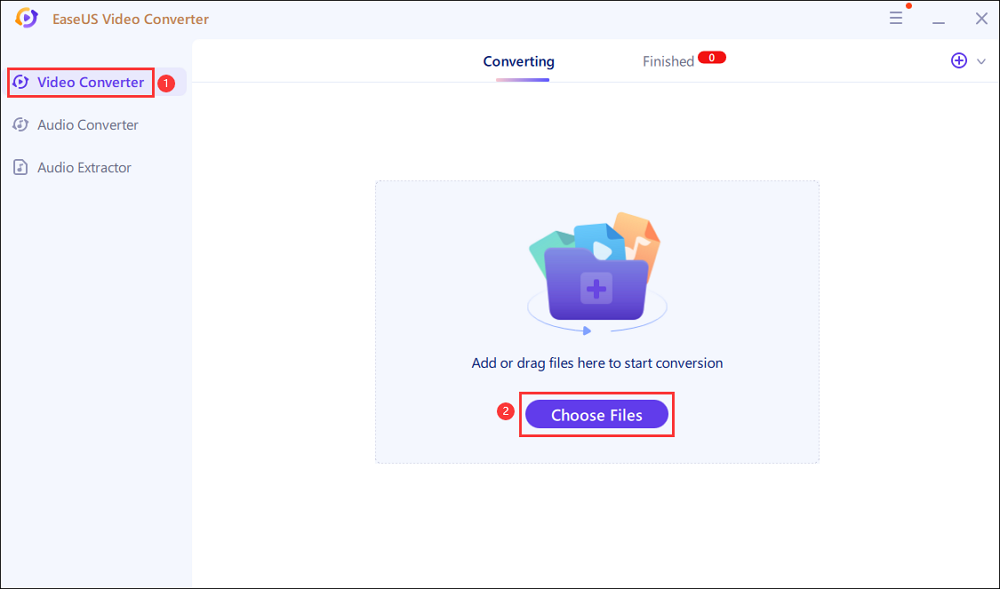
Step 2. Adjust Settings for Output Files
Click "Settings" to select the output format, and your desired quality and resolution.
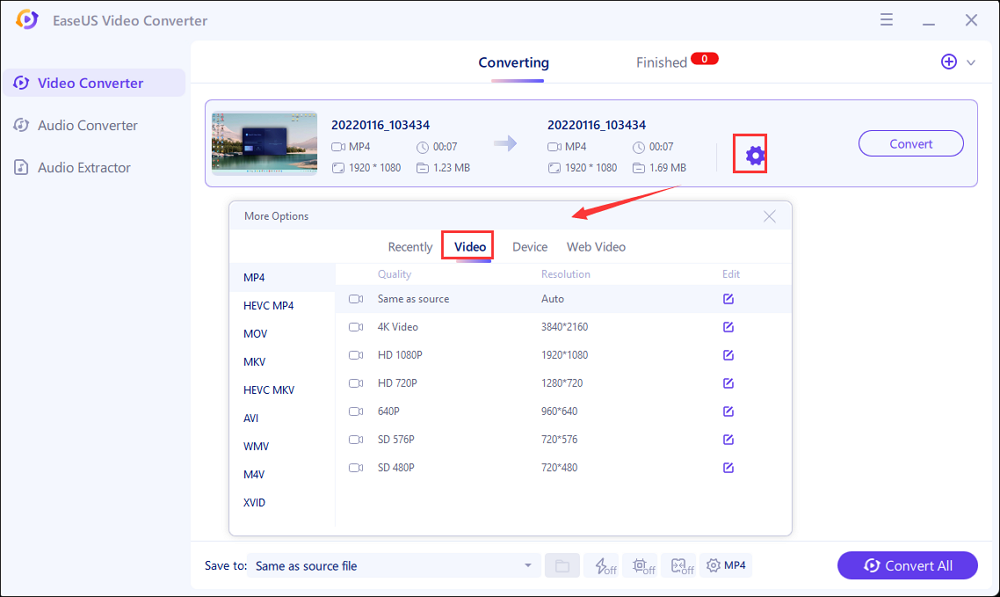
For advanced settings, you can click "Edit" to change the output file's parameters or file name.
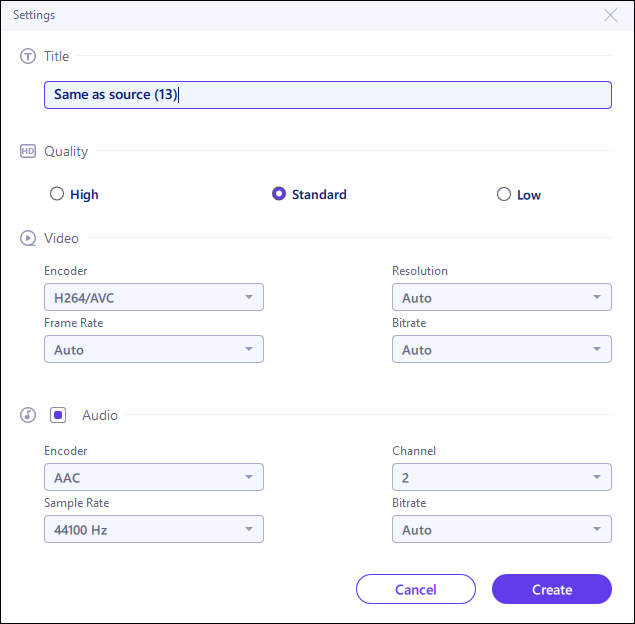
Step 3. Start Conversion
Go back to the main interface, you can change the saving path by clicking the down arrow icon at the bottom. Then you can click "Convert" or "Convert All" to start your video conversion task.
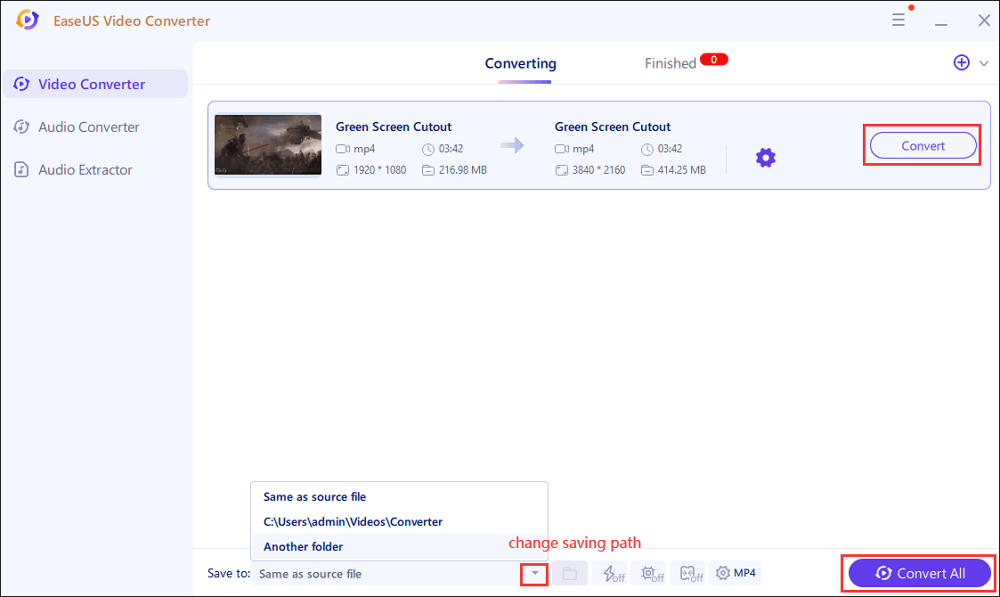
Step 4. View Converted Files
Once done, click "Finished" to view your converted files. Here you can play, rename, or delete your output files flexibly.
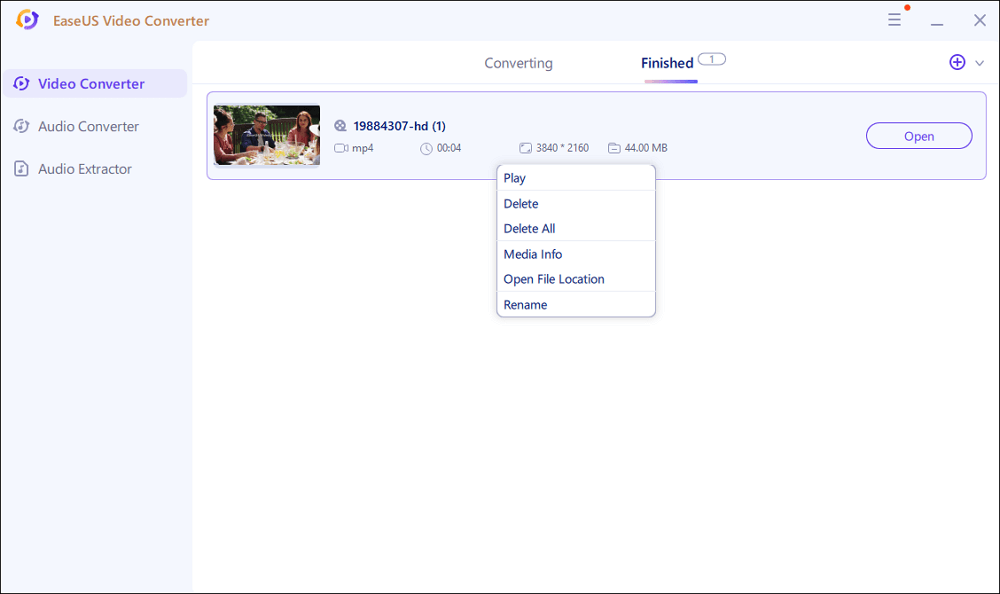
How to Convert .AVI to .MPG on Mac
Finding a reliable AVI to MPG Converter for Mac is not easy. However, VLC Media Player on Mac can save you!
VLC Media Player
VLC does not only work as a media player but also as a transcoder. It is a free and open-source converter that supports formats like FLV, MOV, MP4, MPEG, WebM, etc. Also, you can convert between multiple compressed and uncompressed formats. Even if an output format isn't available, it is possible to use the customize function for creating your own.
Like in this case, the MPG format comes with MPEG compression. It has a relation with the group of MPEG 1 and MPEG 2 audio & video compression.
Using the customizing feature, it is possible to get the MPEG format. You can use the software for organizing your media library. Along with that, it helps the Mac users by offering many features but not batch conversion.
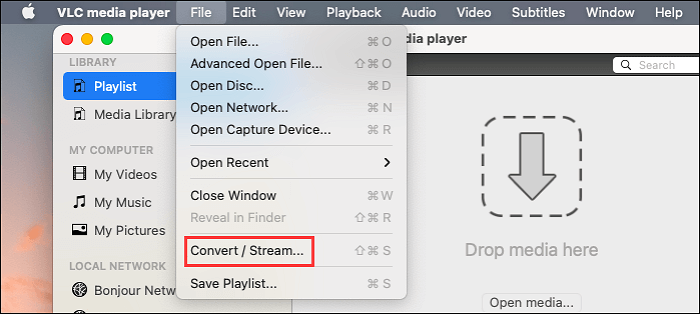
Features:
- Open source video converter
- Convert AVI to MPG easily
- Offer the screenshot feature
Let's move forward toward the procedure of converting AVI to MPG/MPEG 1 via VLC Media Player:
Step 1. In the first step, download, install, and open the VLC Media Player on Mac. Now, click "File" > "Convert/Stream".
Step 2. Next, press the "Open Media" button to import the AVI video you need to convert. Under the "Choose Profile" section, click "Customize" to select the "MPEG 1" format from the "Encapsulation" menu.
Step 3. Hit the "Browse" button from the "Choose Destination" section rename the file. In the end, click "Save".
How to Convert AVI to MPG Online
Do you prefer using online converters? If yes, Video Converter should be your way to go!
Video Converter
If you want a free, credible, online, and user-friendly conversion tool, Video Converter is the best choice. It supports up to 40 file formats, so you don't need to worry about converting AVI to MPG. As the conversion takes place using powerful servers, it would be really fast compared to the other online tools. However, it offers to convert up to 100MB file size without cost. Besides conversion, compression is also possible by reducing file size, audio quality, and video resolution.
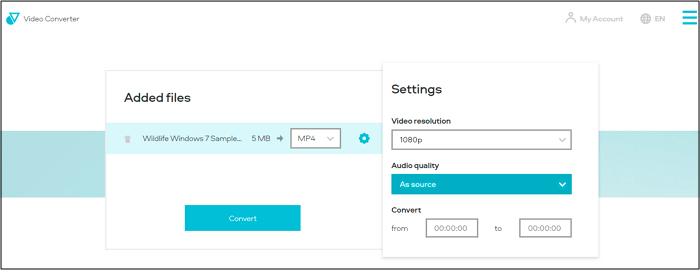
Features:
- Offer chrome extension for quick accessibility
- Delete the files immediately from servers
- Convert selected audio/video fragments
Here is a step-by-step guide to convert AVI to MPG/MPEG by using Video Converter:
Step 1. Firstly, open the website of Video Converter. Now, click "Add Your Media" to upload the AVI file for conversion.
Step 2. In the next step, open the "MP4" drop-down menu and select "MPEG" from the video section.
Step 3. Lastly, press the "Convert" tab, and your video will be downloaded.
Conclusion
AVI has many limitations when compared to the MPG file format. It is more compatible and flexible than AVI. Moreover, MPG videos are easier to share, live stream, and use in editing software. So people need to convert .AVI to .MPG. There are three recommended software to convert AVI to MPG. However, EaseUS Video Converter for Windows comes at the top because it offers a wide variety of features and carries out the conversion at high speed.