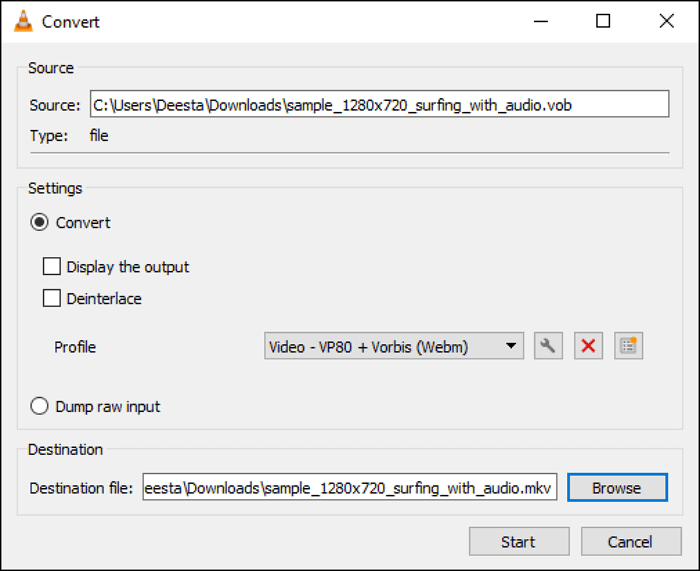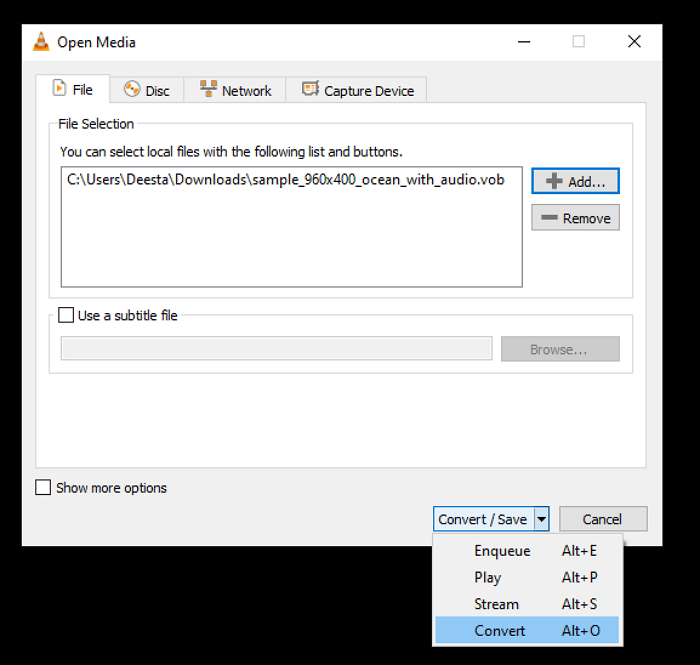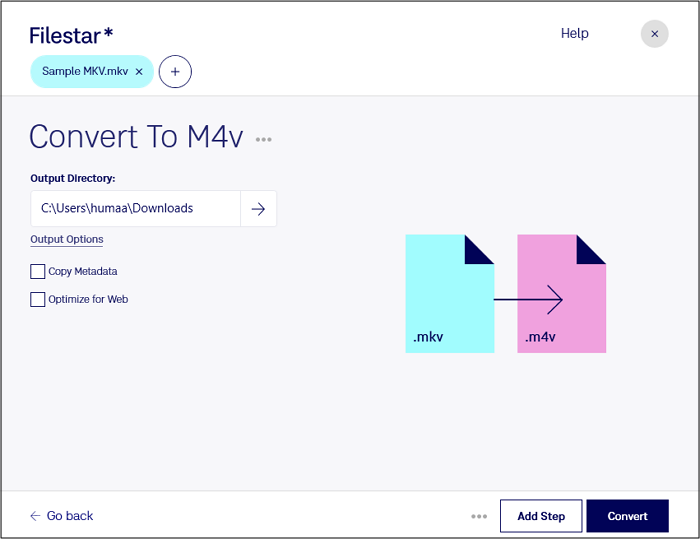-
Jane is an experienced editor for EaseUS focused on tech blog writing. Familiar with all kinds of video editing and screen recording software on the market, she specializes in composing posts about recording and editing videos. All the topics she chooses are aimed at providing more instructive information to users.…Read full bio
-
![]()
Melissa Lee
Melissa is a sophisticated editor for EaseUS in tech blog writing. She is proficient in writing articles related to screen recording, voice changing, and PDF file editing. She also wrote blogs about data recovery, disk partitioning, and data backup, etc.…Read full bio -
Jean has been working as a professional website editor for quite a long time. Her articles focus on topics of computer backup, data security tips, data recovery, and disk partitioning. Also, she writes many guides and tutorials on PC hardware & software troubleshooting. She keeps two lovely parrots and likes making vlogs of pets. With experience in video recording and video editing, she starts writing blogs on multimedia topics now.…Read full bio
-
![]()
Gloria
Gloria joined EaseUS in 2022. As a smartphone lover, she stays on top of Android unlocking skills and iOS troubleshooting tips. In addition, she also devotes herself to data recovery and transfer issues.…Read full bio -
![]()
Jerry
"Hi readers, I hope you can read my articles with happiness and enjoy your multimedia world!"…Read full bio -
Larissa has rich experience in writing technical articles and is now a professional editor at EaseUS. She is good at writing articles about multimedia, data recovery, disk cloning, disk partitioning, data backup, and other related knowledge. Her detailed and ultimate guides help users find effective solutions to their problems. She is fond of traveling, reading, and riding in her spare time.…Read full bio
-
![]()
Rel
Rel has always maintained a strong curiosity about the computer field and is committed to the research of the most efficient and practical computer problem solutions.…Read full bio -
![]()
Dawn Tang
Dawn Tang is a seasoned professional with a year-long record of crafting informative Backup & Recovery articles. Currently, she's channeling her expertise into the world of video editing software, embodying adaptability and a passion for mastering new digital domains.…Read full bio -
![]()
Sasha
Sasha is a girl who enjoys researching various electronic products and is dedicated to helping readers solve a wide range of technology-related issues. On EaseUS, she excels at providing readers with concise solutions in audio and video editing.…Read full bio
Page Table of Contents
0 Views |
0 min read
With the popularity of multimedia, everyone is likely to create and share video or audio files. However, when uploading a video to a social media platform or sharing a video using an instant messaging tool, you may find that the format of your video is not supported. Under that circumstance, converting the video to a more widely-used format, such as MP4, is the most convenient method. Although numerous converters are available on your PC, few of them can keep the video quality as the original.
VLC and HandBrake are two of the most popular apps among all those video converters. As each of them has different characteristics, it's recommendable to choose the converter that meets your requirements. This post will introduce those converters one by one and compare them from many aspects so that you can make a choice properly.
What is VLC Media Player
You may have heard of VLC Media Player, but it's known as a player to view video and audio files most of the time. When it comes to the converting tools of this program, people know little about them.
As a matter of fact, VLC Media Player can play the role of video and audio converter on both Windows and Mac, and you can activate the converting tool by choosing "File" > "Convert/Save..." options. Although this app is open-source and free to use, it only supports a limited number of video and audio formats as the output formats, which restricts the usage of VLC.

What is HandBrake
HandBrake is also an open-source transcoder that is free to use. This converter is designed to change the format of videos, which means you can't import an audio file into it. The output video formats it supports are even fewer than VLC, and you can only choose from MP4, MKV, and WebM.
Although HandBrake has no advantage in respect of the supported formats, it's famous for compressing the output MP4 videos. HandBrake is so powerful since it encodes MP4 files with the H.264 codec, and this feature leads to its advantage in compressing MP4 videos better than other encoders. In other words, the file size of MP4 video converted by HandBrake is smaller than the output MP4 video of other programs, although the bitrate is nearly the same.
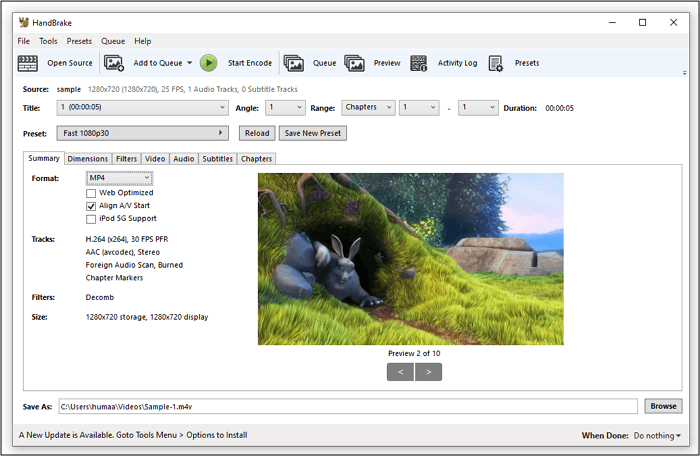
Comparison Between HandBrake vs. VLC
As those programs have their pros and cons, it would be better to compare them with each other before making the decision. This part will make a comparison between them from various viewpoints.
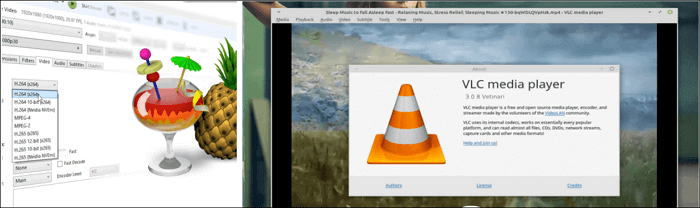
1. Compatibility
If you need a desktop version of the video converter, both VLC and HandBrake will be suitable for you as they are all compatible with Windows and Mac. But you have to keep an eye on the system versions they support. For instance, HandBrake can only be only on macOS 10.13 or later, while VLC can even run on macOS 10.0.
Moreover, VLC Media Player also offers users mobile versions that you can use on Android and iPhone, and HandBrake supports the command line version.
2. Supported Formats
As a powerful media player, VLC supports nearly all digital video and audio formats as input formats. Still, HandBrake only allows you to import digital videos and those from DVD and Blu-ray sources. And you should also make sure that the source video is not protected by DRM.
VLC supports exporting files in many mainstream digital video and audio formats, such as MP4, MOV, MKV, MP3, FLAC, and so on. However, HandBrake only allows you to export videos in three formats: MP4, MKV, and WebM.
3. Ease of Use
These two video converters are not too complex to use, but you have to spend time learning about their interfaces. When using the VLC, you need to pay more attention to the procedure of selecting output format, as some of them cannot be found directly. To be more specific, you need to choose the format as the output format by changing the file extension.
For those who don't need the advanced settings of HandBrake, this software is straightforward. All you need to do is import the video, select the output format, and click on the "Start Queue" button. But if you want to customize the detailed settings, it's highly possible that you need to spend a lot of time getting familiar with its interface.
4. Advanced Functions
More than mere a media player, VLC also integrates with some video editing tools. For instance, you can use subtitle files in many formats during the conversion process. And VLC offers you options to set the start and end times so that you can only convert a part of the video. Additionally, you can adjust the bitrate, frame rate, resolution, and so on.
HandBrake provides you with some professional video editing tools, such as deinterlace and denoise. There are also tools to simply modify your videos, including cropping, rotating, etc.
EaseUS Video Converter: Best Alternative to HandBrake and VLC
Although HandBrake and VLC are popular among people who need to process multimedia files, their defects cannot be ignored - the lack of supported input and output formats. For those who want to convert videos in infrequent formats, it's necessary to find an alternative to those two programs. EaseUS Video Converter is the go-to choice for every Windows user as it offers a complete set of tools you may need for converting video and audio files.
This converting software supports more than 1000 multimedia formats, including MP3, MP4, FLAC, MOV, M4A, etc. As it's able to work with videos up to 8K, you don't have to worry about the quality loss during the conversion. The parameters of the video and audio files are adjustable, and you can freely customize the bitrate, frame rate, channel, and other settings.
EaseUS Video Converter
- Best free video converter for Windows
- 30 times faster conversion speed than ordinary converters
- Support batch conversion and file merging
- Offer built-in audio extracting tool and media player