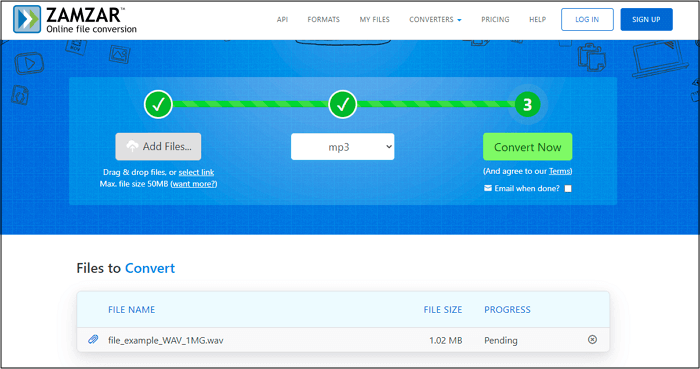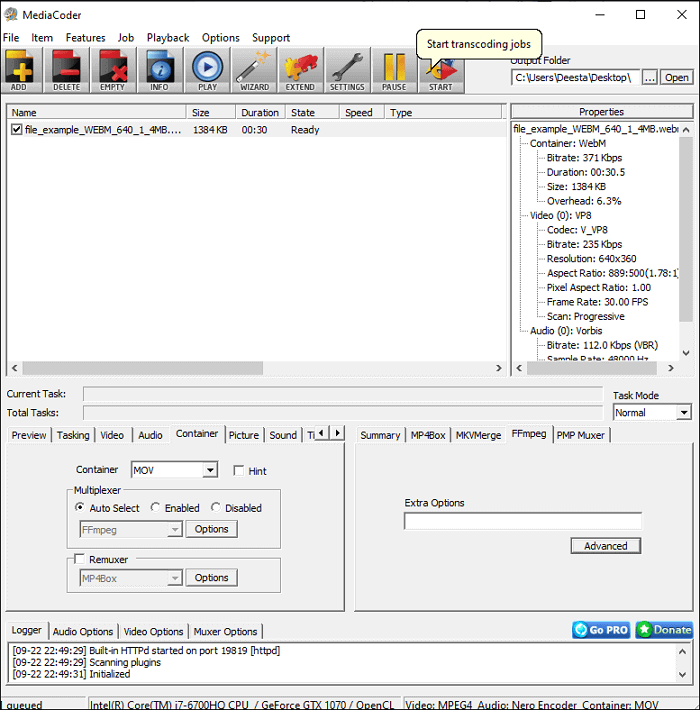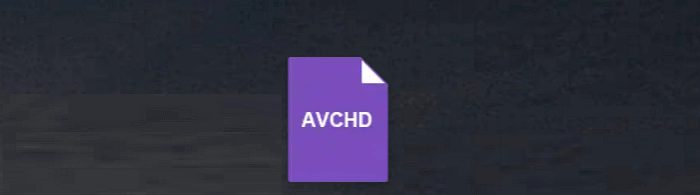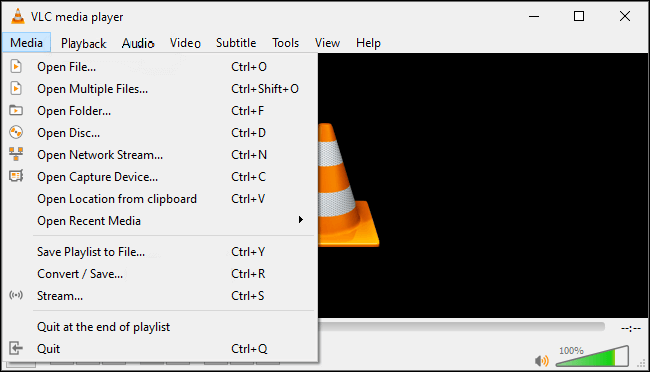-
Jane is an experienced editor for EaseUS focused on tech blog writing. Familiar with all kinds of video editing and screen recording software on the market, she specializes in composing posts about recording and editing videos. All the topics she chooses are aimed at providing more instructive information to users.…Read full bio
-
![]()
Melissa Lee
Melissa is a sophisticated editor for EaseUS in tech blog writing. She is proficient in writing articles related to screen recording, voice changing, and PDF file editing. She also wrote blogs about data recovery, disk partitioning, and data backup, etc.…Read full bio -
Jean has been working as a professional website editor for quite a long time. Her articles focus on topics of computer backup, data security tips, data recovery, and disk partitioning. Also, she writes many guides and tutorials on PC hardware & software troubleshooting. She keeps two lovely parrots and likes making vlogs of pets. With experience in video recording and video editing, she starts writing blogs on multimedia topics now.…Read full bio
-
![]()
Gloria
Gloria joined EaseUS in 2022. As a smartphone lover, she stays on top of Android unlocking skills and iOS troubleshooting tips. In addition, she also devotes herself to data recovery and transfer issues.…Read full bio -
![]()
Jerry
"Hi readers, I hope you can read my articles with happiness and enjoy your multimedia world!"…Read full bio -
Larissa has rich experience in writing technical articles and is now a professional editor at EaseUS. She is good at writing articles about multimedia, data recovery, disk cloning, disk partitioning, data backup, and other related knowledge. Her detailed and ultimate guides help users find effective solutions to their problems. She is fond of traveling, reading, and riding in her spare time.…Read full bio
-
![]()
Rel
Rel has always maintained a strong curiosity about the computer field and is committed to the research of the most efficient and practical computer problem solutions.…Read full bio -
![]()
Dawn Tang
Dawn Tang is a seasoned professional with a year-long record of crafting informative Backup & Recovery articles. Currently, she's channeling her expertise into the world of video editing software, embodying adaptability and a passion for mastering new digital domains.…Read full bio -
![]()
Sasha
Sasha is a girl who enjoys researching various electronic products and is dedicated to helping readers solve a wide range of technology-related issues. On EaseUS, she excels at providing readers with concise solutions in audio and video editing.…Read full bio
Page Table of Contents
0 Views |
0 min read
DVD collectors must be familiar with the VOB format. After all, VOB is a file format specifically for DVDs, and its unique properties make it inconvenient for you to transfer the file to another device. If you want videos in a more compatible format, it's recommendable to convert VOB videos to another format, such as MKV. If you convert VOB to MKV, you will have a brand new video file that can be played and edited easily.
A powerful VOB to MKV converter is indispensable if you want to convert the videos without losing quality. Thus, this article will introduce the best VOB to MKV converters and provide you with high-quality conversion methods to get the conversion done. Keep reading to know more.
How to Convert VOB to MKV with EaseUS Video Converter
If you need a video converter that does all the job, then EaseUS Video Converter is suitable for you. This software is more than a mere converter, as it also supports things besides video and audio conversion.
For example, if you feel it's troublesome to manage a batch of videos, this converter allows you to merge the video clips along with the conversion. That means you can convert many VOB videos to MKV format while also combining them into one file. Moreover, the resolution of the output videos might be even higher than the original video, as long as you set the appropriate parameter before conversion. Furthermore, it offers you a built-in media player to preview the converted MKV videos, and you don't have to find other software to watch the videos.
Features:
- One of the free video converters for Windows
- Support more than 1000 video and audio formats
- Support batch conversion
- Work 30 times faster than many other converters
If you are interested in this all-in-one VOB to MKV converter, don't hesitate to have a try. Click on the button below to download it to your device now.
Convert VOB to MKV Using EaseUS Video Converter:
Step 1. Download EaseUS Video Converter. Choose the "Video Converter" tab. Then, prepare your target video file and import it into this Windows converting software. Hit the "Choose Files" button from the main interface.
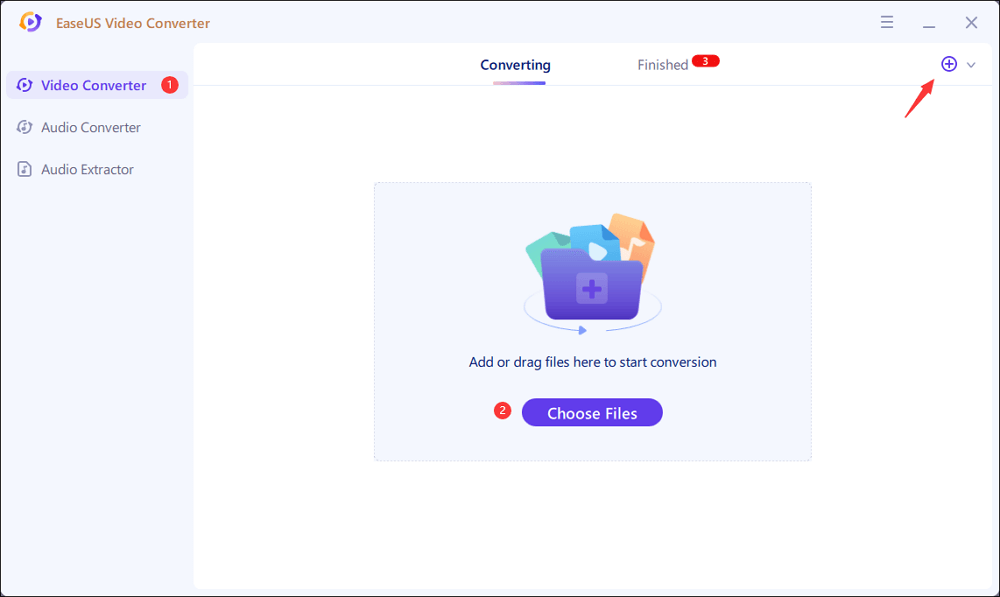
Step 2. Once the video file is imported, hit the Settings icon. From various options, choose MKV as the output format. Based on your needs, select the target Quality and Resolution. Meanwhile, apply more options by clicking "Edit". At the same time, you can change the saving location from the "Save to" selection.
Then, hit "Convert All" to start your conversion.
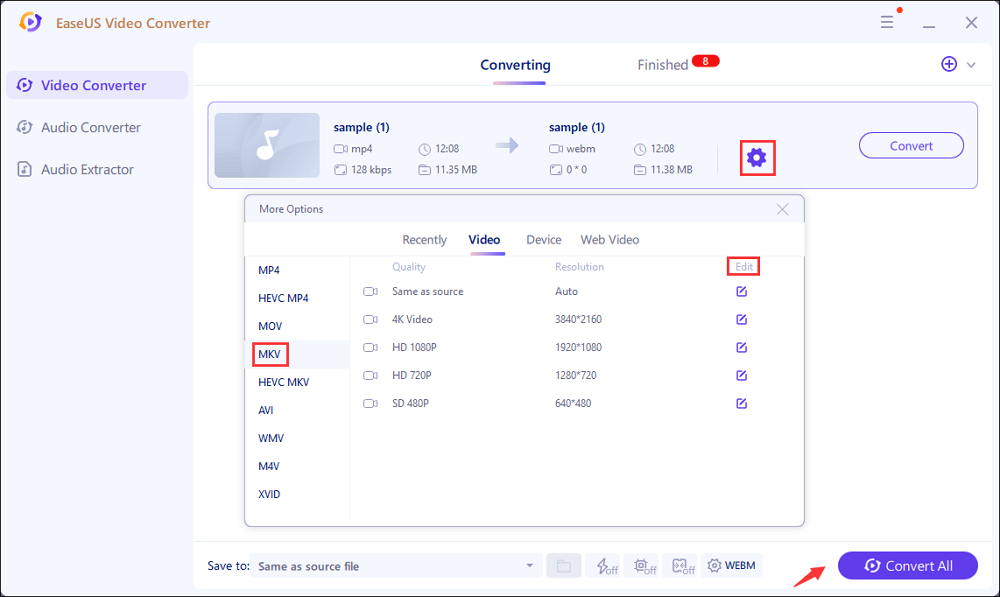
Step 3. Click "Finished" from the top side. Here you can view the MKV file. Right click it to play, delete, and rename it.
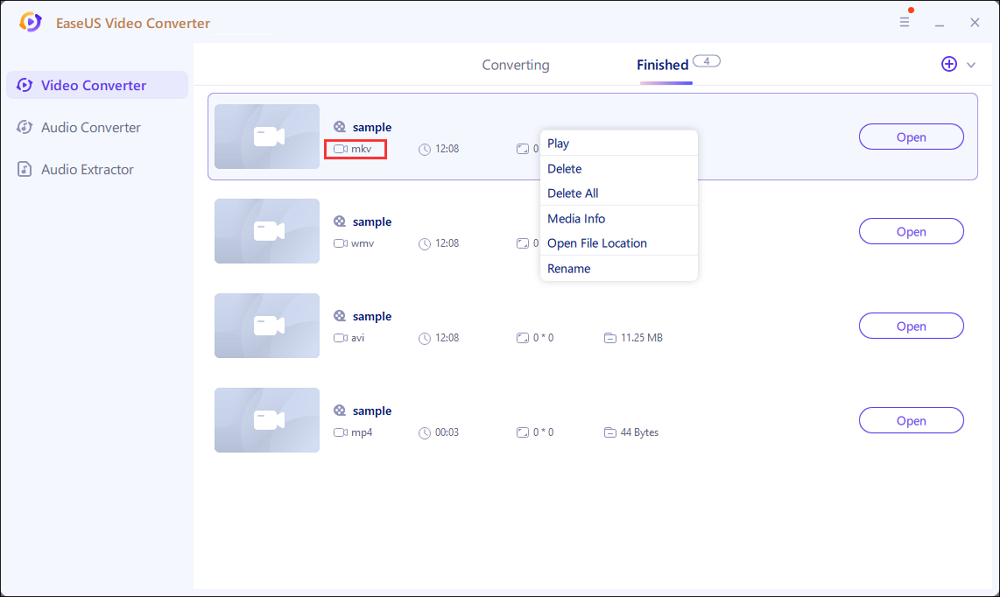
How to Convert VOB to MKV with VLC Media Player
Technically, the VLC Media player is not a VOB to MKV converter. As a matter of fact, VLC's main feature is its video playback feature instead of the file conversion. However, this powerful open-source software allows you to easily set an output format and get files in that format. This software is available even when the target format is not on the list because you can manually edit the output's file format.
Besides converting files, VLC Media Player is also equipped with other things such as file customization using essential video editing tools, such as adding subtitles and editing video codecs. The customization might not be complete, but they are sufficient enough for crucial needs. If you are too confused with the customization, you can always try their presets that come with a complete set.
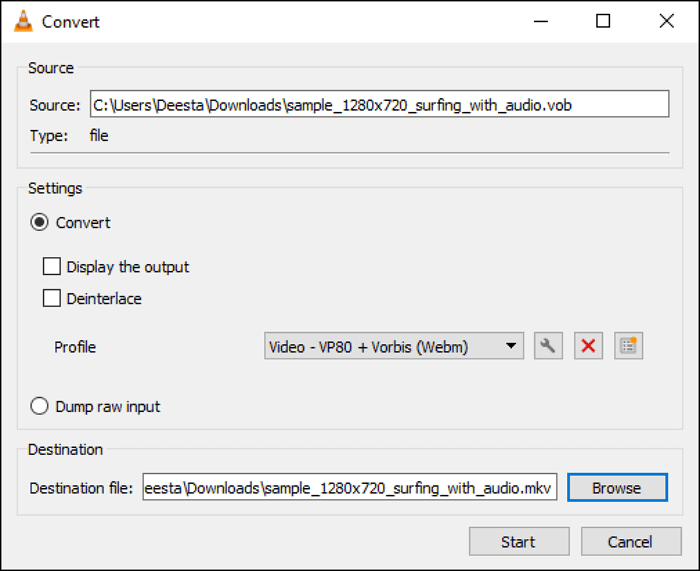
Convert VOB to MKV Using VLC Media Player:
Step 1. Launch VLV Media Player on your device.
Step 2. Click on the "Media" button on the top toolbar, and select the "Convert/Save" option.
Step 3. Import the VOB videos into this software and click on "Convert/Save" to continue.
Step 4. Tap on the "Create a new profile" button in the "Settings" section, and select MKV as the output format.
Step 5. Customize the destination file to save the output video, and hit the "Start" button to let the conversion begin.
How to Convert VOB to MKV with HandBrake
Another notable converter is HandBrake. Just like VLC Media Player, HandBrake offers a wide variety of conversions between formats. This means that the software covers all kinds of file types, ranging from the most outdated ones to the most popular ones, and it will help you get files in any format you like.
In addition, HandBrake also comes with a complete set of file customization tools with which users can edit everything about the video, from the aspect ratio to the audio quality. If the manual customization is a hassle, you can always use the advanced profiles that offer ready-made customization settings. With only a few clicks, you can adjust all the conversion settings.
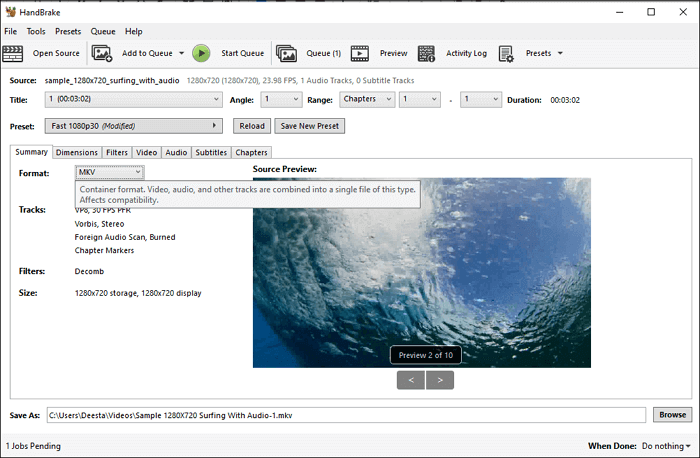
Convert VOB to MKV Using HandBrake:
Step 1. Add the file(s) for conversion (can be individually or in batches).
Step 2. In the "Summary" section in the middle, pick MKV as the format.
Step 3. Check the file extension at the "Save As" section, as it should have .mkv as the output.
Step 4. After editing, go back to the top toolbar and press "Start Encode" to start conversion.
How to Convert VOB to MKV with Emicsoft
There are also some excellent VOB to MKV converters on Mac, and Emicsoft Video Converter is one of them. What makes the Emicsoft Video Converter unique is the personal customization it offers. By using Emicsoft, users can convert files and tweak them according to the setting they want, including the codes, the audio, etc.
Although its customization tool is not as advanced as HandBrake, they are good enough for basic demands. By using those tools, users can add their watermark and subtitles. They can also merge multiple files, which means you can combine VOB files to create one lengthy video. What about the video quality of the output file? Don't worry because Emicsoft supports 4K and 1080P videos, and the converted file will retain its original quality throughout the whole conversion process. For personal use, Emicsoft is an excellent choice that is worth a try.
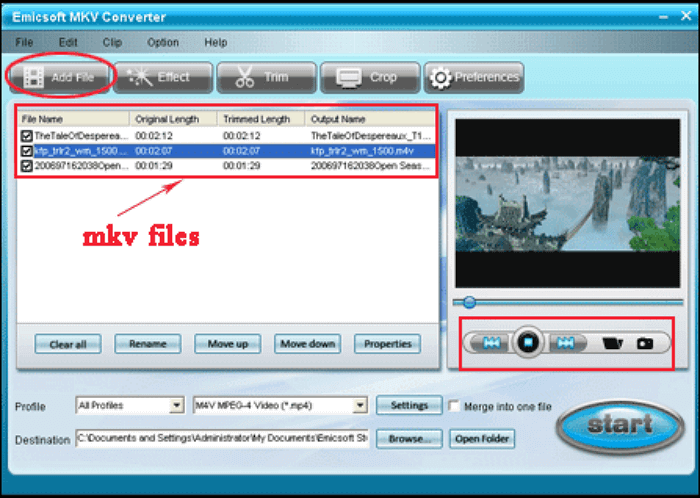
Convert VOB to MKV Using Emicsoft:
Step 1. Click "Add File," either in batches or a single file.
Step 2. For the output video format, pick "MKV."
Step 3. Edit the video as necessary.
Step 4. After the editing is done, click "Start" to start the conversion process.
How to Use Online VOB to MKV Converter CloudConvert
For those who need to convert VOB to MKV online, CloudConvert is a great option. As its name implies, the website allows users to convert files online, no matter what operating system you are using. All you need is an Internet browser and a steady internet connection.
The perk of CloudConvert is that everything is in cloud mode, which means everything is done online. This feature is perfect for those who cannot upload the file from the device, and they can select the source files from Google Drive, Dropbox, and other online cloud services.
Like any other converter, CloudConvert offers a satisfying video editor that allows users to tweak some parts of the video before converting. Last but not least, this online tool claims that it won't reduce the file's quality, so the resulting video should retain the original quality of the video.
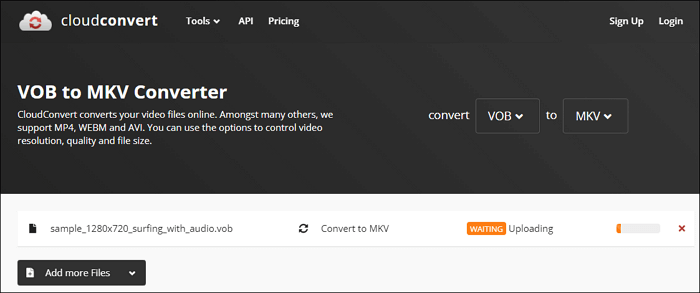
Convert VOB to MKV Using CloudConvert:
Step 1. Click the "Select File" section and upload your VOB file.
Step 2. Pick "MKV" at the "Convert to" part.
Step 3. Edit the video by clicking the setting button next to "Convert to."
Step 4. Once everything is ready, click on the "Convert" button to start conversion.
Conclusion
Converting VOB to MKV is no longer hard now, thanks to the plenty of converters available on the Internet. However, not all of them can support the VOB format, and even if they do, sometimes using them can be confusing.
Thankfully, EaseUS Video Converter can make things easier. Not only it converts to high-quality files, but the converter also has an easy interface that makes conversion appear easy. Do you need a high-quality converter that can help you convert VOB to MKV with ease? Then EaseUS Video Converter is the answer.