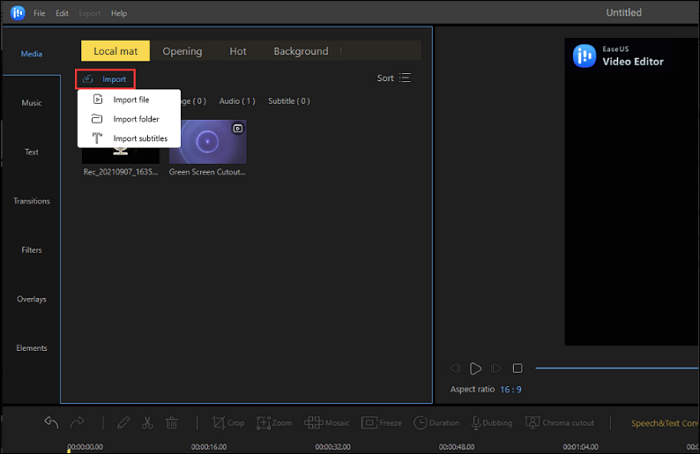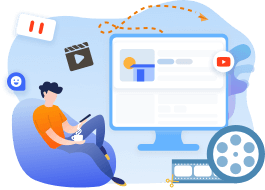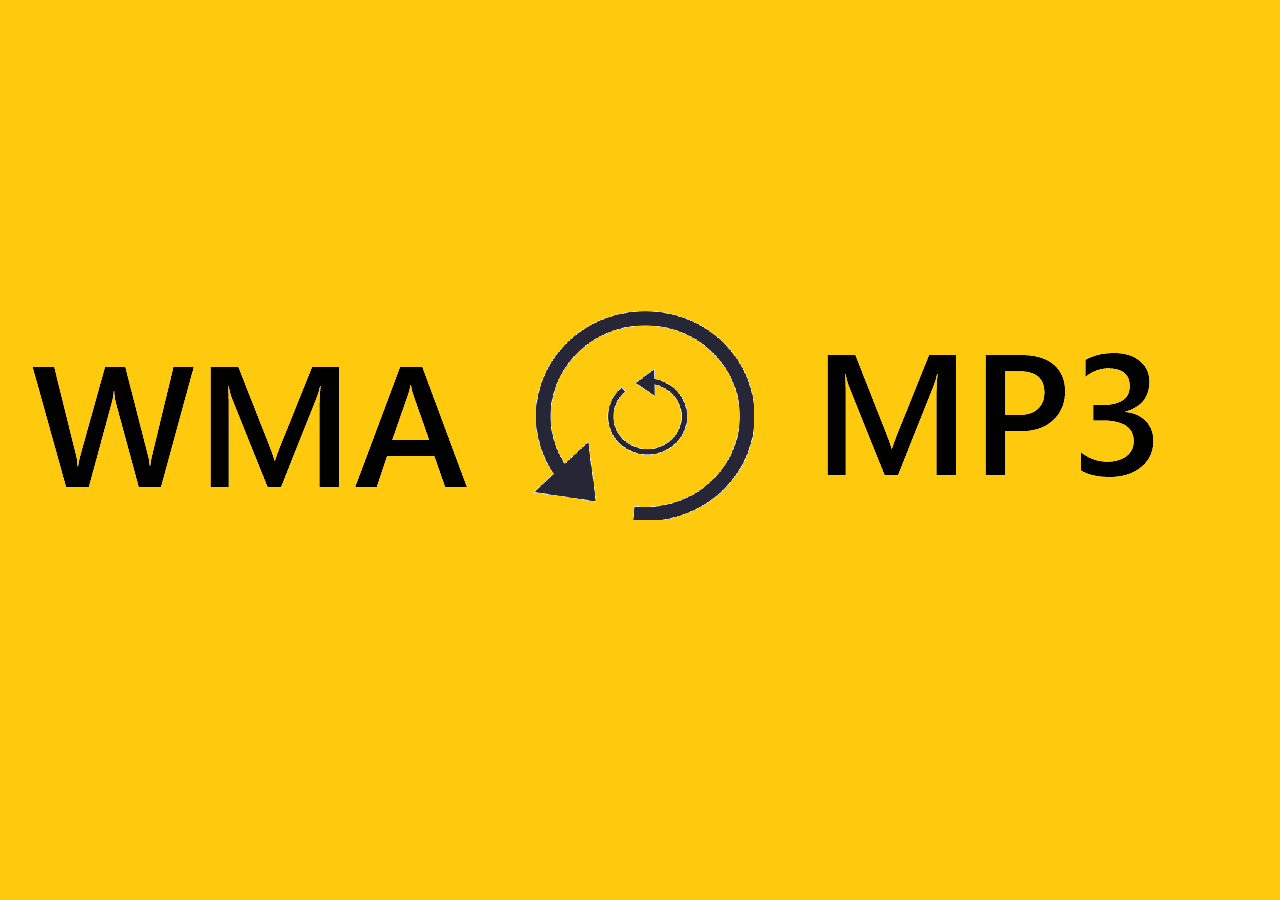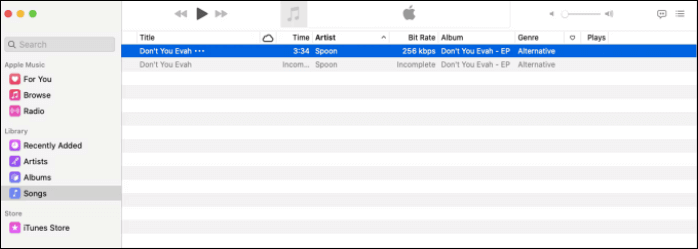-
Jane is an experienced editor for EaseUS focused on tech blog writing. Familiar with all kinds of video editing and screen recording software on the market, she specializes in composing posts about recording and editing videos. All the topics she chooses are aimed at providing more instructive information to users.…Read full bio
-
![]()
Melissa Lee
Melissa is a sophisticated editor for EaseUS in tech blog writing. She is proficient in writing articles related to screen recording, voice changing, and PDF file editing. She also wrote blogs about data recovery, disk partitioning, and data backup, etc.…Read full bio -
Jean has been working as a professional website editor for quite a long time. Her articles focus on topics of computer backup, data security tips, data recovery, and disk partitioning. Also, she writes many guides and tutorials on PC hardware & software troubleshooting. She keeps two lovely parrots and likes making vlogs of pets. With experience in video recording and video editing, she starts writing blogs on multimedia topics now.…Read full bio
-
![]()
Gloria
Gloria joined EaseUS in 2022. As a smartphone lover, she stays on top of Android unlocking skills and iOS troubleshooting tips. In addition, she also devotes herself to data recovery and transfer issues.…Read full bio -
![]()
Jerry
"Hi readers, I hope you can read my articles with happiness and enjoy your multimedia world!"…Read full bio -
Larissa has rich experience in writing technical articles and is now a professional editor at EaseUS. She is good at writing articles about multimedia, data recovery, disk cloning, disk partitioning, data backup, and other related knowledge. Her detailed and ultimate guides help users find effective solutions to their problems. She is fond of traveling, reading, and riding in her spare time.…Read full bio
-
![]()
Rel
Rel has always maintained a strong curiosity about the computer field and is committed to the research of the most efficient and practical computer problem solutions.…Read full bio -
![]()
Dawn Tang
Dawn Tang is a seasoned professional with a year-long record of crafting informative Backup & Recovery articles. Currently, she's channeling her expertise into the world of video editing software, embodying adaptability and a passion for mastering new digital domains.…Read full bio -
![]()
Sasha
Sasha is a girl who enjoys researching various electronic products and is dedicated to helping readers solve a wide range of technology-related issues. On EaseUS, she excels at providing readers with concise solutions in audio and video editing.…Read full bio
Page Table of Contents
0 Views |
0 min read
Why Do You Need to Extract Audio from Videos
If you're a regular Mac user who needs to use a PC on occasion (or vice versa), you'll want your movies and music to be available in a variety of formats. One issue is figuring out how to extract an mp3 soundtrack from an mp4 video, or simply want to convert MP4 to MP3. Maybe you merely need to listen to music on the move with a dedicated music player, put an MP3 file into a project for presentation purposes, or make it easy to share with others.
Fortunately, video converting tools have been available for a long time, allowing users to convert files from MP4 to MP3 format on Mac and PC.
Online MP4 to MP3 Converter for Mac – Zamzar
You can, of course, utilize the online free MP4 to MP3 converter for Mac if you don't need to convert MP4 to MP3 very often. We recommend Zamzar.com and OnlineVideoConverter.com as two user-friendly converters.
Zamzar is a multi-format file converting website that handles a large number of file types. It can also convert files between papers, pictures, e-Books, CAD, and archived files, in addition to media files.
Step 1. Go to the "Zamzar website."
Step 2. Create a page with an "MP4 file."
Step 3. Select "MP3" as the output format.
Step 4. Begin the "conversion/uploading" procedure.
Step 5. Click the "download link" once the MP3 file is ready.
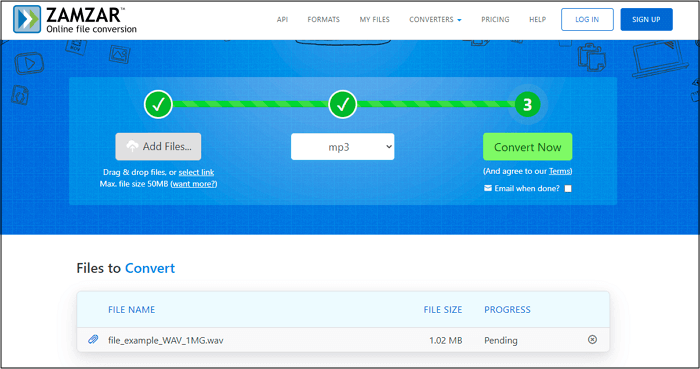
Free MP4 to MP3 Converter for Mac - VLC Media Player
VLC is a portable media player for Mac and Windows that can play practically any file format. You may not be aware that it also enables transcoding, but only in a limited number of output formats, such as MP3, OGG, WebM, FLAC, and so on. Despite the simple, streamlined UI and gun-gray icon, it nevertheless has a plethora of customization settings and toolbar modifications, allowing you to convert MP4 to MP3 on Mac with VLC.
Step 1. Choose "Convert/Stream" from the drop-down box when you click "File" on the top toolbar.
Step 2. Click "Open media" > select an MP4 file from your computer's hard drive > click the "Open" button. Alternatively, you can just drop MP4 material inside the fixed area.
Step 3. As an output profile, select "Audio-MP3." There is a customize button around it that you may use to change the audio codec.
Step 4. Select "Save as File" from the drop-down menu. Finally, save your file as xxx.mp3 by clicking the "Brower" option.
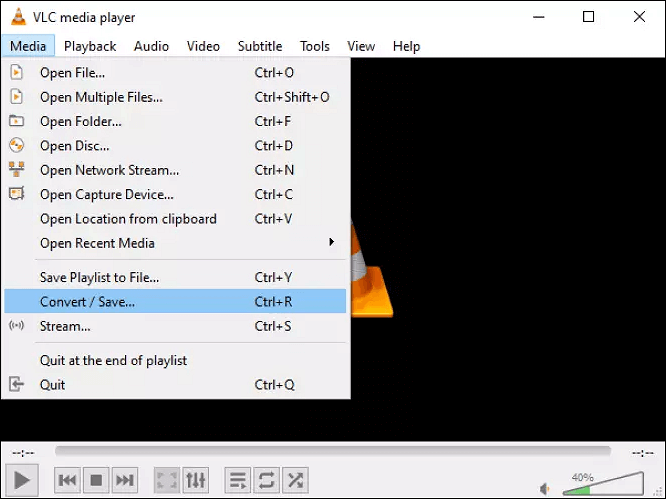
Fast MP4 to MP3 Converter for Mac & PC - EaseUS Video Converter
If you're looking for a capable video converter, EaseUS Video Converter is the one you should use. This software supports over 1000 video and audio formats, from common to obscure, and can convert between any two of them. EaseUS Video Converter can convert video to audio, audio to video, video to video, and audio to audio, among other formats.
It's worth mentioning that the output audio file can sound just as excellent as the original video, so there's no need to be concerned about quality loss. Other options can be changed as well. You can change the output file's bitrate, frame rate, encoder, and channel, for example. EaseUS Video Converter also includes various built-in utilities to help you process your files quickly.
Step 1. Launch EaseUS Video Converter on your computer. Next, from the main interface, select the "Audio Extractor" on the left side. Then find your target video file, and drag it to this program.
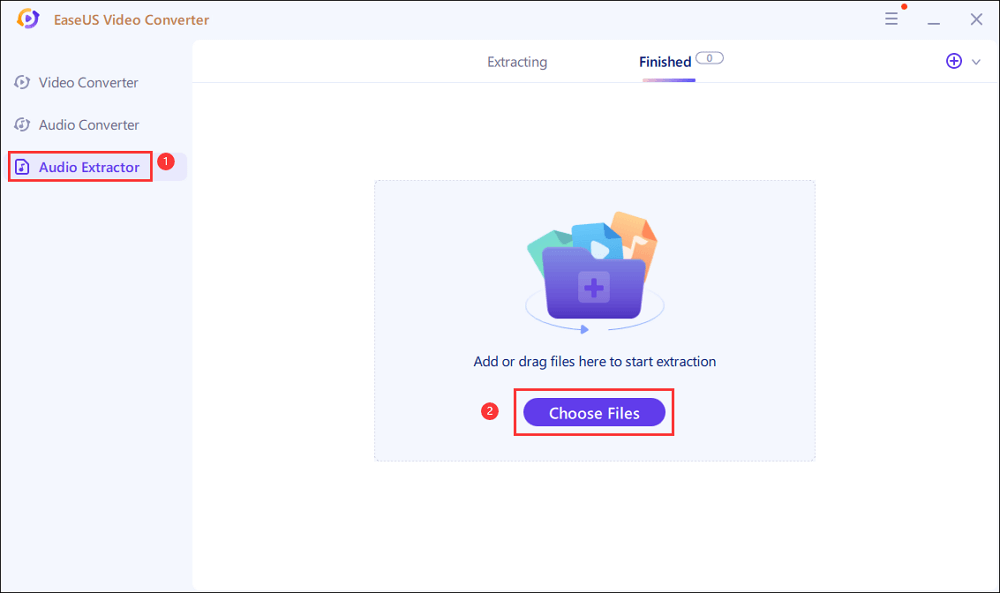
Step 2. Click "Settings" > "Audio" > "MP3" to set the output file format. If needed, you also hit the "Edit" button to change the channel, sample rate, bitrate, and file name as well.
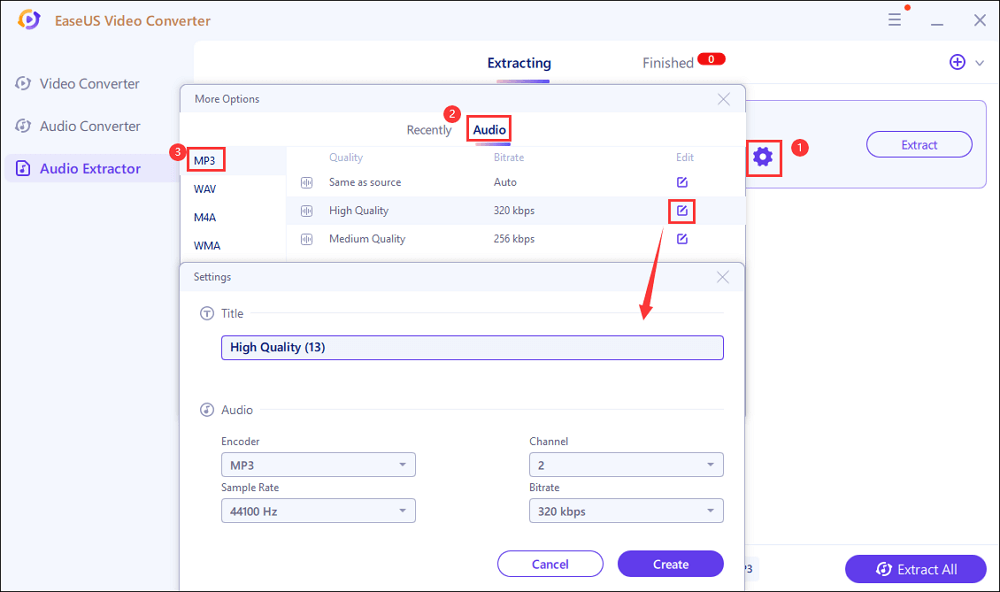
Step 3. Click the down arrow icon to change the saving path at the bottom of the main interface. Once done, click "Extract All" to start your mission.
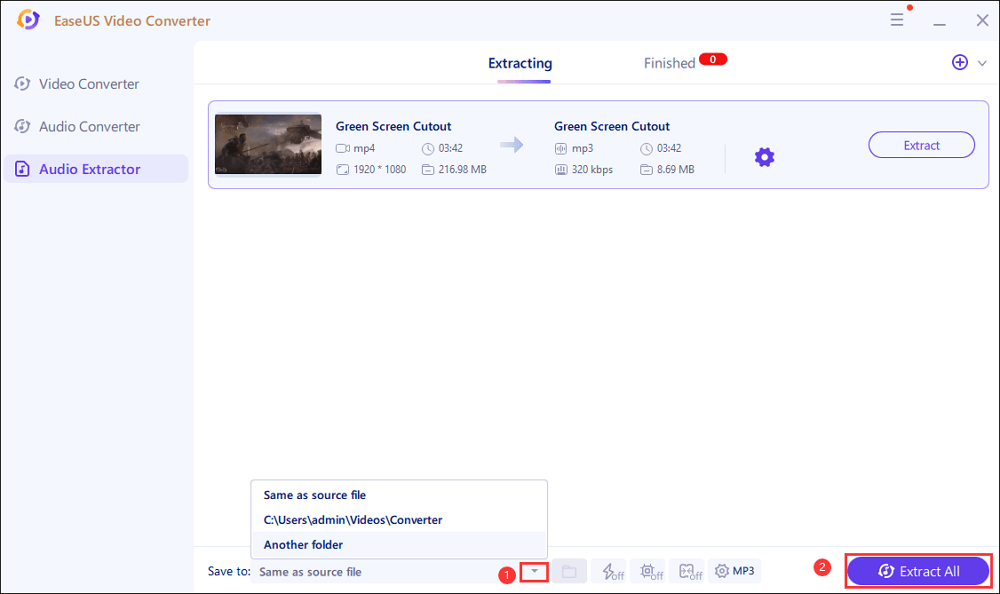
Safe MP4 to MP3 Downloader & Converter - EaseUS Video Downloader
This video downloader for PC & Mac - EaseUS Video Downloader - is one of the easiest ways to download music videos. It can download movies and audio from a variety of websites, including YouTube, Vimeo, Dailymotion, Twitter, and Facebook. This tool can help you download many videos or your favorite songs from YouTube in only a few clicks. If you want to directly convert a YouTube video to MP3, it could be a nice choice.
Free Download video downloader for Windows
Secure Download
Free Download video downloader for Mac
Secure Download
Step 1. Open the YouTube music page and copy its link. Then, launch EaseUS Video Downloader. You can go to "YouTube to MP3" to directly convert YouTube videos to MP3/WAV format.
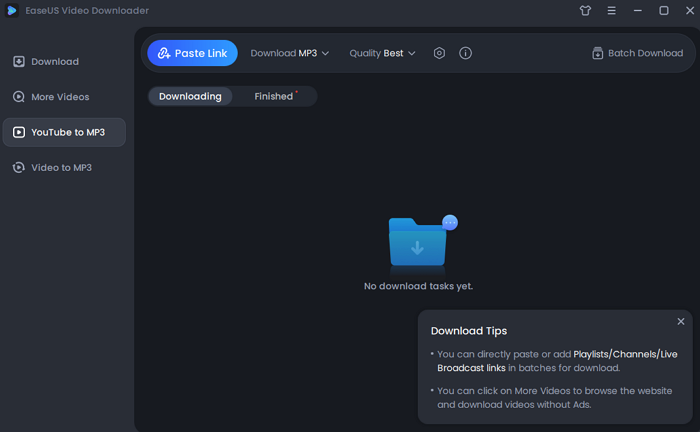
Step 2. Open the "Settings" icon beside quality. You can choose the specific file location here.
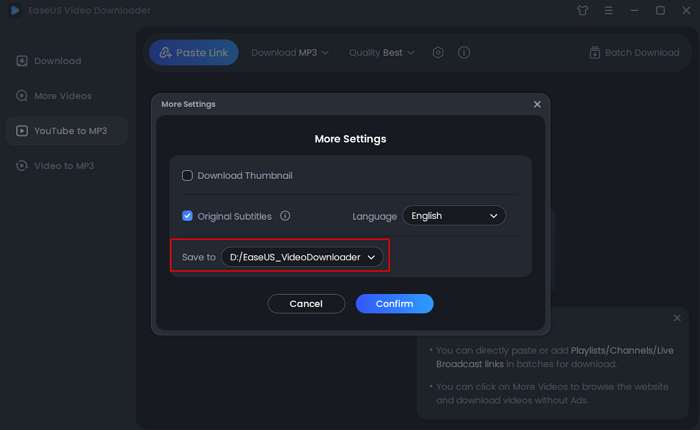
Step 3. Click the "Paste Link" button, and wait for the software to finish converting.
Disclaimer: Please make sure that your download behavior is legal in your country! EaseUS does not advocate downloading any copyrighted video/audio from YouTube for sale, distribution, or other commercial purposes.
The Bottom Line
There are four common ways to convert MP4 to MP3. Whether you prefer an online tool or a desktop program, you will find the corresponding solution you like from the methods above. Specify your need and apply one of the ways above to extract audio from videos with ease.