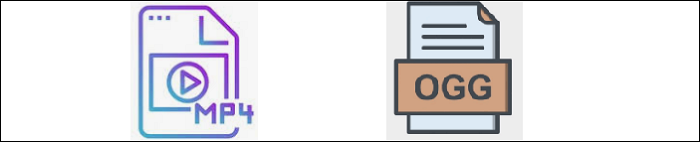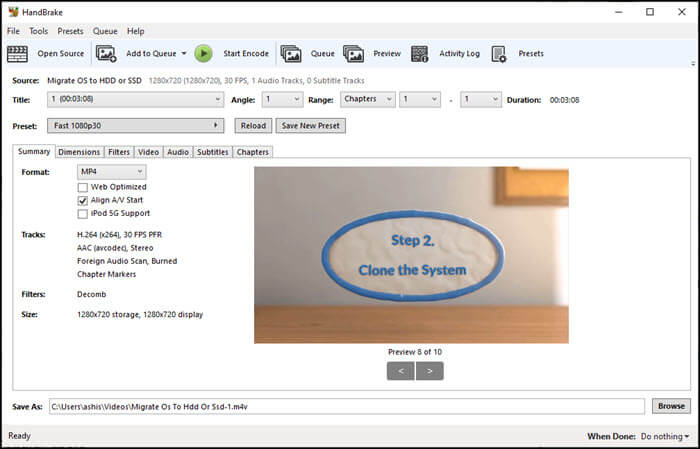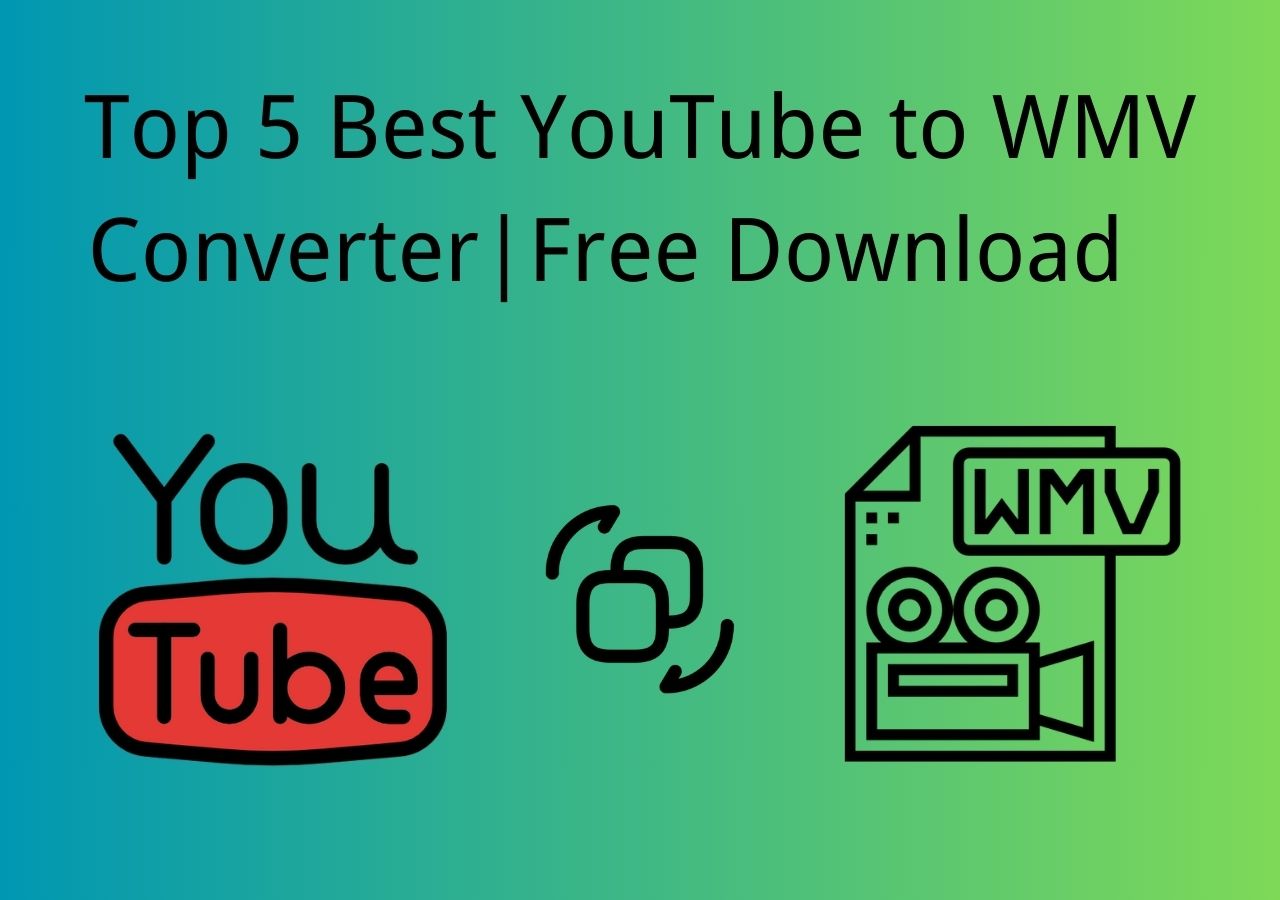-
Jane is an experienced editor for EaseUS focused on tech blog writing. Familiar with all kinds of video editing and screen recording software on the market, she specializes in composing posts about recording and editing videos. All the topics she chooses are aimed at providing more instructive information to users.…Read full bio
-
![]()
Melissa Lee
Melissa is a sophisticated editor for EaseUS in tech blog writing. She is proficient in writing articles related to screen recording, voice changing, and PDF file editing. She also wrote blogs about data recovery, disk partitioning, and data backup, etc.…Read full bio -
Jean has been working as a professional website editor for quite a long time. Her articles focus on topics of computer backup, data security tips, data recovery, and disk partitioning. Also, she writes many guides and tutorials on PC hardware & software troubleshooting. She keeps two lovely parrots and likes making vlogs of pets. With experience in video recording and video editing, she starts writing blogs on multimedia topics now.…Read full bio
-
![]()
Gloria
Gloria joined EaseUS in 2022. As a smartphone lover, she stays on top of Android unlocking skills and iOS troubleshooting tips. In addition, she also devotes herself to data recovery and transfer issues.…Read full bio -
![]()
Jerry
"Hi readers, I hope you can read my articles with happiness and enjoy your multimedia world!"…Read full bio -
Larissa has rich experience in writing technical articles and is now a professional editor at EaseUS. She is good at writing articles about multimedia, data recovery, disk cloning, disk partitioning, data backup, and other related knowledge. Her detailed and ultimate guides help users find effective solutions to their problems. She is fond of traveling, reading, and riding in her spare time.…Read full bio
-
![]()
Rel
Rel has always maintained a strong curiosity about the computer field and is committed to the research of the most efficient and practical computer problem solutions.…Read full bio -
![]()
Dawn Tang
Dawn Tang is a seasoned professional with a year-long record of crafting informative Backup & Recovery articles. Currently, she's channeling her expertise into the world of video editing software, embodying adaptability and a passion for mastering new digital domains.…Read full bio -
![]()
Sasha
Sasha is a girl who enjoys researching various electronic products and is dedicated to helping readers solve a wide range of technology-related issues. On EaseUS, she excels at providing readers with concise solutions in audio and video editing.…Read full bio
Page Table of Contents
0 Views |
0 min read
There are tons of video formats available, and most of them need a suitable video player. Two popular formats are given, including MKV and MP4, and they both are containers that can house any format of audio, video, SRT, and other files.
This guide shows MKV vs. MP4. That said, they do differ from each other in terms of features and other advantages. MKV formats are known to be played by the VLC media player and offer flexibility to include more items keeping high quality. Although the MP4 format is also a container, it offers higher compression, which makes it suitable for almost any device.
When it comes to choosing the formats, it depends on where you want to use the video. If you are planning to deliver on smaller devices where quality can be compromised a little, MP4 is a good choice. MKV makes a better choice for its high-quality and live streaming support for larger devices and streaming.
PAGE CONTENT:
Related Article>> MOV vs MP4
MKV vs. MP4, Which Is More Practical?
Both formats are containers, and they differ from each a few places. Everything depends on the quality of the audio and video files in the MKV and MP4 containers. If you place low-quality video in MKV and high in MP4, they don't have a difference. Similarly, both can include any codec. Below is a demonstration chart.
|
Format |
MKV | MP4 |
|---|---|---|
|
Support |
It needs players like VLC |
Works on all major platforms |
|
Streaming |
Difficult to Stream |
Supports both HLS and MPEG-DASH |
|
DRM Support |
No |
Lager and requires more space |
|
License |
Not supported |
Required for DRM |
|
DVDs/Blu-Ray |
Popular |
Not-popular |
|
Released for public use |
2002 |
2003 |
There is no clear winner when it comes to choosing between any of these formats, and it depends on when they are used. It is better to use MKV when streaming as the size is small and supported by HLS and MPEG-DASH.
However, MP4 does a lot better when you need multiple tracks, subtitles, and support for DVD. It means that MKV supports more codecs allowing more vendors.
MKV & MP4 Overview
To know more details about these two formats.
MKV Overview
Matroska Video files or MKV was developed in 2002 as an open-source container so anyone can use it. It was built so it remains future-proof and supports the highest possible quality of both video and audio formats. MKV also offers features that are better than MP4, but it has its segment of device and user base.
MP4 Overview
MPEG-4 Part 14 or MP4 is also a digital multimedia container that stores video, audio, images, subtitles, and more. It can also be streamed on the internet. It was released in 2003, which allowed a high degree of compression without loss in quality. This makes it affordable to be used on mobile and smaller devices.
Advantages of MKV & MP4
| MKV | MP4 |
|
|
Best Format Converter for MKV and MP4 Formats
Those two formats are suitable in different usage scenarios, and you can choose from them according to your demands. When you get a video in other formats, some video converters can help you convert it to those two formats.
Tool 1. EaseUS Video Converter
For Windows users who need to convert video and audio files, EaseUS Video Converter is the go-to choice. This all-in-one converting software supports process videos up to 8K so that you don't need to worry about the quality of the output video. And this converter is capable of converting more than 1000 formats of video/audio, including MKV and MP4.
As a versatile converting app, it also offers you many built-in tools. For instance, if you want to rip the soundtrack from a video, an audio extractor can help. A file merger is also available, and you can use it when you are tired of managing many video and audio clips. Besides those tools, this software also enables you to preview the files using a built-in media player.
EaseUS Video Converter
- Best free video converter for beginners
- Deal with several media files at the same time
- Convert video and audio files without compromising quality
- Speed up the converting process with GPU acceleration
This tutorial will take converting MKV to MP4 as an example and show you how to use this video converter. Follow the steps to get the video format you like.
Step 1. Launch EaseUS Video Converter on your PC, and choose the "Video Converter." Click on the "Choose Files" button to import the video you want to convert. It also allows you to drag and drop the video to import it.
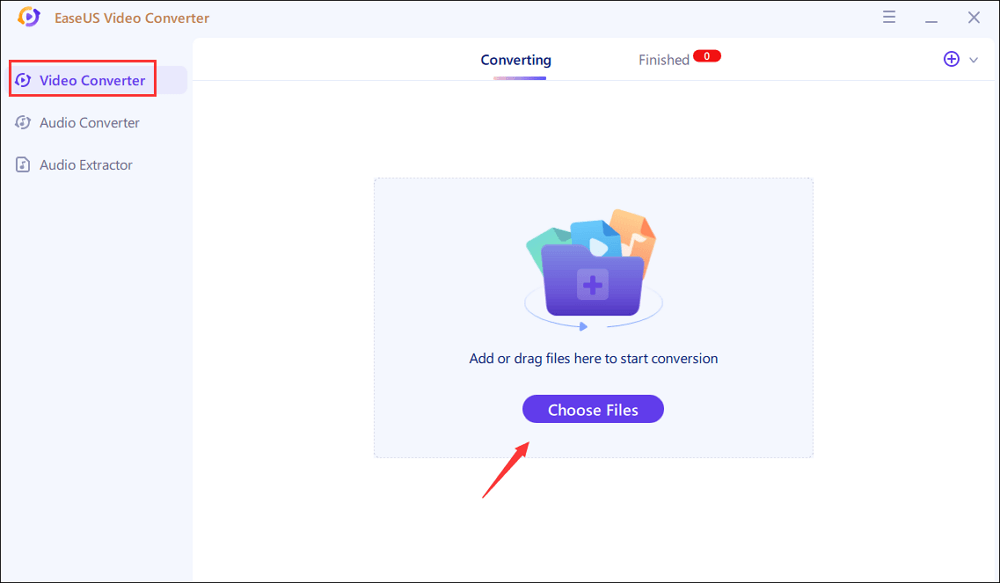
Step 2. Click on the "Settings" option to select the target format. You can choose MP4 as the output format and adjust the resolution and bitrate properly.
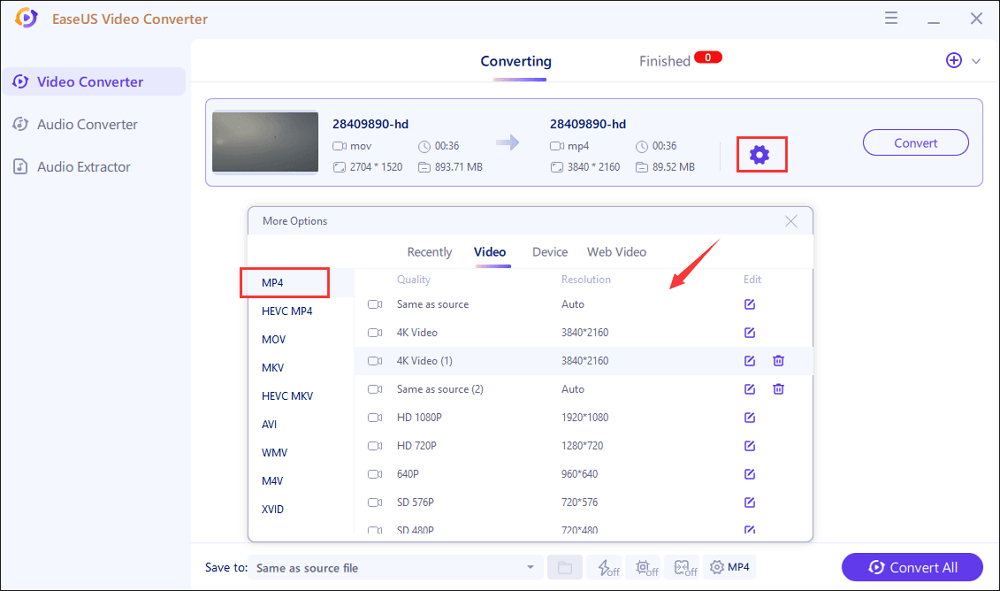
Step 3. Customize the folder to save the MP4 video after conversion. Two buttons are available to converter the file. The "Convert" button can help you convert one video, while the "Convert All" button can process a batch of videos.
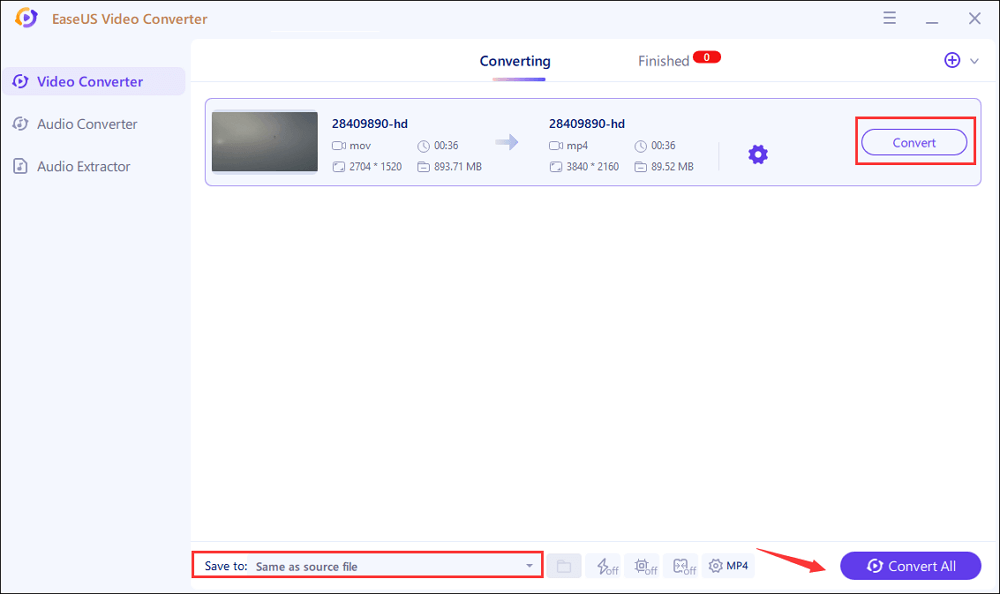
Step 4. In the "Finished" tab, you can find the converted MP4 video. If you want to preview it, click on the "Open" button to activate the built-in media player.
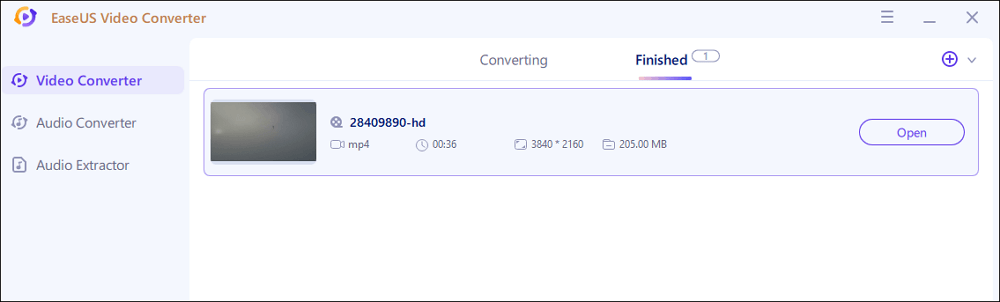
Tool 2. EaseUS Video Editor
EaseUS Video Editor is a powerful video editor that supports a wide variety of formats, both when it comes to input and output format. You can export into MP4, AVI, WMV, MKV, MOV, and GIF. You can also configure the output quality and choose supported encoders such as H.264, HEVC, and MPEG4.
Apart from this, EaseUS Video Editor has no limit on file size. When you choose to convert, it can handle plenty of formats and common use resolution, which is a big plus. The video editor also offers strong editing functions. Now, let's take a look at how to convert MKV files to MP4 format with EaseUS Video Editor.
Step 1. Import the Video file
Launch EaseUS Video Editor. Import the AVI file by clicking "Import" or simply dragging the video to the appropriate area.
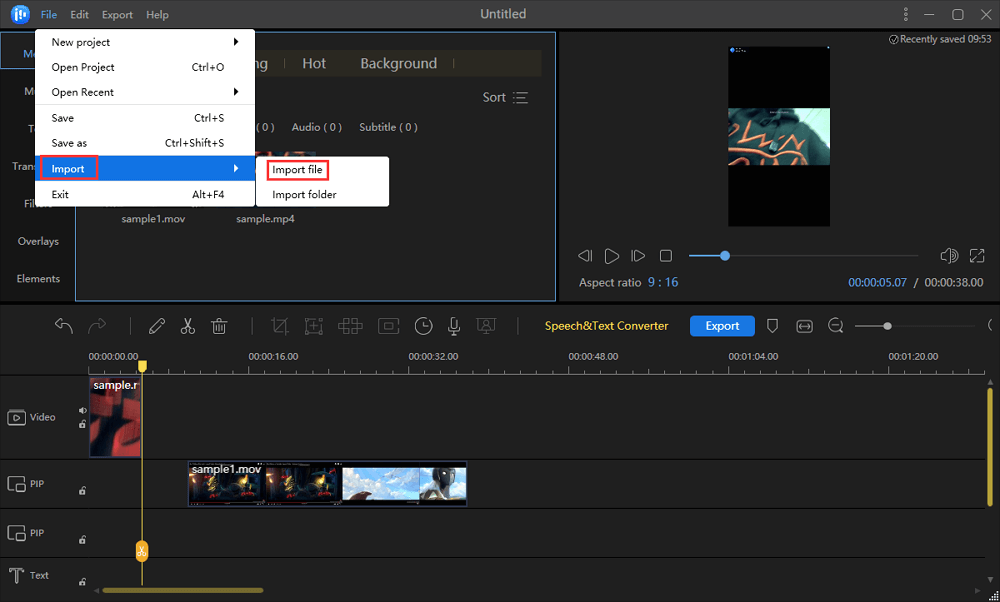
Step 2. Export the Video
Add the imported file to the track by choosing the "Add to Project" option, or you can drag and place the file to the track as you want. Then, click the blue "Export" to get the converted file.
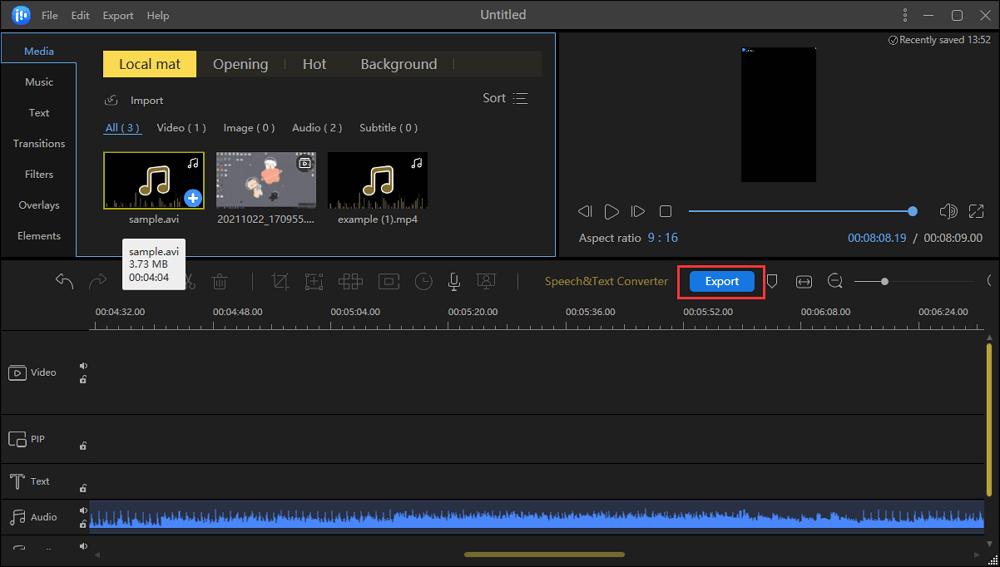
Step 3. Choose MP4 as Output Format
From the Export window, you can select MP4 as the output format from the "Video format" option. Meanwhile, it's your choice to set the quality, name, output folder, etc.
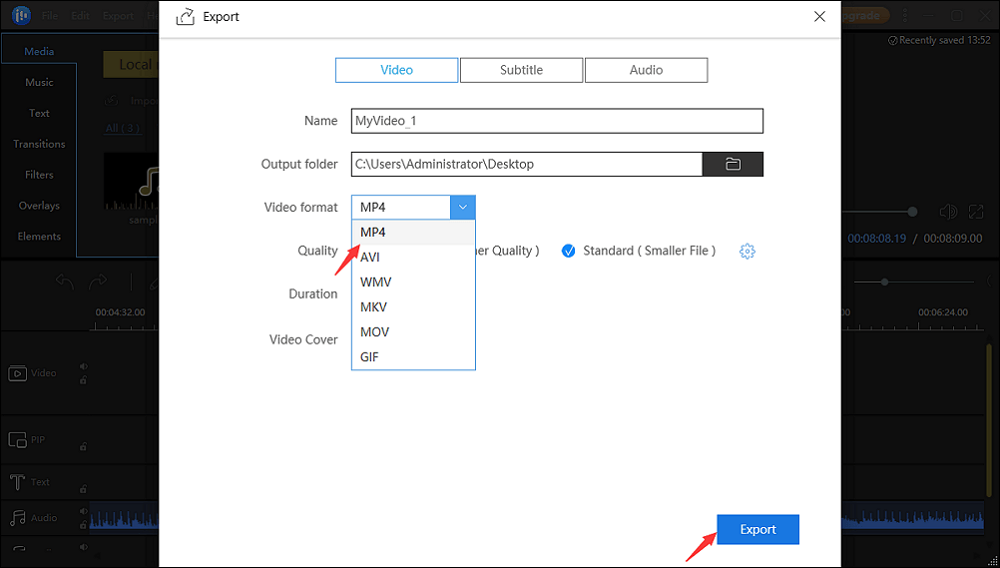
Now, you can click the button below to download EaseUS Video Editor.
Conclusion
While MKV is one of the most versatile formats when it comes to features, it is not widely supported. If you get an MKV file on your Windows, you need to convert it into MP4. EaseUS Video Converter supports multiple video formats and hence will be able to convert any file format into MP4, not just MKV.
FAQs About MKV vs. MP4
Here have some questions about MKV and MP4 file formats. If you want to know more, you can keep on reading.
1. Which video quality is the best, MKV or MP4?
Since both are containers, it depends on the video quality that is included inside them. If the quality packed inside MKV is better compared to MP4, then MKV will be treated as a better format.
2. Is MP4 better than MKV?
When it comes to streaming video files on the internet, offer a smaller video file size with a little compromise on quality, then MKV is better. However, if you want to use it on a DVD, MKV is a better choice.
3. Why can't I play MKV files on my PC?
If you cannot play the MKV file on your PC, then it means it is not supported by the Photos app and the Windows Media Player. You can use EaseUS Video Converter to convert MKV to MP4.
4. Can Windows 10 play MKV files?
Windows 10 cannot play MKV files on its own. Instead, you can use EaseUS Video Converter to convert the MKV file to MP4. It offers configuration, which makes sure you can retain the best quality even as MP4.