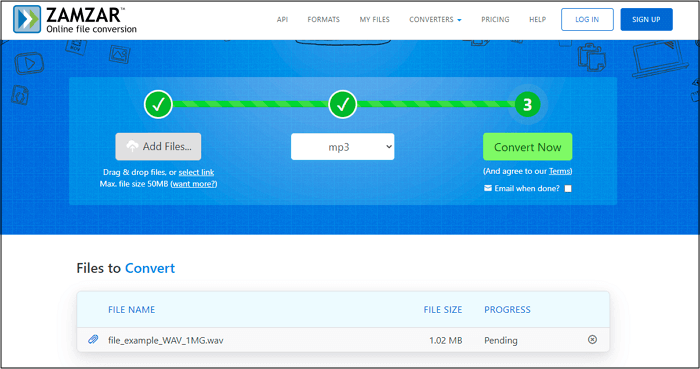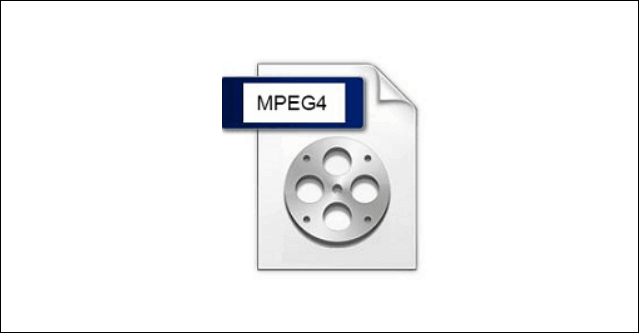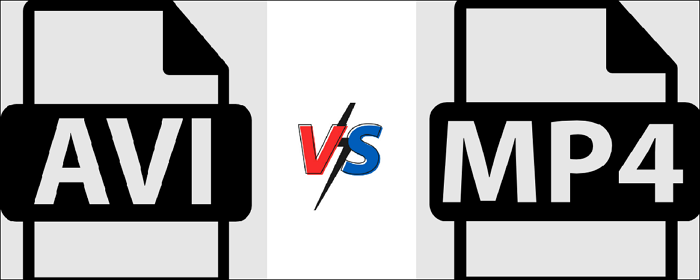-
Jane is an experienced editor for EaseUS focused on tech blog writing. Familiar with all kinds of video editing and screen recording software on the market, she specializes in composing posts about recording and editing videos. All the topics she chooses are aimed at providing more instructive information to users.…Read full bio
-
![]()
Melissa Lee
Melissa is a sophisticated editor for EaseUS in tech blog writing. She is proficient in writing articles related to screen recording, voice changing, and PDF file editing. She also wrote blogs about data recovery, disk partitioning, and data backup, etc.…Read full bio -
Jean has been working as a professional website editor for quite a long time. Her articles focus on topics of computer backup, data security tips, data recovery, and disk partitioning. Also, she writes many guides and tutorials on PC hardware & software troubleshooting. She keeps two lovely parrots and likes making vlogs of pets. With experience in video recording and video editing, she starts writing blogs on multimedia topics now.…Read full bio
-
![]()
Gloria
Gloria joined EaseUS in 2022. As a smartphone lover, she stays on top of Android unlocking skills and iOS troubleshooting tips. In addition, she also devotes herself to data recovery and transfer issues.…Read full bio -
![]()
Jerry
"Hi readers, I hope you can read my articles with happiness and enjoy your multimedia world!"…Read full bio -
Larissa has rich experience in writing technical articles and is now a professional editor at EaseUS. She is good at writing articles about multimedia, data recovery, disk cloning, disk partitioning, data backup, and other related knowledge. Her detailed and ultimate guides help users find effective solutions to their problems. She is fond of traveling, reading, and riding in her spare time.…Read full bio
-
![]()
Rel
Rel has always maintained a strong curiosity about the computer field and is committed to the research of the most efficient and practical computer problem solutions.…Read full bio -
![]()
Dawn Tang
Dawn Tang is a seasoned professional with a year-long record of crafting informative Backup & Recovery articles. Currently, she's channeling her expertise into the world of video editing software, embodying adaptability and a passion for mastering new digital domains.…Read full bio -
![]()
Sasha
Sasha is a girl who enjoys researching various electronic products and is dedicated to helping readers solve a wide range of technology-related issues. On EaseUS, she excels at providing readers with concise solutions in audio and video editing.…Read full bio
Page Table of Contents
0 Views |
0 min read
Video files come in many types of formats. Although today's modern apps can play almost all of these videos in different formats, not all the programs are equipped with powerful features. Therefore, it's necessary to change some videos' formats and turn them into frequently-used ones like MP4 and AVI. But how can we pick out a handy and free video converter without a watermark or time limit from numerous similar products?
Don't worry. We list the Top 11 video converters on Windows, Android, and online. You can choose the most suitable one, with its help you can make your files compatible with your devices and play them without too much effort.
Top 6 Free Video Converter Without Watermark or Time Limit on Windows
Because of the wide variety of media players and video editors on Windows, it's not easy to select a standard video format. That is why users need to change the formats of videos they downloaded from YouTube or sent by their friends to enjoy the video smoothly. If you don't know which application is the best video format convert on Windows, read and find the answer in this part.
1. EaseUS Video Converter
If you are looking for a powerful and professional video converter, don't miss EaseUS Video Converter. Compatible with Windows 11, 10, 8, and 7, this program can run smoothly on your Windows PC. Besides, coming with a straightforward user interface, it is easy to operate by any level of users.
With its help, you can convert your video file into various formats, including MP4, MOV, TS, FLV, WMV, AVI, ASF, 3GP, and more than 500 video formats. In addition, the batch conversion feature is also available here, and that will save your time when you need to convert multiple file formats. It is also worth mentioning that you can set the resolution, quality, bitrate, and other parameters before converting.
Main features:
- A versatile video and audio converter
- Convert media files at a high speed
- Merge files into a single one
- No quality loss
Compatibility: Windows 11/10/8/8.1/7
2. Handbrake
If you have ever looked up free video converters on search engines like Google, you have likely come across an app called Handbrake. It is a free and open-source app that allows you to convert your videos from one format to pretty much any format available under the sun.
The app comes with a nice, neat, and user-friendly interface. All you need to do is import your file, choose the target format, and start converting your file. The app works on all three major platforms, which include Windows, Mac, and Linux.
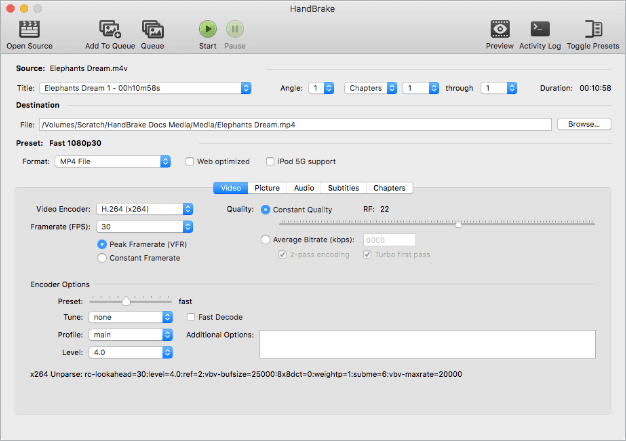
Compatibility: Windows 7/8.1/10
3. EaseUS Video Editor
In addition to being a great video editor, the EaseUS Video Editor can help you convert your video files as well. Its built-in encoding engine allows you to change the format of your video files.
You can use it to convert pretty much any video format to available formats on your computer. For example, it enables you to convert YouTube to mp4 in only a few clicks while keeping its high quality.
Besides being the best video format converter on Windows, it can also work as the best free audio converter. The operating steps to convert the format of audio is similar to the steps to convert video format. You can refer to the following tutorial if you are in need.
Main Features:
- Support most of the common types of files
- Editing tools enable you to trim, split, rotate and merge videos
- Target video format for conversion: MP4, AVI, WMV, MKV, MOV, and GIF
- Help you easily make short videos, vlogs, and even full movies
- Convert your media files to audios in MP3 and AAC formats
4. Freemake
The Freemake video converter stands out of the crowd thanks to its ability to convert your video files to over 500 file formats. That basically includes all the video formats you can ever find on your computers and other gadgets. It is available as both a web app and a desktop app.
You can use it to convert your videos to be compatible with your iPhone, Android devices, and other gadgets, so you can watch your favorite content without being bothered by incompatibility issues. You need to get the app on your machine, and you are ready to perform your conversion tasks.
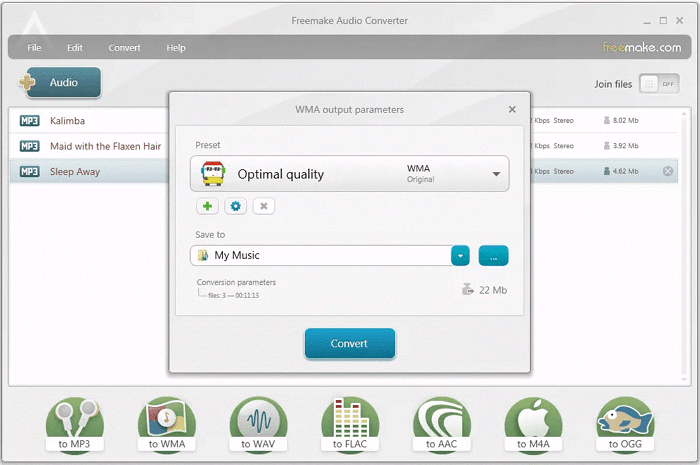
Compatibility: Windows 7/8/10/Vista
5. FFmpeg
FFmpeg is a popular tool for converting media files, including both audio and video files. You will want to use it if you are into anything like commands and Terminals. The app works off your Terminal, allowing you to convert your files with your commands. Just specify the input file, the output file you want to convert to, and hit enter.
Those of you who prefer using Command Prompt and Terminal apps will definitely like this tool as it lets you convert your files from your favorite apps with ease. It can also be built into your scripts if you want.
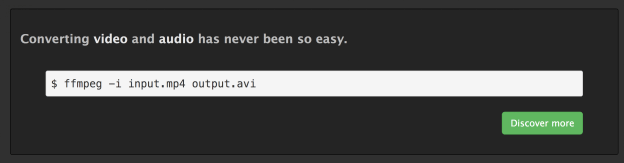
Compatibility: Windows/macOS/Linux
6. File Converter
If you are someone who prefers to convert their videos as quickly as possible, then you are going to love the File Converter app. It is a straightforward and easy-to-use app that works from your computer's context menu. You can convert your files by just right-clicking on them in your file explorer app.
Once the app is installed, all you need to do is find the file you want to convert. Then, right-click on it, and you will be presented with the output formats you can convert your video to. Upon selecting a format, the app will start converting your file.
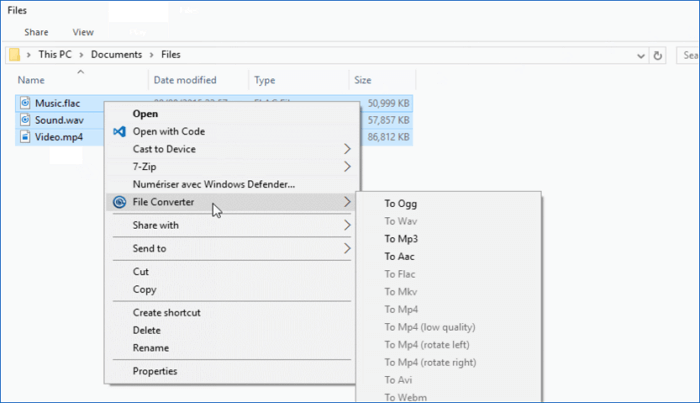
Compatibility: Windows7/8/10/Vista
Top 3 Best Video Converter for Android
With the help of the video converting tutorial above, many people know the basic steps to convert the format of a file and want to use the way to convert the formats of videos on their Android smartphones. To give you suggestions for selecting the best video converters for Androids, we will introduce the Top 3 video format convert on Android.
1. Video Converter
This application is an excellent one on Android. You can easily find the tool you want to use in its simple and user-friendly interface. There are two main converting functions it offers. You can change the format of a video file, turn it into another video format, or directly turn a video into audio in MP3 or AAC formats.
Moreover, you can edit the converted video using various tools, including trimming, reversing, and rotating. You can even compress to reduce your videos' file size so that you can save a lot of storage space.
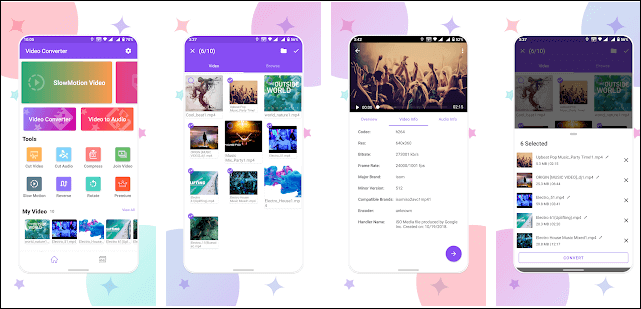
2. Video Converter Android
For people who want to find a free video converter with an impressive performance on Android, Video Converter Android must be a wonderful choice. As its name suggests, this application is a powerful video converter on Android that offers many functionalities to handle your videos.
It supports many common formats of both video and audio. Therefore it's very convenient for you to extract the audio from a video and save it in MP3 or AAC. This application can be beneficial for professional users who want to customize the bitrate of video and audio or some other parameters.
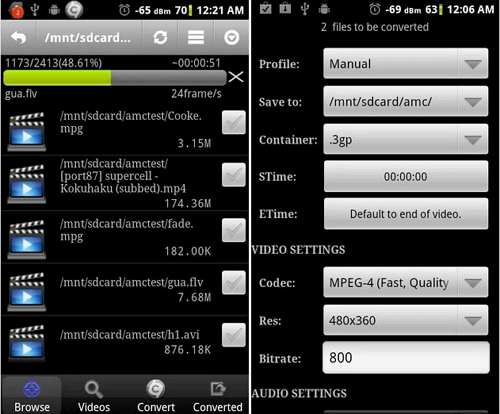
3. Video Format Factory
Video Format Factory is also a powerful video converter on Android. When you import the file you want to process, this application offers you an option to play it to preview. When you get a video file in an uncommon format, it's possible to use it as a media player.
As it supports major formats, you can effortlessly convert your MP4, MKV, WebM, AVI, FLV, and many other files. To save the storage space of your Android phone, the best choice is to compress the converted videos or audios to a smaller size. The simple interface makes it so easy for you to find the compressing tool and the converting tool.
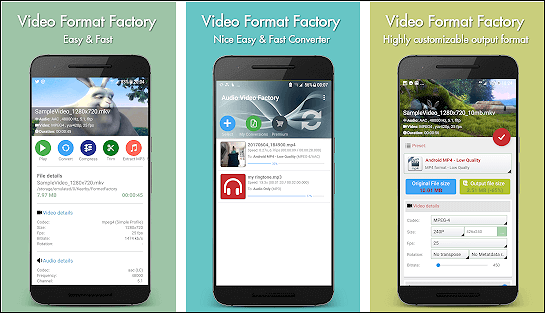
Top 2 Video Converter to HD 1080P Online Free
Some people think it's troublesome to download and install software on their devices. Therefore they prefer to use online tools instead of desktop programs. In this part, two of the best online video converter safe will be introduced to you. Choose the handiest one if you like it.
1. Zamzar
Zamzar offers a free online file conversion service that helps convert your video files into another format within only three steps.
The most impressive feature of this online tool is the convenience it brings to you. You only need to import the video you want to convert, select the target format according to your demand, and then click the "Convert Now" button to start the processing. You can get the file you need after several minutes.
It's worth noting that the time it takes to convert the file depends on your imported file size.
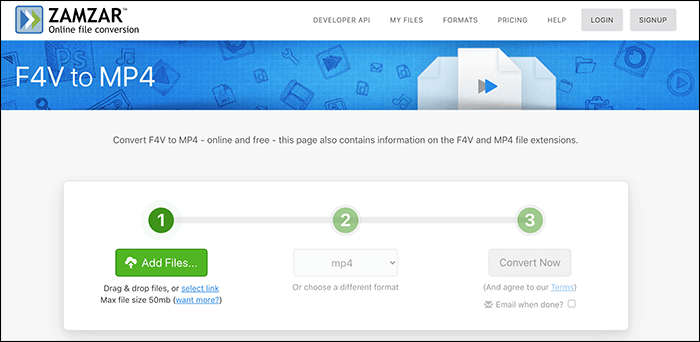
2. FreeConvert
This online tool can also satisfy your demand for changing the format of your video. However, there are some of its features need to be mentioned.
First of all, it supports you to upload files of huge size. While many online video converters only allow users to upload files smaller than 500 MB, this tool's max file size is 1GB. You don't need to worry about cutting huge files into pieces and converting them separately since this tool can solve the size problem for you.
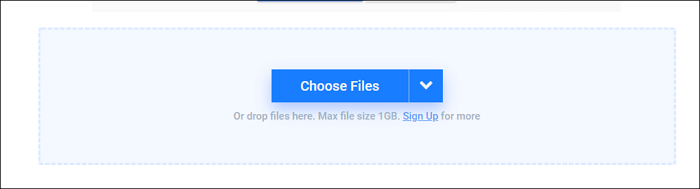
Conclusion
If you have not used a video converter app before, it is a bit tricky to find a genuine app that helps you convert your video files. With our listicle above, though, you should be able to find and get the app that meets your requirements and helps with your conversion tasks.