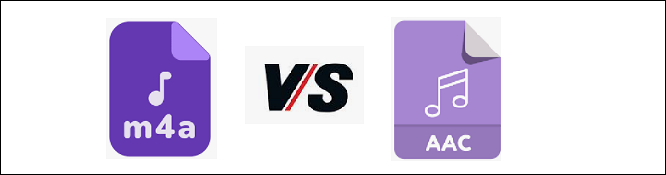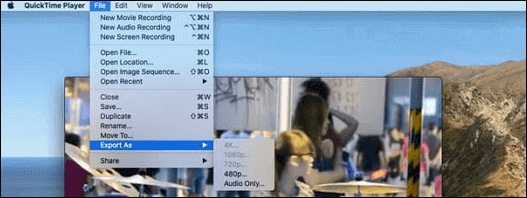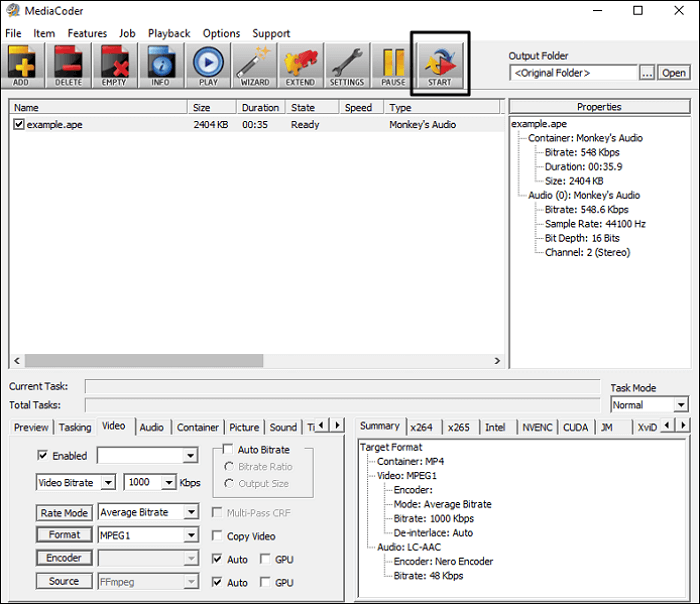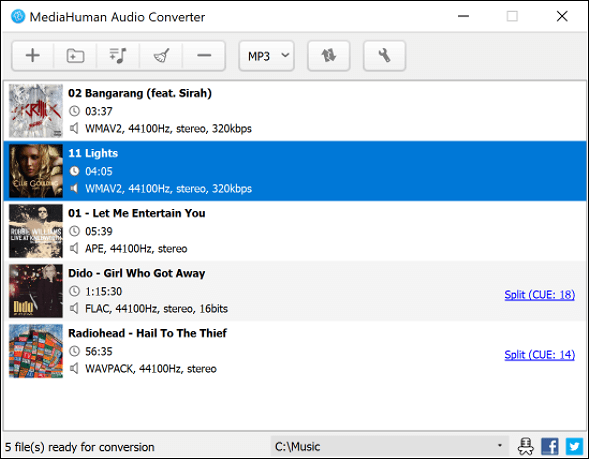-
Jane is an experienced editor for EaseUS focused on tech blog writing. Familiar with all kinds of video editing and screen recording software on the market, she specializes in composing posts about recording and editing videos. All the topics she chooses are aimed at providing more instructive information to users.…Read full bio
-
![]()
Melissa Lee
Melissa is a sophisticated editor for EaseUS in tech blog writing. She is proficient in writing articles related to screen recording, voice changing, and PDF file editing. She also wrote blogs about data recovery, disk partitioning, and data backup, etc.…Read full bio -
Jean has been working as a professional website editor for quite a long time. Her articles focus on topics of computer backup, data security tips, data recovery, and disk partitioning. Also, she writes many guides and tutorials on PC hardware & software troubleshooting. She keeps two lovely parrots and likes making vlogs of pets. With experience in video recording and video editing, she starts writing blogs on multimedia topics now.…Read full bio
-
![]()
Gloria
Gloria joined EaseUS in 2022. As a smartphone lover, she stays on top of Android unlocking skills and iOS troubleshooting tips. In addition, she also devotes herself to data recovery and transfer issues.…Read full bio -
![]()
Jerry
"Hi readers, I hope you can read my articles with happiness and enjoy your multimedia world!"…Read full bio -
Larissa has rich experience in writing technical articles and is now a professional editor at EaseUS. She is good at writing articles about multimedia, data recovery, disk cloning, disk partitioning, data backup, and other related knowledge. Her detailed and ultimate guides help users find effective solutions to their problems. She is fond of traveling, reading, and riding in her spare time.…Read full bio
-
![]()
Rel
Rel has always maintained a strong curiosity about the computer field and is committed to the research of the most efficient and practical computer problem solutions.…Read full bio -
![]()
Dawn Tang
Dawn Tang is a seasoned professional with a year-long record of crafting informative Backup & Recovery articles. Currently, she's channeling her expertise into the world of video editing software, embodying adaptability and a passion for mastering new digital domains.…Read full bio -
![]()
Sasha
Sasha is a girl who enjoys researching various electronic products and is dedicated to helping readers solve a wide range of technology-related issues. On EaseUS, she excels at providing readers with concise solutions in audio and video editing.…Read full bio
Page Table of Contents
0 Views |
0 min read
PAGE CONTENT:
When it comes to talking about the video formats, AVI and MP4 stand out from the crowd in terms of popularity. These two video formats are used widely from all walks of life. But you may be confused: AVI vs. MP4, what's the difference? And which one is better for you?
Here, we will fully compare AVI and MP4 in detail, including the quality, video size, compression, compatibility, etc., so that you can choose the suitable format for your video! Moreover, this post offers a one-stop solution to convert video and audio formats in the end.
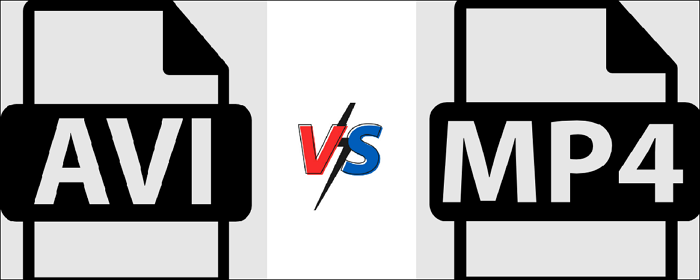
Part 1. Quick Introduction to AVI and MP4
Before comparing AVI and MP4 file formats, Let's learn what the AVI and MP4 files are.
What is AVI File?
AVI is a common video format containing and encoding both audio and video. It was developed in 1992 by Microsoft, and now is the standard video format for Windows computers. This video file has less compression ability than other similar video formats like MOV and MPEG.
What is MP4 File?
Short for MPEG-4 Part 14, MP4 is one of the most popular video formats worldwide. It was introduced in 2001 by the Moving Picture Experts Group. This video format is mainly used to store video and audio data. Besides that, it can store images and subtitles, and provide high-quality video while retaining minimal file sizes.
Part 2. AVI vs. MP4: Comprehensive Comparison Between AVI & MP4
After having basic learning about AVI and MP4, now you can check the following information about AVI vs. MP4 in this part.
| Comparison | AVI | MP4 |
|---|---|---|
| Developed by | Microsoft | Moving Picture Experts Group |
| Codec | DivX, Xvid | MPEG-1, MPEG-2, MPEG-4, H.264/AVC, H.265/HEVC, WMV/VC-1, Real Video, Theora, MVC, VP8, and VP9 |
| Compression | Low | High |
| File Size | Large | Small |
| Quality | Better | Good |
| Compatibility | Windows-based media players | Almost all players and devices |
AVI vs. MP4: Compression
As discussed before, the AVI file uses less compression to store video and audio files for better quality. On the contrary, to avoid occupying more space on your computer or device, the MP4 file uses more compression than the AVI file.
AVI vs. MP4: File Size
Because of the compression, MP4 and AVI perform differently in file size. The AVI files tend to be larger than most video formats, including MP4, due to the minimal compression features. It is generally averaging about 2 - 3GB per minuter of video.
As for MP4, it is a lossy video format, which takes up less storage than AVI. So if you have a storage limit, the MP4 video format seems to be a good choice.
AVI vs. MP4: Quality
When it comes to video quality, is AVI better than MP4? The answer is YES. Although AVI and MP4 are both video wrapper formats, they use different codecs. (The AVI uses DivX codec, while MP4 uses the MPEG-4 AVC/H.264 codec), which means the AVI has better video quality than MP4.
If it is hard to understand, let's put it in another way. The AVI file is lossless, and there will be fewer images lost, so it brings you higher quality for playback. As for the MP4, it uses more compression to ensure the small file size, so it is not as good as AVI in terms of video quality.
AVI vs. MP4: Compatibility
As for the compatibility, MP4 will win by a landslide. MP4 can be played on almost any media player and device. However, the AVI file only can be played on Windows Media Player or other Windows-based players.
Part 3. How to Convert AVI to or from MP4
After doing the AVI vs. MP4 comparison, we can find both video formats have their own advantages and disadvantages. So you may need to convert these two video files for different occasions. But how? Don't fret. EaseUS Video Converter can help you.
As an all-in-one media converter, it allows you to change your video or audio file formats flexibly with preserving the original quality. Apart from the basic features, it also enables you to adjust the output file's parameters. Let's take video conversion as an example: this software lets you change video frame rate, resolution, codec, and many more to create an excellent video. Besides, there are many other functions waiting for you to explore!
To help you convert your files, we offer you a step-by-step guide below:
Step 1. Import Target Videos
Open EaseUS Video Converter. Click "Video Converter" > "Choose Files" to import videos. If you have several files in a folder, you can directly import the folder by clicking the down arrow icon next to the plus icon and selecting "Add Folder".
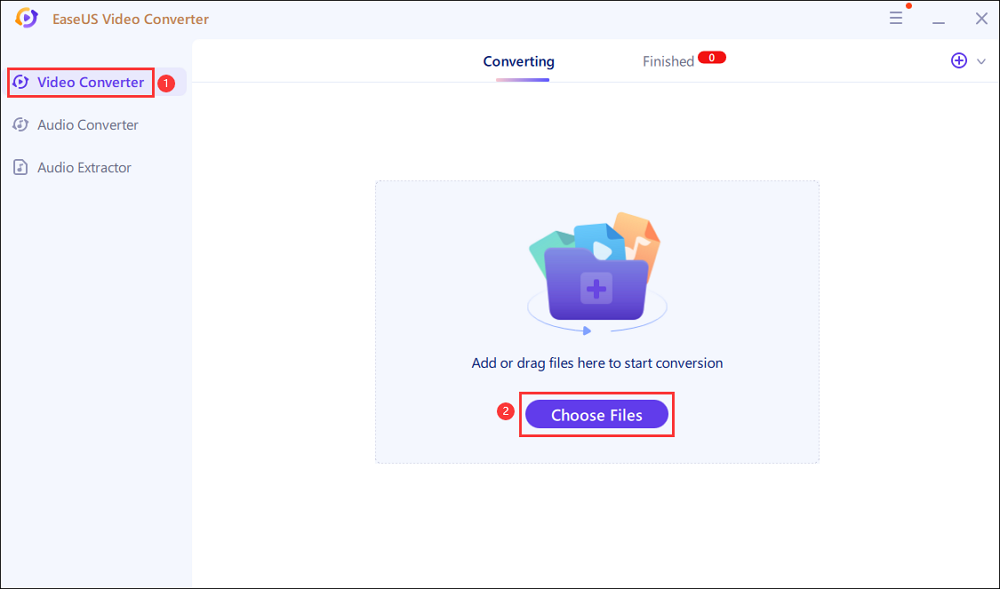
Step 2. Adjust Settings for Output Files
Click "Settings" to select the output format, and your desired quality and resolution.
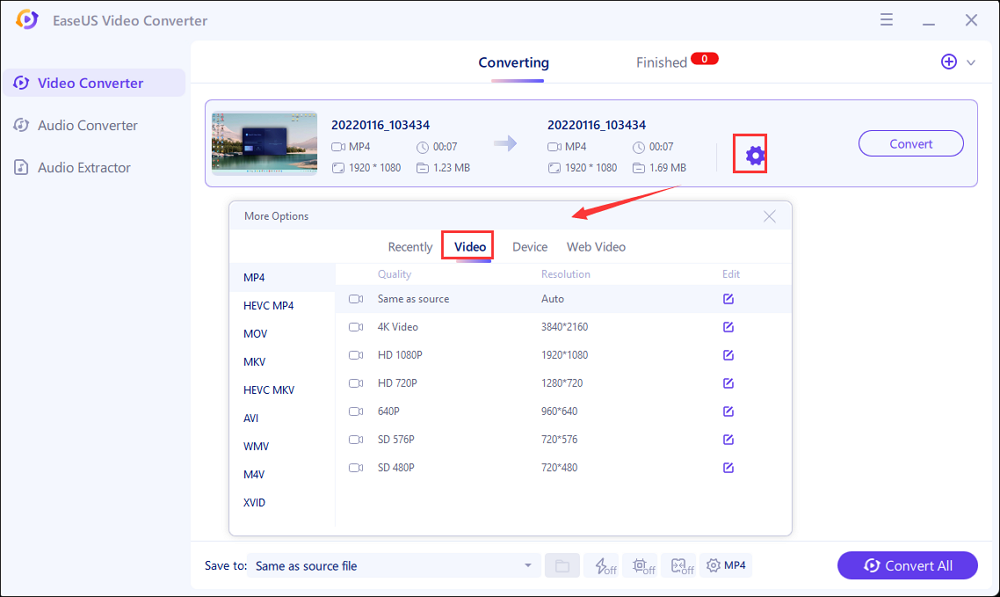
For advanced settings, you can click "Edit" to change the output file's parameters or file name.
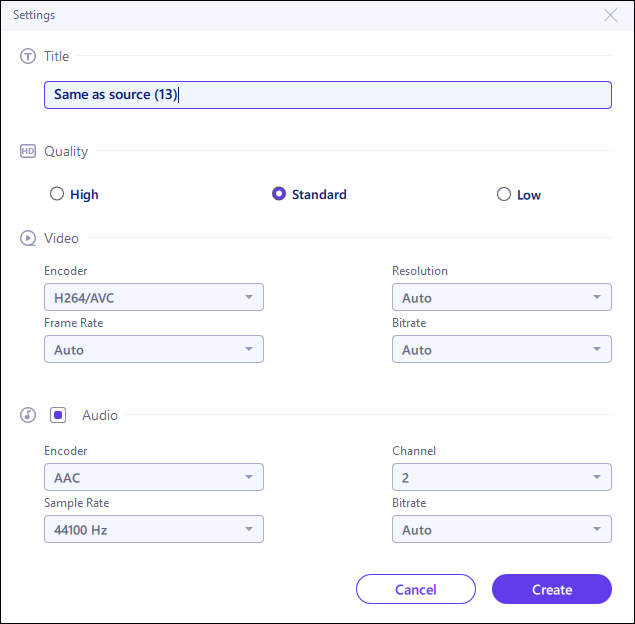
Step 3. Start Conversion
Go back to the main interface, you can change the saving path by clicking the down arrow icon at the bottom. Then you can click "Convert" or "Convert All" to start your video conversion task.
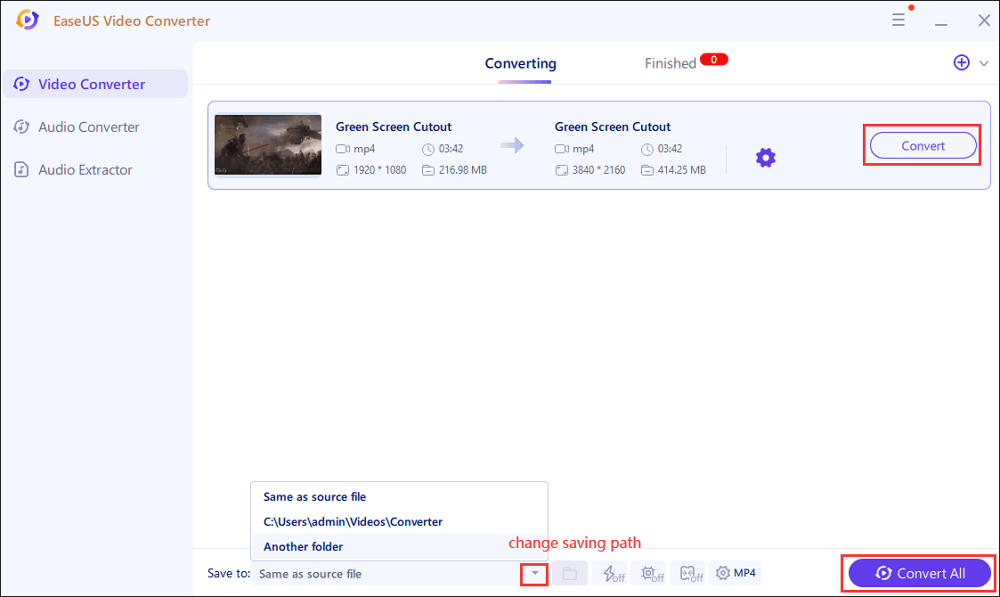
Step 4. View Converted Files
Once done, click "Finished" to view your converted files. Here you can play, rename, or delete your output files flexibly.
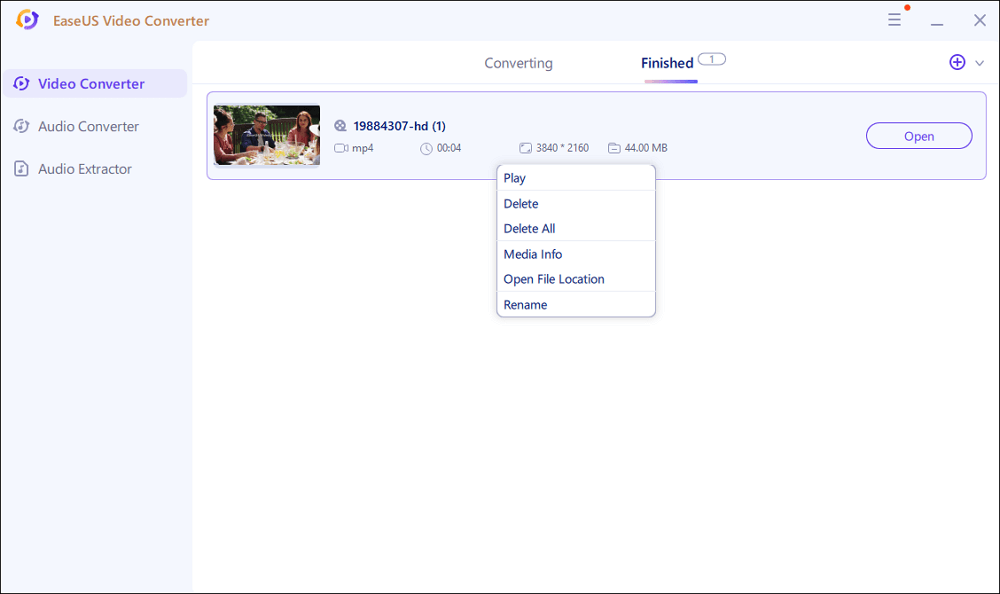
The Bottom Line
On this page, we not only show you the difference between AVI and MP4, but also share with you a powerful media converter. To conclude, we hope that you can really get help here!