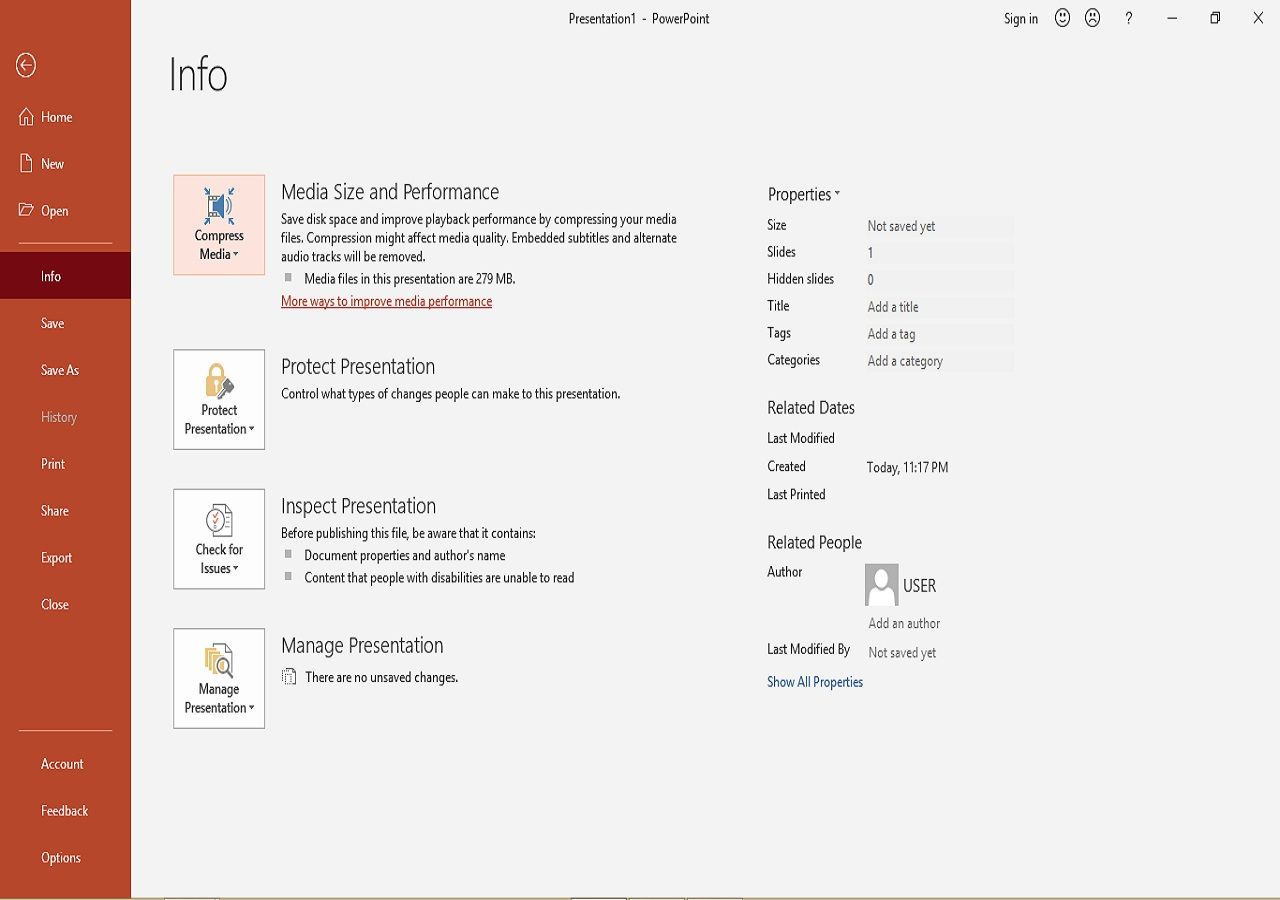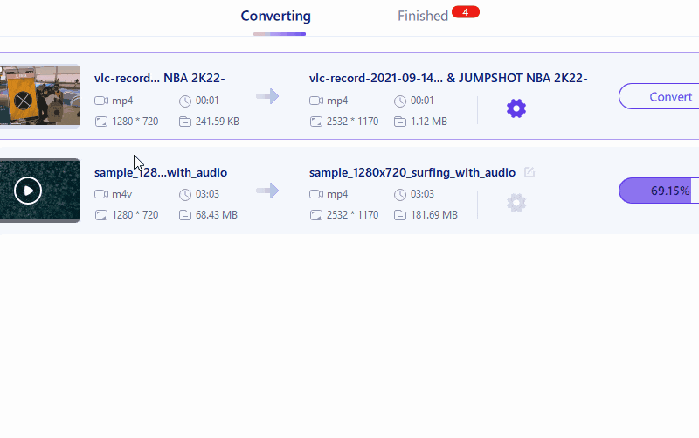-
![]()
Sofia Albert
Sofia has been involved with tech ever since she joined the EaseUS editor team in March 2011 and now she is a senior website editor. She is good at solving various issues, such as video downloading and recording.…Read full bio -
![]()
Alin
Alin is a sophisticated editor for EaseUS in tech blog writing. She is proficient in writing articles related to screen recording, voice changing, and PDF file editing. She also wrote blogs about data recovery, disk partitioning, data backup, etc.…Read full bio -
Jean has been working as a professional website editor for quite a long time. Her articles focus on topics of computer backup, data security tips, data recovery, and disk partitioning. Also, she writes many guides and tutorials on PC hardware & software troubleshooting. She keeps two lovely parrots and likes making vlogs of pets. With experience in video recording and video editing, she starts writing blogs on multimedia topics now.…Read full bio
-
![]()
Gorilla
Gorilla joined EaseUS in 2022. As a smartphone lover, she stays on top of Android unlocking skills and iOS troubleshooting tips. In addition, she also devotes herself to data recovery and transfer issues.…Read full bio -
![]()
Rel
Rel has always maintained a strong curiosity about the computer field and is committed to the research of the most efficient and practical computer problem solutions.…Read full bio -
![]()
Dawn Tang
Dawn Tang is a seasoned professional with a year-long record of crafting informative Backup & Recovery articles. Currently, she's channeling her expertise into the world of video editing software, embodying adaptability and a passion for mastering new digital domains.…Read full bio -
![]()
Sasha
Sasha is a girl who enjoys researching various electronic products and is dedicated to helping readers solve a wide range of technology-related issues. On EaseUS, she excels at providing readers with concise solutions in audio and video editing.…Read full bio
Page Table of Contents
0 Views |
0 min read
What is the difference between M4A and AAC Audio Files? -Stack Overflow
AAC and M4A are standard audio file formats. You may have several music tracks in your library with any of these formats, and you have never noticed them before. The problem is that people tend to mix these two formats.
Nevertheless, there are differences. AAC is an encoding mechanism that creates an enhanced audio experience with a minimal footprint. The M4A file extension is combined with AAC to represent audio files stored on this encoding system.
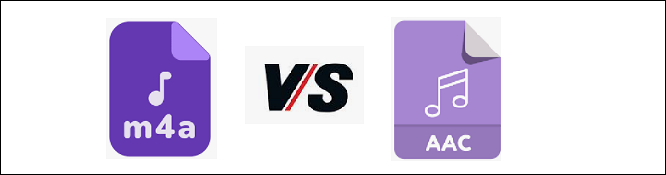
The main difference between AAC and M4A is that the former is the encoding system used to compress audio files, and the latter refers to the file extension format itself. So, while there may be other extensions used in AAC format, M4A is one of the most widely used, especially on popular platforms like iTunes. In this AAC vs M4A guide, you will learn more information.
AAC vs. M4A - What's the Difference?
AAC, an abbreviation for Advanced Audio Coding, is an alternative to MP3s due to its improved sound quality. Unlike MP3s, which have the uniform ".mp3" extension, AAC-encoded audio files can have different extensions, such as ".aac" or ".m4a". You can gather that AAC is an audio encoding scheme and M4A is just a file extension.
The confusion between these two formats' extensions stems from the belief that different extensions mean different codecs. This mainly applies to other formats, but that's not the case for AAC and M4A.
Here you have some of the most common differences:
System type: AAC is an encoding system that mainly operates to code audio data in lossy compression. On the other hand, M4A is a file-type extension that is frequently used with AAC files.
Related Article>> M4A vs MP3
Codec: AAC is a codec that reduces the size of an audio file without compromising its quality. However, sometimes, you may witness some data loss during the compression. Also, M4A is not a codec, so it is simply a file container commonly used with the AAC codec. So it can be used to store AAC audio tracks.
Related Article>> MOV vs MP4
Quality: AAC has an excellent quality when used for lossy compression code. M4A is a bit more refined, and it has an excellent quality when used with either a lossy compression or a lossless compression.
Related Article>>AAC vs MP3
File Size: AAC is a highly efficient audio codec, and M4A is a file extension often used for AAC-encoded audio files. AAC in M4A containers generally yields smaller file sizes, making it a standard for efficient audio compression.
Related Article>>M4V vs MP4
Compatibility: AAC is used by Apple devices mainly, so it is compatible with iPhones, iPads, and Macbooks. Also, you can download AAC tracks from iTunes. You can play M4A files with various audio players, including Microsoft Music, Apple Music, and Microsoft Windows Media.
Related Article>>MKV vs MP4
Conclusion: After viewing AAC vs M4A, you can use any of these file formats to store your audio tracks. As you can tell, both of them have excellent-quality audio. What might help you determine your choice, as AAC is not as compatible with devices and OS as M4A?
Convert AAC to M4A or Vice Versa
There are several free Windows converters that you can use to convert AAC to M4A or vice versa. If you want a converter that doesn't reduce file quality, try EaseUS VideoKit, which specializes in making fast yet precise conversions and is ideal for AAC to M4A conversions. This powerful software can be used to convert, compress, or edit audio files and videos.
Likewise, this best free audio converter is simple to use. There is no tutorial required to complete the conversion process. You can also convert multiple audio files at once to save time. Also, you can extract audio from your favorite videos.
Features:
- Batch conversion is possible
- Convert between 500+ audio file formats
- Preview music tracks before conversion
- A complete video and audio toolkit
- Excellent user experience with an intuitive interface
How to convert audio to AAC on Windows 10:
Step 1. Start EaseUS VedioKit and move to the "Audio Converter" tab.
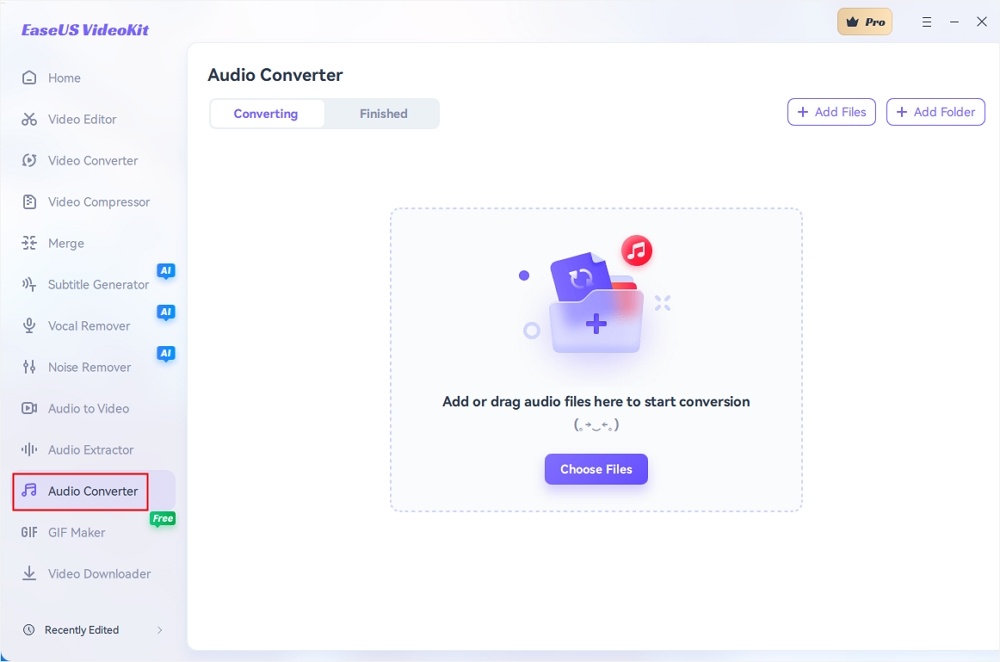
Step 2. Click "Choose File" or drag and drop your audio files. Add another file or folder above.
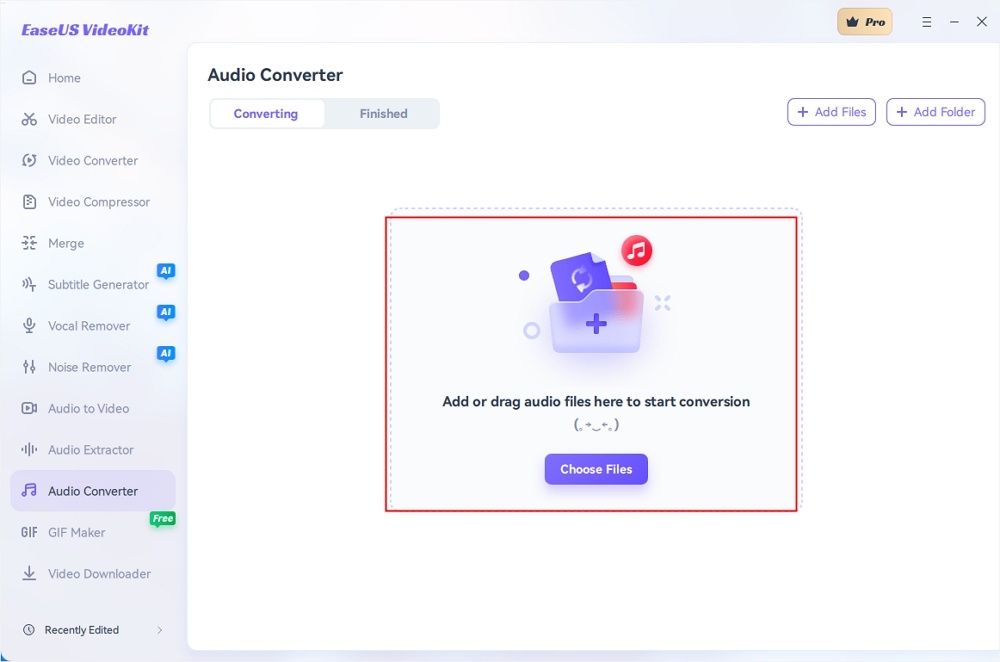
Step 3. Select the target format that you want to convert, and choose its ratio. You can also tab the gear icon next to the file to access the same interface.
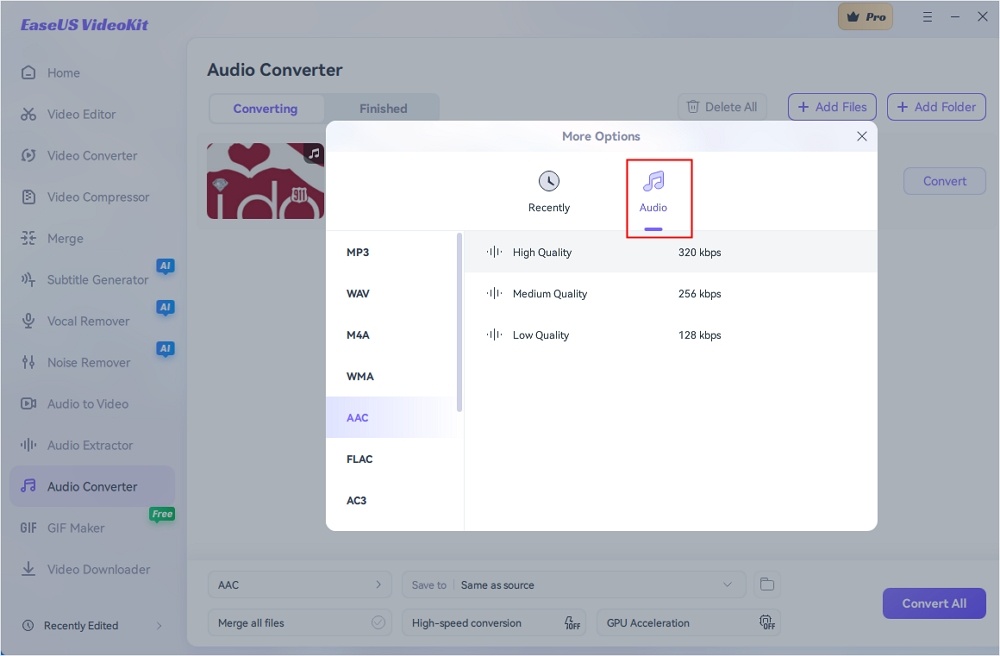
Step 4. Click "Save to" for the storage location, and check "Merge all files" as needed. Turn on "High-speed conversion" and "GPU Acceleration" optionally.
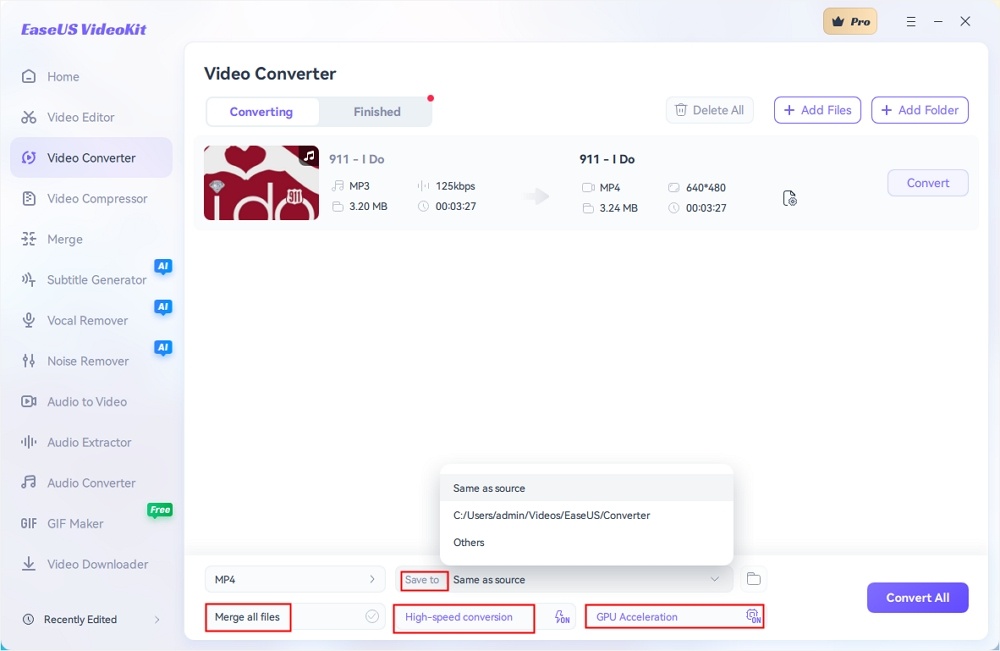
Step 5. Press "Convert" at the right of the clip or click "Convert All" in the bottom right to convert. After that, you can find the converted file in the designated folder.
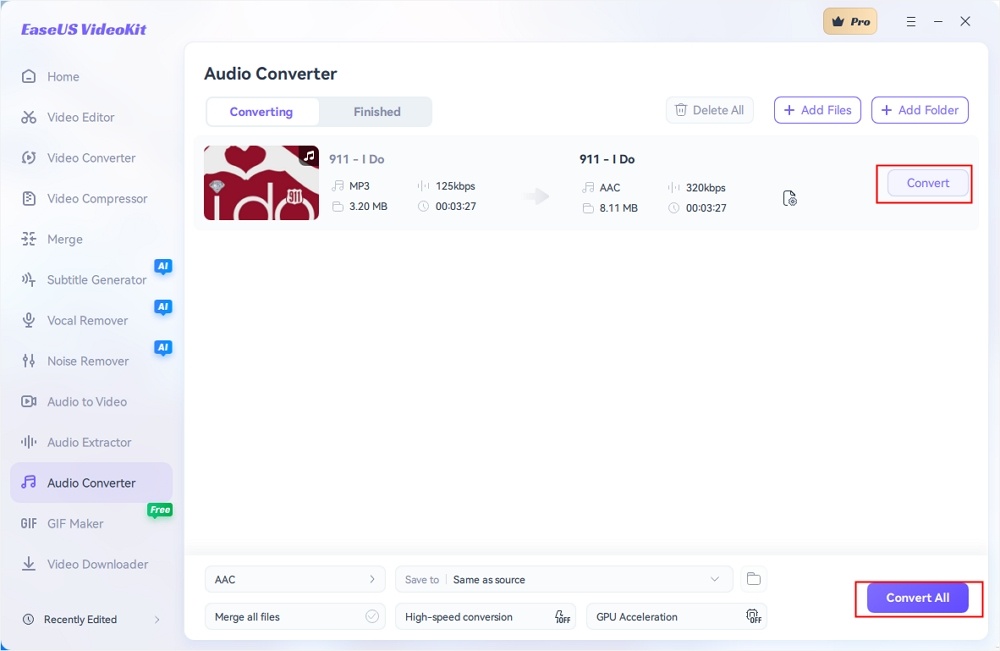
What is AAC?
Advanced Audio Coding (AAC) is an audio file format introduced in 1997 as a successor to the MP3 format. Several companies, like Sony, Nokia, AT&T, and Bell Labs, created the AAC. AAC claims to offer improved sound quality at existing mp3 bitrates. AAC is part of the MPEG2 and MPEG4 specifications. The AAC sampling frequency ranges from 8kHz to 96kHz and is much broader than the previous model.
This coding system is what is called an irreversible file format. It provides a rich audio experience by effectively removing extra data from files without compromising audio quality. AAC is a widespread audio file format used on many platforms, including popular forums like iTunes and PlayStation 3.
What is M4A?
M4A stands for MPEG4 Audio File Extension. This is a widely used file extension format in AAC codec. Lossy AAC compression technology is used to reduce this file's size while maintaining a good soundscape. The ".m4a" format is often used to store such compressed files.
Due to the widespread use of the AAC format in iTunes, the M4A file extension format is also used on the same platform. A differentiator of the M4A file extension is that it can be used to store both lossy and lossless compression formats. You may need to rename the file in order to access it because a particular platform may not support the specified file extension format. Audio files with the M4A file extension can be successfully used with Windows Media Player, Quicktime, VLC, etc.
FAQs About AAC vs M4A
Explore more useful information in this part.
1. Is AAC better than M4A?
You may be wondering whether to choose M4A or AAC. AAC is a codec system that encodes audio data, and M4A is not a codec; it's just a file container. Therefore, if you need a codec, you can choose AAC. The M4A can be used with either a lossy compression codec or a lossy compression codec. AAC is a lossy compression codec, so you can choose M4A to compress lossy files. Overall, the choice between AAC and M4A depends on your needs.
2. Which quality is better (AAC vs. M4A)?
There are significant differences between AAC and M4A in operating system specifications, types, and features. But when it comes to audio quality, the two are often used together. Since AAC is essentially a coding system, its compression codec takes up less space and maintains sound quality.
3. Can M4A play on Android?
Many Android devices may not play M4A directly unless the device's operating system itself supports it. The best way to avoid this is to use a third-party audio player to play M4A format. The most common options are VLC and Google Play Music apps.