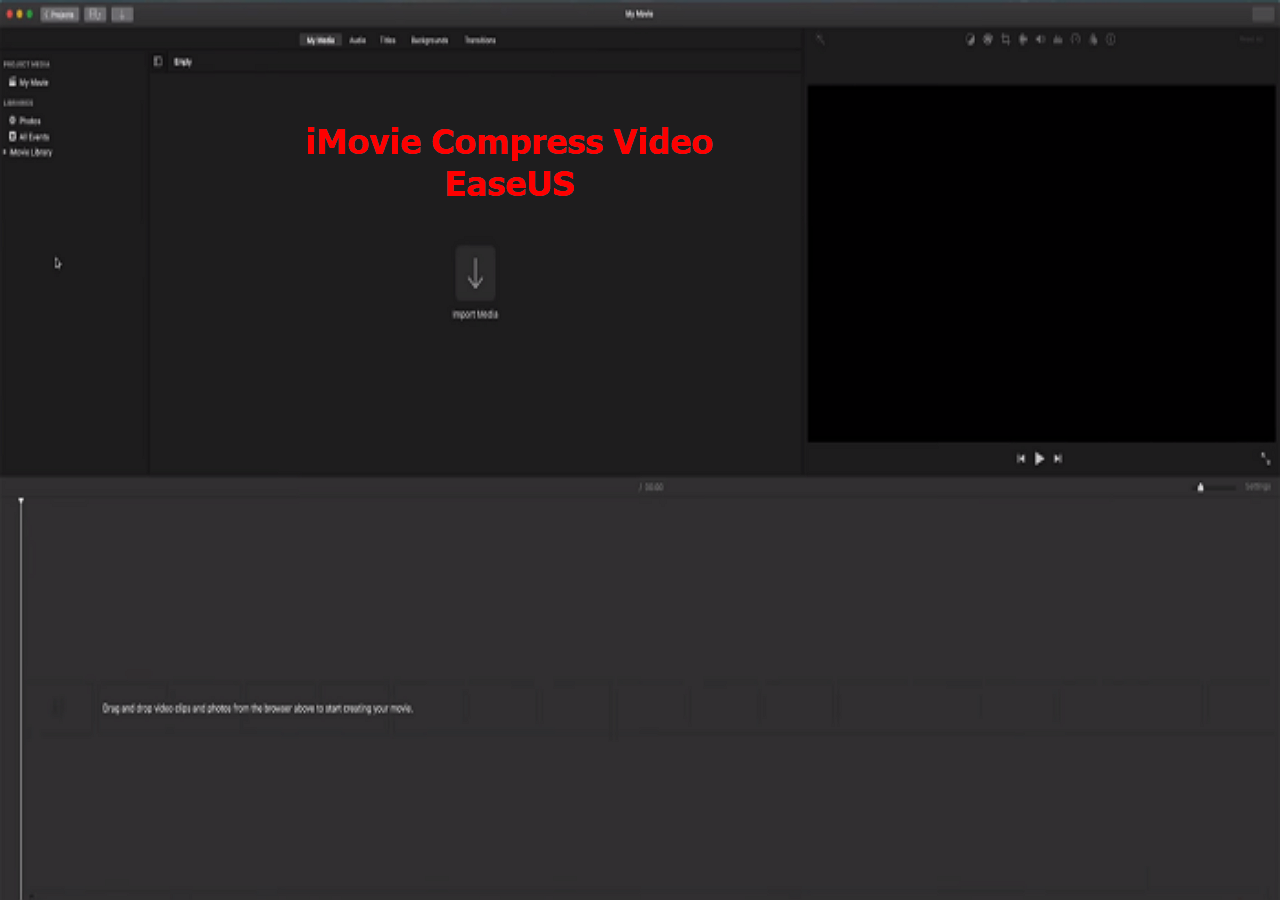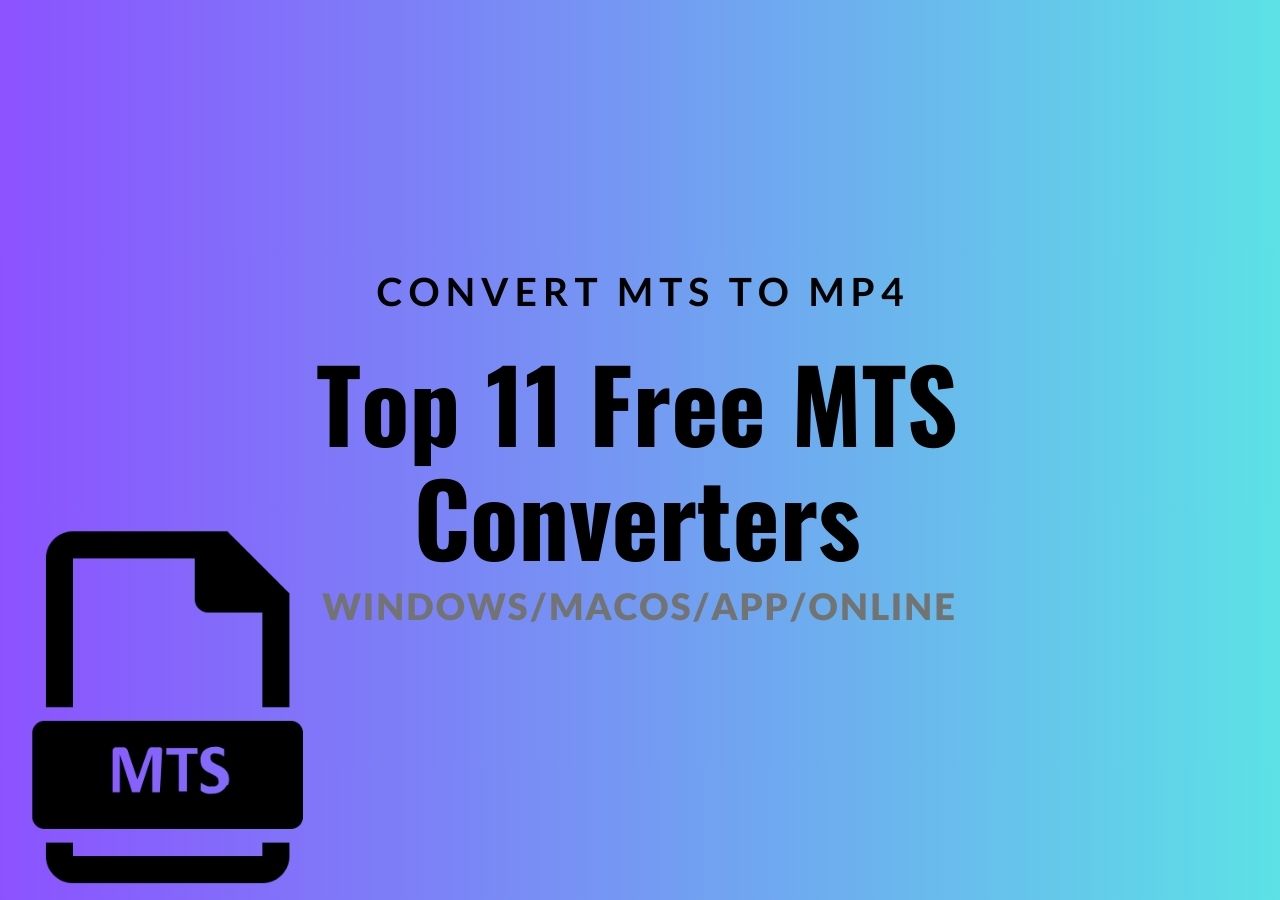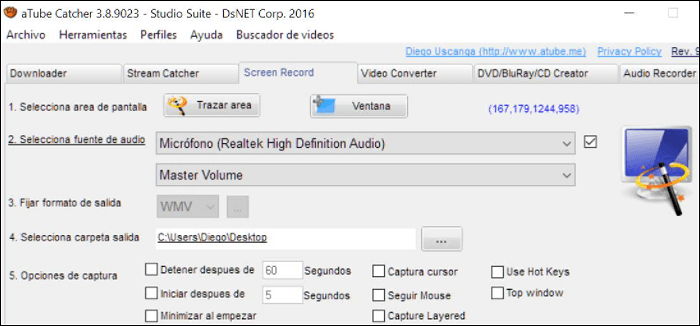-
![]()
Sofia Albert
Sofia has been involved with tech ever since she joined the EaseUS editor team in March 2011 and now she is a senior website editor. She is good at solving various issues, such as video downloading and recording.…Read full bio -
![]()
Alin
Alin is a sophisticated editor for EaseUS in tech blog writing. She is proficient in writing articles related to screen recording, voice changing, and PDF file editing. She also wrote blogs about data recovery, disk partitioning, data backup, etc.…Read full bio -
Jean has been working as a professional website editor for quite a long time. Her articles focus on topics of computer backup, data security tips, data recovery, and disk partitioning. Also, she writes many guides and tutorials on PC hardware & software troubleshooting. She keeps two lovely parrots and likes making vlogs of pets. With experience in video recording and video editing, she starts writing blogs on multimedia topics now.…Read full bio
-
![]()
Gorilla
Gorilla joined EaseUS in 2022. As a smartphone lover, she stays on top of Android unlocking skills and iOS troubleshooting tips. In addition, she also devotes herself to data recovery and transfer issues.…Read full bio -
![]()
Rel
Rel has always maintained a strong curiosity about the computer field and is committed to the research of the most efficient and practical computer problem solutions.…Read full bio -
![]()
Dawn Tang
Dawn Tang is a seasoned professional with a year-long record of crafting informative Backup & Recovery articles. Currently, she's channeling her expertise into the world of video editing software, embodying adaptability and a passion for mastering new digital domains.…Read full bio -
![]()
Sasha
Sasha is a girl who enjoys researching various electronic products and is dedicated to helping readers solve a wide range of technology-related issues. On EaseUS, she excels at providing readers with concise solutions in audio and video editing.…Read full bio
Page Table of Contents
0 Views |
0 min read
YouTube is one of the biggest social media sites. On the YouTube platform, you can watch all kinds of videos, including exciting movies, music videos, TV shows, and some other content. However, you are just allowed to watch them online. If you want to watch these videos offline, you can download and convert them to MKV or other video formats.
In the above situation, if you want to convert YouTube videos to MKV, you need a professional converter. To satisfy your needs, here we will introduce you to 5 great YouTube to MKV converter tools.
| Methods | Effectiveness | OS |
|---|---|---|
| EaseUS VideoKit | Convert YouTube to MKV easily and quickly. | Windows & macOS |
| EaseUS Video Editor | Free video editor and converter supports multiple formats. | Windows |
| 4K Video Downloader | Download YouTube videos and convert them in high quality. | Cross-platform |
| Fastconverter | Free online YouTube video downloader and converter. | Web |
| Ytbto | Web MKV video converter with different output options. | Web |
How to Convert YouTube to MKV on Windows
Choose from the below two tools to convert YouTube videos to MKV easily.
Tool 1. EaseUS VideoKit
As the Windows converting software, this tool can help convert video files into the most common formats like MP4, MKV, etc. During the converting process, you can increase the conversion ability with GPU acceleration. Also, you can get the converted file without losing quality.
With a wide range of video and audio formats, EaseUS VideoKit is able to deal with a single video or batches of videos with ease. Converting YouTube videos to MKV is easy with this tool. Here are more functions that you can follow.
Main Features:
- Deal with videos from social media platforms like YouTube
- Convert various media files at the same time
- Offer high conversion speed
- Play media files after converting
- With a clear interface for fast processing
- Compatible with 1000+ file formats
Now, download this tool and start your YouTube to MKV conversion!
How to convert YouTube videos to MKV:
Step 1. Launch EaseUS VedioKit and move to the "Video Converter" tab.
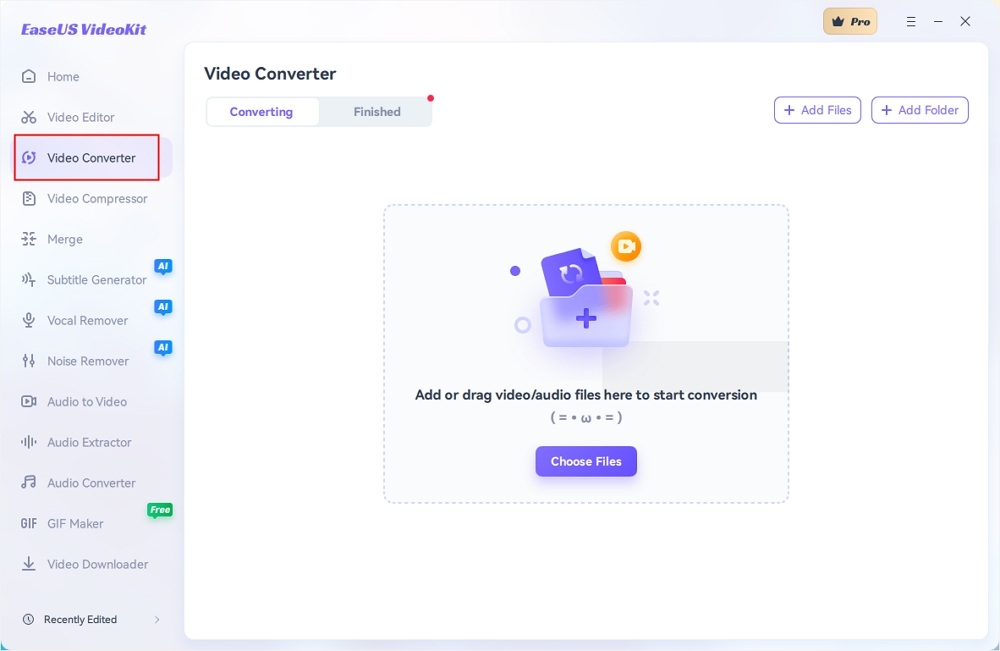
Step 2. Click "Choose File" or drag and drop your video files to the area. Add another file or folder atop.
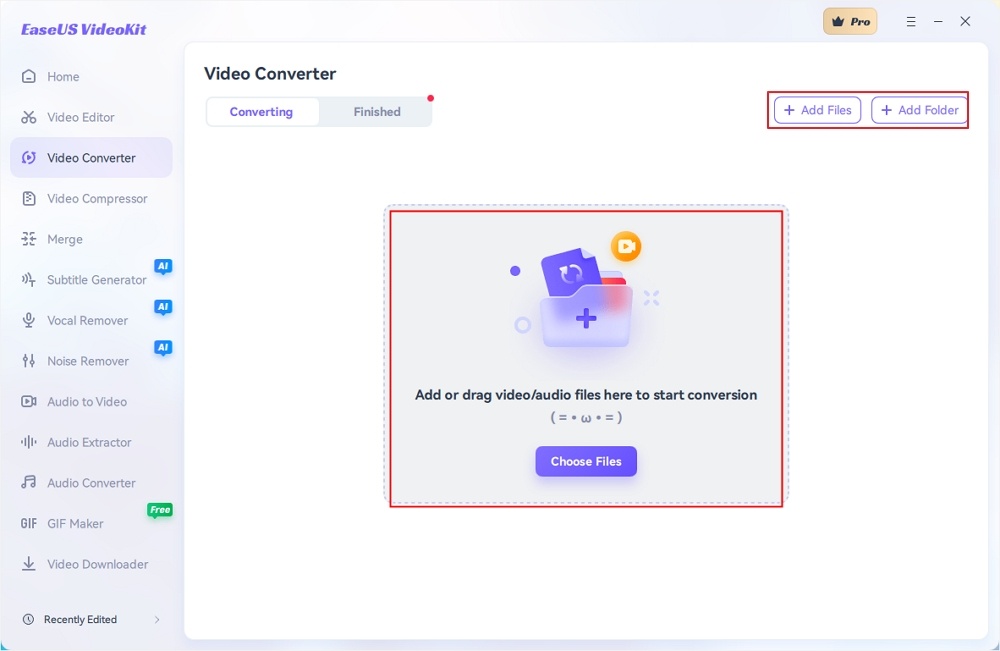
Step 3. Select the target format that you want to convert, and define its ratio, or you can choose a specific rate under "Device" and "Web Video" for certain platforms. You can also tab the gear icon next to the file to access the same interface.
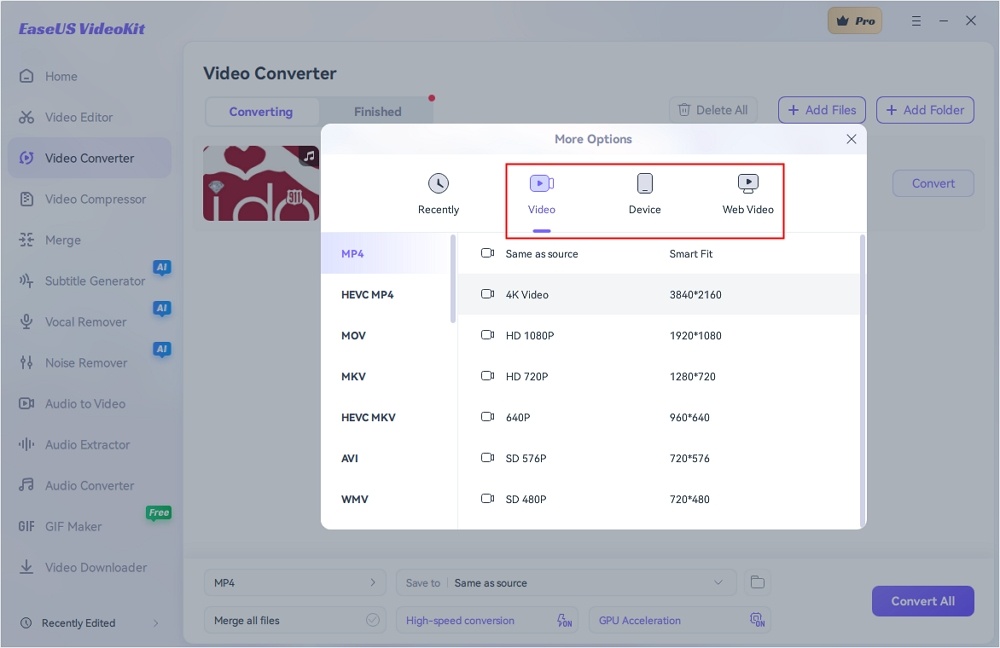
Step 4. Click "Save to" for the location, and check "Merge all files" to merge them. Choose turn on "High-speed conversion" and "GPU Acceleration" optionally.
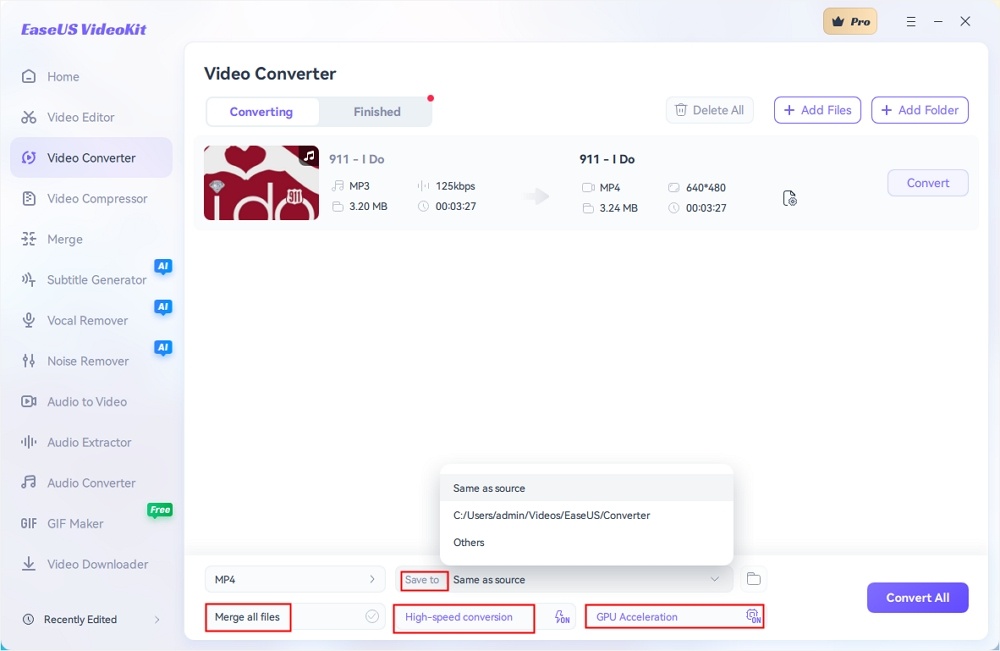
Step 5. Press "Convert" at the right of the clip or click "Convert All" in the bottom right to convert. After that, you can find the converted file in the designated folder.
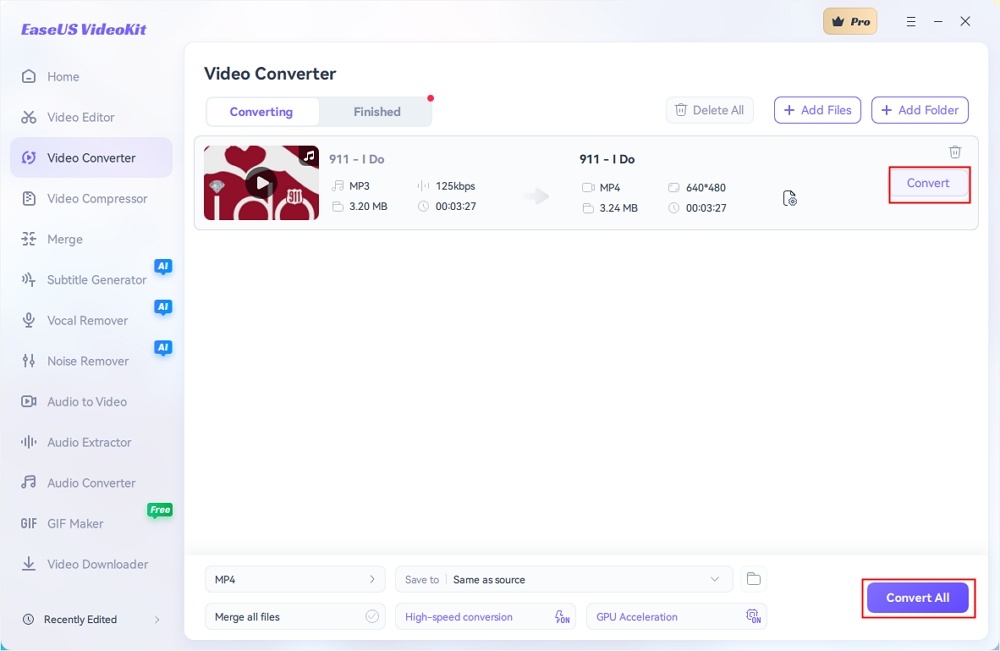
Tool 2. EaseUS Video Editor
When it comes to converting YouTube to MKV, EaseUS Video Editor is a fantastic program that you can't miss. With a simple interface, this software is friendly to both beginners and pros. You can easily use this YouTube video converter to turn YouTube clips into MKV, MP4, MP3, or other formats, as it supports almost all popular video and audio formats.
Also, this video editor and converter offer numerous editing tools, including cropping, cutting, trimming, splitting, rotating, and many more. It also allows you to enhance your videos' look with a great collection of video filters and overlay effects
Main Features:
- Compatible with Windows 10, 8.1, 8, and 7
- Plentiful tools allow you to make a picture in picture videos easily
- A free video speed editor to change your video speed in seconds
- Offer options to export the edited video to any format
How to Convert YouTube Video to MKV on Mac
4K Video Downloader is a wonderful YouTube video to MKV converter. It allows you to download videos, playlists, and subtitles from YouTube and other video sites in quality. With this software, you can save full channels from YouTube in high quality and various video formats, like MP4 and MKV. Then you can enjoy your videos anywhere, any time when offline.
Steps to convert YouTube to MKV with 4K Video Downloader:
Step 1. Download and install 4K Video Downloader.
Step 2. Find the YouTube video that you want to convert on YouTube. Copy the link from the browser.
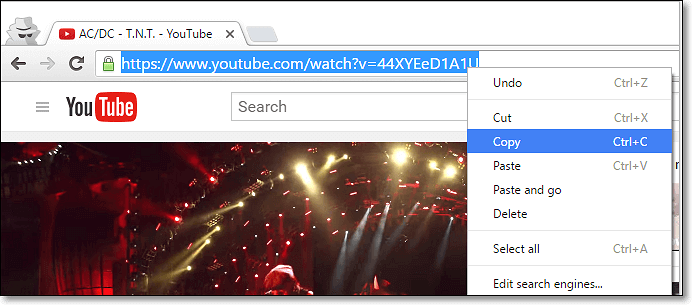
Step 3. Launch 4K Video Downloader and click the "Paste URL" button.
Step 4. Select the MKV format and adjust the needed quality, then it will start converting YouTube video. Once done, you can open the folder to find your downloaded files.
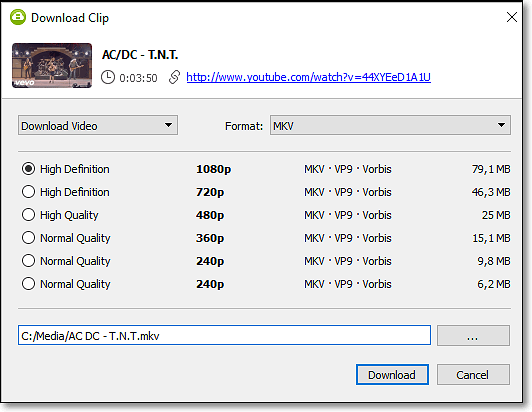
How to Turn YouTube Video to MKV Online for Free
There are many online YouTube to MKV converters that you can use. To save your time and energy on searching for online tools, we will show you the top 2 converters in this part.
1. Fastconverter
Fastconverter is an online YouTube video converter. It allows you to search and download free YouTube HD videos or sound recordings without restrictions. In addition, it also offers high quality, strong download performance, and various output formats, including MP4, MKV, M4A, WebM, and MP3. If you have a list of your favorite videos and want to download them, you just need to paste YouTube URL of each video on the search box and download it.
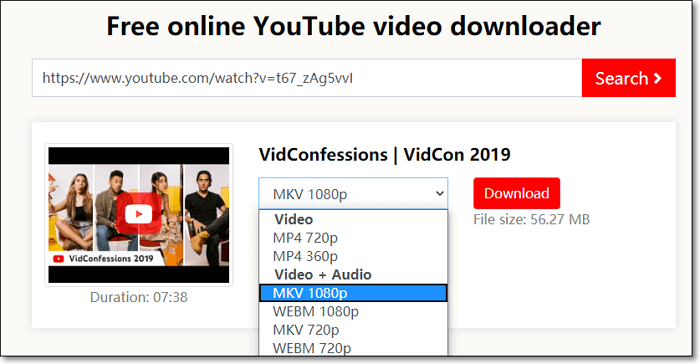
Key features:
- No registration required
- Support batch conversion
- Allow you to adjust the output quality from 144p to 2160p
- Compatible with all browsers like Chrome, Firefox, Safari, and Opera browser
2. Ytbto
Ytbto is known as the best and fastest YouTube to MKV video converter. There are many quality features behind its popularity. You can download the YouTube video by pasting a URL, and it will be ready in a few seconds. Then, download the video quickly. After converting a video, you will get multiple video options. You can choose any form from the given different format, quality, and size.
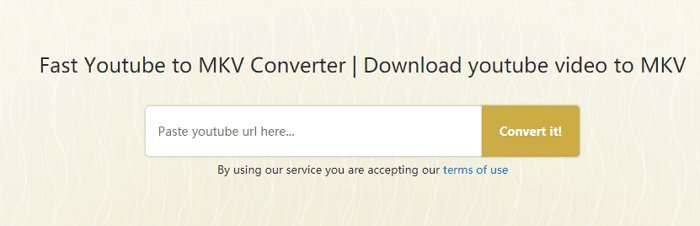
Key features:
- Provide high-quality video formats such as 720p, 1080p, etc.
- No registration or subscription is needed
- No annoying ads in the conversion process
- Update frequently
★ Bonus Tip: How to Download a YouTube Video on PC.
Downloading a YouTube video may be a little difficult for you without any tools. To make it easier for you to download a YouTube video, we recommend a free YouTube video downloader - EaseUS MobiMover. It enables you to download videos from YouTube, Vimeo, Facebook, and many other video sites or social networks to your PC.
Conclusion
On this page, you have learned four easy methods to convert YouTube videos to MKV. The above software, including offline and online tools, can always meet your needs. Make sure to choose the best one according to your situation.
If you want to convert YouTube to MKV, you can't miss EaseUS VideoKit.
Convert YouTube to MKV FAQ
1. Can you upload MKV to YouTube?
No, you cannot upload MKV to YouTube directly. You need to convert MKV to YouTube-supported file formats like MOV, 3GP, MPEG-4, FLV, AVI, WMV, and WebM.
2. Does YouTube support MKV?
No, YouTube doesn't support MKV files. But you can transform them into YouTube-supported file formats easily using video format converts like EaseUS VideoKit.
3. Is MKV better for YouTube?
MKV is a better video format for YouTube because of its lossless compression and video quality. However, YouTube doesn't accept MKV due to its huge size.