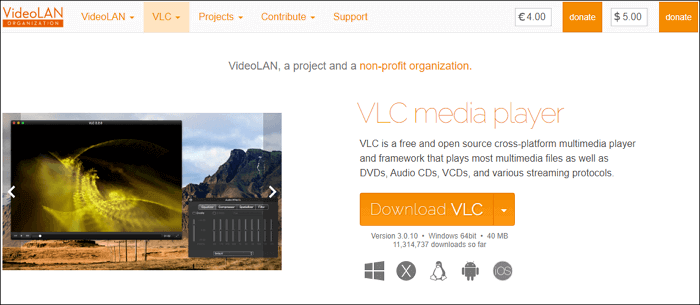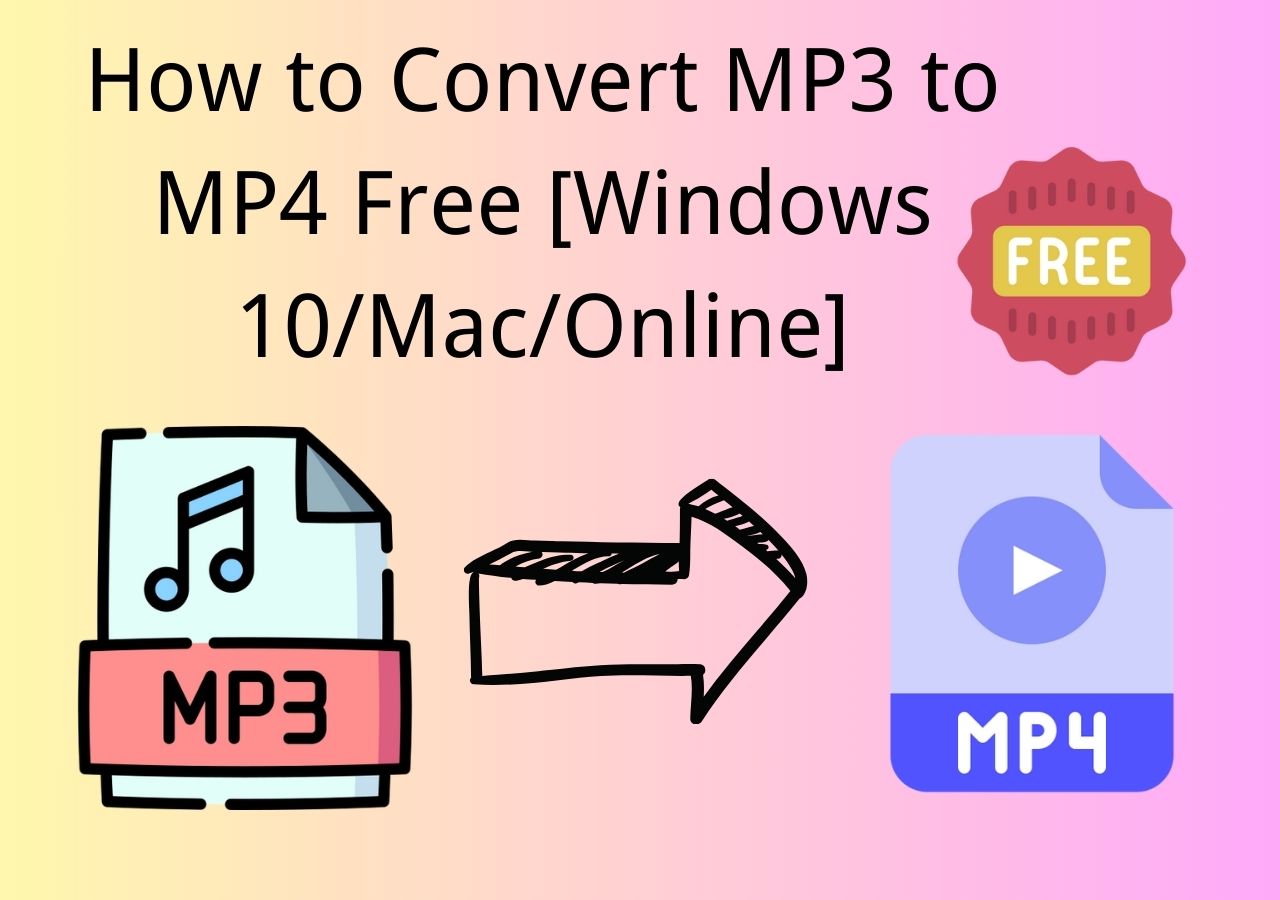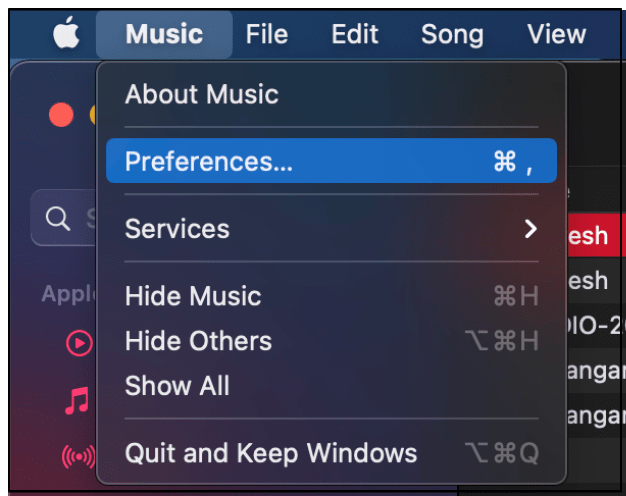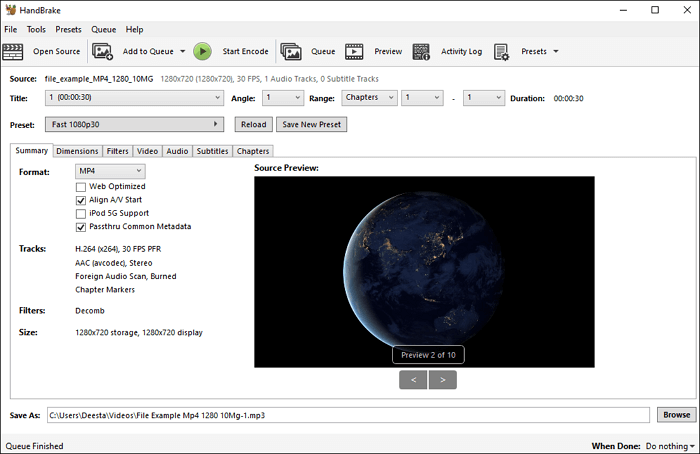-
Jane is an experienced editor for EaseUS focused on tech blog writing. Familiar with all kinds of video editing and screen recording software on the market, she specializes in composing posts about recording and editing videos. All the topics she chooses are aimed at providing more instructive information to users.…Read full bio
-
![]()
Melissa Lee
Melissa is a sophisticated editor for EaseUS in tech blog writing. She is proficient in writing articles related to screen recording, voice changing, and PDF file editing. She also wrote blogs about data recovery, disk partitioning, and data backup, etc.…Read full bio -
Jean has been working as a professional website editor for quite a long time. Her articles focus on topics of computer backup, data security tips, data recovery, and disk partitioning. Also, she writes many guides and tutorials on PC hardware & software troubleshooting. She keeps two lovely parrots and likes making vlogs of pets. With experience in video recording and video editing, she starts writing blogs on multimedia topics now.…Read full bio
-
![]()
Gloria
Gloria joined EaseUS in 2022. As a smartphone lover, she stays on top of Android unlocking skills and iOS troubleshooting tips. In addition, she also devotes herself to data recovery and transfer issues.…Read full bio -
![]()
Jerry
"Hi readers, I hope you can read my articles with happiness and enjoy your multimedia world!"…Read full bio -
Larissa has rich experience in writing technical articles and is now a professional editor at EaseUS. She is good at writing articles about multimedia, data recovery, disk cloning, disk partitioning, data backup, and other related knowledge. Her detailed and ultimate guides help users find effective solutions to their problems. She is fond of traveling, reading, and riding in her spare time.…Read full bio
-
![]()
Rel
Rel has always maintained a strong curiosity about the computer field and is committed to the research of the most efficient and practical computer problem solutions.…Read full bio -
![]()
Dawn Tang
Dawn Tang is a seasoned professional with a year-long record of crafting informative Backup & Recovery articles. Currently, she's channeling her expertise into the world of video editing software, embodying adaptability and a passion for mastering new digital domains.…Read full bio -
![]()
Sasha
Sasha is a girl who enjoys researching various electronic products and is dedicated to helping readers solve a wide range of technology-related issues. On EaseUS, she excels at providing readers with concise solutions in audio and video editing.…Read full bio
Page Table of Contents
0 Views |
0 min read
People feel relaxed by listening to their favorite music, but what if its format is not suitable for your device or media player? FLAC is a high-quality audio format, but you may get into trouble when using it on Apple devices. Moreover, the file size is also significant because of its lossless codec.
On the other hand, AAC is a lossy format that offers good sound quality in small size. Also, it is a standard music format for Apple products. That's why people prefer it for storing audio files and overcoming compatibility issues. If you are also facing any of the above situations, you can convert FLAC to AAC. Here is a guide presenting you with the best converters.
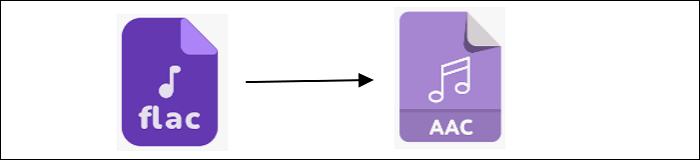
How to Convert FLAC to AAC on Windows
To choose a free, credible, and coherent software for your Windows devices, you must go for this converter below!
EaseUS Video Converter[New]
Converting FLAC to AAC or any other audio format is not a big deal when having EaseUS Video Converter on your PC. Not just that, it can satisfy all your media-related needs in the best possible way. Moreover, you will get a quicker and lossless conversion and better quality compared to other converters. Whether you need the audio/video conversion or extraction for audio in videos, this software will help you out.
This FLAC to AAC converter's importing, exporting, and converting process is so straightforward that you won't even need a tutorial to complete this conversion. Also, the feature of bulk conversion is available to offer the maximum conversion with minimum effort and time. You can utilize the option of advanced settings for adjusting audio aspects.
Key Features:
- Support over 1000 audio/video formats
- Allow various device-based and web video presets
- YouTube video converters on Windows PC
- Preview videos with its built-in media player
- Free Windows converter with an intuitive interface
Download it and start conversion. No registration is required.
How to convert FLAC files to AAC on Windows 10:
Step 1. Download this converter on your computer and launch it. Go to the "Audio Converter," and you can import the audio you want to convert by clicking on the "Choose Files" button.

Step 2. Click on the "Settings" icon, and you will see a "More Options" window. There is a format list on the window, and you need to select AAC as the output format.
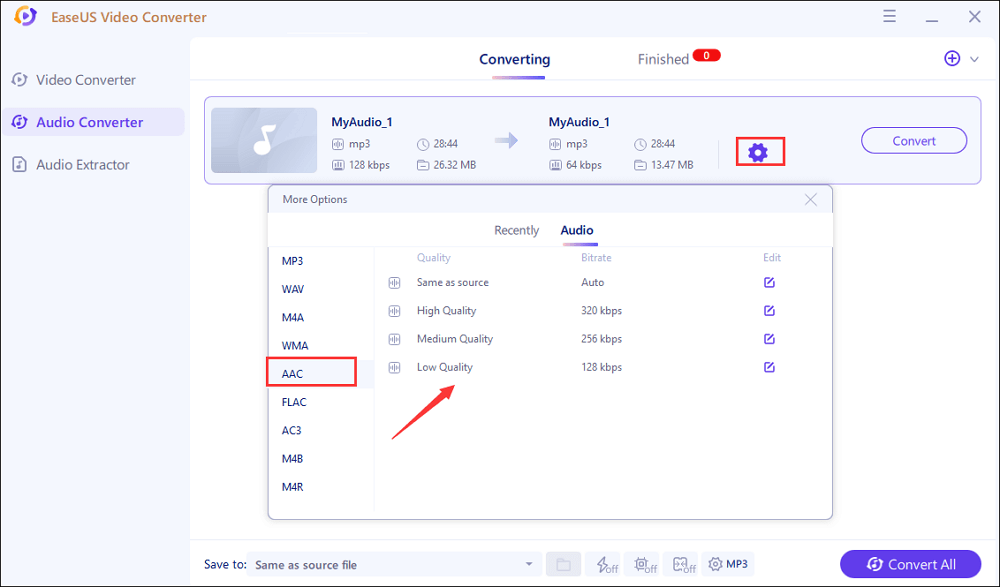
Step 3. Customize the save path. Then, click on the "Convert" button to process the audio you imported. There is also a "Convert All" button for batch conversion.
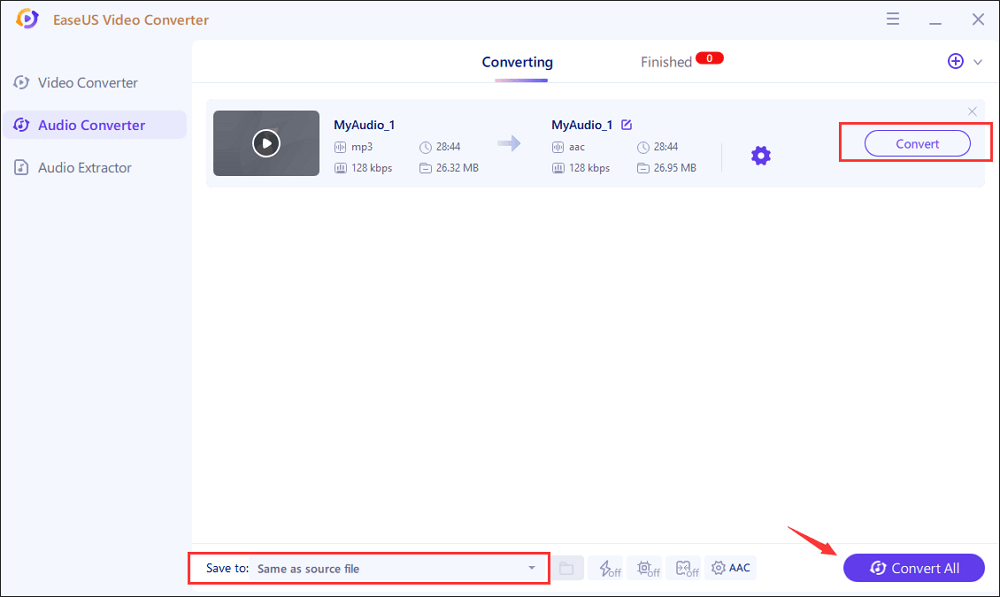
Step 4. The converted AAC audio file can be found in the "Finished" tab, and you can preview it with a built-in player.
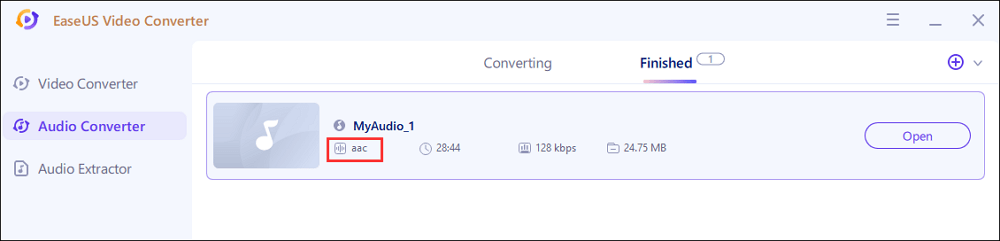
How to Convert FLAC to AAC on Mac
Many Mac converters are available, but selecting the efficient one is tricky. Check the advised converter here!
MediaHuman Audio Converter
MediaHuman Audio Converter is considered the unique software for Mac users. It assists you in converting FLAC to AAC and other formats, including MP3, etc. Also, you can convert files into batches to save time. Lossless conversion is what you get in the end. The feature of extracting audio from your favorite videos is also available.
To retain the folder structure, you can upload the complete folder of audio files. Moreover, it provides you with an option for iTunes to import and export files. You can also adjust the audio parameters, including bitrate, channel, etc.
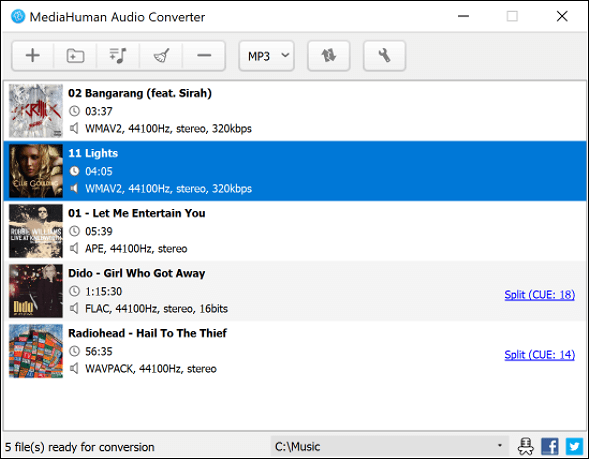
Here is the operational procedure to convert FLAC files to AAC via MediaHuman Audio Converter:
- Step 1. After downloading, installing, and opening the software on Mac, click the "+" sign to upload your FLAC file.
- Step 2. After uploading, open the MP3 drop-down menu. Then, select AAC (M4A) as the output format.
- Step 3. Lastly, hit the "Convert" icon. That's all to get your converted AAC audio file.
How to Convert FLAC to AAC Online
You may want to convert FLAC files to AAC on your browser because the offline software takes up much storage space.
OnlineConvertFree
OnlineConvertFree is the free online converter to carry out your FLAC to AAC conversion. It supports many file types, i.e., audio, video, images, documents, and many more. Not only does it works without any installation, but it also supports fast conversion, so your time does not go wasted. You can also drag and drop your file for easy uploading.
This FLAC to AAC converter allows converting two files at a time by using its bulk conversion feature. The converted audio files can be downloaded in the form of zip files.
As far as its credibility is concerned, you don't need to worry as your files automatically get deleted from the servers.
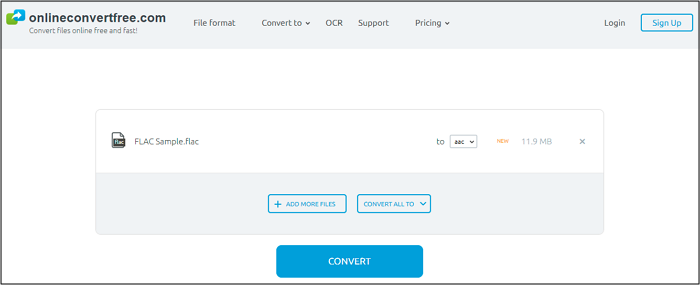
Let's move to the operational part where you will know how to turn FLAC files into AAC by using OnlineConvertFree:
- Step 1. Open the website of this online tool on your browser. Click "Choose File" to upload your FLAC audio for conversion.
- Step 2. Once uploaded, expand the drop-down menu in front of "to". Here, you choose AAC as the target file format.
- Step 3. Press the "Convert" button in the last step. Your file will start uploading and then converting. Click "Download" and your file will get downloaded soon.
Comparison for AAC & FLAC
Free Lossless Audio Codec (FLAC) is a format that uses lossless compression to keep the high audio quality. Its files are suitable for playing on the devices and players that are good enough to support royalty music quality. However, it is not globally acceptable.
Conversely, AAC (Advanced Audio Codec) is a lossy and compressed format with good music quality and small size. Also, it's an alternative to MP3 files on Apple devices. However, both formats are suitable in various aspects.
Conclusion
Hope that this article can be of help. Choose one converting software based on your needs. EaseUS Video Converter is an up-to-mark tool for PC users. It provides you with quick conversion and various unique features with a simple interface.