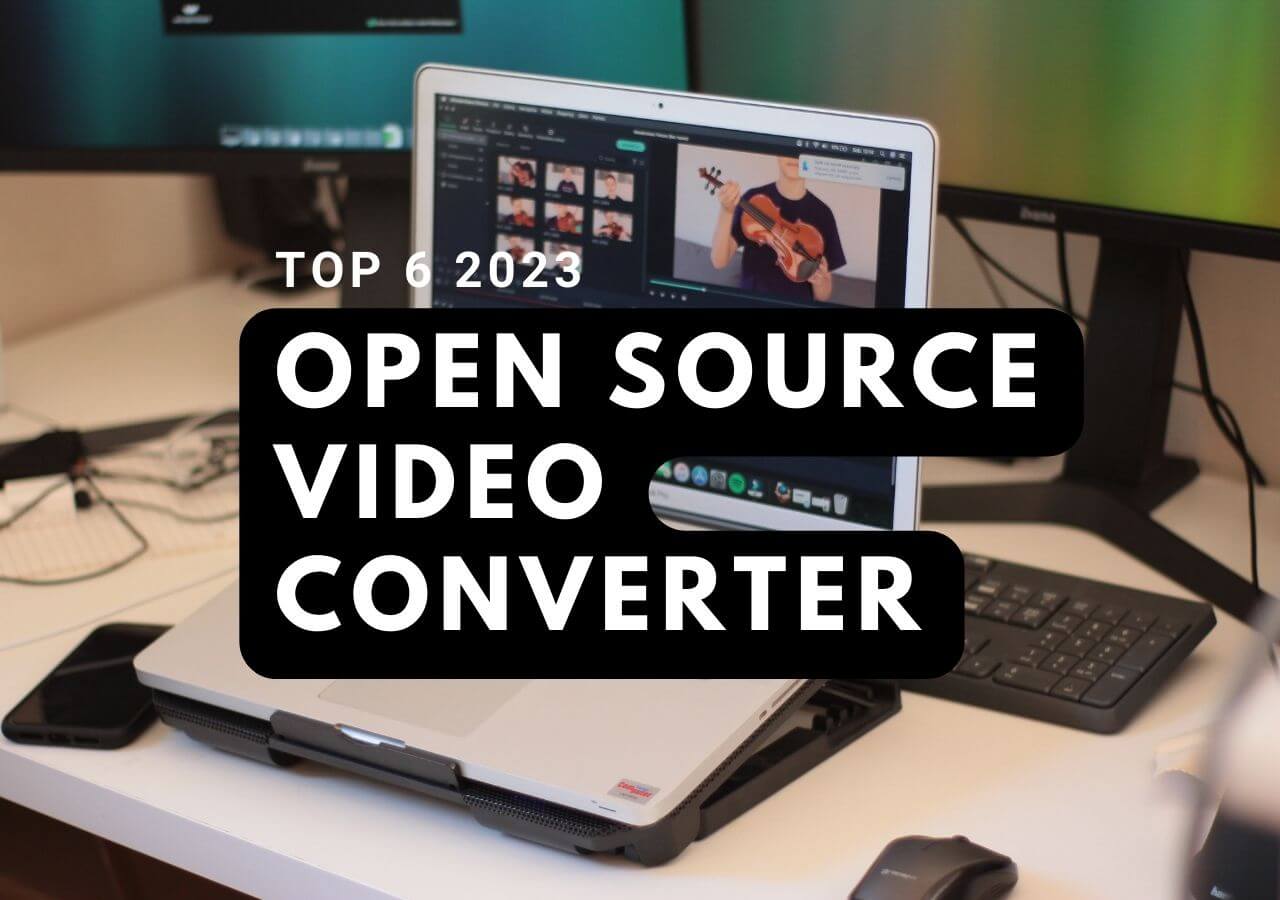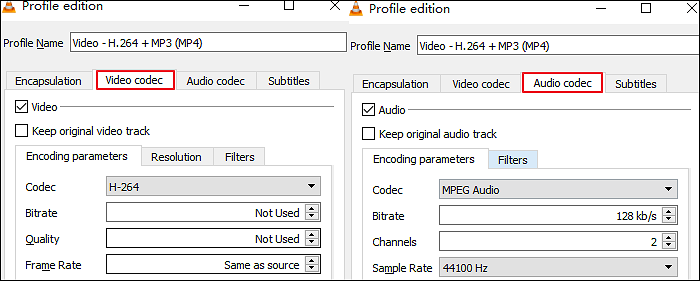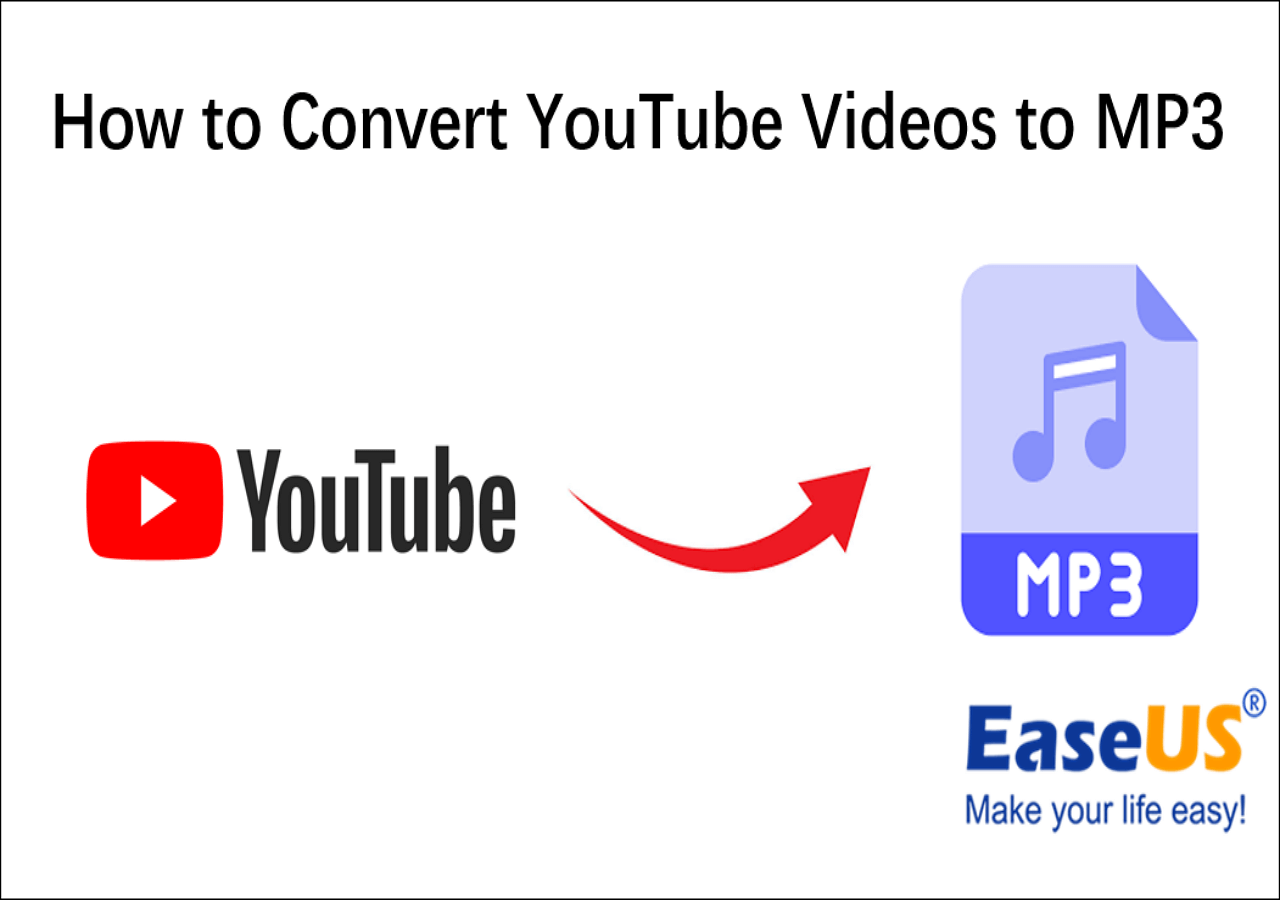-
Jane is an experienced editor for EaseUS focused on tech blog writing. Familiar with all kinds of video editing and screen recording software on the market, she specializes in composing posts about recording and editing videos. All the topics she chooses are aimed at providing more instructive information to users.…Read full bio
-
![]()
Melissa Lee
Melissa is a sophisticated editor for EaseUS in tech blog writing. She is proficient in writing articles related to screen recording, voice changing, and PDF file editing. She also wrote blogs about data recovery, disk partitioning, and data backup, etc.…Read full bio -
Jean has been working as a professional website editor for quite a long time. Her articles focus on topics of computer backup, data security tips, data recovery, and disk partitioning. Also, she writes many guides and tutorials on PC hardware & software troubleshooting. She keeps two lovely parrots and likes making vlogs of pets. With experience in video recording and video editing, she starts writing blogs on multimedia topics now.…Read full bio
-
![]()
Gloria
Gloria joined EaseUS in 2022. As a smartphone lover, she stays on top of Android unlocking skills and iOS troubleshooting tips. In addition, she also devotes herself to data recovery and transfer issues.…Read full bio -
![]()
Jerry
"Hi readers, I hope you can read my articles with happiness and enjoy your multimedia world!"…Read full bio -
Larissa has rich experience in writing technical articles and is now a professional editor at EaseUS. She is good at writing articles about multimedia, data recovery, disk cloning, disk partitioning, data backup, and other related knowledge. Her detailed and ultimate guides help users find effective solutions to their problems. She is fond of traveling, reading, and riding in her spare time.…Read full bio
-
![]()
Rel
Rel has always maintained a strong curiosity about the computer field and is committed to the research of the most efficient and practical computer problem solutions.…Read full bio -
![]()
Dawn Tang
Dawn Tang is a seasoned professional with a year-long record of crafting informative Backup & Recovery articles. Currently, she's channeling her expertise into the world of video editing software, embodying adaptability and a passion for mastering new digital domains.…Read full bio -
![]()
Sasha
Sasha is a girl who enjoys researching various electronic products and is dedicated to helping readers solve a wide range of technology-related issues. On EaseUS, she excels at providing readers with concise solutions in audio and video editing.…Read full bio
Page Table of Contents
0 Views |
0 min read
FLAC is well known as an audio coding format for lossless compression of digital audio, and it allows music lovers to enjoy their favorite songs with high quality. However, some old-fashioned music players and devices don't support this format released only a decade ago. That is the reason why some people are finding a way to convert FLAC files to MP3 ones.
To achieve this, the first step you need to take is to find the most optimal software according to your demands. For example, some people want to compress the file size during the conversion to save their storage space, while others try to avoid quality loss.
This post is for people who want to know how to convert FLAC to MP3 and other relevant issues to that question. If you're going to find the answers, keep reading them.
How to Convert FLAC to MP3 on Windows
There are two great converters you can use on Windows to convert FLAC files to MP3.
1. Convert FLAC to MP3 with EaseUS Video Converter
EaseUS Video Converter is a powerful audio converter that supports nearly all audio formats, including some popular ones as well as those that are not commonly used. This converter supports both FLAC and MP3, and you can easily turn the audio into another format without quality loss.
Sometimes you may have a significant amount of FLAC audio files that need to be processed, and the batch conversion is for this situation. As its name indicates, this function enables you to convert many files at the same time. As this software supports GPU acceleration, it can convert the audio 30X faster than ordinary converters so that you don't have to wait too long.
Key Features:
- Best free audio converter
- Support high-speed conversion
- Convert video and audio without quality loss
- Support more than 1000 formats
If you want to get the output audio files that sound as great as the original ones, EaseUS Video Converter is the go-to software. Click on this button to download it now.
Steps to Convert FLAC to MP3 with EaseUS Video Converter:
Step 1. Open EaseUS Video Converter on your computer. Next, click "Choose Files" followed by "Audio Converter" to add your target audio files.

Step 2. Click "Settings" > "Audio" and then choose MP3 as your output format. Moreover, you are able to select the quality according to your needs.
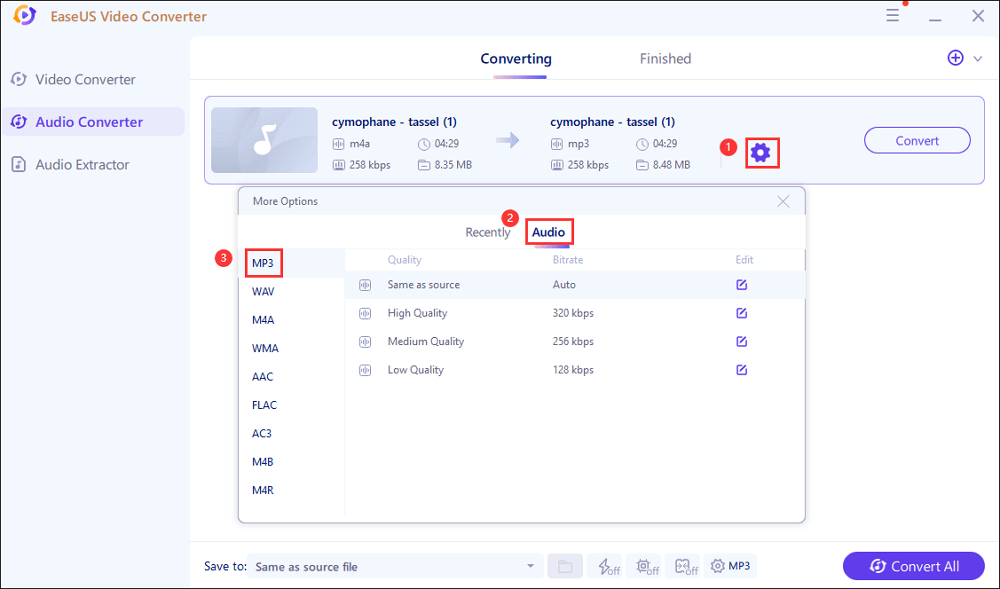
Step 3. Then go back to the main interface, and click on the "Convert All" button to start the conversion.
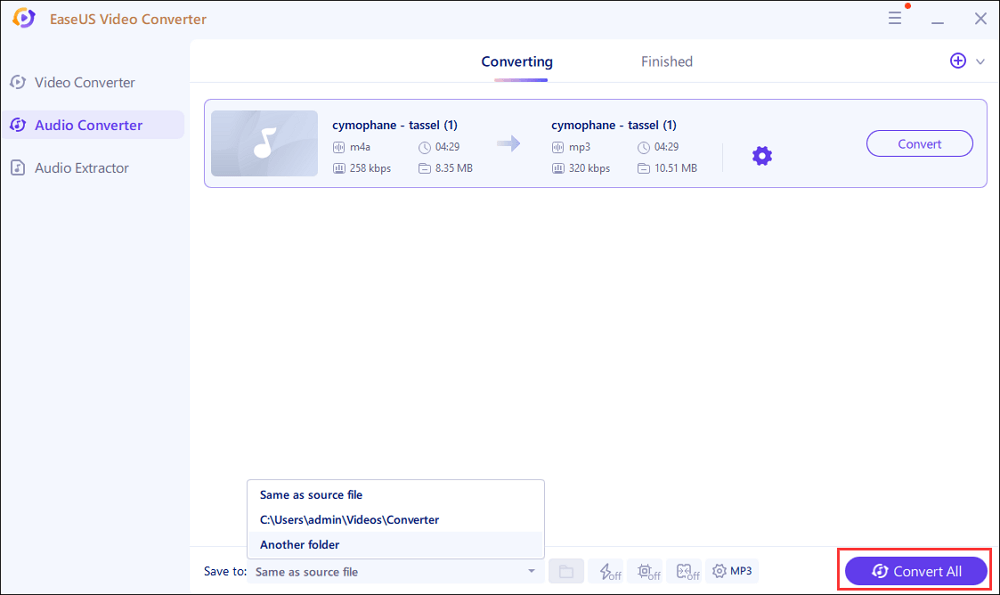
2. Convert FLAC to MP3 with EaseUS Video Editor
Everyone is capable of converting FLAC to MP3 on Windows as long as you resort to the best format converter, EaseUS Video Editor.
As a versatile and powerful video editing tool, EaseUS Video Editor allows you to import video, audio, and image files in nearly all kinds of formats. When you export your audio in MP3 format, you can choose the "Output settings" and select the most appropriate output quality, channel, and bitrate for your MP3 file.
In addition to the mere conversion of format, you can also use it to edit your audio. If you require an audio speed changer, launch this software, and you can change your audio file's speed effortlessly by dragging a cursor.
EaseUS Video Editor can also work as an excellent audio joiner. You can remove those unnecessary parts in your file, rearrange the rest of the fragments, and merge them as a whole. It's also convenient for social networking enthusiasts to upload the edited audios since you are allowed to upload sound to TikTok directly.
EaseUS Video Editor
Easy & smart video editing software for beginners
- Simple and user-friendly interface
- Edit audios and videos by cutting, trimming, splitting, and merging
- Change audio bitrate to meet your needs
- Support adding fade-in and fade-out effects
Trusted by TechRadar, Fstopper, etc.
How to Convert FLAC to MP3 Mac
VLC Media Player is famous all around the world since it's safe, free, and rich-featured. This powerful open-source software offers you a robust environment where you can play almost all kinds of videos and audios, including MKV, FLV, WMV, SWF, etc. During the playing, you can convert the file format into another one with only a few clicks.
If you want some more functions, there are a lot of plugins available. Take a file in an unknown format as an example. If you failed to play it normally on VLC Media Player, all you need to do is download additional codecs to ensure that certain file formats run easily on your device.
In addition to the videos and audios stored on your computer, you can also stream files online directly from the source and play them using the VLC Media Player.
Besides Mac users, its compatibility makes it run on nearly every existing operating system, including macOS, Windows, and Linux.
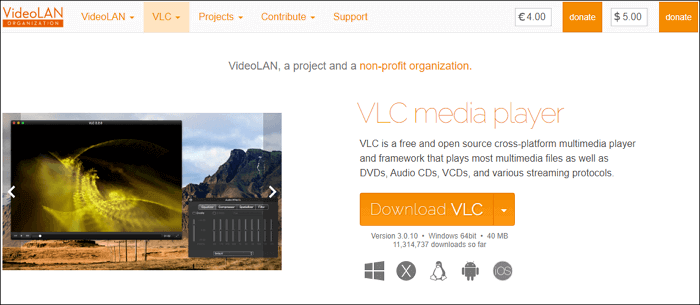
Features:
- User friendly and reliable
- No spyware or tracking
- Allow you to record live videos
- Free from viruses
Steps to Convert FLAC to MP3 VLC:
Step 1. Launch VLC Media Player and choose "Media" from the Home menu. Under the "Media" tab, you can choose "Convert/Save."
Step 2. Import the FLAC File you want to convert by clicking the "Add" button in the Open Media dialog.
Step 3. Click the Convert/Save button to change the Profile part in the convert dialog. Choose MP3 as the output format. And select a destination file folder by clicking the "Browse" option.
Step 4. Click on the "Start" button to begin the conversion process.
How to Convert FLAC to MP3 Online
Whichever operating system you are using, converting the format online is a good choice since you don't have to download and install any software.
Online-Convert is a full-featured online converter you can use. Open your Chrome or Firefox and log in to its website, and you can freely start to transfer more than 150 source formats to MP3 like a breeze.
After a real test, among all the competent FLAC to MP3 online converters, this one is the cleanest and safest online free file converter on the market, with a minor file size limitation.
As you know, the most online free application always does little tricks on your computer browser configuration and has many pop-up ads. But if you choose Online-Convert, You can feel free to convert files from one format to another. It even allows you to upload files from Dropbox and Google Drive.
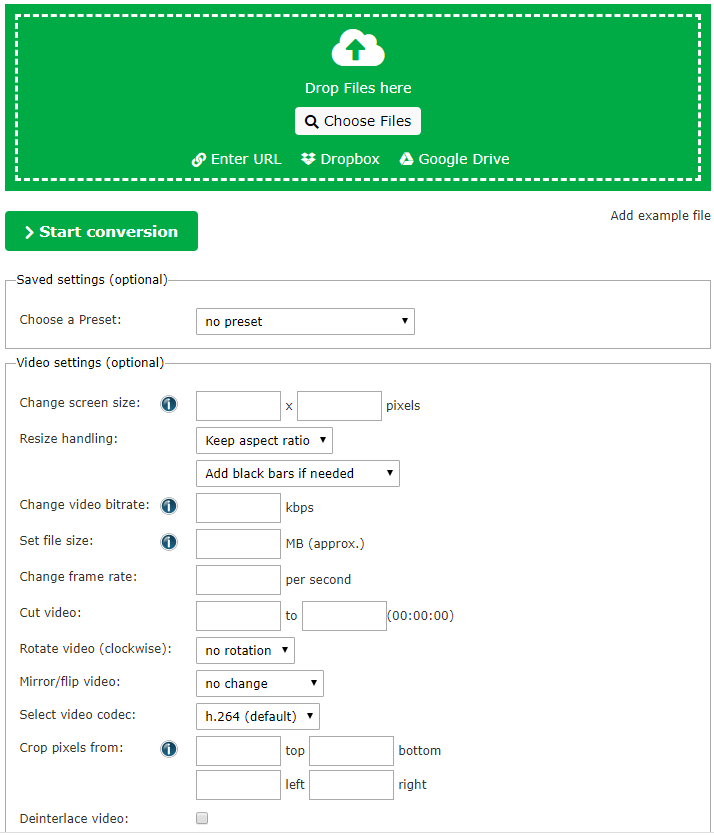
Features:
- Convert large files up to 8GB
- Up to 10 concurrent conversions
- Ad-free pages
Steps to Convert FLAC to MP3 Online:
Step 1. Oen the page of the converting tool.
Step 2. Drop the FLAC file to the green box area or choose the file from a local computer and cloud storage.
Step 2. Click "Start conversion." If you need to adjust the audio settings, change the bitrate, sampling rate, and audio channels following your requirements.
Step 3. Save the output MP3 file by clicking the "Download" button. You can also upload your MP3 file to the Cloud.
Conclusion
All those applications we discussed above are worth trying since each of them has its unique features.
For people who want to find an all-in-one program on Windows, EaseUS Video Converter can be considered the best choice. It can convert nearly all the audio files you may have, and it can maintain the quality of the source files. Download it to convert and edit your audio files now.