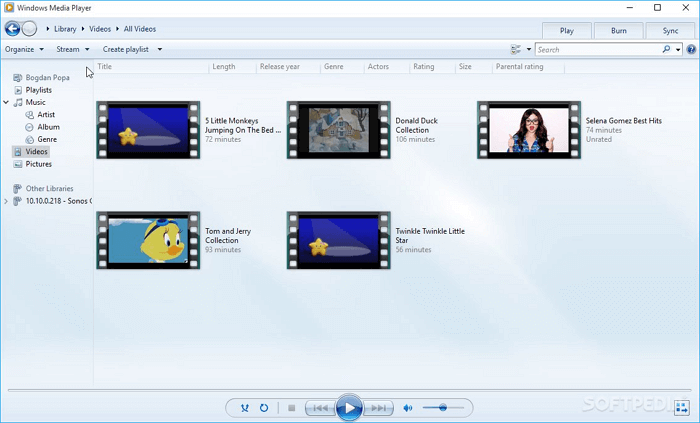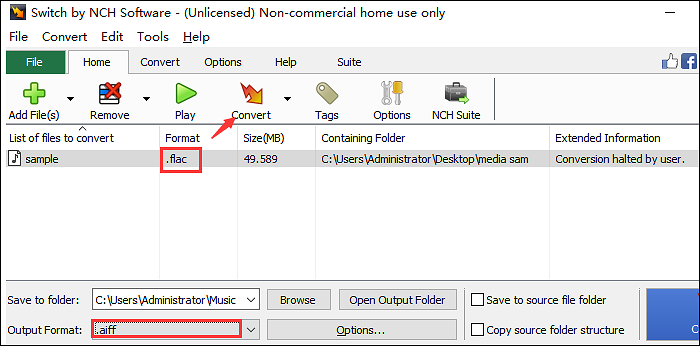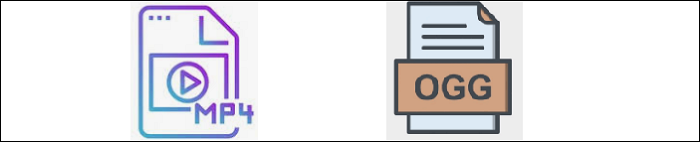-
Jane is an experienced editor for EaseUS focused on tech blog writing. Familiar with all kinds of video editing and screen recording software on the market, she specializes in composing posts about recording and editing videos. All the topics she chooses are aimed at providing more instructive information to users.…Read full bio
-
![]()
Melissa Lee
Melissa is a sophisticated editor for EaseUS in tech blog writing. She is proficient in writing articles related to screen recording, voice changing, and PDF file editing. She also wrote blogs about data recovery, disk partitioning, and data backup, etc.…Read full bio -
Jean has been working as a professional website editor for quite a long time. Her articles focus on topics of computer backup, data security tips, data recovery, and disk partitioning. Also, she writes many guides and tutorials on PC hardware & software troubleshooting. She keeps two lovely parrots and likes making vlogs of pets. With experience in video recording and video editing, she starts writing blogs on multimedia topics now.…Read full bio
-
![]()
Gloria
Gloria joined EaseUS in 2022. As a smartphone lover, she stays on top of Android unlocking skills and iOS troubleshooting tips. In addition, she also devotes herself to data recovery and transfer issues.…Read full bio -
![]()
Jerry
"Hi readers, I hope you can read my articles with happiness and enjoy your multimedia world!"…Read full bio -
Larissa has rich experience in writing technical articles and is now a professional editor at EaseUS. She is good at writing articles about multimedia, data recovery, disk cloning, disk partitioning, data backup, and other related knowledge. Her detailed and ultimate guides help users find effective solutions to their problems. She is fond of traveling, reading, and riding in her spare time.…Read full bio
-
![]()
Rel
Rel has always maintained a strong curiosity about the computer field and is committed to the research of the most efficient and practical computer problem solutions.…Read full bio -
![]()
Dawn Tang
Dawn Tang is a seasoned professional with a year-long record of crafting informative Backup & Recovery articles. Currently, she's channeling her expertise into the world of video editing software, embodying adaptability and a passion for mastering new digital domains.…Read full bio -
![]()
Sasha
Sasha is a girl who enjoys researching various electronic products and is dedicated to helping readers solve a wide range of technology-related issues. On EaseUS, she excels at providing readers with concise solutions in audio and video editing.…Read full bio
Page Table of Contents
0 Views |
0 min read
VOB is a file format that stands for Video Object. They are MPEG-2 encoded files that have all of the information on a DVD, such as video, audio, subtitles, DVD menus, and so on. For example, if you convert VOB to MP3, you'll see the information regarding the song in the detailed information of the file. All thanks to VOB.
If we would like to extract the information we get from VOB, we will need to convert it to see the detailed information regarding that specific item. Worry not, because there are many ways we can convert VOB to MP3 easily. That is what this article will talk about.
How to Convert VOB to MP3 on Windows
There are plenty of methods to convert VOB files to MP3, but the most suitable method we have found so far is by using EaseUS Video Converter. The converter allows more than just conversion for its users. Users can also extract audio from a video and convert it to a more common file extension, and MP3 is included in one of those formats.
For those who need other formats besides MP3, the software offers a variety of them. You can find other formats such as WAV, AAC, FLAG, and many more. During the conversion process, users can also customize the quality of the file. So, you can choose whether you'll have a low-quality file or a high-quality one. All decisions, this VOB converter come from you!
Key Features:
- Support over 1,000 media file formats
- Provide high conversion speed
- Convert audio to video or vice versa
- Merge multiple files into a single one
Below are the detailed steps to convert .vob into .mp3 file:
Step 1. Launch EaseUS Video Converter on your computer. Next, from the main interface, select the "Audio Extractor" on the left side. Then find your target video file, and drag it to this program.
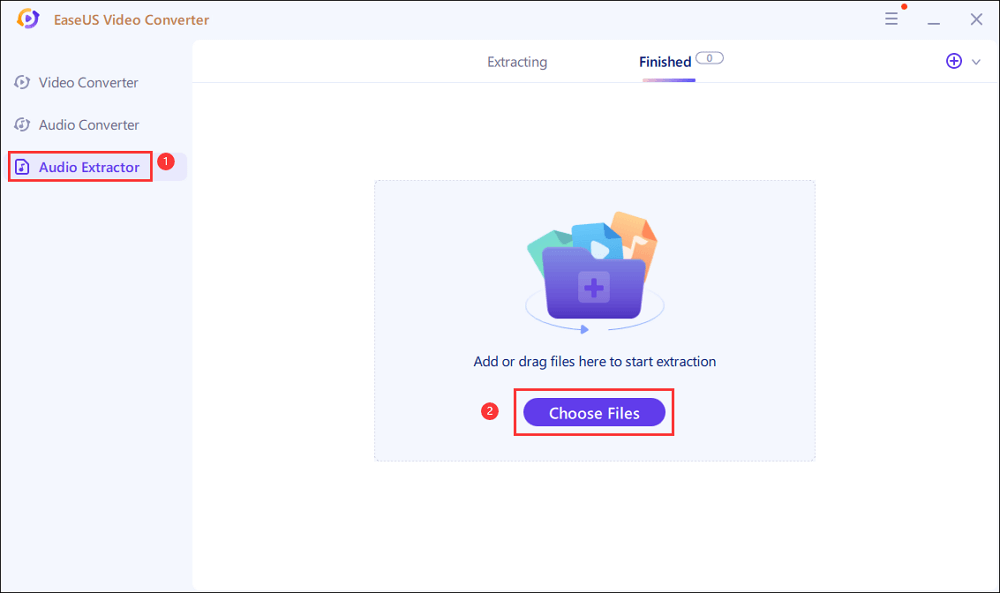
Step 2. Click "Settings" > "Audio" > "MP3" to set the output file format. If needed, you also hit the "Edit" button to change the channel, sample rate, bitrate, and file name as well.
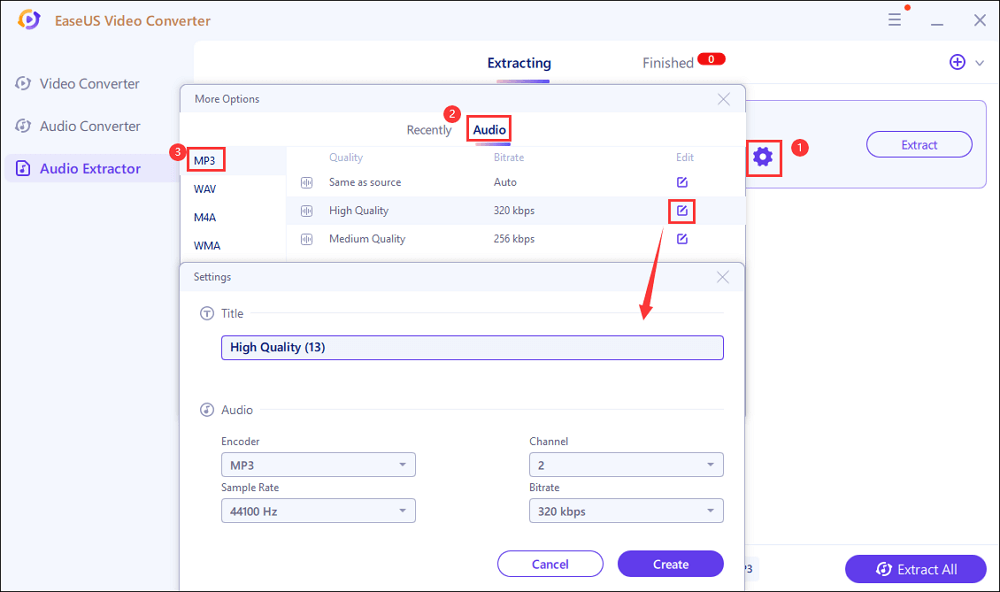
Step 3. Click the down arrow icon to change the saving path at the bottom of the main interface. Once done, click "Extract All" to start your mission.
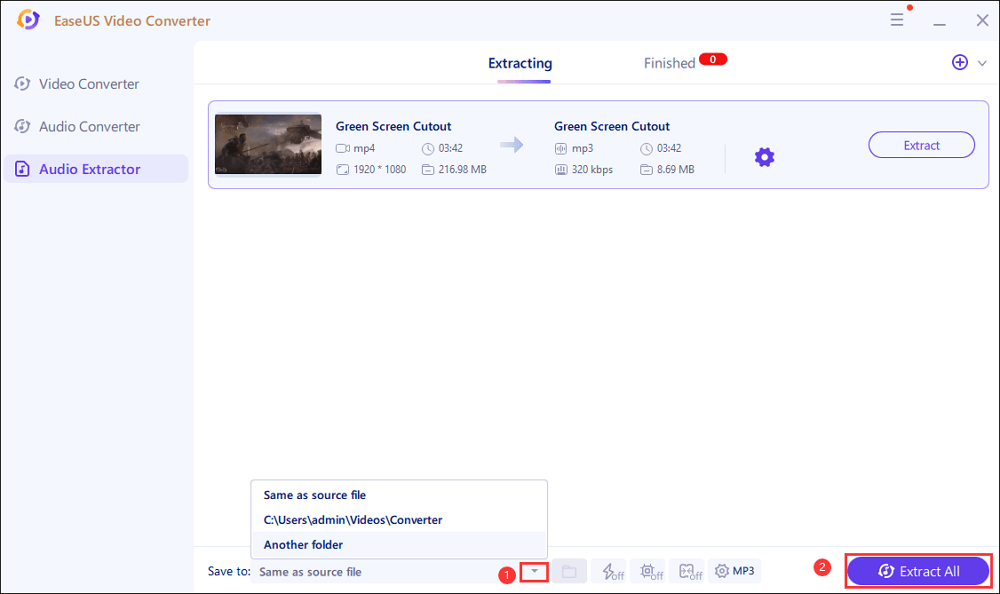
How to Convert VOB Files to MP3 on Mac
Finding the right software to turn VOB into MP3 might be a bit hard to find on Mac, but they are not impossible to find. One of the software recommended in this article is VLC Media Player, compatible with both Mac and Windows, so Mac users can use it without worry.
It is actually a media player that has conversion as one of its features. But don't underestimate the software's power! Even though it's a media player, the conversion feature can rival some of the most advanced ones available. It is due to the fact that VLC supports all kinds of formats, even when it's not listed there (although the process is a bit hard to do). Tweaking the file using this freeware is easy too. So for those who would like to try the conversion in an easy way, you should check out VLC.
Here's how to change VOB files into MP3:
Step 1. Go to Media > Convert/Save located at the toolbar. Then, upload the file and choose Convert when you click on the inverted triangle at the bottom.
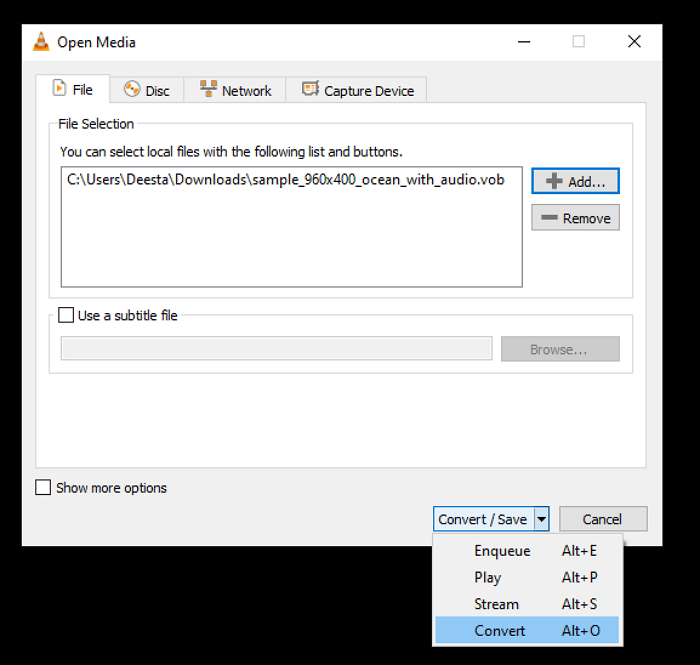
Step 2. Pick MP3 on the Profile section. If you need to customize it, click on the icon next to it.
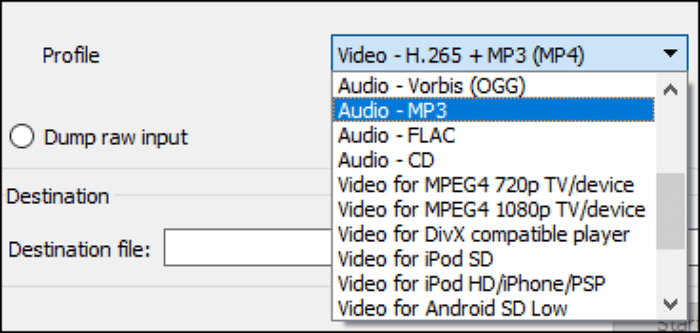
Step 3. Choose your destination for the output and click Start to start the conversion process.
How to Change VOB to MP3 Online for Free
If you are a one-time user, the online VOB to MP3 converter may be your first option. In this section, you will learn about the top 3 online VOB to MP3 converting software.
1. Evano
If you prefer online converters, then Evano is another choice you can try. Evano is a website converter where users can upload their VOB and convert them as MP3.
Additionally, it has the standard customization that touches the basic part of the video but delves no more than that, so beginners can master the website quickly.
Pros
- Batch conversion, more than 5 files
- A speedy conversion that takes less than 5 minutes
- No conversion limit (unlimited conversion process)
Cons
- Sometimes the website is not responsive
- No advanced editor for the video
A step-by-step guide to export VOB to MP3 online:
Step 1. Upload the file to Go to Evano's official website and upload your target VOB file.
Step 2. Pick the MP3 option in the Output tab. Next, click the gear next to the output and customize the file to your needs.
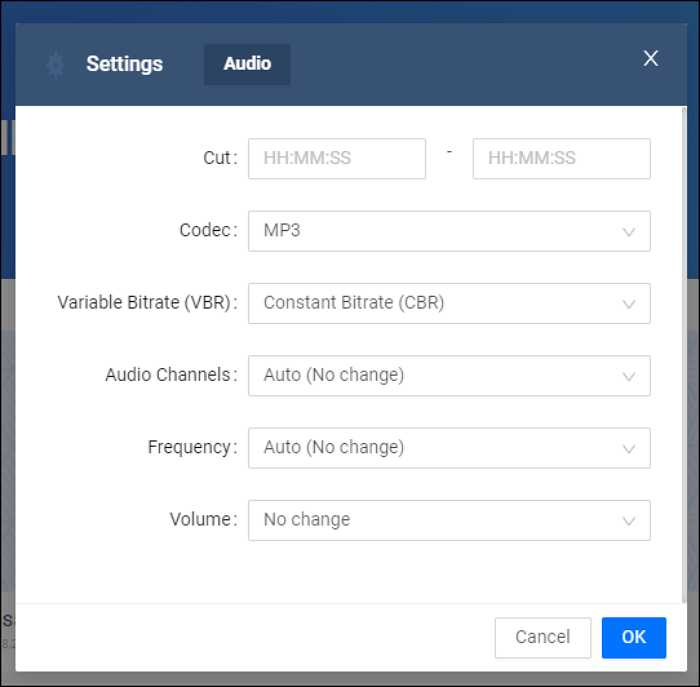
Step 3. Save the customization and click Convert to start the conversion process.
2. fConvert
When they say their conversion is done online, they really mean it. fConvert does everything using its website, from the uploading to the converting process. Yes, you can upload an URL and use the file from the URL for the conversion source (you still can upload from the device). Moreover, users can also tweak the file by changing the bitrate or sample rate to maximize/minimize the converted file.
Pros
- A built-in basic editor that allows video editing before the conversion
- Online upload through URL, allowing users to upload online
- Quick conversion in less than 5 minutes.
Cons
- Conversion can fail sometimes, depending on the server or internet connection
- No advance editor, preventing users from fully customizing the video
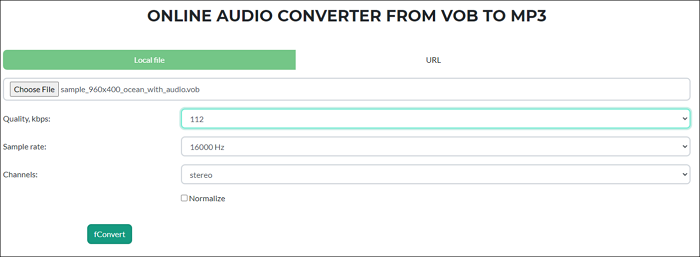
3. Zamzar
Zamzar is an online website that offers all kinds of conversion, including VOB to MP3. what makes Zamzar stand out is the fast conversion that can be done in less than one minute. It also has a variety of options for the output, from the rarest video format to the most universal audio format. So, if you need a quick conversion, Zamzar is the choice for you!
Pros
- Simple interface that is easy to master
- Variety of output, from a universal format to the rarest one
- Has email option that allows users to send the result directly to mail
Cons
- Limited file size for free users
- No editor to customize the video before conversion
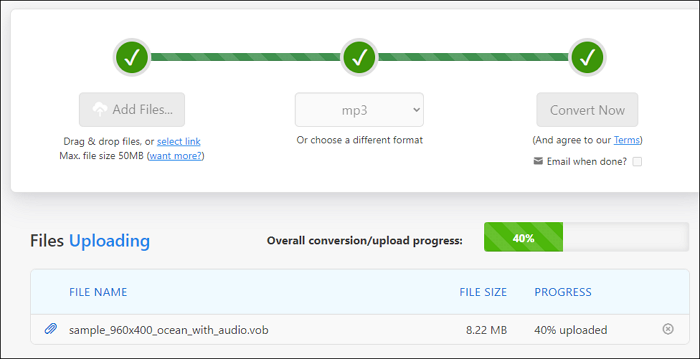
The Bottom Line
If you search hard enough, there are plenty of VOB to MP3 converters available on this page. Of course, we still need to dig deeper into the converter's features to ensure they offer what they promised us. After all, there are times when the features do not work as they are promoted.
If you want a converter that does its job well and stays true to its words, EaseUS Video Converter is the best option. It does wonders as its website promised, and it delivers quality results that rival some of the best converters in this world.