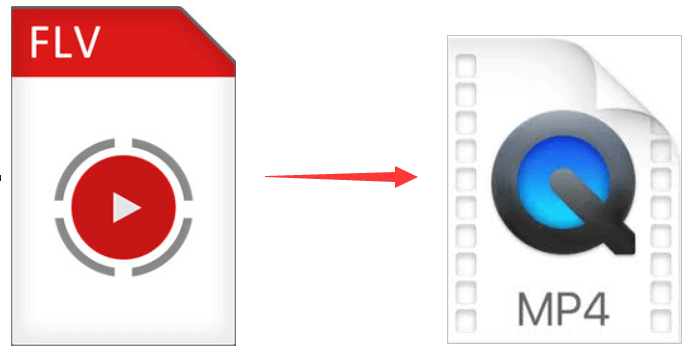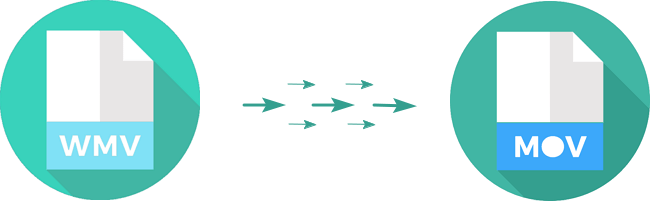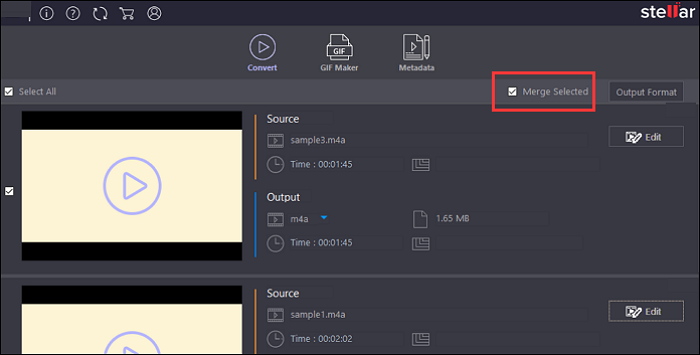-
Jane is an experienced editor for EaseUS focused on tech blog writing. Familiar with all kinds of video editing and screen recording software on the market, she specializes in composing posts about recording and editing videos. All the topics she chooses are aimed at providing more instructive information to users.…Read full bio
-
![]()
Melissa Lee
Melissa is a sophisticated editor for EaseUS in tech blog writing. She is proficient in writing articles related to screen recording, voice changing, and PDF file editing. She also wrote blogs about data recovery, disk partitioning, and data backup, etc.…Read full bio -
Jean has been working as a professional website editor for quite a long time. Her articles focus on topics of computer backup, data security tips, data recovery, and disk partitioning. Also, she writes many guides and tutorials on PC hardware & software troubleshooting. She keeps two lovely parrots and likes making vlogs of pets. With experience in video recording and video editing, she starts writing blogs on multimedia topics now.…Read full bio
-
![]()
Gloria
Gloria joined EaseUS in 2022. As a smartphone lover, she stays on top of Android unlocking skills and iOS troubleshooting tips. In addition, she also devotes herself to data recovery and transfer issues.…Read full bio -
![]()
Jerry
"Hi readers, I hope you can read my articles with happiness and enjoy your multimedia world!"…Read full bio -
Larissa has rich experience in writing technical articles and is now a professional editor at EaseUS. She is good at writing articles about multimedia, data recovery, disk cloning, disk partitioning, data backup, and other related knowledge. Her detailed and ultimate guides help users find effective solutions to their problems. She is fond of traveling, reading, and riding in her spare time.…Read full bio
-
![]()
Rel
Rel has always maintained a strong curiosity about the computer field and is committed to the research of the most efficient and practical computer problem solutions.…Read full bio -
![]()
Dawn Tang
Dawn Tang is a seasoned professional with a year-long record of crafting informative Backup & Recovery articles. Currently, she's channeling her expertise into the world of video editing software, embodying adaptability and a passion for mastering new digital domains.…Read full bio -
![]()
Sasha
Sasha is a girl who enjoys researching various electronic products and is dedicated to helping readers solve a wide range of technology-related issues. On EaseUS, she excels at providing readers with concise solutions in audio and video editing.…Read full bio
Page Table of Contents
0 Views |
0 min read
For an audiophile, you will definitely value your music quality very much. There are many audio file formats in the market, and you may be confused about choosing which one. If you get an AIFF file, convert it to a format that has broad compatibility is necessary. In this article, you can learn how to convert FLAC to AIFF and the differences between them. At the end of this article, you can decide which one is better for you.
Quick Comparison of AIFF and FLAC
Before we begin, you need to know which are the main differences between AIFF and FLAC.
- 1. Compatibility: AIFF has limited compatibility. It is mainly used in Apple devices. FLAC has broad compatibility.
- 2. Space: AIFF's use of space is similar to large WAV files. FLAC uses compression to reduce file size.
- 3. Usability: AIFF is not as widely used as FLAC due to file size and compatibility issues. FLAC has superb usability since it can be used across devices.
- 4. Sound Quality: AIFF has an excellent quality like WAV files. Even though FLAC has good quality, many experts believe that AIFF is better.
- 5. Availability: AIFF is rarely available to be downloaded online and FLAC can be easily downloaded online.
- 6. Users: AIFF is mainly used by producers and sound engineers. FLAC is for common users.
- 7. Sharing: AIFF is not commonly supported by most music-sharing platforms. FLAC has extensive support via platforms.
Convert FLAC to AIFF on Windows 10
Here are two converting tools that you can choose. Both are functional and time-saving.
Tool 1. EaseUS Video Converter
Supporting 1000+ video and audio formats. this Windows converting software can deal with your FLAC files easily. One function is to convert FLAC to AIFF easily. Also, you can manage your media files effectively, such as combining several FLAC files into one file. At the same time, it's optional to choose the quality of audio files.
Also, it's time saving to apply the batch converting function. Without losing quality, you can get the file quickly.
Main Features:
- Combine different media files into one single file
- Allow batch converting function to increase efficiency
- Convert FLAC to audio formats like AC3, AAC, OGG, AMR, etc.
- 30X faster converting speed to enhance converting ability
Now, download this tool and start your conversion!
How to convert FLAC file to AIFF:
Step 1. Download and launch this program. Next, select the "Audio Converter" option from the left sidebar for audio conversion, and click "Choose Files" to import the audio file.

Step 2. Click the gear icon to select your output audio format at the bottom. Besides, you can change the saving path, enable the high-speed conversion, GPU acceleration, or merging functions if needed here.
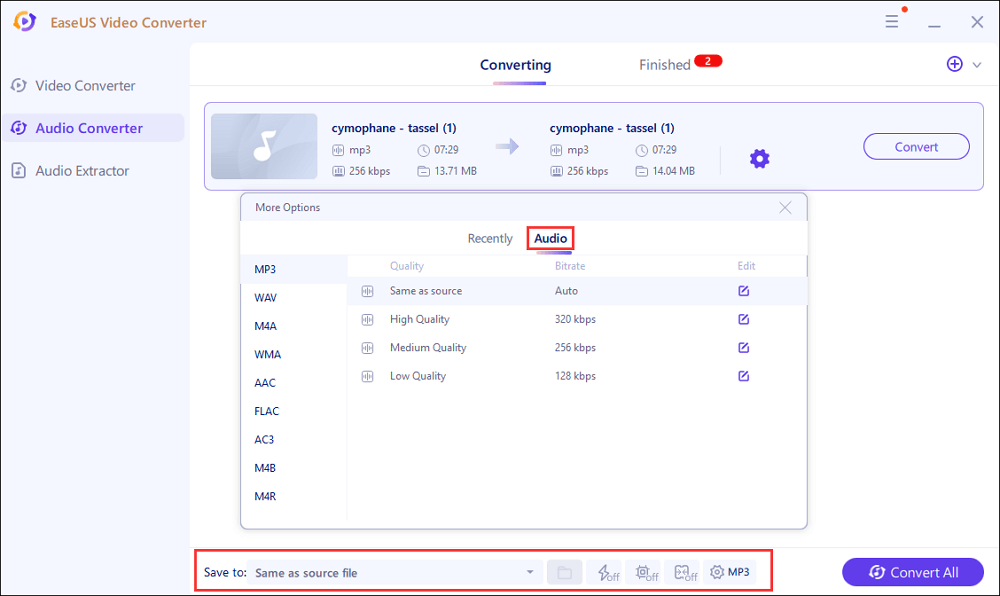
Step 3. You can click the "Edit" button to change the file name, bitrate, sample rate, and other settings for your output file.
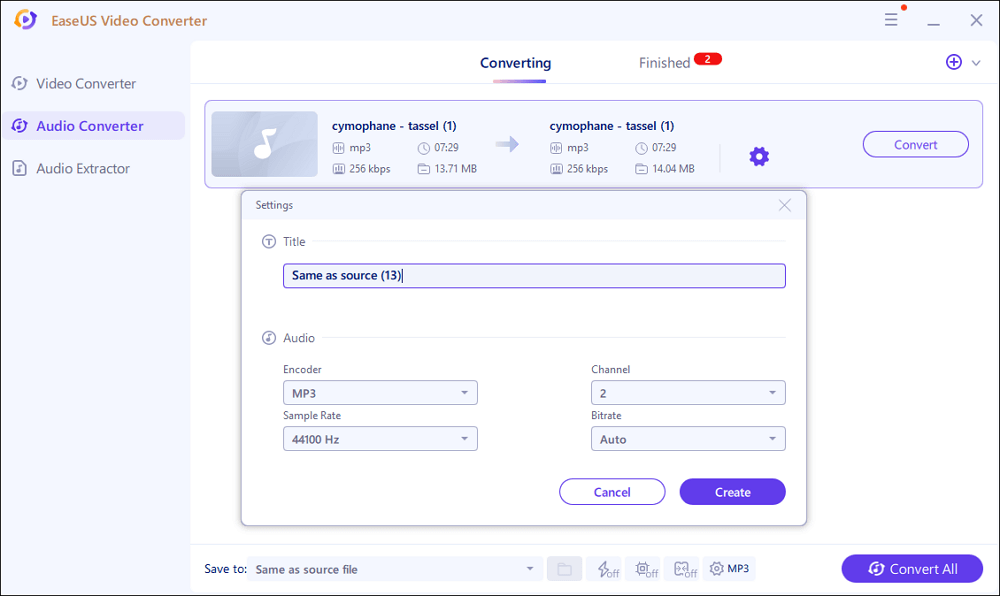
Step 4. Once done, you can click the "Convert" or "Convert All" button to begin your audio conversion.
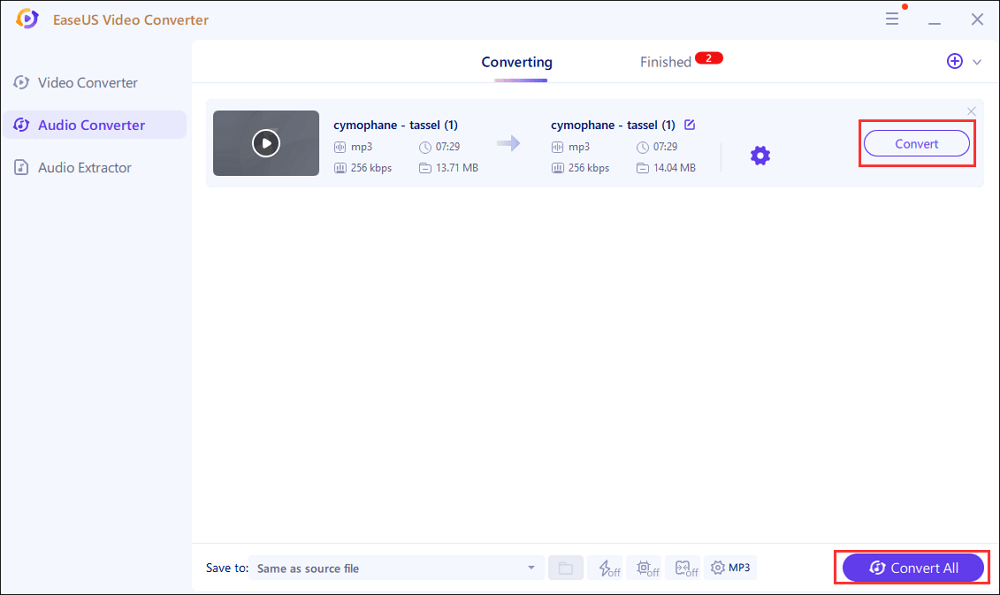
Tool 2. Switch Audio Converter
It's not easy to find the best tool to make FLAC to AIFF conversion on Windows 10. Here you can choose Switch Audio Converter. You can play and convert media files in this tool. What's more, it has plenty of converting formats such as AAC, APE, M4A, etc. At the same time, the importing path could be the Cloud service.
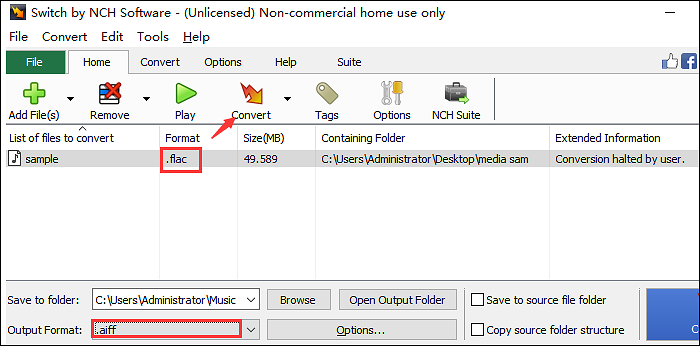
Here is a list of steps to make this conversion on Windows 10:
Step 1. To import the FLAC file, choose "Add File(s)". By choosing the arrow-down button, you can also import files from Cloud services.
Step 2. Find "Output format" and click it. Scroll down the menu and choose AIFF as the output format. Meanwhile, choose "Browse" to set the saving path.
Step 3. Finally, press "Convert" to start the conversion task. Then, you can save the file on your computer.
Convert FLAC to AIFF on Mac
One of the best converters on Mac is XLD Converter. This music converter can play various "lossless" audio formats, and convert FLAC to several audio formats, including AIFF. XLD is one of the most widely used tools and supports over 30+ audio formats, making it easy to convert audio formats to several other files depending on your needs.
It can extract audio files from video and then convert them to the audio format you want. By using XLD, you can easily adjust the settings of the output audio files with its audio encoder, sample rate, channels, audio bit rate, etc. Also, this software can analyze files and split each song from a large FLAC file so that you can enjoy music conveniently on your devices.
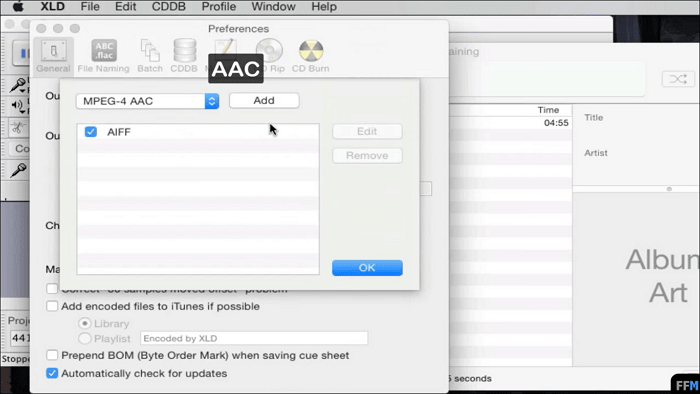
Converting FLAC to AIFF using XLD:
Step 1. Open XLD on your Mac. Click "XLD" at the top menu and then select "Preferences".
Step 2. In the pop-up windows, click "Output Format" and select "AIFF" from the list.
Step 3. Click "File" at the top toolbar, and then choose "Open". Locate the audio tracks that you want to convert and import them to the program. It will automatically convert the songs.
Convert FLAC to AIFF Online
To avoid installing any third-party software, you can always use an online tool for FLAC to AIFF conversion. A fantastic online converter is AConvert. With a simple interface, you can convert the audio tracks in seconds. Also, you can select the target format, audio bitrate, and sample rate. It's helpful to improve the conversion rate of your audio tracks.
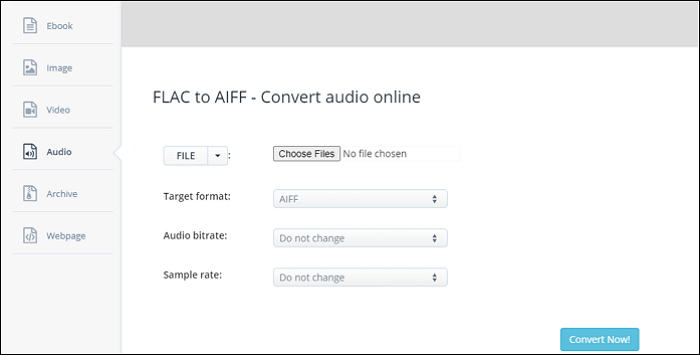
Here is a list of steps on how to convert FLAC file to AIFF using AConvert:
Step 1. Open the AConvert site and click "Choose Files" to locate the audio tracks on your computer.
Step 2. Select the Target format and other characteristics of your conversion.
Step 3. Click "Convert Now!" to begin the conversion. Once it's done, download the file to your computer.
Conclusion
Here, you learn about the common characteristics of FLAC and AIFF formats. As you just read, there are several differences between them. Nevertheless, both of them are widely used in today's world. If you need to carry out conversions between FLAC and AIFF audio tracks, you can use different tools on Windows, Mac, and online tools.
For Windows users, try EaseUS Video Converter!
FAQs About Converting FLAC to AIFF
Keep on reading this part if you want to know more about this conversion.
1. Is AIFF better than FLAC?
Both files are different, making it harder to compare. As mentioned before, AIFF has excellent quality due to its similarity to WAV files. It is considered to be better in this aspect than FLAC.
2. Can I use FLAC files in logic?
Yes. You need to create a Software Instrument track and add your High-Quality FLAC reference music.