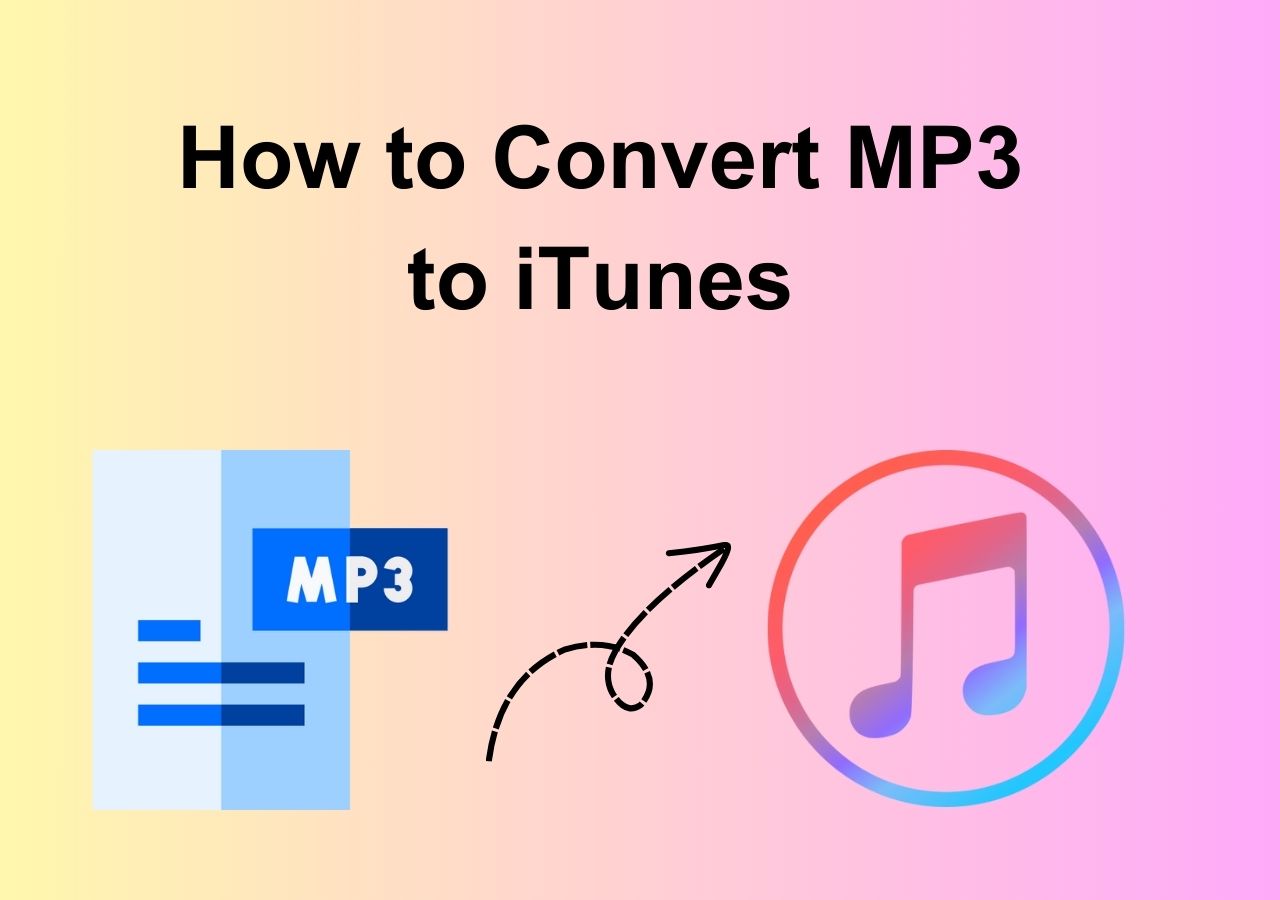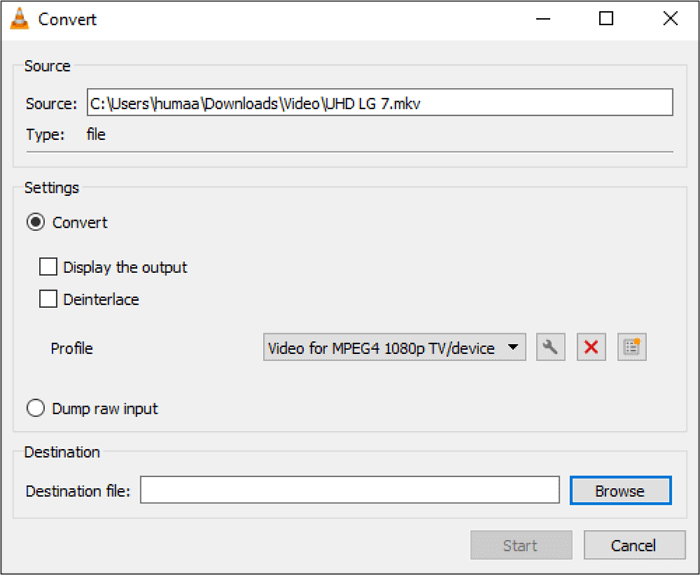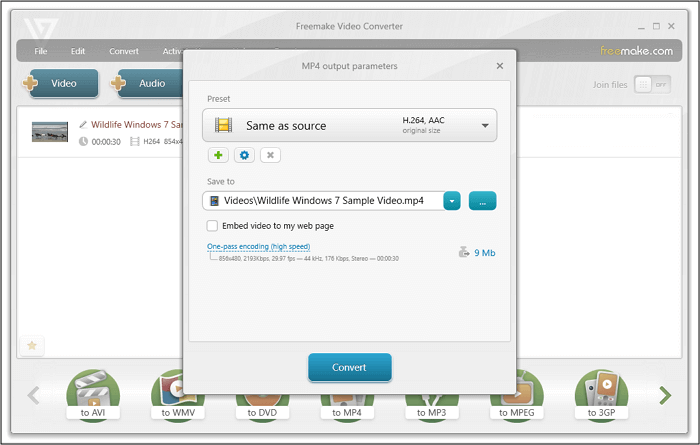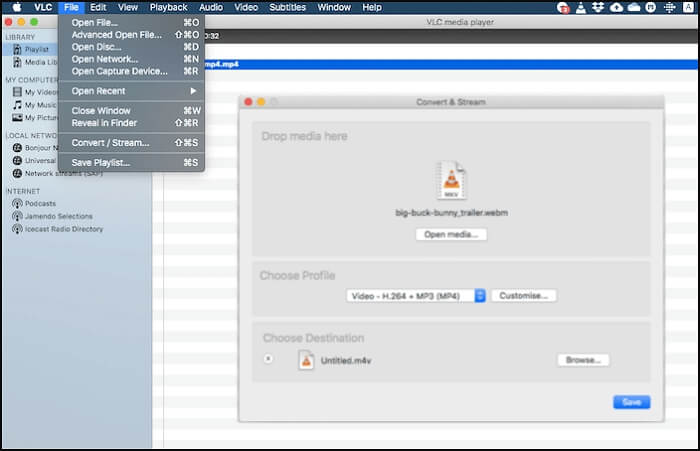-
Jane is an experienced editor for EaseUS focused on tech blog writing. Familiar with all kinds of video editing and screen recording software on the market, she specializes in composing posts about recording and editing videos. All the topics she chooses are aimed at providing more instructive information to users.…Read full bio
-
![]()
Melissa Lee
Melissa is a sophisticated editor for EaseUS in tech blog writing. She is proficient in writing articles related to screen recording, voice changing, and PDF file editing. She also wrote blogs about data recovery, disk partitioning, and data backup, etc.…Read full bio -
Jean has been working as a professional website editor for quite a long time. Her articles focus on topics of computer backup, data security tips, data recovery, and disk partitioning. Also, she writes many guides and tutorials on PC hardware & software troubleshooting. She keeps two lovely parrots and likes making vlogs of pets. With experience in video recording and video editing, she starts writing blogs on multimedia topics now.…Read full bio
-
![]()
Gloria
Gloria joined EaseUS in 2022. As a smartphone lover, she stays on top of Android unlocking skills and iOS troubleshooting tips. In addition, she also devotes herself to data recovery and transfer issues.…Read full bio -
![]()
Jerry
"Hi readers, I hope you can read my articles with happiness and enjoy your multimedia world!"…Read full bio -
Larissa has rich experience in writing technical articles and is now a professional editor at EaseUS. She is good at writing articles about multimedia, data recovery, disk cloning, disk partitioning, data backup, and other related knowledge. Her detailed and ultimate guides help users find effective solutions to their problems. She is fond of traveling, reading, and riding in her spare time.…Read full bio
-
![]()
Rel
Rel has always maintained a strong curiosity about the computer field and is committed to the research of the most efficient and practical computer problem solutions.…Read full bio -
![]()
Dawn Tang
Dawn Tang is a seasoned professional with a year-long record of crafting informative Backup & Recovery articles. Currently, she's channeling her expertise into the world of video editing software, embodying adaptability and a passion for mastering new digital domains.…Read full bio -
![]()
Sasha
Sasha is a girl who enjoys researching various electronic products and is dedicated to helping readers solve a wide range of technology-related issues. On EaseUS, she excels at providing readers with concise solutions in audio and video editing.…Read full bio
Page Table of Contents
0 Views |
0 min read
There are five reliable ways that can help you convert FLV to MP4 for free. You may follow either method below to make your video playable.
A Comparison Between FLV and MP4
FLV is short for Flash Video Format. This video can be played via the Adobe Flash Player, web browser plugins, or one of several third-party programs. But its maker, Adobe, has totally given up on updating Flash for mobile devices. That is to say, smartphone and tablet users must seek out a third-party FLV player or app to play Flash videos on mobile devices. It's time-consuming, and you may find it hard to get suitable FLV players.
MP4 is widely used today. Most digital devices and platforms support MP4 like Facebook, Twitter, Instagram, IGTV, and YouTube. It is the most universal video format around. The MP4 can also store video files, audio files, text, and still images. Additionally, they can retain high video quality while maintaining relatively small file sizes.
| Comparison | FLV | MP4 |
|---|---|---|
| Supported Media Players | Video Streaming | Portable Devices |
| Supported Platforms | Windows, Mac, Linux, Android | Windows, Mac, Linux, iOS, Android |
| Interactive Menus | No | Yes |
| Chapters | No | Yes |
Compared with looking for FLV players, converting FLV to MP4 is a better choice. To get the conversion done once and forever, I have listed three ways to convert FLV to MP4 on a Windows PC, Mac, and online. Follow the details below to make the conversion easy.
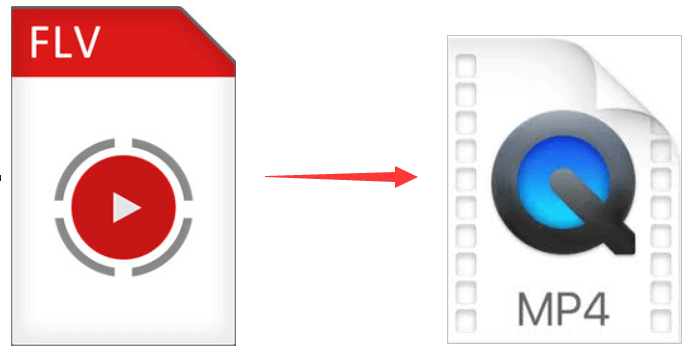
Save FLV as MP4 on Windows 10 Using EaseUS Video Converter
The easiest and quickest way to convert FLV to MP4 is by using a video converter to finish this job. I have tested 10 free video converting software for Windows. Among them, EaseUS Video Converter stands out as the best video converter for Windows 10.
This software performs professionally in media file formats conversion. With its aid, you can easily change your FLV file into MP4, AVI, MOV, WMV, etc., and even convert it into an audio file. In addition, this program supports 30X faster speed to complete the conversion tasks in seconds without compromising quality.
Key features:
- Neat, easy, and intuitive user interface
- Support more than 1000 media file formats
- Export your video in HD, 2K, 4K, and even higher resolution
- Offer batch conversion feature
- Equipped with an inbuilt media player
Step 1. Launch EaseUS Video Converter on your PC, and choose the "Video Converter." Click on the "Choose Files" button to import the video you want to convert. It also allows you to drag and drop the video to import it.
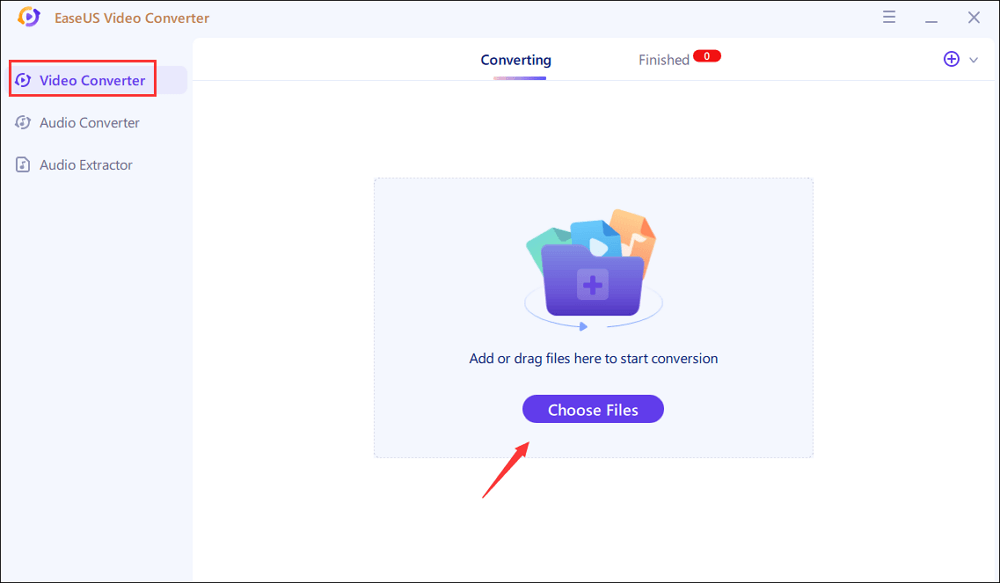
Step 2. Click on the "Settings" option to select the target format. You can choose MP4 as the output format and adjust the resolution and bitrate properly.
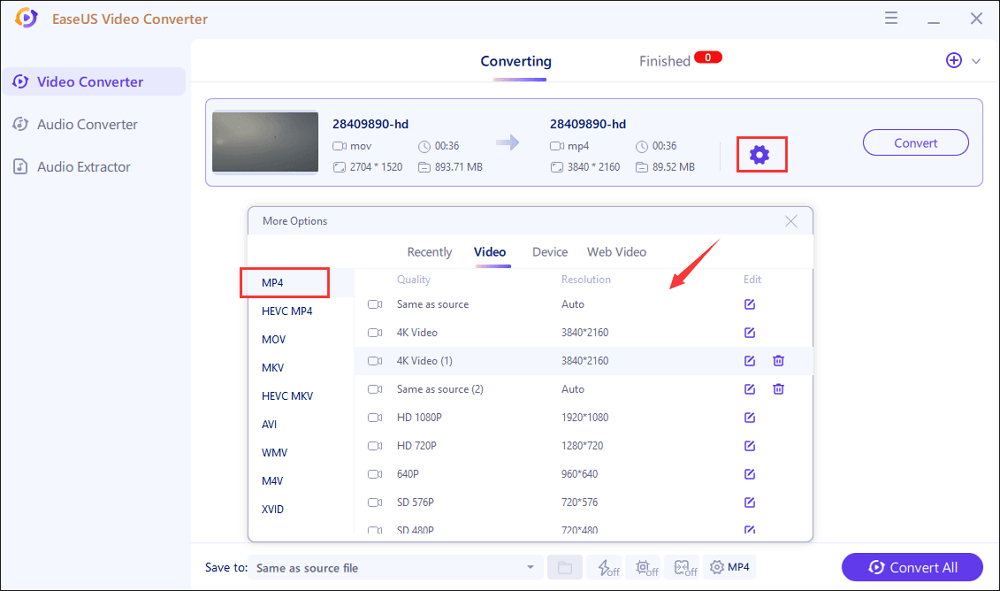
Step 3. Customize the folder to save the MP4 video after conversion. Two buttons are available to converter the file. The "Convert" button can help you convert one video, while the "Convert All" button can process a batch of videos.
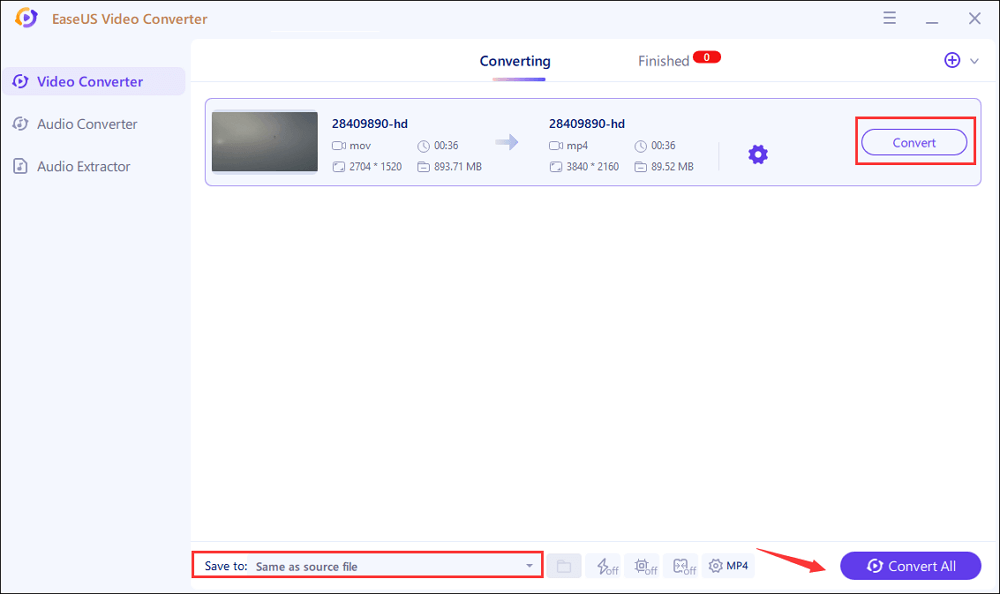
Step 4. In the "Finished" tab, you can find the converted MP4 video. If you want to preview it, click on the "Open" button to activate the built-in media player.
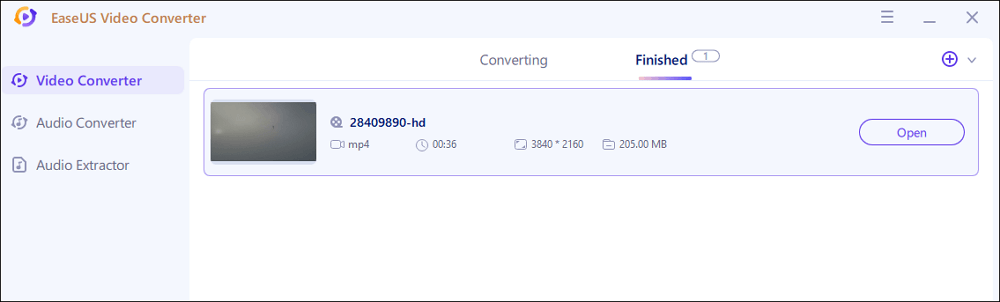
Convert FLV to MP4 on Windows with EaseUS Video Editor
Apart from the above one, there is another versatile media software called EaseUS Video Editor that also can help you change FLV to MP4.
The conversion is very quick, and you can name the video, choose the saving location, and customize the codecs for the converted video files. Besides that, it can convert GIF, AVI to MP4, AVI, WMV, and a lot more to wanted formats.
Moreover, this software allows you to edit your videos before converting. For example, you can apply filters and transitions to your videos to make them more attractive. In a word, if you are looking for a versatile video converter and editor, EaseUS Video Editor is a nice choice!
Main features:
- This software makes it easy to edit Windows videos.
- You can create videos from pictures by using this tool.
- It's easy to extract audio from video with the help of EaseUS.
To convert FLV to MP4 easily, follow the step-by-step guide.
Step 1. Import the source file
Launch EaseUS Video Editor. On the home screen, you can import the source file by either clicking the "Import" option or simply dragging the video to the appropriate area.

Step 2. Add to project
You need to add the imported file to the track by choosing the "Add to Project" option, or you can drag and place the file to the track as you want.

Step 3. Export the source file
Now you can click "Export" on the main menu on the top.
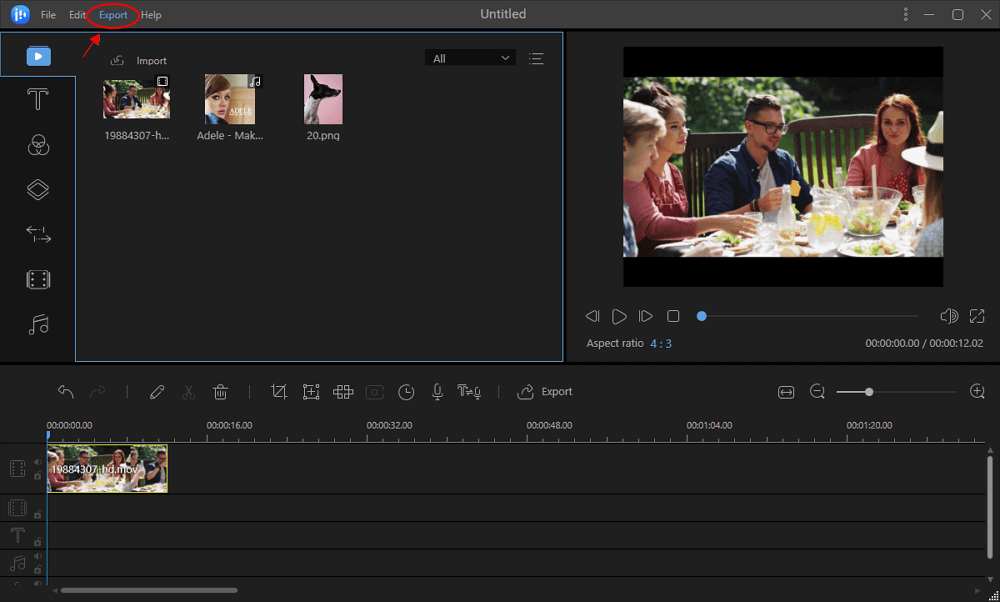
Step 4. Save as MP4
Under the "Video" tab, choose MP4 as the desired video file format.
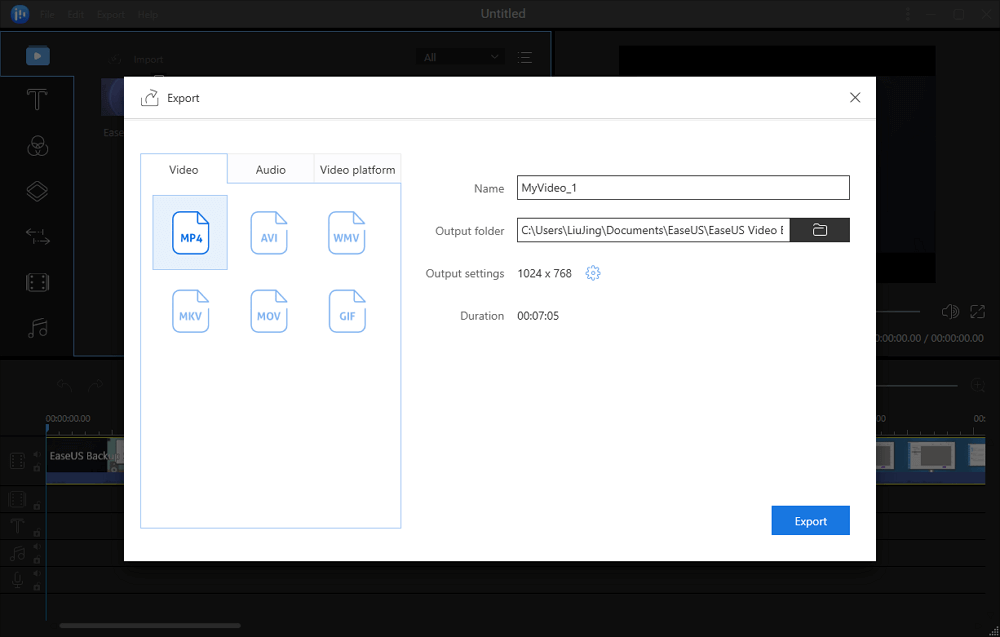
On the right pane, you can edit the file name, customize an output folder and settings, and then click "Export".
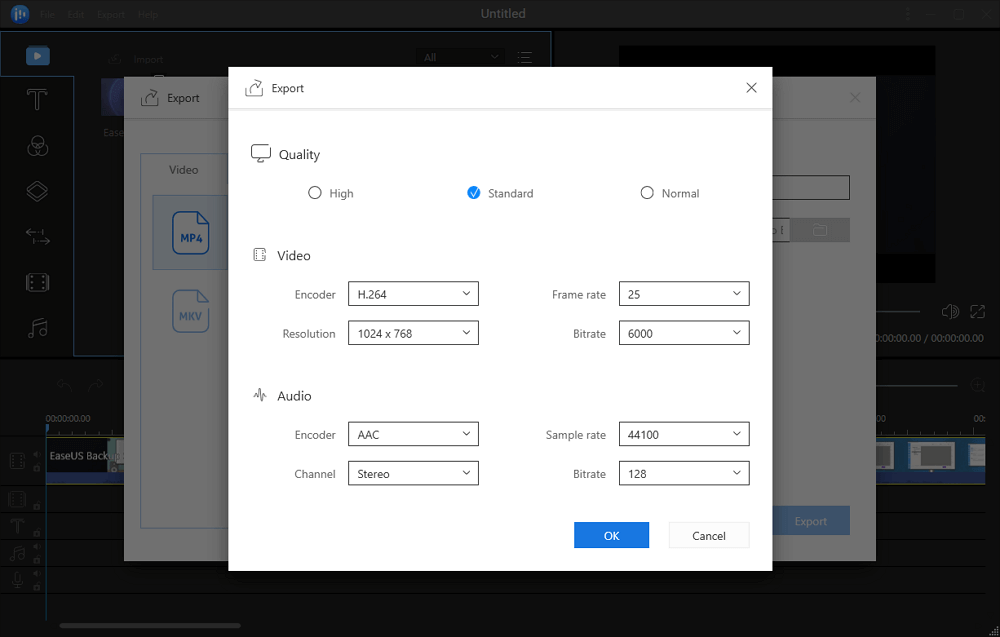
Convert FLV to MP4 on Mac with VLC
The VLC media player is a free and open-source portable cross-platform media player software. It supports conversion between specific video file formats and allows customization of codecs. You can convert FLV to MP4 with it easily. It is very simple to use, works at a fast speed and is not only converting but also streaming.
Here are the tutorial steps to make the conversion done using VLC.
Step 1. Download and open VLC Media Player on your Mac. Click "File > Convert/Stream…".
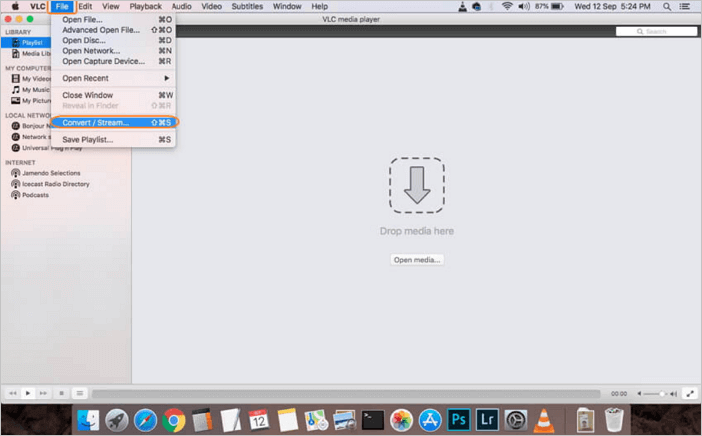
Step 2. From the pop-up Convert & Stream window, click "Open media..." to browse and add FLV files from your system.
Step 3. Once the FLV video is added, select MP4 from the "Choose Profile" tab.
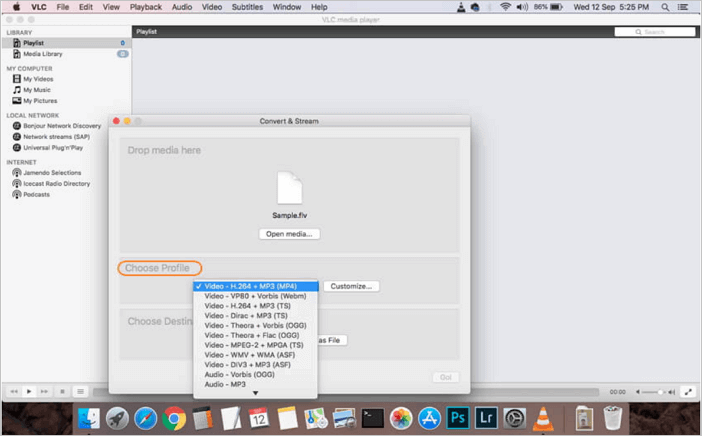
Step 4. Next, click the "Save as" option, choose the file name and destination folder on Mac to save the converted file, and click "Save". Finally, click "Save" from the Convert & Stream window to complete the process.
Convert FLV to MP4 Online
What if you only want to convert FLV to MP4 online. If you don't want to download any software, you can convert FLV to MP4 Online for free. I have searched the internet, there are many online converters meeting your demands.
1. Cloudconvert
Cloudconvert is an online document management platform, designed to convert video, audio, Ebook, Document into other various formats. It is easy to use, and you can access it straight from your browser. There is no need to download any software, this file converter could get your job done. You can not only select the converting files from your computer but from Google Drive, Dropbox, OneDrive, or by URL.
Pros:
- Has a wide range of conversion options, such as videos, audios, presentations, etc.
- Convert many files at the same time
Cons:
- Internet connection is necessary
Steps of converting FLV to MP4 with Cloudconvert:
Step 1. Select the FLV file that you want to convert.
Step 2. Select MP4 as the goal format that you want to convert into.
Step 3. Click "Convert" to convert your FLV file and download the converted files.
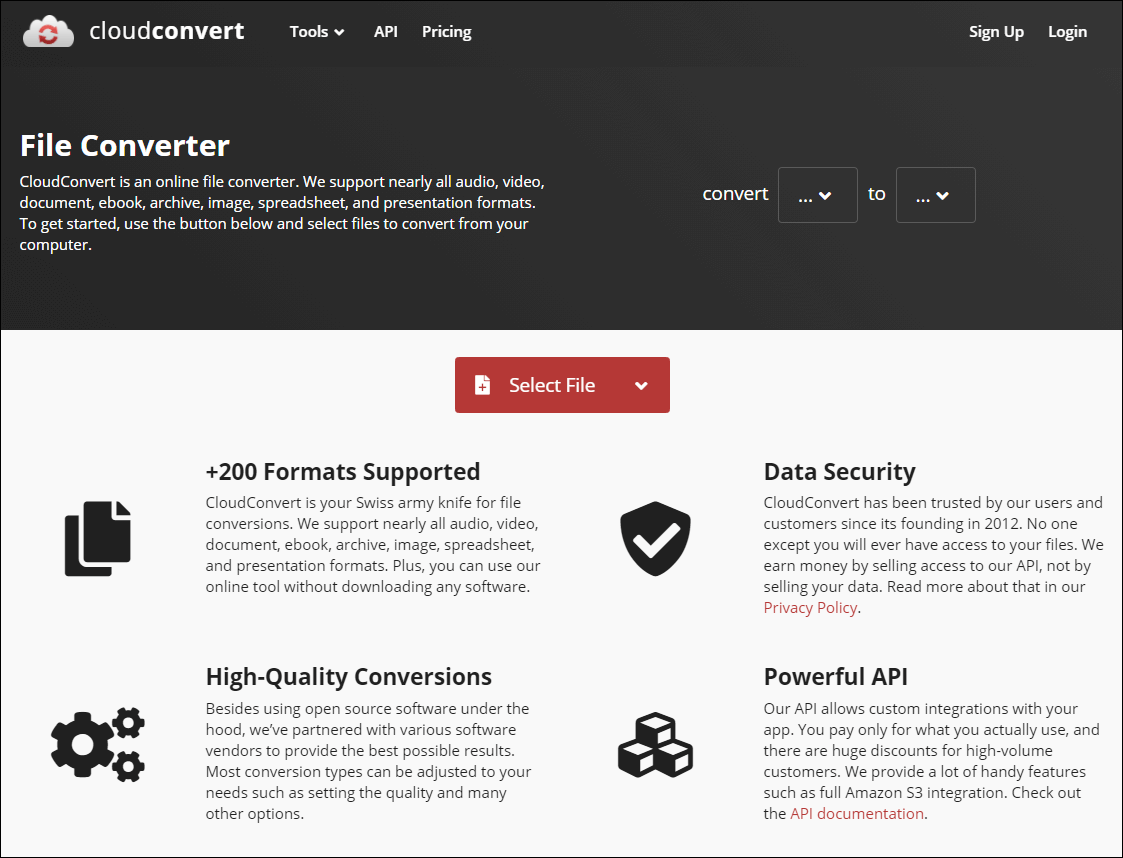
2. Zamzar
Zamzar is online conversion software that can help you make the conversion of FLV to MP4 done. However, it only supports FLV to other formats including, MP4, GIF, MP3, MOV, WMV. If you want to convert WMV or MOV to MP4, never hesitate to turn to EaseUS free video converter for help.
Pros:
- Convert and download videos totally online
Cons:
- The conversion max file size is 50MB
- You can convert more than two files simultaneously
Steps of converting FLV to MP4 with Zamzar:
Step 1. Choose the FLV file that you want to convert.
Step 2. Select MP4 as the format you want to convert your FLV file to.
Step 3. Click "Convert" to convert your FLV file.
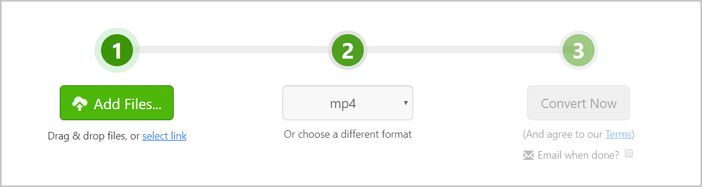
Conclusion
All these tools are file converter, you can choose the one that fits you best. The online tool could be the easiest one but for those who are out of the Internet connection, offline conversion software is indispensable. EaseUS Video Converter for Windows offers an excellent experience and the quickest way to convert FLV into mp4. Download and try it now.