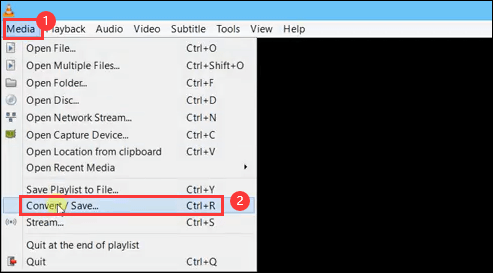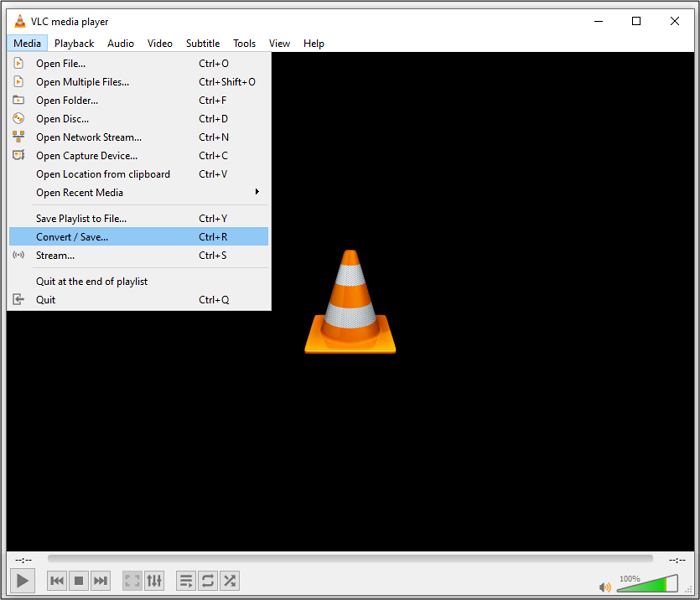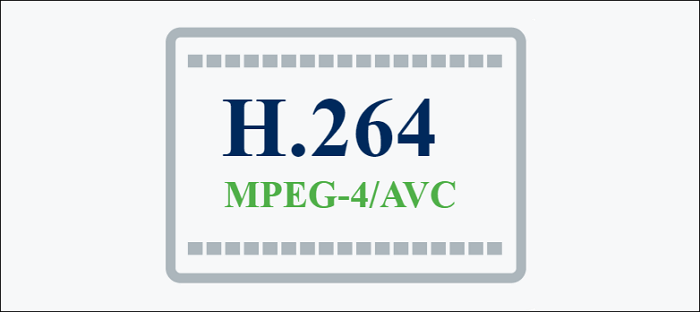-
Jane is an experienced editor for EaseUS focused on tech blog writing. Familiar with all kinds of video editing and screen recording software on the market, she specializes in composing posts about recording and editing videos. All the topics she chooses are aimed at providing more instructive information to users.…Read full bio
-
![]()
Melissa Lee
Melissa is a sophisticated editor for EaseUS in tech blog writing. She is proficient in writing articles related to screen recording, voice changing, and PDF file editing. She also wrote blogs about data recovery, disk partitioning, and data backup, etc.…Read full bio -
Jean has been working as a professional website editor for quite a long time. Her articles focus on topics of computer backup, data security tips, data recovery, and disk partitioning. Also, she writes many guides and tutorials on PC hardware & software troubleshooting. She keeps two lovely parrots and likes making vlogs of pets. With experience in video recording and video editing, she starts writing blogs on multimedia topics now.…Read full bio
-
![]()
Gloria
Gloria joined EaseUS in 2022. As a smartphone lover, she stays on top of Android unlocking skills and iOS troubleshooting tips. In addition, she also devotes herself to data recovery and transfer issues.…Read full bio -
![]()
Jerry
"Hi readers, I hope you can read my articles with happiness and enjoy your multimedia world!"…Read full bio -
Larissa has rich experience in writing technical articles and is now a professional editor at EaseUS. She is good at writing articles about multimedia, data recovery, disk cloning, disk partitioning, data backup, and other related knowledge. Her detailed and ultimate guides help users find effective solutions to their problems. She is fond of traveling, reading, and riding in her spare time.…Read full bio
-
![]()
Rel
Rel has always maintained a strong curiosity about the computer field and is committed to the research of the most efficient and practical computer problem solutions.…Read full bio -
![]()
Dawn Tang
Dawn Tang is a seasoned professional with a year-long record of crafting informative Backup & Recovery articles. Currently, she's channeling her expertise into the world of video editing software, embodying adaptability and a passion for mastering new digital domains.…Read full bio -
![]()
Sasha
Sasha is a girl who enjoys researching various electronic products and is dedicated to helping readers solve a wide range of technology-related issues. On EaseUS, she excels at providing readers with concise solutions in audio and video editing.…Read full bio
Page Table of Contents
0 Views |
0 min read
In many situations, you need to convert video to 1080P. For example, you may need to play the 4K videos on a device that doesn't have enough space for them, so it requires some downsizing. On the other hand, sometimes, you also want to turn a 720P video into 1080P, which is not easy for many people.
For both purposes, a powerful video converter that supports adjusting the video resolution is indispensable. But how to find a 1080P video converter that is perfectly compatible with your device? This post will list some of those converters on Windows, Mac, and online. Come and find the best one for you.
1. EaseUS Video Converter - Windows
EaseUS Video Converter is an audio/video converting app that offers you a complete set of useful tools. Whether you need to convert video to 1080P or change the file format, it would be of great help. As it supports various video resolutions, you can use it to process 720P/1080P/4K/8K videos without effort. Whether you want to increase or degrade the video resolution, this is the go-to choice.
In addition to changing the video resolution, this software supports conversion between more than 1000 formats, including converting video to audio and extracting audio from video. This converter is an excellent choice for batch conversion, and the GPU acceleration technology enables you to get the output videos as soon as possible.
Key Features:
- HD video converter
- Support 720P, 1080P, 4K, and 8K
- Flawless conversion at 30X lightning speed
- Offer the built-in file merger and audio extractor
- Support more than 1000 video and audio formats
EaseUS Video Converter is the best choice for users who want to convert videos without losing quality. Click on this button to download it now.
- Notice:
- Some converters only support converting high-resolution videos to low-resolution videos. If you want to turn a low-resolution video to 1080P, follow the steps below to do that.
Steps to Convert Video to 1080P with EaseUS Video Converter:
Step 1. Launch EaseUS Video Converter on your computer and choose the "Video Converter" option. You need to click on the "Choose Files" button to import the source video.
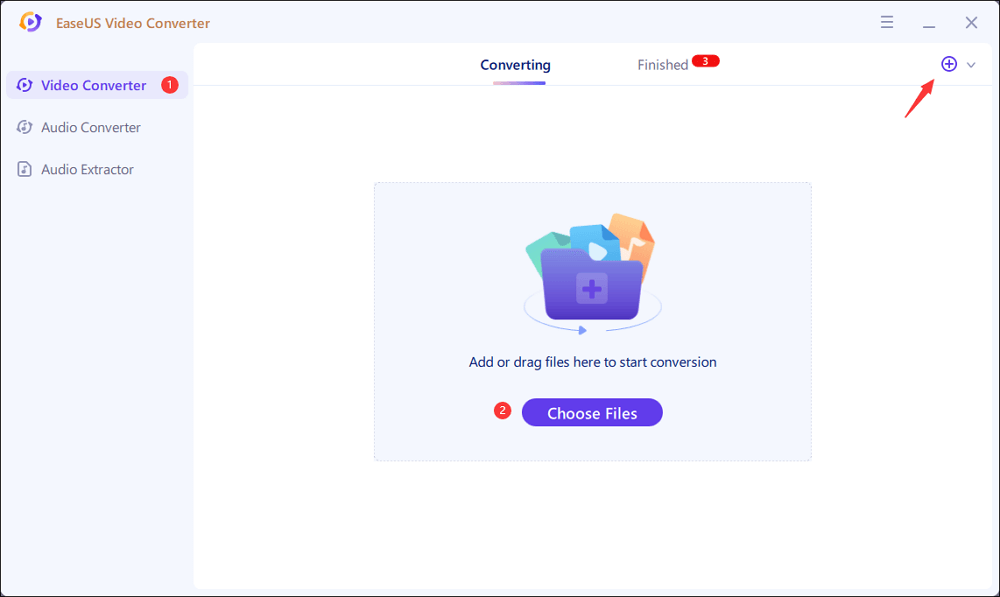
Step 2. After importing the video, there will be a "Settings" button, and you need to click on it. On the pop-up window, you can select the output video's format, quality, and resolution. "HD 1080P" is the one you should choose.
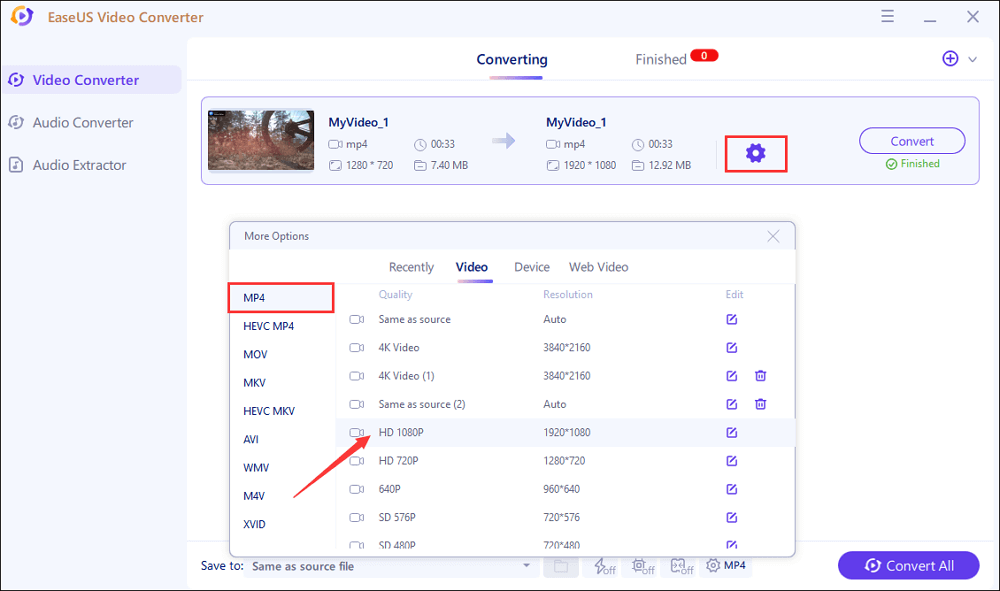
Step 3. Click on the "Convert" button to start the conversion. If you want to convert a batch of videos, the "Convert All" button is what you need. Before the conversion, don't forget to select a save path for output video, and there are also some tools you can use.
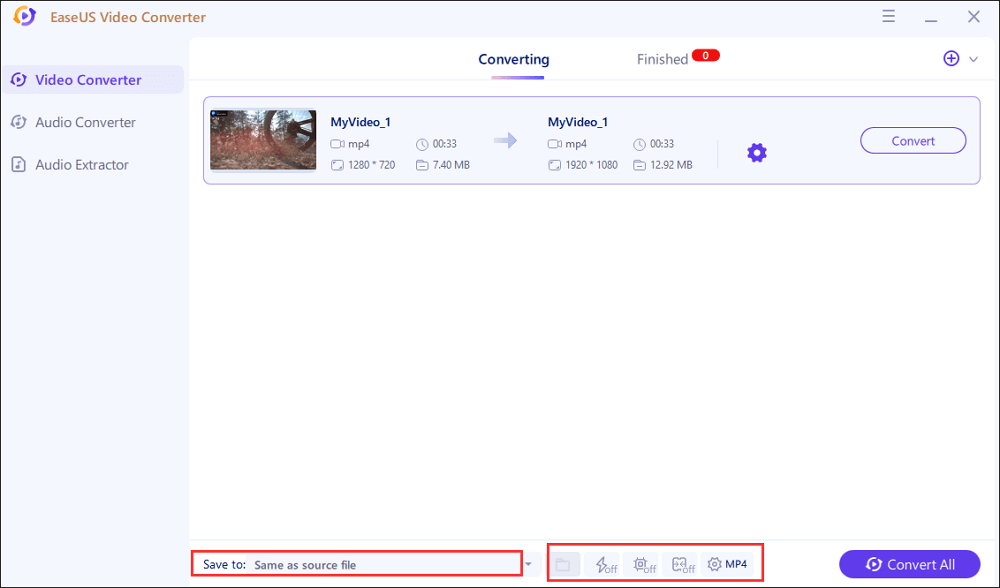
Step 4. A few moments later, you can find the converted video under the "Finished" tab. And the video is turned to 1080P, i.e., the resolution of the video becomes 1920*1080.
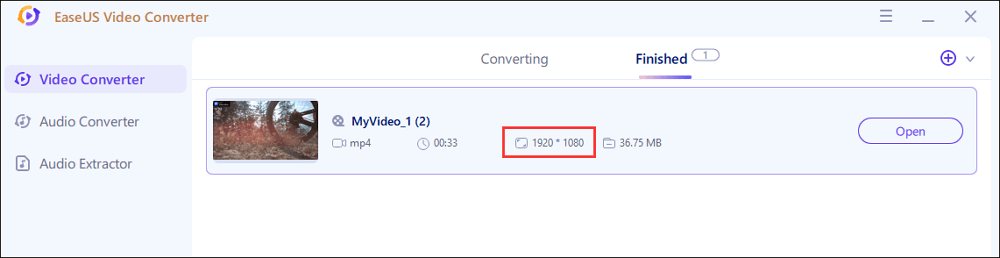
2. Freemake Video Converter - Windows
Freemake is another Windows 1080P video converter that can assist you in adjusting your video quality in the way you want. Having this software, converting 4K HD videos to 1080P without affecting the video quality is in your hands. When exporting output videos, this software enables you to choose from a list of device-based formats even if you are unaware of what format your device supports.
When it comes to video editing tools, there are enough options for you. For instance, you can cut, rotate, merge the video clips, or add subtitles to them without effort. After converting and editing the videos, this software will also help you share the converted files on different platforms.
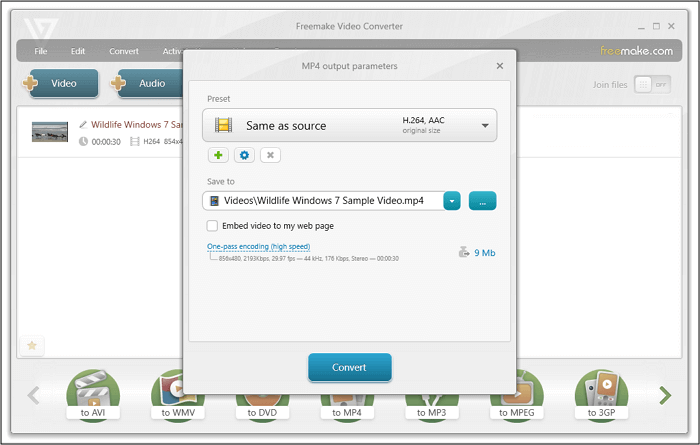
Pros:
- Support many input and output formats
- Add subtitles during conversion
- Transcodes the heavy files from cameras, Blu-ray, and camcorders
Cons:
- Sometimes, the conversion process takes much time
- The updates notifications are irritating
3. VLC Media Player - Windows/Mac
When you need a 1080P video converter for Windows and Mac, VLC Media Player comes into place. Not only is it free of any tracking, spyware, and ads, but also it supports almost all formats. As a player and converter, the software lets you convert your file formats and change the video resolution without compromising file quality.
This versatile software is also integrated with some video editing functions. For example, you can resize videos as well as apply filters to them. Besides them, it also supports subtitle synchronization and adjusting video codecs per your requirements.
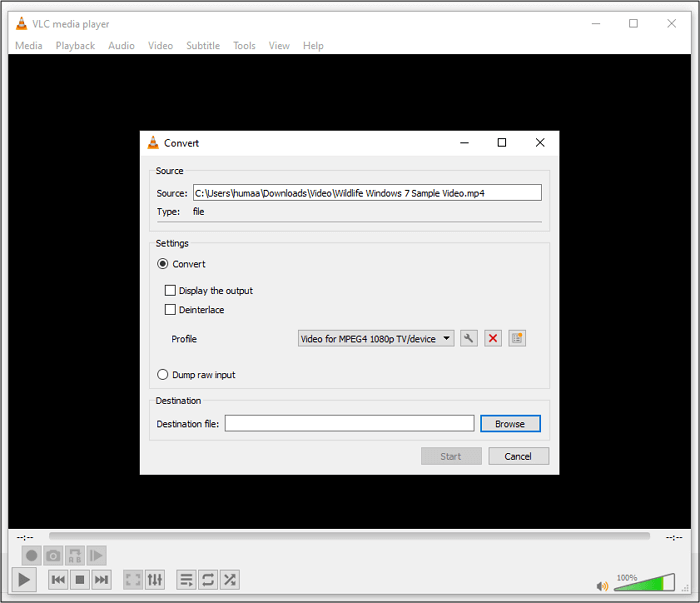
Pros:
- Flawless conversion for large-size video
- Simple and intuitive interface
- Work as a downloader, player, converter, and also editor
- No compatibility issues
Cons:
- No support for tags
4. Adobe Premiere Pro - Mac
When you need to convert video to 1080P on your Mac, only a few apps like Adobe Premiere Pro are secure enough to download and use. As this software offers you many optional file formats and video resolutions, you can convert the source videos in the way you like.
In essence, Adobe Premiere Pro is actually a video editor, and that is why it can offer you any tool you need to edit the videos before conversion. Its interface is designed to be efficient so that you will be able to make a perfect video using this software.
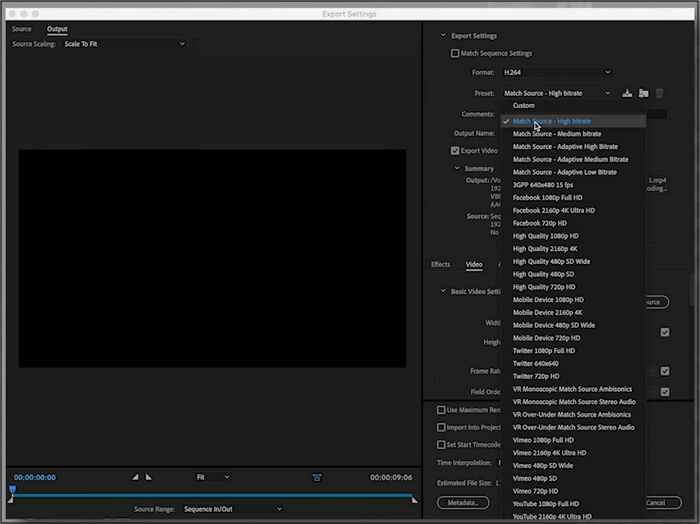
Pros:
- Support many output video formats
- Edit video and audio in separate sections
- Multiple exporting options
Cons:
- Customer support is not fast as required
- You may face some bugs and freezing issues
5. iMovie - Mac
iMovie can help you in handling your videos like you never did before. Browsing your clips, creating fantastic 4K movies, and changing the resolution of your videos to 1080P is not a difficult task anymore. This 1080P video creator and converter is also capable of editing videos on iPhone/iPad and synchronizing the files with your Mac.
When exporting the video, don't forget to adjust the video quality and set it as "1080P, 60." And then, you can get the source video converted to 1080P.
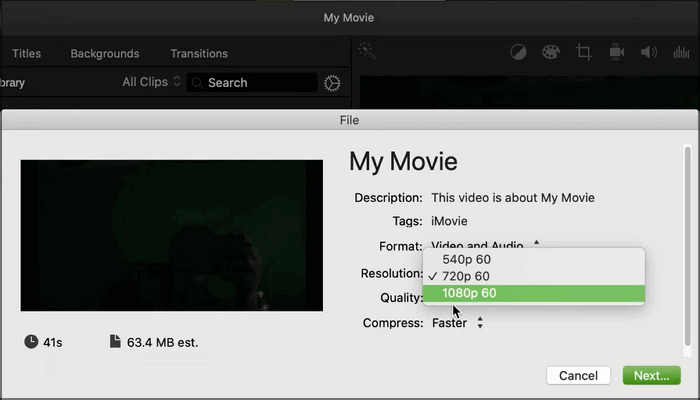
Pros:
- Picture-in-picture and split-screen effects
- Every project can be saved in iCloud
- Share converted videos to various social platforms
Cons:
- Requirement of a high level of HDD space
- The procedure of importing MP4 files is a little complex
6. Online-Convert
Whenever you want to complete any media conversion task online, Online-Convert should be your first choice. In addition to converting a video to 1080P, it also enables you to export the video in any format you like, including MP4, MKV, AVI, etc.
As an online converter, it requires no downloading and installation, but you have to ensure a steady Internet connection. If you want to save time adjusting the settings one by one, this online converter even allows you to use the presets.
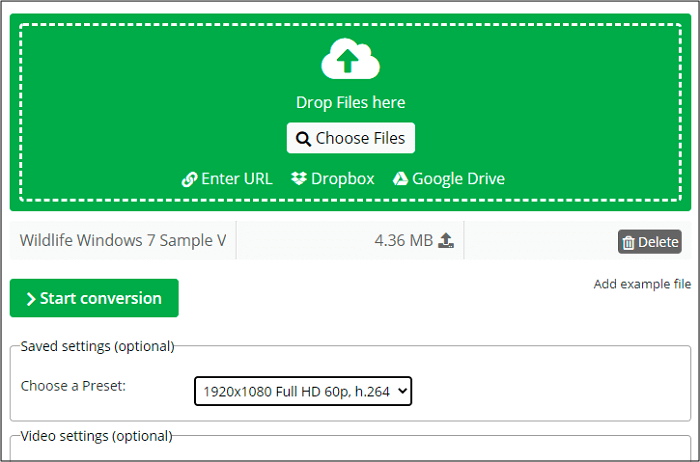
Pros:
- Diverse conversion options
- Provide you with different presets
- Cut, rotate, and flip the video
Cons:
- Sometimes, the conversion gets halted due to a slow internet connection
- At some point, you have to register for conversion
7. Video Converter Online
Video Converter is another online 1080P video converter when you don't want to download any software. This powerful online tool converts videos to 1080P efficiently, and it won't negatively affect the video quality.
Besides changing video resolution, the online converter also offers you some helpful tools to make the output videos more to your liking. For example, it supports compressing the video to reduce the file size, and there are options for you to upload the converted videos to Dropbox and Google Drive.
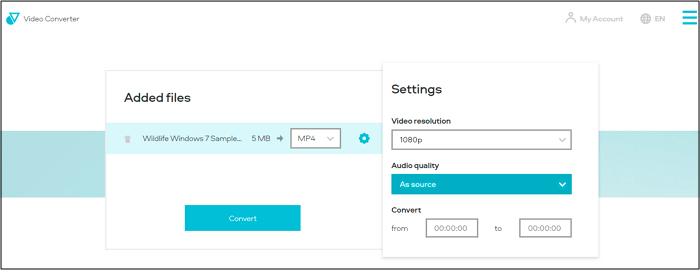
Pros:
- Reliable and safe
- Support batch conversion
- Chrome extension of this tool is available
Cons:
- The file size limit is 100MB
- Customer support is not good
8. FreeConvert Online
FreeConvert is an easy-to-understand 1080P video converter that works efficiently without being downloaded. The user interface is simple, and even a non-technical person can use it easily. With this converter, you can change the file format, resolution, frame rate, bitrate, video size, and many more.
This online is extremely easy to use, and the conversion process can also be done within only three steps. And this tool allows you to do many optimizations. The conversion speed is also impressive so that you don't have to spend much time.
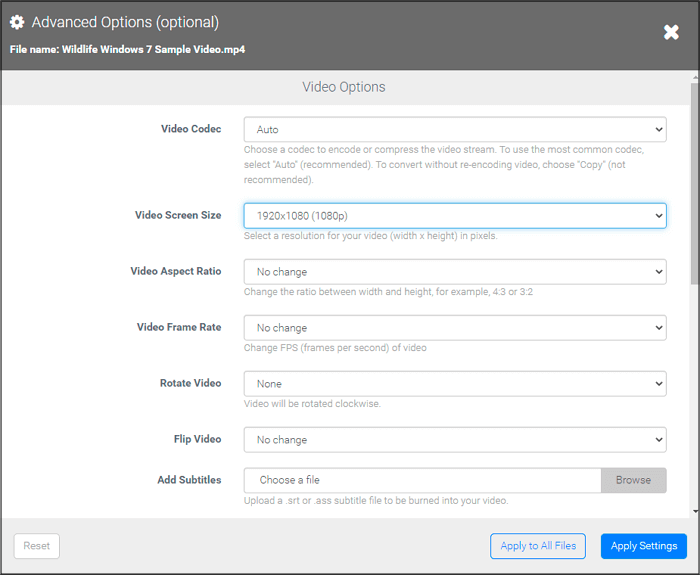
Pros:
- No ads during the conversion process
- Good conversion speed
- Importing and exporting files is easy
- Straightforward user interface
Cons:
- The customer service is not great
Conclusion
You may need to convert video to 1080P for many reasons, such as decreasing the file size of a 4K video or turning a low-resolution video to 1080P. For the first purpose, many video converters are available. However, there are only several robust converters that support converting a low-resolution video to 1080P.
Among all those available converters, EaseUS Video Converter must be the best choice for Windows users. This all-in-one converter gives you nearly all tools related to file conversion, and its intuitive interface makes it suitable for even beginners. Don't hesitate to download it and have a try.