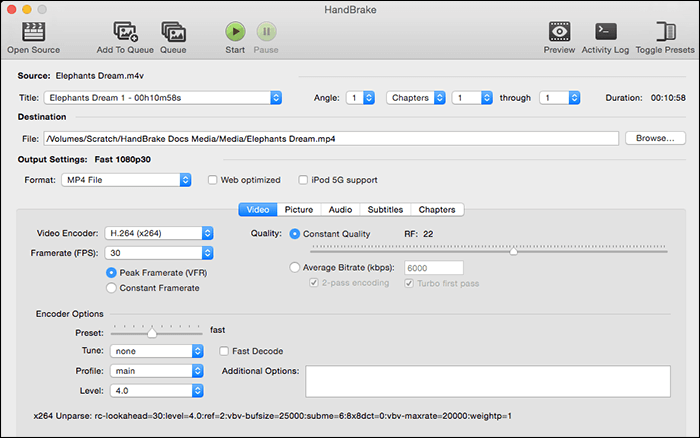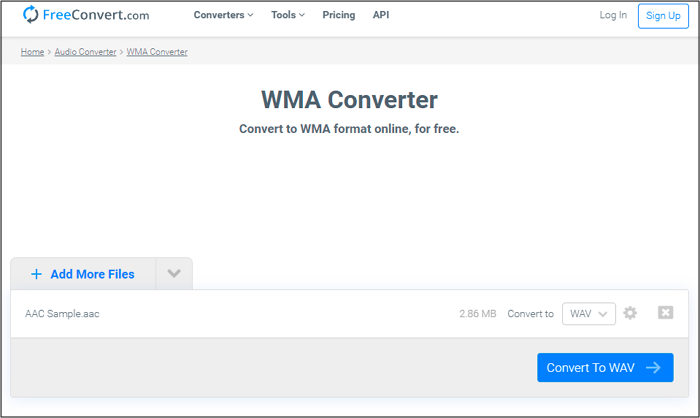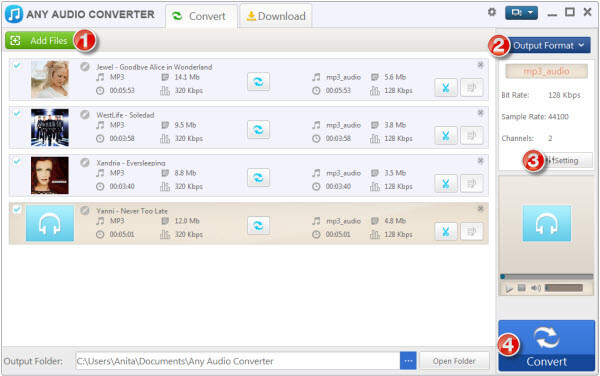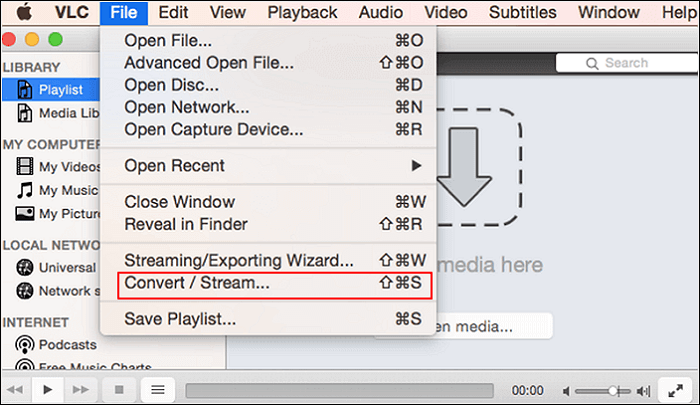-
Jane is an experienced editor for EaseUS focused on tech blog writing. Familiar with all kinds of video editing and screen recording software on the market, she specializes in composing posts about recording and editing videos. All the topics she chooses are aimed at providing more instructive information to users.…Read full bio
-
![]()
Melissa Lee
Melissa is a sophisticated editor for EaseUS in tech blog writing. She is proficient in writing articles related to screen recording, voice changing, and PDF file editing. She also wrote blogs about data recovery, disk partitioning, and data backup, etc.…Read full bio -
Jean has been working as a professional website editor for quite a long time. Her articles focus on topics of computer backup, data security tips, data recovery, and disk partitioning. Also, she writes many guides and tutorials on PC hardware & software troubleshooting. She keeps two lovely parrots and likes making vlogs of pets. With experience in video recording and video editing, she starts writing blogs on multimedia topics now.…Read full bio
-
![]()
Gloria
Gloria joined EaseUS in 2022. As a smartphone lover, she stays on top of Android unlocking skills and iOS troubleshooting tips. In addition, she also devotes herself to data recovery and transfer issues.…Read full bio -
![]()
Jerry
"Hi readers, I hope you can read my articles with happiness and enjoy your multimedia world!"…Read full bio -
Larissa has rich experience in writing technical articles and is now a professional editor at EaseUS. She is good at writing articles about multimedia, data recovery, disk cloning, disk partitioning, data backup, and other related knowledge. Her detailed and ultimate guides help users find effective solutions to their problems. She is fond of traveling, reading, and riding in her spare time.…Read full bio
-
![]()
Rel
Rel has always maintained a strong curiosity about the computer field and is committed to the research of the most efficient and practical computer problem solutions.…Read full bio -
![]()
Dawn Tang
Dawn Tang is a seasoned professional with a year-long record of crafting informative Backup & Recovery articles. Currently, she's channeling her expertise into the world of video editing software, embodying adaptability and a passion for mastering new digital domains.…Read full bio -
![]()
Sasha
Sasha is a girl who enjoys researching various electronic products and is dedicated to helping readers solve a wide range of technology-related issues. On EaseUS, she excels at providing readers with concise solutions in audio and video editing.…Read full bio
Page Table of Contents
0 Views |
0 min read
Although MP4 format is the most widely used container for video and audio files, it's not the optimal choice in some situations. For instance, when you get an old VCD player that is not compatible with MP4 format, it's necessary to convert the MP4 video to another format that works perfectly with the device.
It's recommendable to convert MP4 videos to MPG format if you want to play the video on a VCD player or the Windows Movie Maker. MPG is the file extension that incorporates MPEG-1 or MPEG-2 video and audio compression. This format stored those video/audio files in one stream so that the MPG files could be delivered efficiently.
Keep reading this post if you need the detailed tutorials that guide you to convert MP4 to MPG on Windows, Mac, and online.
How to Convert MP4 to MPG on Windows PC
What people care about most in video conversion is the quality of the output video. EaseUS Video Converter is an excellent choice for converting MP4 to MPG without losing quality. This powerful video & audio converting software allows you to adjust the video parameter freely. You can set the video resolution "Same as source" and choose a suitable bitrate for the output file. Those settings ensure that you can get MPG videos per your requirements.
In addition to MPG and MP4, EaseUS Video Converter supports more than 1000 video and audio formats, ranging from the most popular to infrequent ones. Its ease of use makes this converter suitable for everyone, even beginners unfamiliar with video conversion. Other tools are also available, such as the batch converting tool, file merging tool, and the audio extractor.
Key Features:
- Best free video converter for Windows
- Work 30 times faster with the GPU acceleration
- Offer built-in media player to preview the videos
- Support up to 8K and 60fps videos
- Rip audio files from videos with a built-in audio extractor
This is the must-have video converter for MP4 to MPG conversion. Click on the button to download it now.
Method of Converting MP4 to MPG on Windows PC:
Step 1. Import Target Videos
Open EaseUS Video Converter. Click "Video Converter" > "Choose Files" to import videos. If you have several files in a folder, you can directly import the folder by clicking the down arrow icon next to the plus icon and selecting "Add Folder".
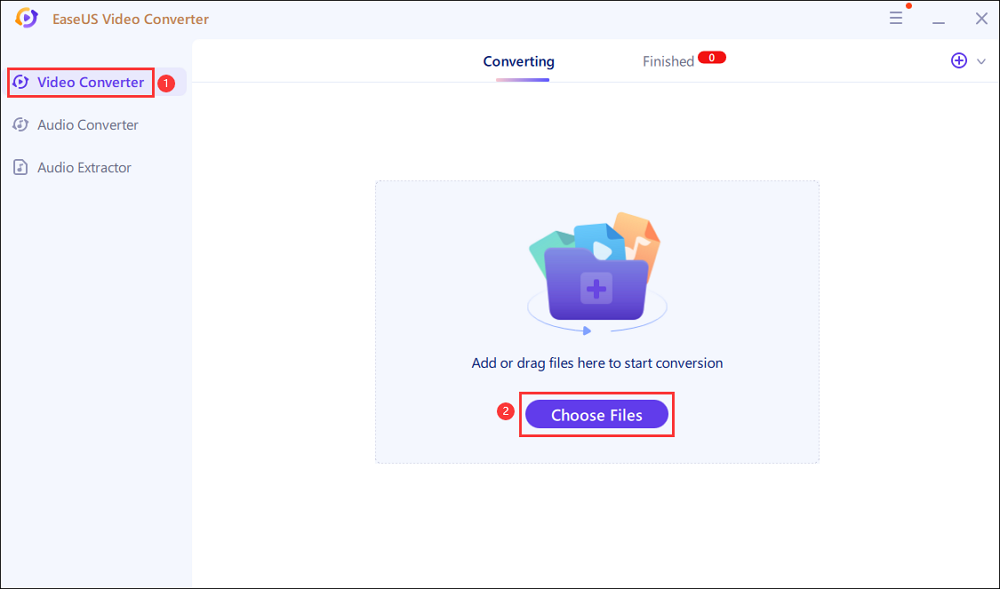
Step 2. Adjust Settings for Output Files
Click "Settings" to select the output format, and your desired quality and resolution.
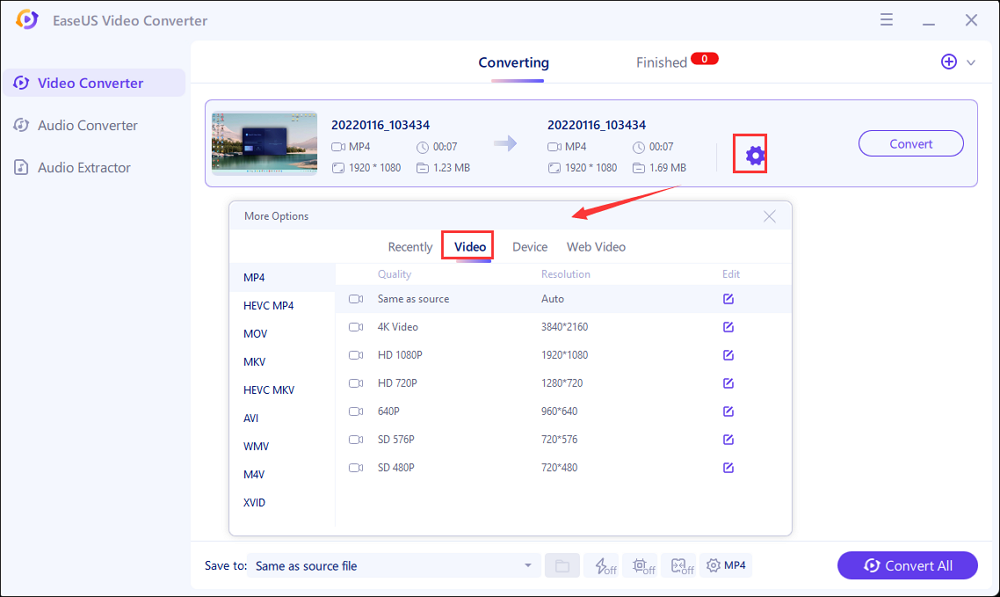
For advanced settings, you can click "Edit" to change the output file's parameters or file name.
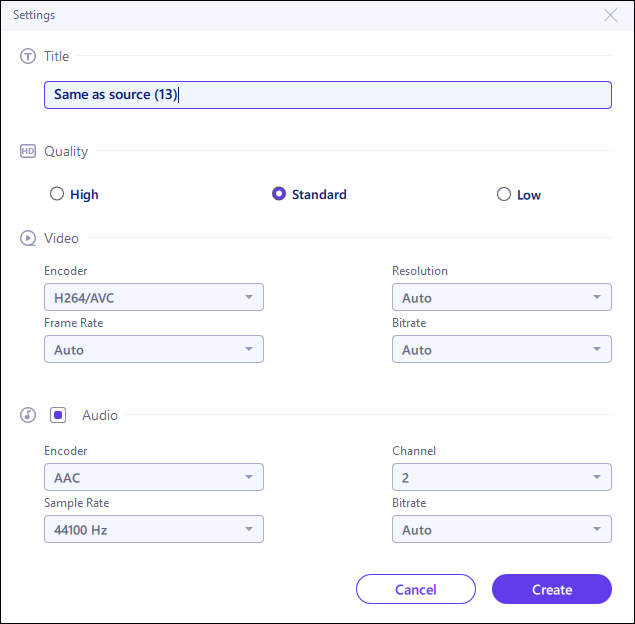
Step 3. Start Conversion
Go back to the main interface, you can change the saving path by clicking the down arrow icon at the bottom. Then you can click "Convert" or "Convert All" to start your video conversion task.
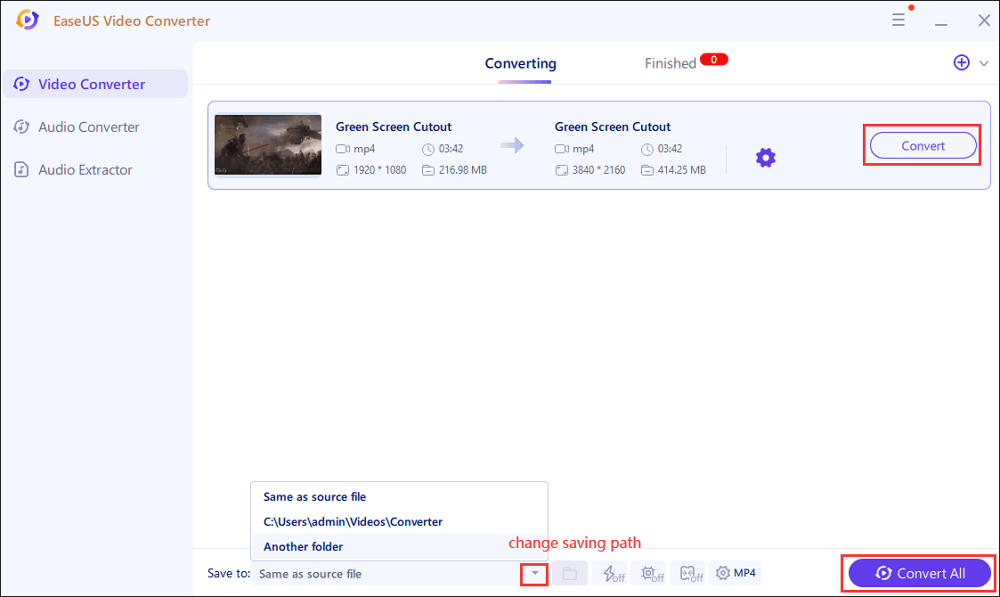
Step 4. View Converted Files
Once done, click "Finished" to view your converted files. Here you can play, rename, or delete your output files flexibly.
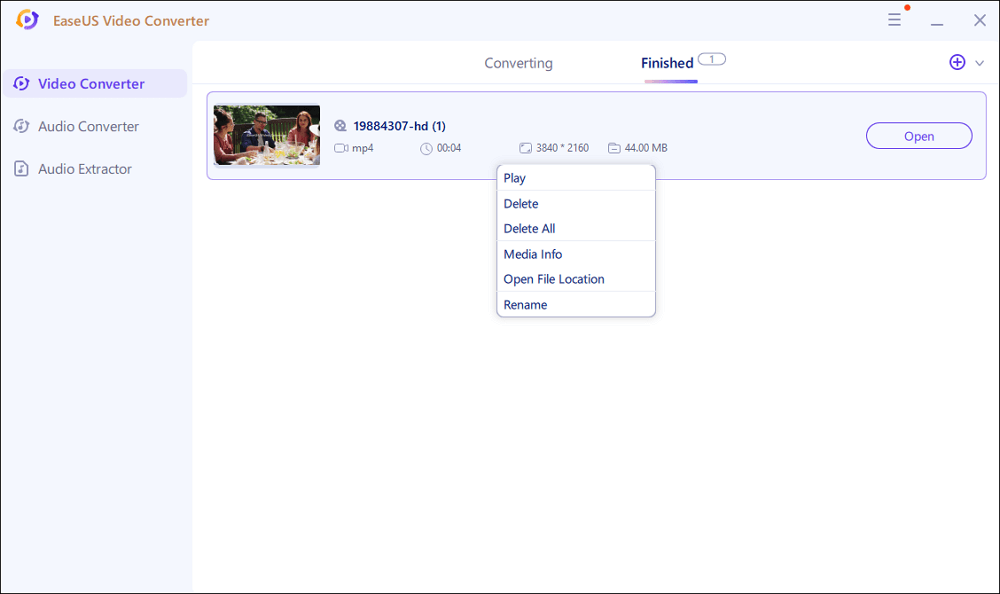
How to Convert MP4 to MPG on Mac
When it comes to the MP4 to MPG video conversion on Mac, Prism Video Converter Software is the best program for users who need a complete set of tools. It is more than merely a video converter. Prism Video Converter also supports editing and compressing videos with simple clicks, saving you a lot of time finding another video editor.
The same as many other robust converters on Mac, Prism Video Converter is capable of processing videos in many popular formats, such as MP4, AVI, MOV, MPEG, FLV, etc. And it can even convert video and audio files for specific devices, such as iPhone, iPad, Xbox, PS4, and so on.
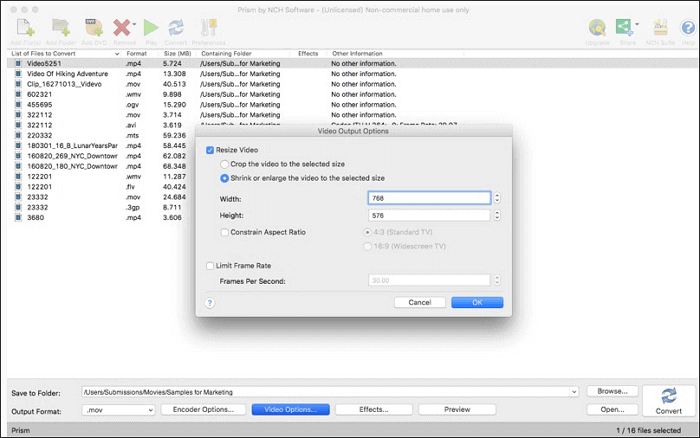
Here are the detailed steps that will guide you to convert MP4 to MPG on Mac.
Step 1. Install Prism Video Converter on your Mac and launch it.
Step 2. Click on the "Add Files" button on the main interface to import the MP4 video.
Step 3. Select "MPG" as the "Output Format" and adjust other settings if necessary. You can use the "Encoder Options," "Video Options," etc., to change the output MPG video settings.
Step 4. After adjusting all the settings, click on the "Convert" button, and wait for the end of the conversion.
How to User MP4 to MPG Converter Online
Converting videos online is also a popular method for turning an MP4 video into an MPG format. The online MP4 to MPG converters have both pros and cons. For instance, the conversion process may be interrupted if your internet connection is not stable, but it can also save you a lot of time downloading and installing the program.
Online-Convert MP4 to MPG converter is a full-featured online tool that makes it convenient to do the conversion. It supports adding videos to its server from cloud storage so that you can manage your files efficiently. This online converter provides you with various options to customize the MPG video, and you can select a suitable aspect ratio, video bitrate, and frame rate according to your needs.
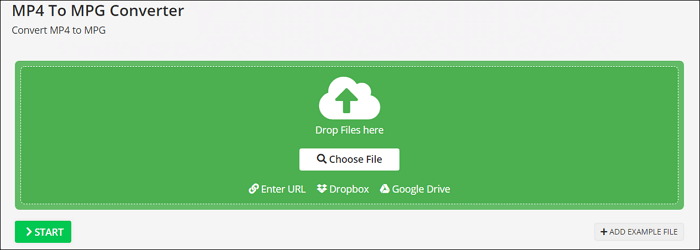
The following steps will walk you through using this online MP4 to MPG converter.
Step 1. Go to the website of this online MP4 to MPG converter.
Step 2. Click on the "Choose File" button to upload your MP4 video. Or you can upload from Dropbox, Google Drive, or URL.
Step 3. (Optional) Adjust the settings if you need.
Step 4. Click on the "START" button to let the conversion begin.
Conclusion
Many MP4 to MPG converters are available on Windows, Mac, and online. This post teaches you how to convert MP4 to MPG using those converters step by step, and you can follow the operations to get the videos you need.
For Windows users, EaseUS Video Converter is the best choice as it works stably and gives you high-quality output videos. This converter works 30 times than many other Windows converters because of the GPU acceleration, which is beneficial for those who have to process a significant number of videos.