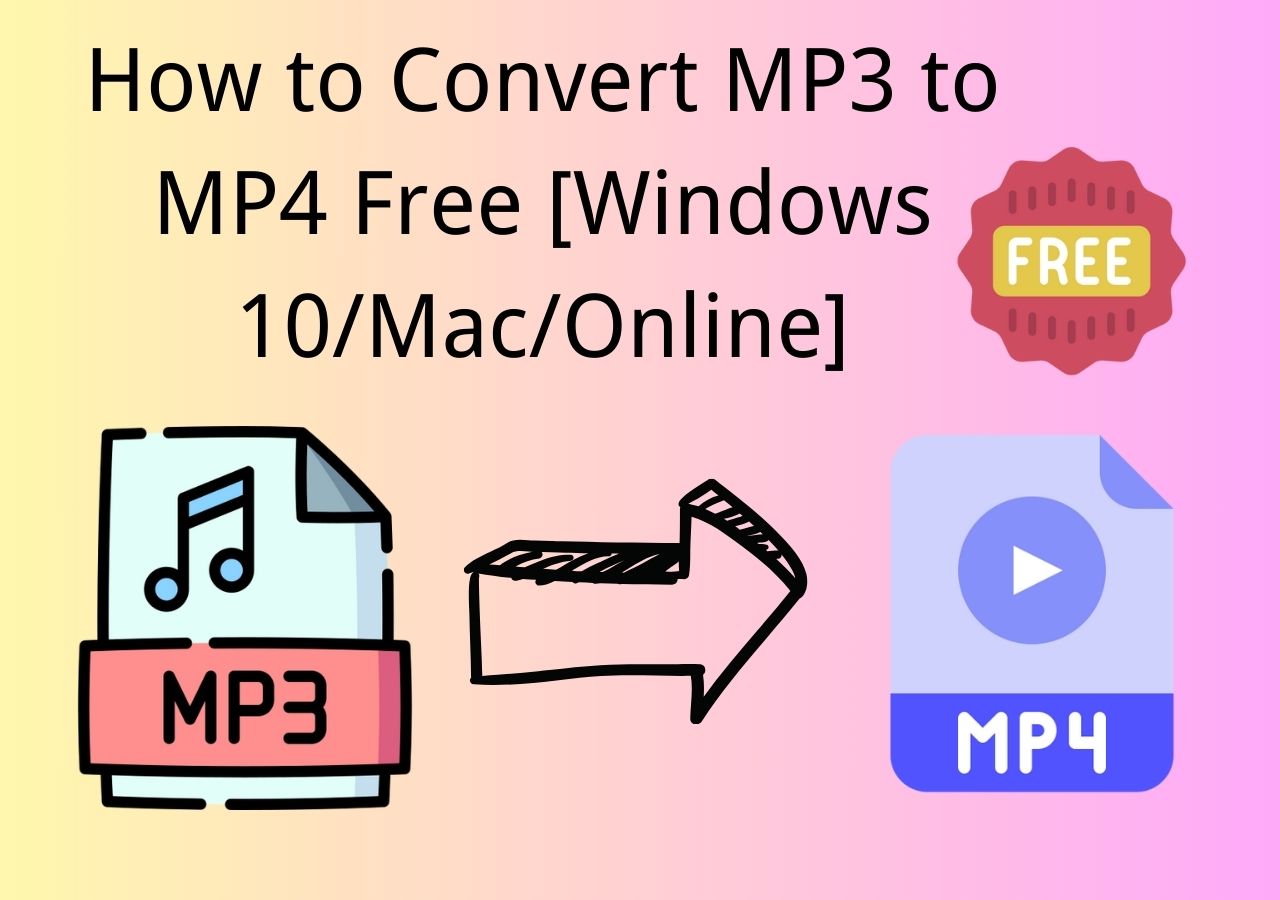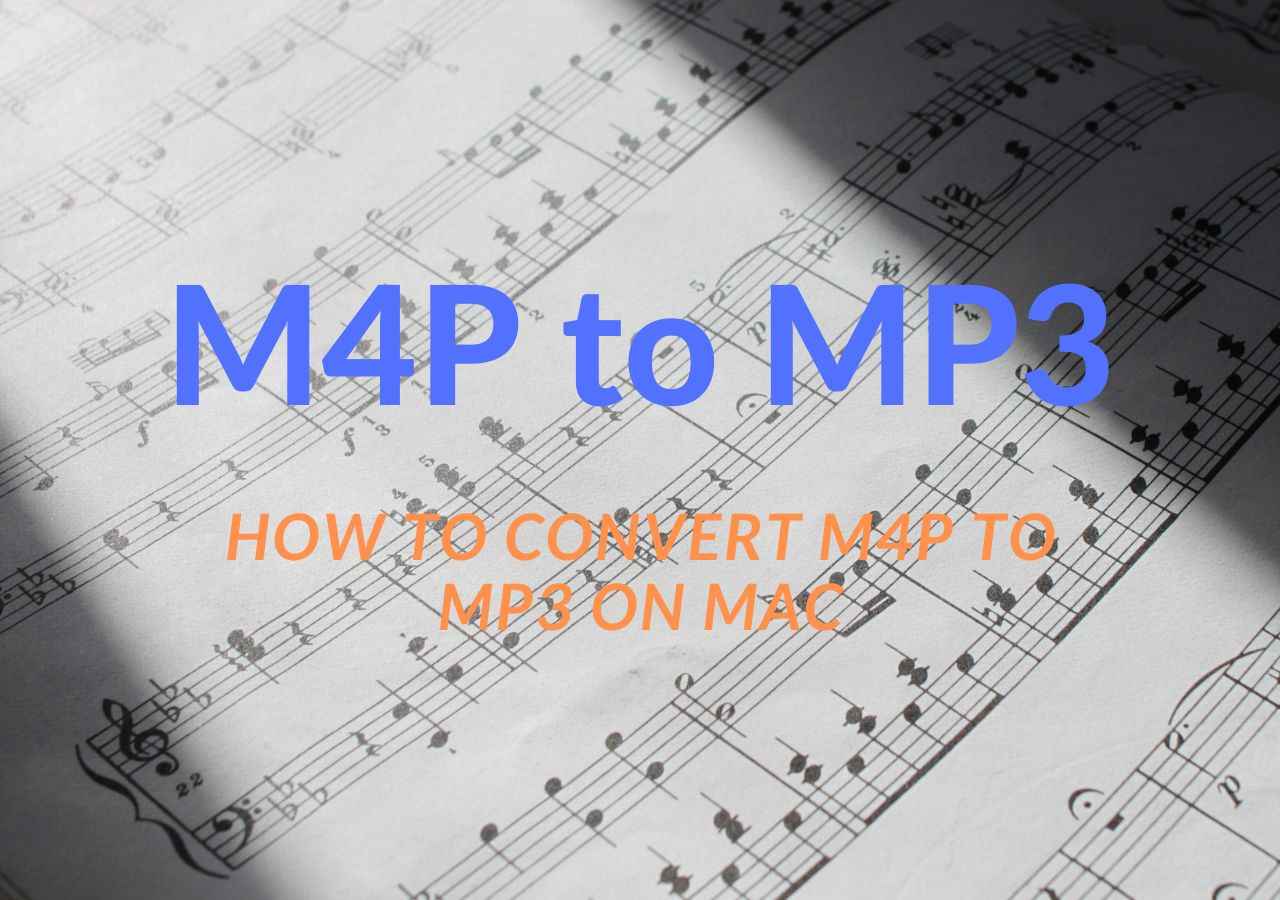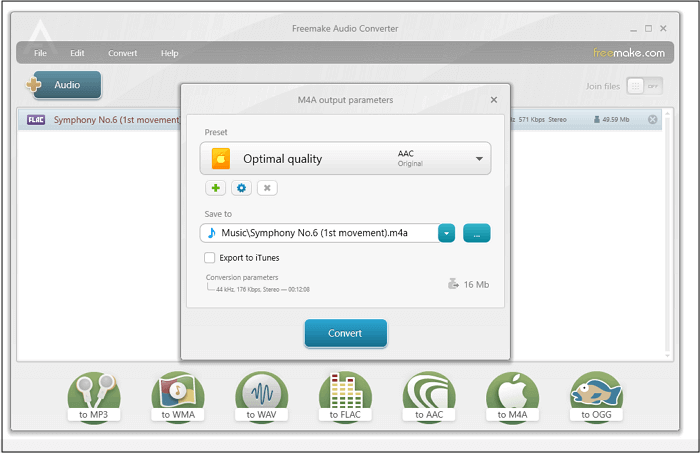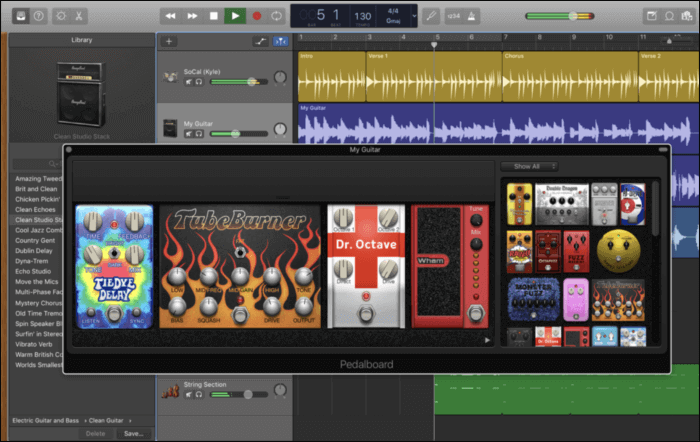-
Jane is an experienced editor for EaseUS focused on tech blog writing. Familiar with all kinds of video editing and screen recording software on the market, she specializes in composing posts about recording and editing videos. All the topics she chooses are aimed at providing more instructive information to users.…Read full bio
-
![]()
Melissa Lee
Melissa is a sophisticated editor for EaseUS in tech blog writing. She is proficient in writing articles related to screen recording, voice changing, and PDF file editing. She also wrote blogs about data recovery, disk partitioning, and data backup, etc.…Read full bio -
Jean has been working as a professional website editor for quite a long time. Her articles focus on topics of computer backup, data security tips, data recovery, and disk partitioning. Also, she writes many guides and tutorials on PC hardware & software troubleshooting. She keeps two lovely parrots and likes making vlogs of pets. With experience in video recording and video editing, she starts writing blogs on multimedia topics now.…Read full bio
-
![]()
Gloria
Gloria joined EaseUS in 2022. As a smartphone lover, she stays on top of Android unlocking skills and iOS troubleshooting tips. In addition, she also devotes herself to data recovery and transfer issues.…Read full bio -
![]()
Jerry
"Hi readers, I hope you can read my articles with happiness and enjoy your multimedia world!"…Read full bio -
Larissa has rich experience in writing technical articles and is now a professional editor at EaseUS. She is good at writing articles about multimedia, data recovery, disk cloning, disk partitioning, data backup, and other related knowledge. Her detailed and ultimate guides help users find effective solutions to their problems. She is fond of traveling, reading, and riding in her spare time.…Read full bio
-
![]()
Rel
Rel has always maintained a strong curiosity about the computer field and is committed to the research of the most efficient and practical computer problem solutions.…Read full bio -
![]()
Dawn Tang
Dawn Tang is a seasoned professional with a year-long record of crafting informative Backup & Recovery articles. Currently, she's channeling her expertise into the world of video editing software, embodying adaptability and a passion for mastering new digital domains.…Read full bio -
![]()
Sasha
Sasha is a girl who enjoys researching various electronic products and is dedicated to helping readers solve a wide range of technology-related issues. On EaseUS, she excels at providing readers with concise solutions in audio and video editing.…Read full bio
Page Table of Contents
0 Views |
0 min read
AAC is a lossy audio format, and AAC files take less storage space as the compression is similar to MP3. Also, they are suitable for streaming purposes, but you won't get the best audio quality. Also, they are not compatible enough.
Conversely, WAV audio file format stores audio by retaining an improved quality. The WAV provides you with uncompressed audio data files that are usually used on Windows PCs. Compared with AAC and MP3, WAV format proves to be better in quality.
So, people who prefer a better music listening experience will surely convert AAC to WAV. To help you in this conversion, here are the top 4 AAC to WAV converters you can choose.
How to Convert AAC to WAV Offline with EaseUS Video Converter
EaseUS Video Converter will be the best choice for Windows users if you want hassle-free conversion with the most professional software. Here, you can convert your audio or video files to 1000+ formats, including AAC to WAV conversion. You won't have to compromise on the target file quality.
Along with that, you can use the batch converting feature to speed up the conversion task. Moreover, the flawless conversion is done at 30X faster speed. It offers you the option of adjusting output audio parameters, as well.
Highlights:
- Desktop integration (Drag & Drop) feature
- Convert video to audio without quality loss
- Extensive toolbox to change video frame rate, encoder, etc.
- An inbuilt media player for previewing media files
Here's the procedure of changing AAC into WAV on Windows PC:
Step 1. Launch this software and click "Audio Converter" on the main interface. Next, hit "Choose Files" to import audio files.

Step 2. Hit the gear icon once the audio is imported. In "More Options" window, hit "Audio" > "WAV".
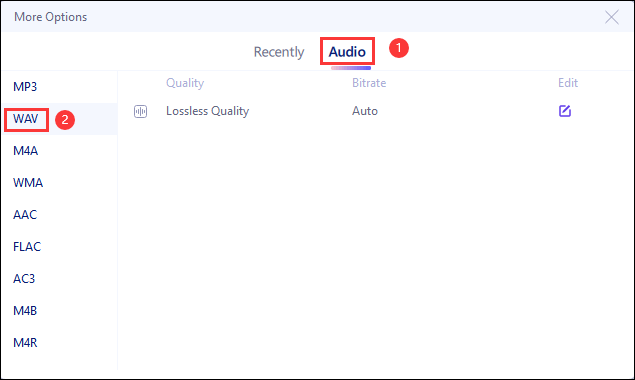
Step 3. Finally, choose "Convert All" at the bottom to start it. Once done, find your converted files in the "Finished" tab.
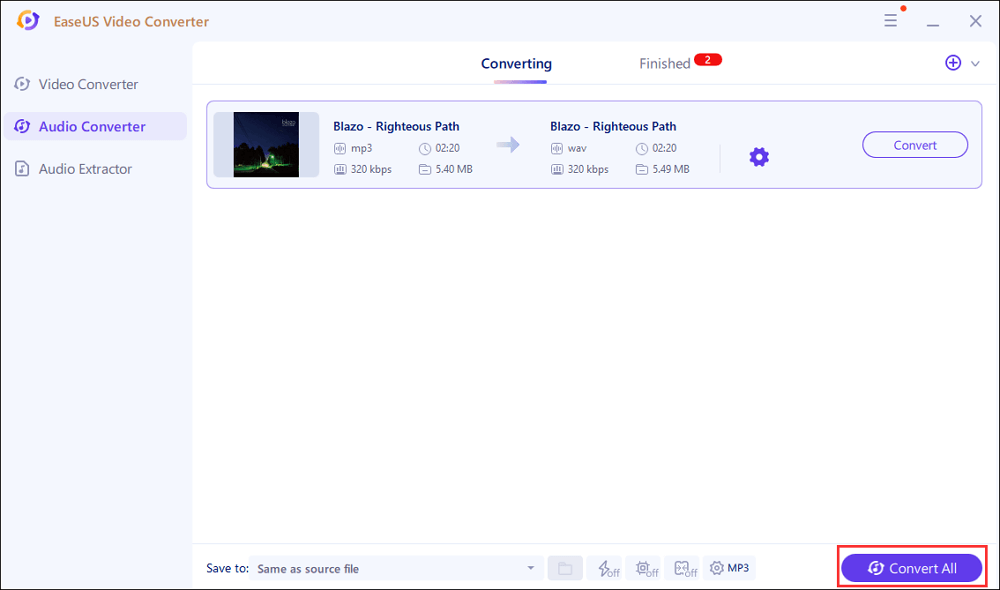
Top 3 Free Online AAC to WAV Converter
If you are a one-time user, you may prefer to use online tools for converting AAC into WAV. So, here we are going to introduce you 3 great online AAC to WAV converting services.
Tool 1. FreeConvert
FreeConvert is a reliable, accessible, browser-based tool to convert AAC to WAV. Not just that, this multimedia converter aids in transforming your files to any popular format. Plus, the importing process is really easy. Choosing the output format and hitting the convert button will instantly start converting your files.
Along with that, the HTTPS protocol of this online tool ensures your file security because they get deleted from the servers automatically.
Key Features:
- Support 450+ audio file conversions
- Offer quick conversion process with better output quality
- Save files to Google Drive and Dropbox
- Delete files just after 2 hours of conversion
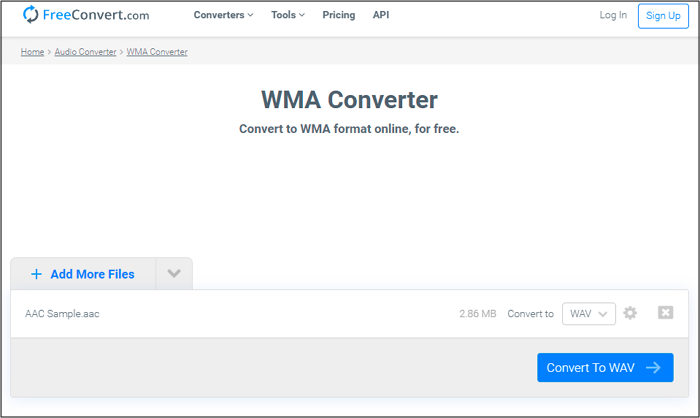
Tool 2. CloudConvert
To convert AAC to WAV online, CloudConvert proves to be an excellent choice because you don't need to install anything. You are allowed to convert any type of file to your desired format. This tool supports Google Drive, One Drive, Dropbox, and URL to upload files for conversion. Moreover, you can use the batch conversion feature to get the maximum output with minimum effort and time.
Not only conversion, but it also offers to adjust the audio file codecs, if required. Besides conversion, it guarantees your file protection because they don't sell your data to any third party.
Key Features:
- Clean and straightforward interface
- Support over 200 file formats
- Batch convert five files at a time
- Help you control the audio file size and quality
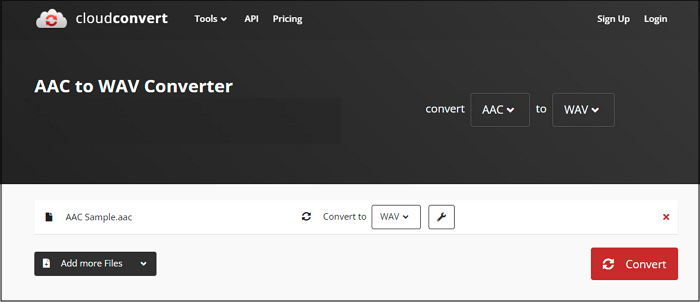
Tool 3. 123APPS Audio Converter
This AAC to WAV converter is entirely safe for use because only you have access to your files. If you want to convert multiple files in less time, you can utilize batch conversion and download your audio as zip files.
Compared to other online tools, the conversion gets completed in less time while the quality comes out better. You only have to upload files, choose the output format, convert, and download the target files. Selecting the output audio quality is all in your control. Plus, you can adjust sample rate, channel, and constant & variable bitrate.
Key Features:
- Support unique formats like AMR, MP2, and iPhone ringtone
- Offer Fade in, out, and reverse functions
- Import files via URL and Google Cloud
- Provide various features free of cost
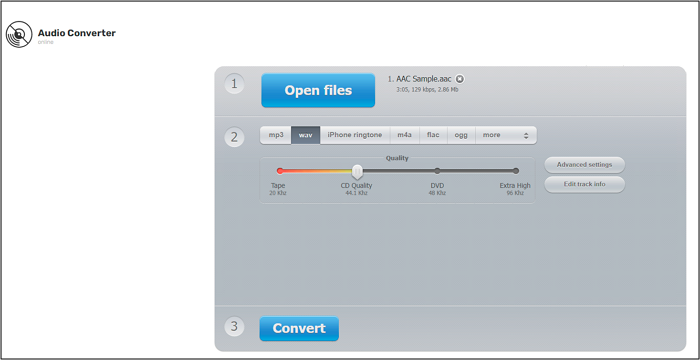
Editor's Final Words
We have provided you with the details of all the AAC to WAV converters, including three online and one offline converter. So, you can choose any one of the software as per your requirements. However, people prefer EaseUS Video Converter because it offers various unique functions. Also, it helps you perform other media-related tasks.