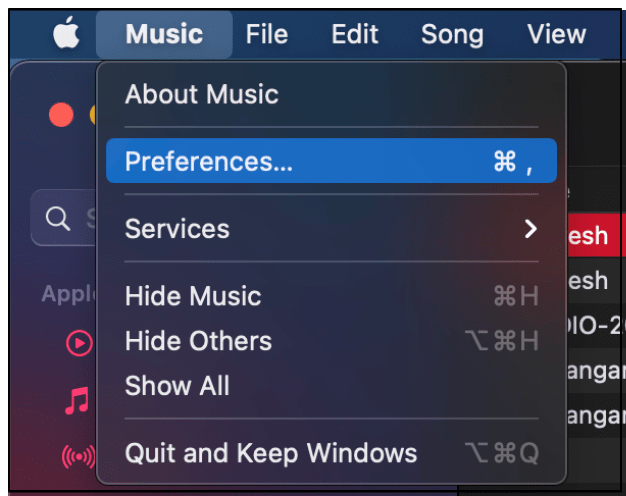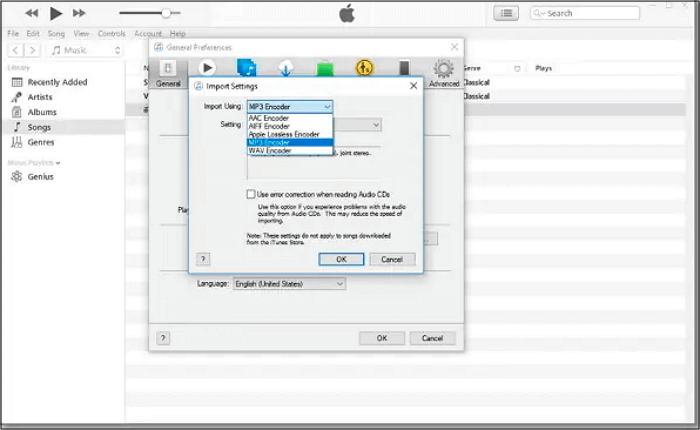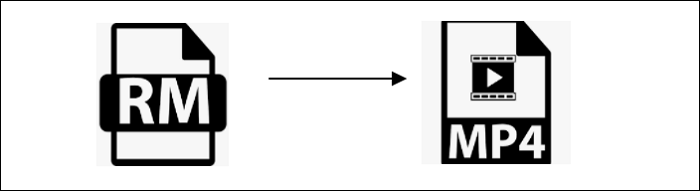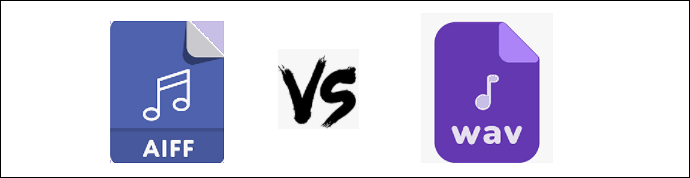-
Jane is an experienced editor for EaseUS focused on tech blog writing. Familiar with all kinds of video editing and screen recording software on the market, she specializes in composing posts about recording and editing videos. All the topics she chooses are aimed at providing more instructive information to users.…Read full bio
-
![]()
Melissa Lee
Melissa is a sophisticated editor for EaseUS in tech blog writing. She is proficient in writing articles related to screen recording, voice changing, and PDF file editing. She also wrote blogs about data recovery, disk partitioning, and data backup, etc.…Read full bio -
Jean has been working as a professional website editor for quite a long time. Her articles focus on topics of computer backup, data security tips, data recovery, and disk partitioning. Also, she writes many guides and tutorials on PC hardware & software troubleshooting. She keeps two lovely parrots and likes making vlogs of pets. With experience in video recording and video editing, she starts writing blogs on multimedia topics now.…Read full bio
-
![]()
Gloria
Gloria joined EaseUS in 2022. As a smartphone lover, she stays on top of Android unlocking skills and iOS troubleshooting tips. In addition, she also devotes herself to data recovery and transfer issues.…Read full bio -
![]()
Jerry
"Hi readers, I hope you can read my articles with happiness and enjoy your multimedia world!"…Read full bio -
Larissa has rich experience in writing technical articles and is now a professional editor at EaseUS. She is good at writing articles about multimedia, data recovery, disk cloning, disk partitioning, data backup, and other related knowledge. Her detailed and ultimate guides help users find effective solutions to their problems. She is fond of traveling, reading, and riding in her spare time.…Read full bio
-
![]()
Rel
Rel has always maintained a strong curiosity about the computer field and is committed to the research of the most efficient and practical computer problem solutions.…Read full bio -
![]()
Dawn Tang
Dawn Tang is a seasoned professional with a year-long record of crafting informative Backup & Recovery articles. Currently, she's channeling her expertise into the world of video editing software, embodying adaptability and a passion for mastering new digital domains.…Read full bio -
![]()
Sasha
Sasha is a girl who enjoys researching various electronic products and is dedicated to helping readers solve a wide range of technology-related issues. On EaseUS, she excels at providing readers with concise solutions in audio and video editing.…Read full bio
Page Table of Contents
0 Views |
0 min read
Sometimes, there are some WebM video files that you only want to have its audio section in the playlist. However, you may not know how to extract audio from video. If you are in such a situation, you can convert WebM to MP3, one of the most popular audio formats. On this page, you will learn about many reliable programs to help you convert WebM to MP3.
How to Convert WebM to MP3 on Windows 10 PC
Two practical programs can help you extract MP3 audio from WebM. They are EaseUS Video Converter and EaseUS Video Editor.
1. EaseUS Video Converter
EaseUS Video Converter is a professional but user-friendly file converter that even beginners can use easily. It's worth mentioning that this software offers you a specialized audio extractor to get audio files from videos. Before extracting the audio, you can adjust settings to set a suitable bitrate and sample rate for your MP3 file. You can choose the "Same as source" to ensure the output audio quality is as good as the original file.
The Batch Conversion feature enables you to process a large amount of WebM videos simultaneously. As EaseUS Video Converter supports GPU acceleration, it converts WebM 30X faster than other programs so that you don't have to wait for a long time.
Key Features:
- Convert WebM to MP4, MP3, and other formats
- Keep the quality of audio and video during conversion
- Offer built-in file merger to combine clips
- Preview converted audio/video with the built-in player
This button is for downloading EaseUS Video Converter freely. You can click on it if you want to extract MP3 from WebM.
Steps to Convert WebM to MP3 with EaseUS Video Converter:
Step 1. Launch EaseUS Video Converter on your computer. Next, from the main interface, select the "Audio Extractor" on the left side. Then find your target video file, and drag it to this program.
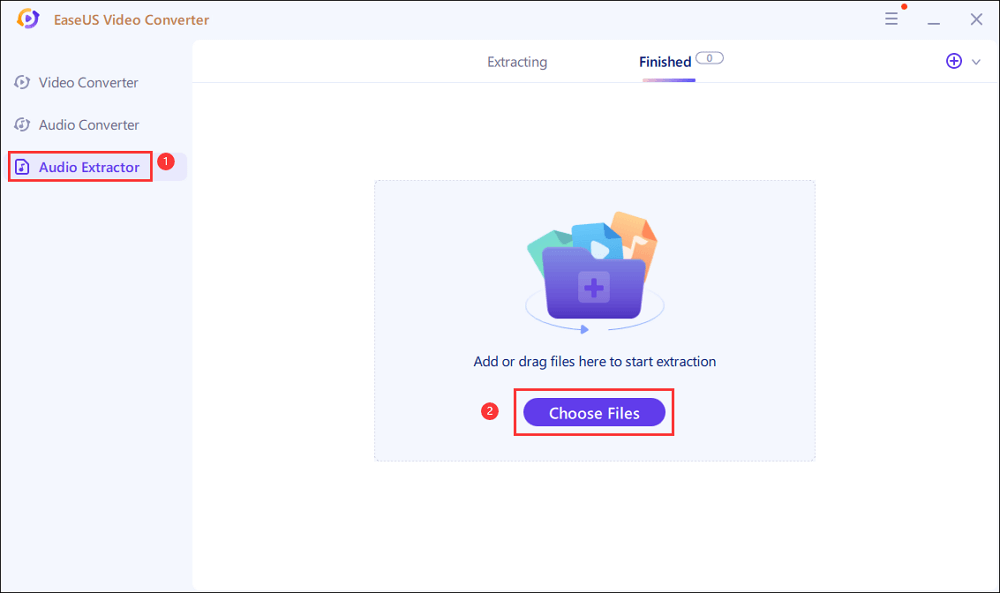
Step 2. Click "Settings" > "Audio" > "MP3" to set the output file format. If needed, you also hit the "Edit" button to change the channel, sample rate, bitrate, and file name as well.
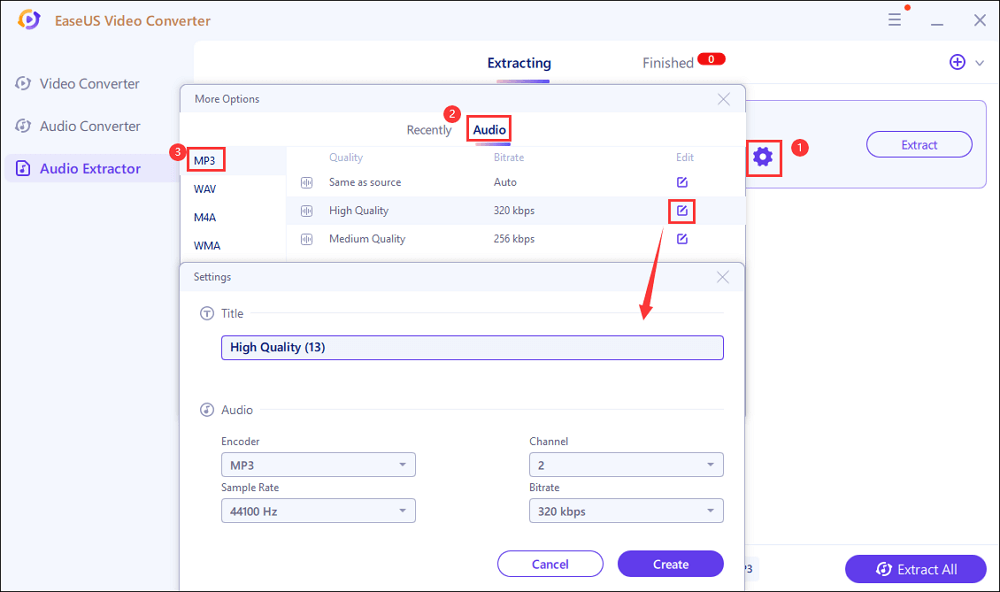
Step 3. Click the down arrow icon to change the saving path at the bottom of the main interface. Once done, click "Extract All" to start your mission.
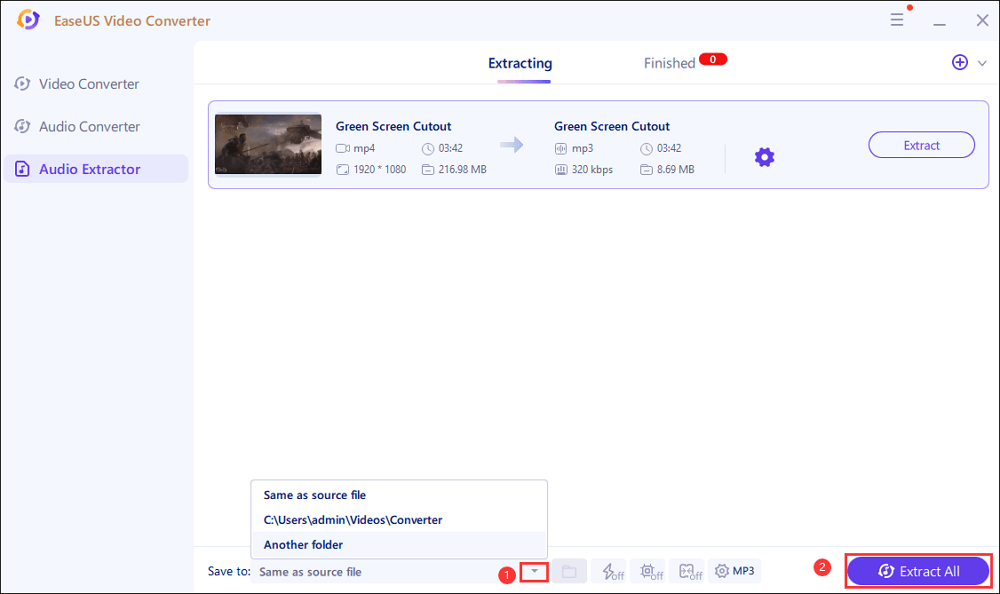
2. EaseUS Video Editor
EaseUS Video Editor is an available video converter for you to convert WebM to MP3. It is easy to use for all beginners and pros. You can convert file formats within three simple steps. Moreover, it is a fantastic and powerful video editor. You can make an attractive slideshow or movie trailer by adding vast visual effects.
EaseUS Video Editor
Easy & smart video editing software for beginners
- Easy to use
- Support all popular and essential video, audio, and image file formats
- Enable you to split, cut, trim, rotate, crop, and reverse your video
- Enable you to split, cut, trim, rotate, crop, and reverse your video
Trusted by TechRadar, Fstopper, etc.
How to Convert WebM to MP3 on Mac
There are many WebM to MP3 converters for Mac users. To help you convert WebM to MP3 freely and quickly, next, we will introduce two open-source converters for you: VLC Media Player and FFmpeg.
1. VlC Media Player
VLC is a versatile video player and converter. It can assist you in converting video and audio formats. If you want to convert WebM to MP3, you can rely on this free software.
Step by step to convert WebM to MP3 with VLC:
Step 1. Open VLC, then click "Media" > "Convert/Stream" from the dropdown menu.
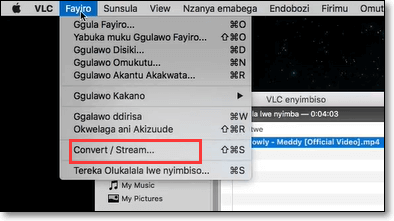
Step 2. In the Convert & Stream window, click "Open Media" to import the WebM file that you will convert.
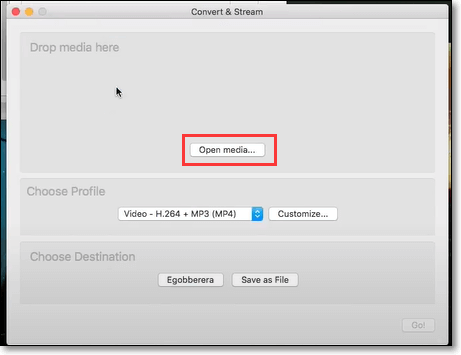
Step 3. Choose the "MP3" as the output format from the dropdown menu.
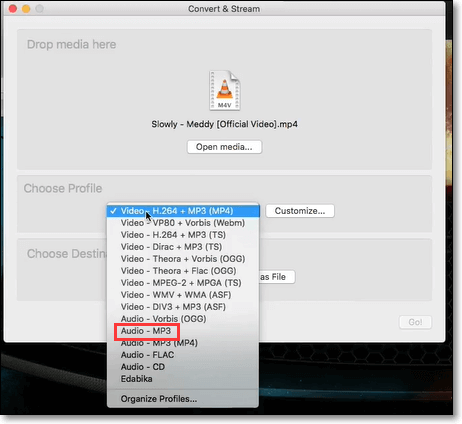
Step 4. Select a location to save your converted file. Then click "Tereka" to start conversion.
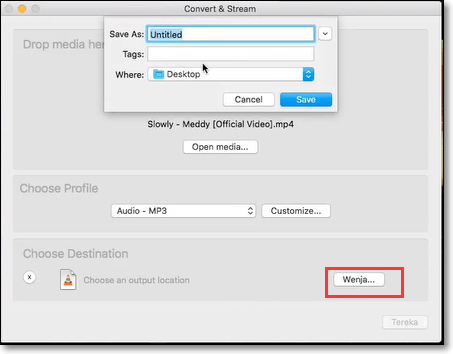
2. FFmpeg
FFmpeg is a powerful and versatile command-line tool for converting audio and video files. Whether you want to convert your video formats or extract the audio from a video, FFmpeg can help you do it. If you need to convert WebM to MP3 with FFmpeg, you can execute the following command:
i) FILE="the-file-you-want-to-process.WebM";
ii) ffmpeg -i "${FILE}" -vn -ab 128k -ar 44100 -y "${FILE%.WebM}.MP3";
How to Convert WebM to MP3 on Windows PC and Mac Online
Apart from the offline software, some online tools can help convert WebM to MP3 effortlessly without installing any program.
Convertio is one of the most popular online converters. It supports more than 300 different file formats, including audio, video, image, document, etc. what's more, all conversions will take place in the cloud and will not consume any capacity from your computer.
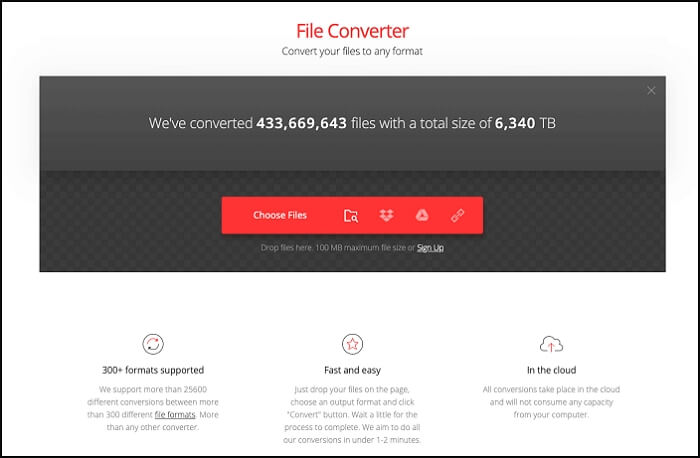
Step by step to convert WebM to MP3 with Convertio:
Step 1. Upload the WebM file to the page.
Step 2. Choose the MP3 option as the output format.
Step 3. Click the "Convert" button and wait for a little for the process to complete. After 1-2 minutes, you can download the converted file.
Try: https://convertio.co/
How to Convert WebM to MP3 on iPhone/Android
Some of you may want to convert video or audio files on a mobile phone for convenience. Is there any WebM to MP3 converter apps? Of course! In this part, we will offer you two apps to help you complete the task.
1. Media Converter - video to MP3 [iPhone]
Media Converter is a wonderful conversion app designed for iPhone users. Built-in universal video player, it can play any video and audio file. Also, it can convert nearly any video files and audio files. If you need to convert WebM to MP3, you should try this app.
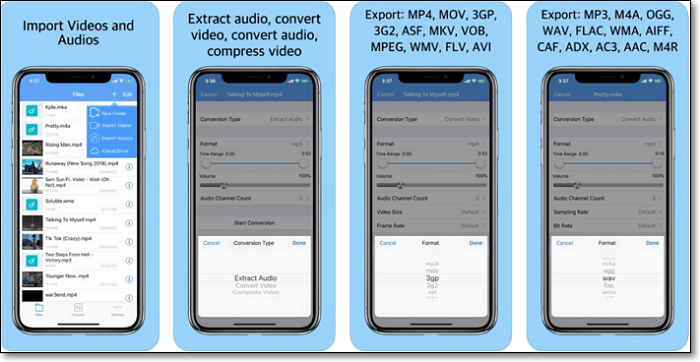
Tutorial steps to convert WebM to MP3 using Media Converter:
Step 1. Import videos. Choose a WebM video file from your iPhone and add it to Media Converter.
Step 2. Press the cell action button and tap "Convert."
Step 3. Choose a type to convert. Choose "Extract Audio" > "MP3". Later, you will get an MP3 file.
Download address: https://apps.apple.com/us/app/media-converter-video-to-MP3/id1294207675
2. Audio/Video Converter Android [Android]
Audio/Video Converter is a multifunctional video converter. It can help you convert audio and video formats while keeping the original quality. Moreover, this app makes it easy to rotate and reduce video size.
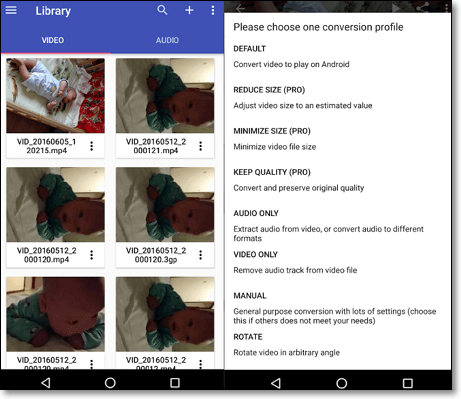
Tutorial steps to convert WebM to MP3 with Audio/Video Converter:
Step 1. Open Audio/Video Converter and
Step 2. Click a WebM video that you want to convert. Next, click the center button and choose the "Audio Only" option. You can adjust the profile and other settings if needed.
Step 3. Click Convert on the top right. You can view the conversion process from the notification bar. A few seconds later, you can get the converted file.
Download address: https://play.google.com/store/apps/details?hl=en&id=roman10.media.converterv2
Conclusion
On this page, we discuss how to convert WebM to MP3 on Windows PC, Mac, online, iPhone, and Android. The above software can help you do the task. But if you want to get the best one on Windows, EaseUS Video Converter is what you are looking for. This software offers you high-speed conversion and saves you a lot of time. Moreover, the quality of the output MP3 audio is customizable.
Don't miss this powerful audio extractor and click this button to download it.
Convert WebM to MP3 FAQs
If you have other questions about converting WebM to MP3, you can continue reading.
1. How do I convert WebM to MP3?
To convert WebM to MP3, you need a video converter. Here we highly recommend EaseUS Video Editor.
Step 1. Launch EaseUS Video Editor and import WebM file.
Step 2. Drag and place the WebM file on the timeline.
Step 3. Click "Export" and choose the "MP3" button, then you can get an MP3 version on your computer.
2. Is WebM better than MP3?
Yes. WebM is better than MP3 in some ways. WebM is now the preferred format for the web because of smaller file sizes. Besides, Compared to MP3, it has more accurate audio and better quality.
3. How do you change an unknown file to MP3?
If you have an unknown file, you can find this file, right-click, and choose the Properties button. You will see what type of media file it is. Then you can use a video converter to help you convert this file into MP3 format.
4. What is a WebM file?
WebM is an audiovisual media file format, and it initially supported VP8 video and Vorbis audio streams. It is primarily intended to offer a royalty-free alternative in the HTML5 video and the HTML5 audio elements.