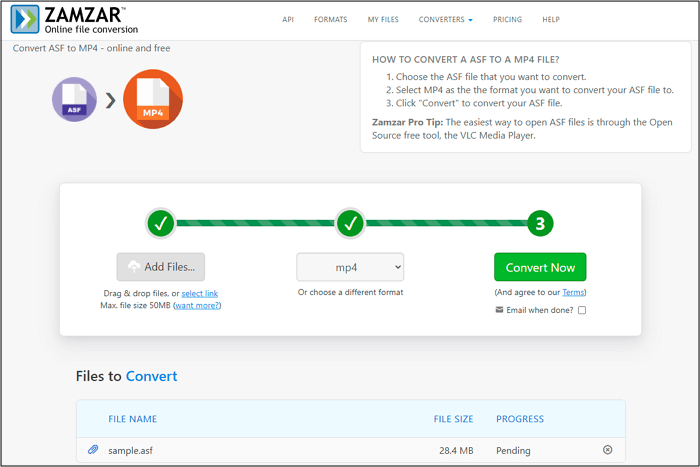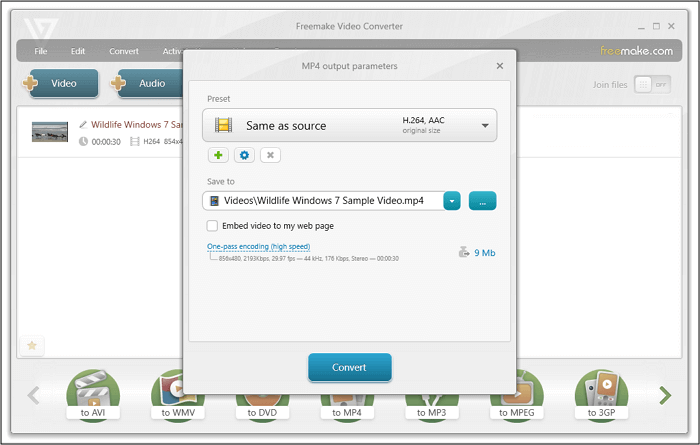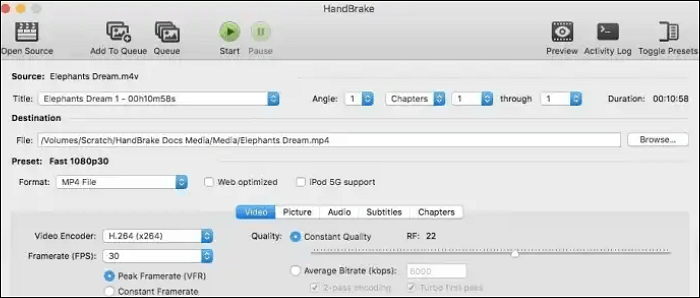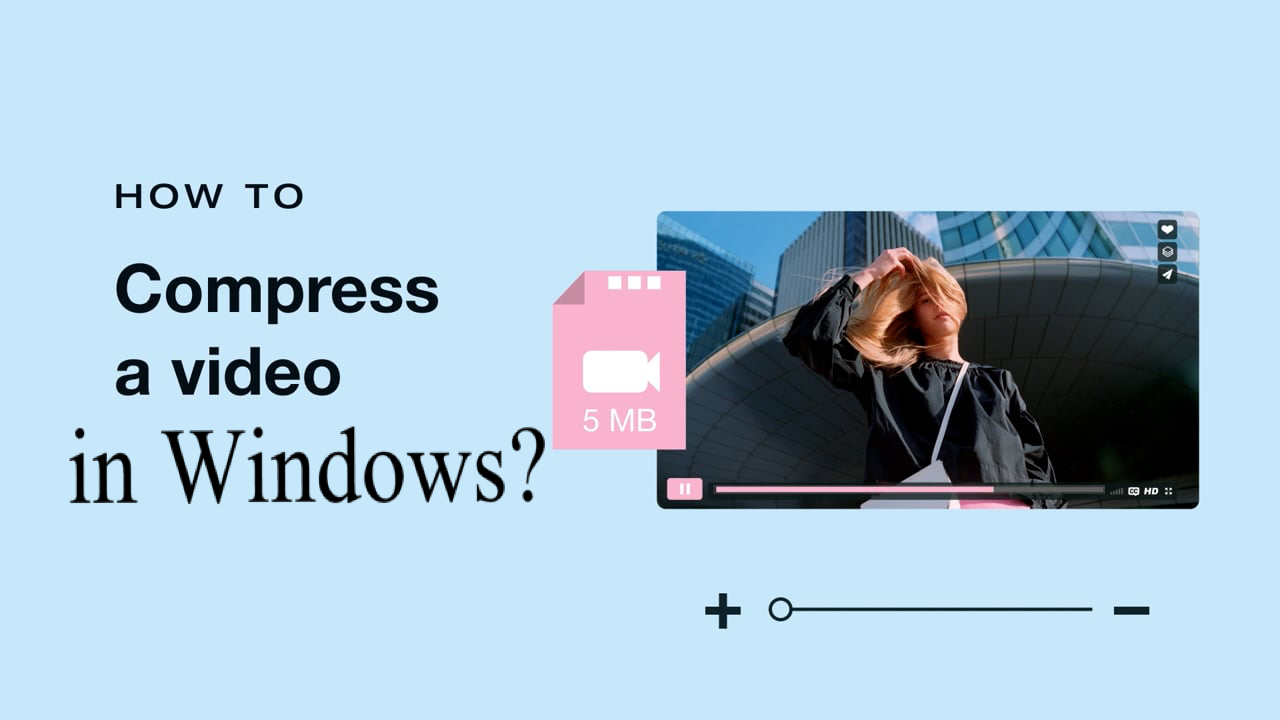-
Jane is an experienced editor for EaseUS focused on tech blog writing. Familiar with all kinds of video editing and screen recording software on the market, she specializes in composing posts about recording and editing videos. All the topics she chooses are aimed at providing more instructive information to users.…Read full bio
-
![]()
Melissa Lee
Melissa is a sophisticated editor for EaseUS in tech blog writing. She is proficient in writing articles related to screen recording, voice changing, and PDF file editing. She also wrote blogs about data recovery, disk partitioning, and data backup, etc.…Read full bio -
Jean has been working as a professional website editor for quite a long time. Her articles focus on topics of computer backup, data security tips, data recovery, and disk partitioning. Also, she writes many guides and tutorials on PC hardware & software troubleshooting. She keeps two lovely parrots and likes making vlogs of pets. With experience in video recording and video editing, she starts writing blogs on multimedia topics now.…Read full bio
-
![]()
Gloria
Gloria joined EaseUS in 2022. As a smartphone lover, she stays on top of Android unlocking skills and iOS troubleshooting tips. In addition, she also devotes herself to data recovery and transfer issues.…Read full bio -
![]()
Jerry
"Hi readers, I hope you can read my articles with happiness and enjoy your multimedia world!"…Read full bio -
Larissa has rich experience in writing technical articles and is now a professional editor at EaseUS. She is good at writing articles about multimedia, data recovery, disk cloning, disk partitioning, data backup, and other related knowledge. Her detailed and ultimate guides help users find effective solutions to their problems. She is fond of traveling, reading, and riding in her spare time.…Read full bio
-
![]()
Rel
Rel has always maintained a strong curiosity about the computer field and is committed to the research of the most efficient and practical computer problem solutions.…Read full bio -
![]()
Dawn Tang
Dawn Tang is a seasoned professional with a year-long record of crafting informative Backup & Recovery articles. Currently, she's channeling her expertise into the world of video editing software, embodying adaptability and a passion for mastering new digital domains.…Read full bio -
![]()
Sasha
Sasha is a girl who enjoys researching various electronic products and is dedicated to helping readers solve a wide range of technology-related issues. On EaseUS, she excels at providing readers with concise solutions in audio and video editing.…Read full bio
Page Table of Contents
0 Views |
0 min read
It's well known that M4R is widely used on Apple devices, and even the ringtones you purchased from iTunes are in this format. However, this format is not the best choice when you are going to upload the audio file to a specific platform or transfer it to a device that doesn't support M4R. In those situations, you have to convert the M4R audio file to a more flexible format that fits most devices and platforms.
MP3 is obviously the best choice as this standardized format solves all the compatibility issues. Being small in size, the MP3 files are easy to store, share, and transfer. So, if you want to make an M4R file more compatible, it's advisable to convert it to MP3.
Here is a detailed list of M4R to MP3 converters, along with their tutorials. The recommended converters are for all, i.e., Windows, Mac, Android, and online users.
How to Convert M4R to MP3 with EaseUS Video Converter [Windows]
EaseUS Video Converter would be the best option for Windows users, whatever the media task you need to perform. This credible, efficient, and coherent software aids in converting M4R to MP3 or any other desired format from 500 + available formats. Moreover, you can get a quick and flawless conversion with GPU acceleration and lightning-speed conversion technology.
The converter lets you play your audio via its built-in media player, both before and after the conversion, so that you can check the audio quality effortlessly. This software enables you to convert the M4R audio without losing quality, and you can also adjust the bitrate and frame rate of the audio per your needs.
Key Features:
- Best free audio converter
- Offer an audio extraction tool
- Play video/audio with built-in media player
- Combine different audio fragments into one file
If you need to convert the audio files while keeping the quality, click on this button to download it now.
Method of Converting M4R to MP3 on Windows with EaseUS Video Converter:
Step 1. Open EaseUS Video Converter on your computer. Next, click "Choose Files" followed by "Audio Converter" to add your target audio files.

Step 2. Click "Settings" > "Audio" and then choose MP3 as your output format. Moreover, you are able to select the quality according to your needs.
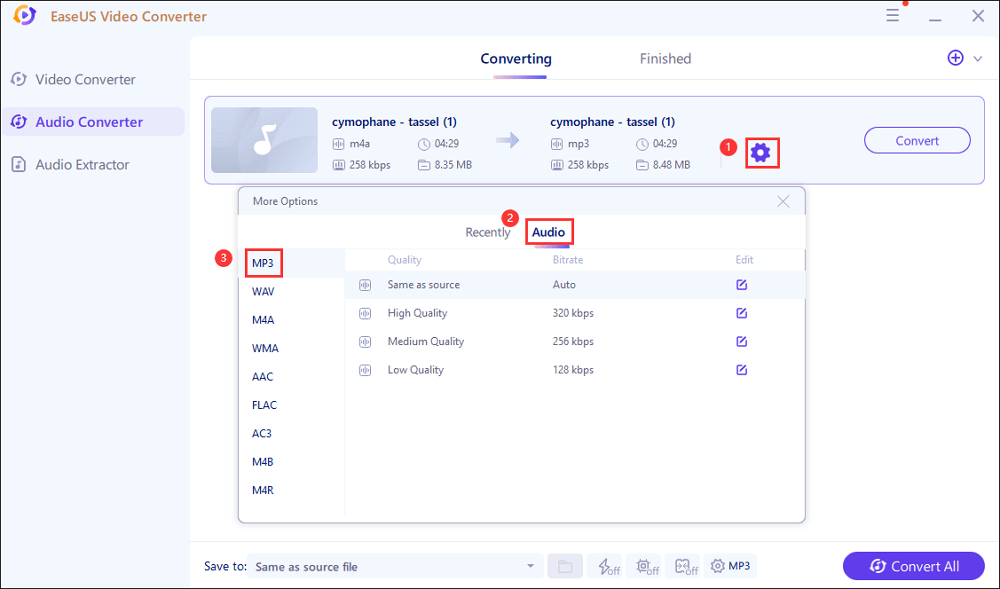
Step 3. Then go back to the main interface, and click on the "Convert All" button to start the conversion.
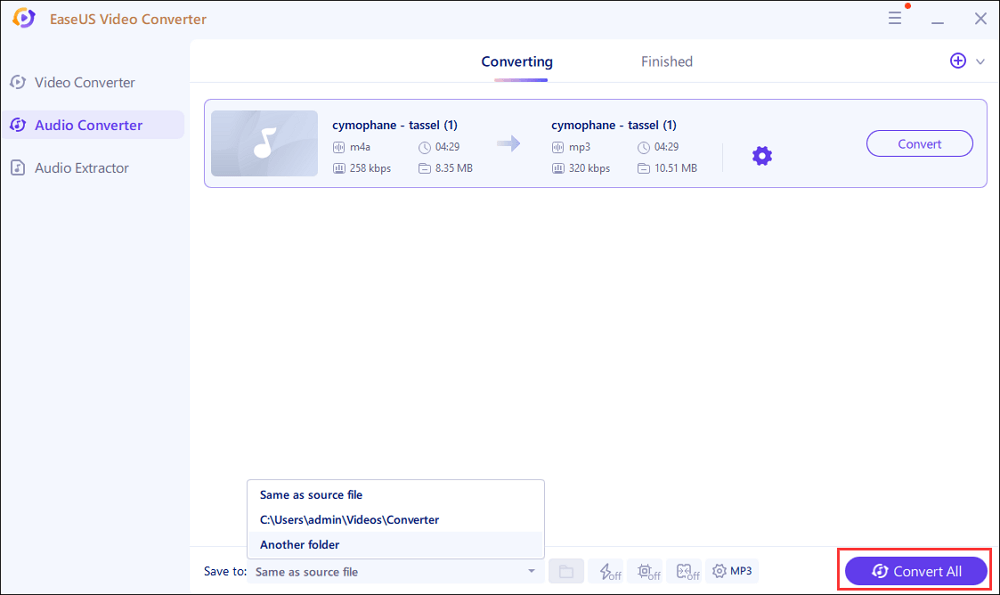
How to Convert M4R to MP3 with iTunes [Mac]
iTunes is a default media application for Mac users to convert their M4R ringtones into MP3 format. Along with that, you can also convert between many compressed and uncompressed formats. This free and quick tool enables you to handle all the media-management tasks like organizing and playing audio files. Also, this app ensures that you will get a high-quality MP3 audio file after the conversion.
This M4R to MP3 converter is accessible because you can sync the files with iPhone and other Apple products. So, it is easy to import, save, or use the files on the iPhone cloud easily.
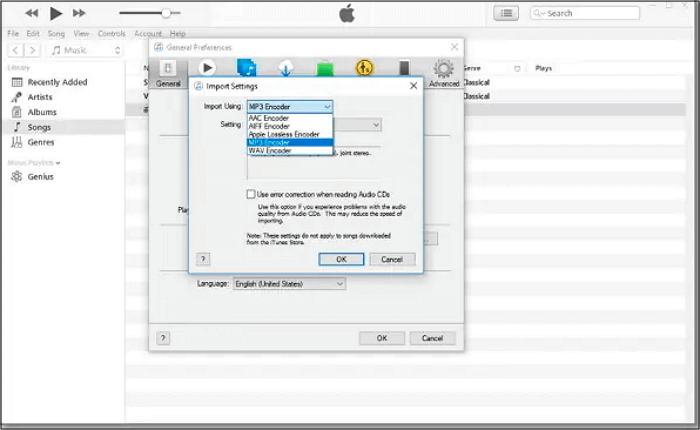
Let's have a look at the application part. Here is how to convert M4R to MP3 via iTunes:
Step 1. Launch iTunes on your Mac and then add your M4R file to the application.
Step 2. Now, click "Music" > "Preferences" > "Files" and then choose the "Import Settings" option. When a new pop-up window appears, select the "General" tab.
Step 3. Choose "MP3 Encoder" from the drop-down menu of "Import Using." Now, click "OK" and then "OK" again to confirm the output format.
Step 4. Finally, you need to select the M4R file to convert to MP3. Click "File" > "Convert", and then "Create MP3 Version."
How to Convert M4R to MP3 with Audio Media Converter [Android]
Audio Media Converter is considered an excellent application for Android as an M4R to MP3 Converter. This remarkable application helps you in all aspects like converting, editing, creating, and managing your iPhone ringtones. Its interface is straightforward to offer the best user experience along with a fast and easy conversion process.
Some tools are available to adjust the settings of the audio file. For instance, this app allows you to adjust the audio volume to amplify it, and it's also possible to customize the audio speed, frequency, and channel of your audio. Additionally, it allows you to extract a part of the audio to share the specific fragment on social media apps, i.e., WhatsApp, Facebook, etc.
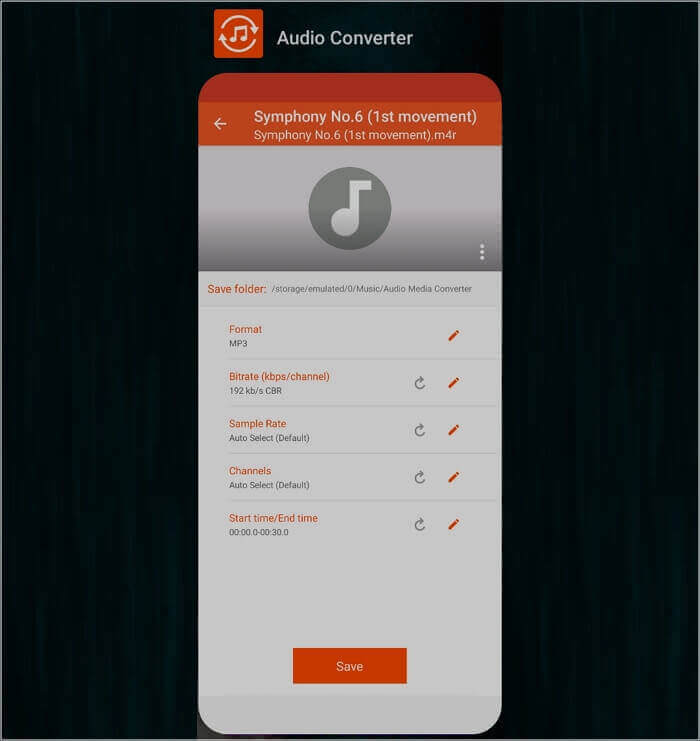
Here is the operational procedure to convert M4R to MP3 using Audio Converter:
Step 1. Launch this M4R to MP3 converter on your phone, and click "Convert File" > "Browse" to upload your M4R audio.
Step 2. In the next step, choose "MP3" as the output format. You can also change the other settings if required.
Step 3. Now, rename your file and press the "Save" button to start the conversion.
How to Convert M4R to MP3 with HDconvert [Online]
HDconvert is a remarkable tool that supports almost all file types like audio, video, and images. So you can convert them to any desired format with some simple clicks. Compared with other free tools, it provides you with a relatively faster conversion, which will save you a lot of time if you have a lot of files to process.
Sometimes you may find that your audio files are too large to store on your device, and this online converting tool is what you can use to compress the files and reduce their size. Users with specific requirements for the output audio can also adjust the settings to change the audio channel, bitrate, codec, etc.
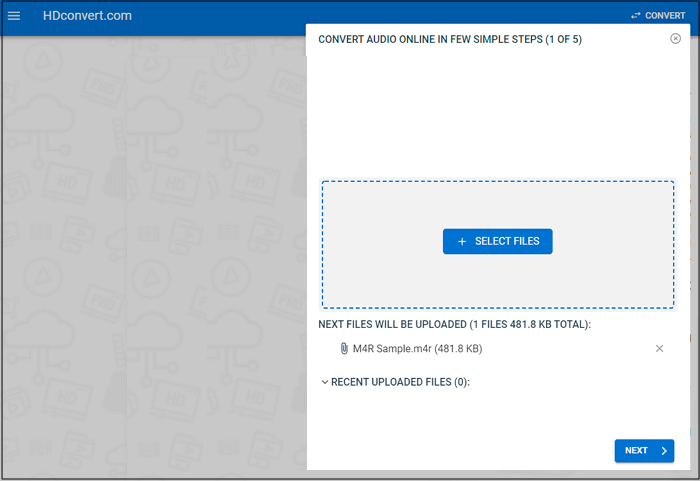
Here is how to use for converting M4R to MP3 through HDconvert:
Step 1. Open the page of this online M4R to MP3 converter on your internet browser, and press the "Choose Files" tab to import your M4R file.
Step 2. Now, select the required format as MP3. Then, press the "Next" button in between.
Step 3. After adjusting the settings, click "Convert 1 File" to start the conversion. A few moments later, there will be a "Download" button for you to save the output file to your computer.
How to Convert M4R to MP3 with Audio Tool Set [Online]
Another notable online M4R to MP3 converter is Audio Tool Set. As its name suggests, this online tool offers you not only the M4R to MP3 converting tool but also a complete set of audio editing tools. Joining different audio tracks into a single file or mixing audio files is all at your fingertips. Having this converter, you can compress, crop, cut, and apply effects to make your video as you desire.
This versatile product is fully accessible as you can upload your audio from either Dropbox or URL. Plus, you can convert multiple files by using the bulk conversion feature.
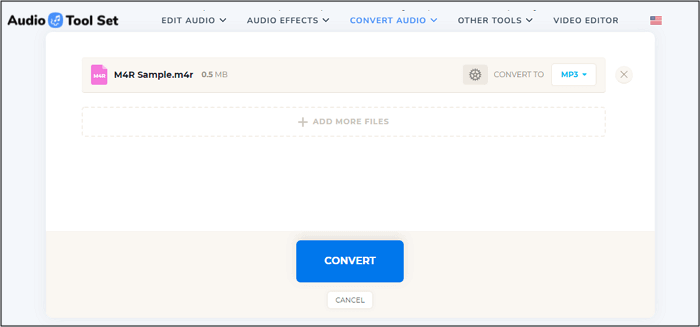
Let's carry out the conversion process of M4R to MP3 with Audio Tool Set:
Step 1. Open the page of Audio Tool Set and find the M4R to MP3 converting tool.
Step 2. Next, you have to click "Upload .M4R" for importing your file that requires conversion. Select "MP3" as the target file format.
Step 3. Lastly, press the "Convert" button, and begin the converting process. Then, hit the "Download" button to save your MP3 file to your device.
Conclusion
In the above parts of this article, you are provided with the five tools that can help you convert your M4R files to MP3 format. EaseUS Video Converter is considered the optimal choice for Windows users as it offers a wide variety of helpful tools. With the help of this software, you can do all the other tasks, like file merging, at a quick speed along with this basic conversion.
If you are finding suitable converters on Mac, mobile phone, and online, this post also introduced some of the best tools that are able to convert M4R to MP3 without any hassle.