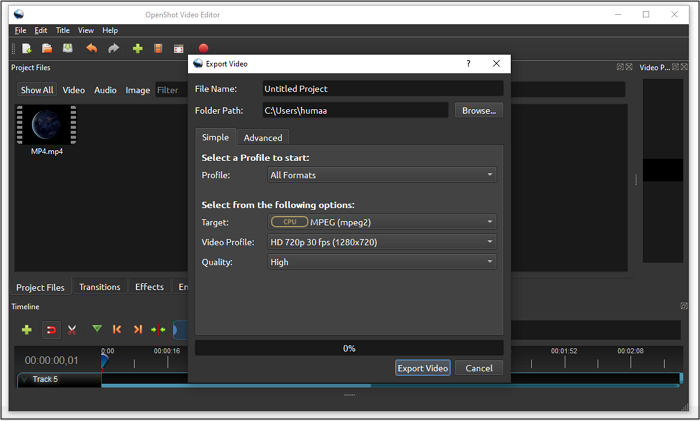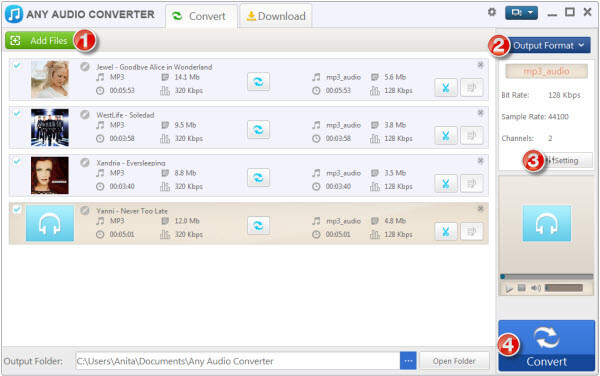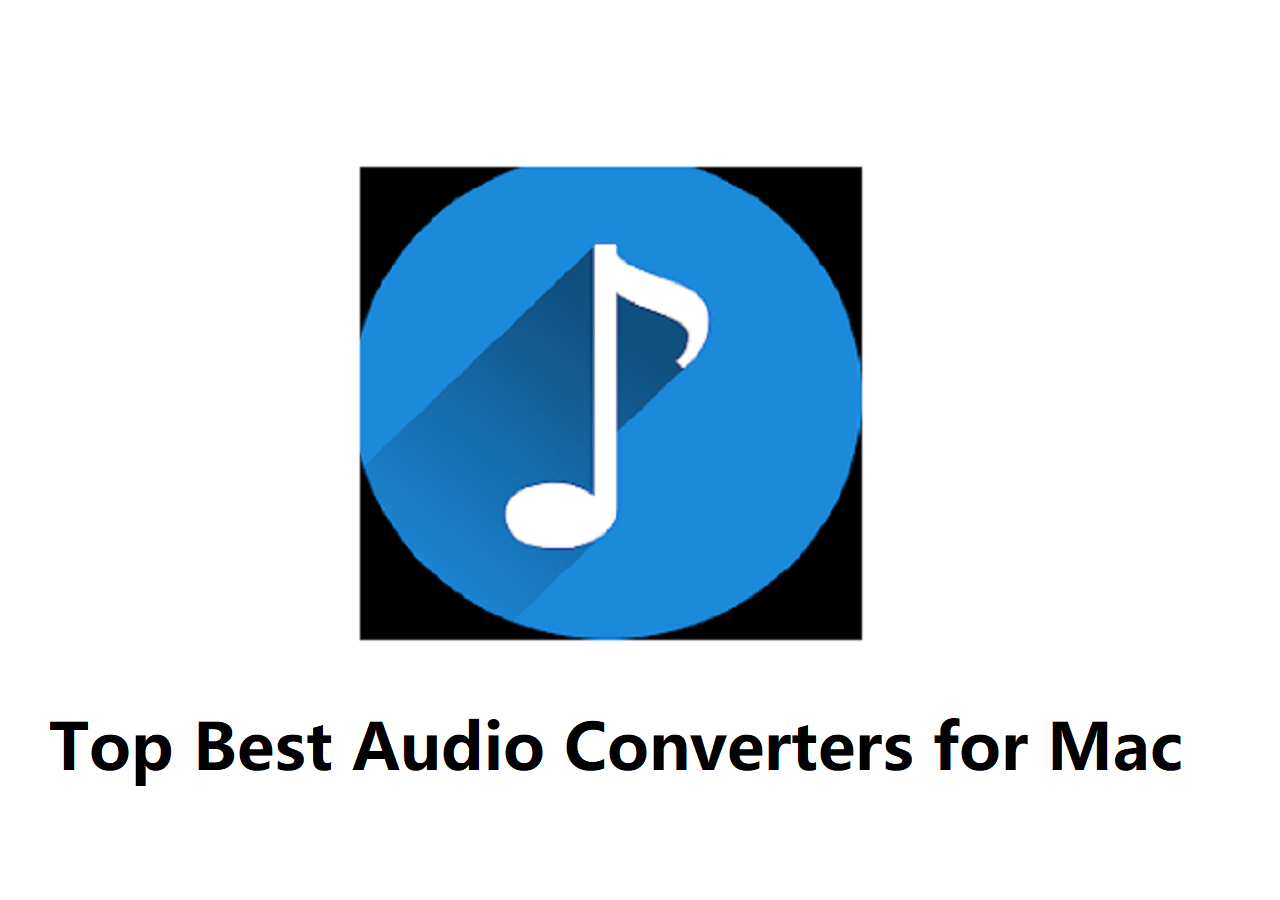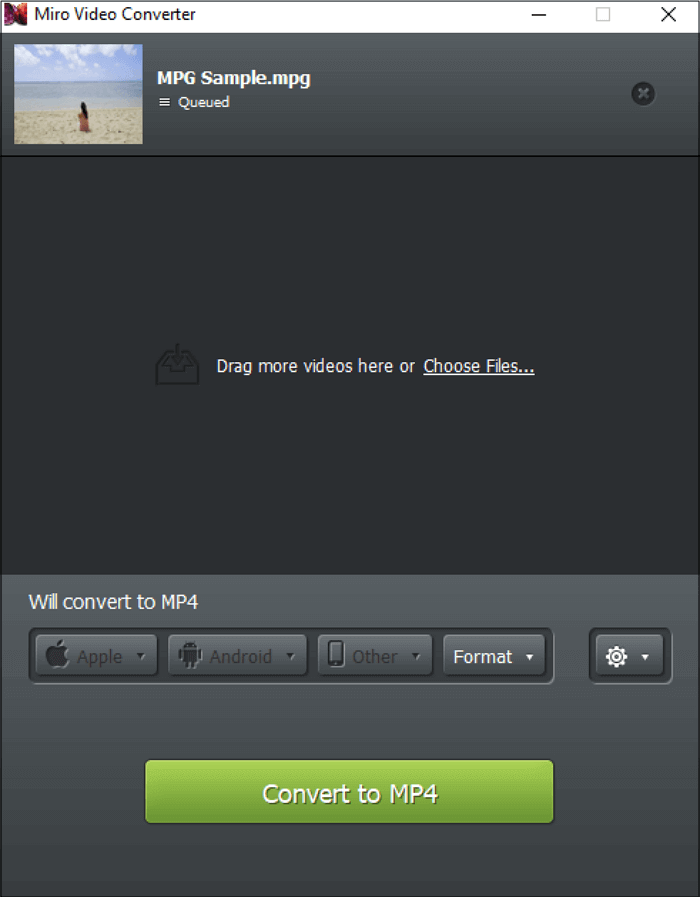-
Jane is an experienced editor for EaseUS focused on tech blog writing. Familiar with all kinds of video editing and screen recording software on the market, she specializes in composing posts about recording and editing videos. All the topics she chooses are aimed at providing more instructive information to users.…Read full bio
-
![]()
Melissa Lee
Melissa is a sophisticated editor for EaseUS in tech blog writing. She is proficient in writing articles related to screen recording, voice changing, and PDF file editing. She also wrote blogs about data recovery, disk partitioning, and data backup, etc.…Read full bio -
Jean has been working as a professional website editor for quite a long time. Her articles focus on topics of computer backup, data security tips, data recovery, and disk partitioning. Also, she writes many guides and tutorials on PC hardware & software troubleshooting. She keeps two lovely parrots and likes making vlogs of pets. With experience in video recording and video editing, she starts writing blogs on multimedia topics now.…Read full bio
-
![]()
Gloria
Gloria joined EaseUS in 2022. As a smartphone lover, she stays on top of Android unlocking skills and iOS troubleshooting tips. In addition, she also devotes herself to data recovery and transfer issues.…Read full bio -
![]()
Jerry
"Hi readers, I hope you can read my articles with happiness and enjoy your multimedia world!"…Read full bio -
Larissa has rich experience in writing technical articles and is now a professional editor at EaseUS. She is good at writing articles about multimedia, data recovery, disk cloning, disk partitioning, data backup, and other related knowledge. Her detailed and ultimate guides help users find effective solutions to their problems. She is fond of traveling, reading, and riding in her spare time.…Read full bio
-
![]()
Rel
Rel has always maintained a strong curiosity about the computer field and is committed to the research of the most efficient and practical computer problem solutions.…Read full bio -
![]()
Dawn Tang
Dawn Tang is a seasoned professional with a year-long record of crafting informative Backup & Recovery articles. Currently, she's channeling her expertise into the world of video editing software, embodying adaptability and a passion for mastering new digital domains.…Read full bio -
![]()
Sasha
Sasha is a girl who enjoys researching various electronic products and is dedicated to helping readers solve a wide range of technology-related issues. On EaseUS, she excels at providing readers with concise solutions in audio and video editing.…Read full bio
Page Table of Contents
0 Views |
0 min read
If your computer is running Windows, it's not easy to open AIFF audio on it. In that case, it is better to convert to formats like WAV. WAV is a friendly audio format as Windows has native support for this format so that you can play the generated WAV audio on any audio player. Try the best free audio converter to make this conversion.
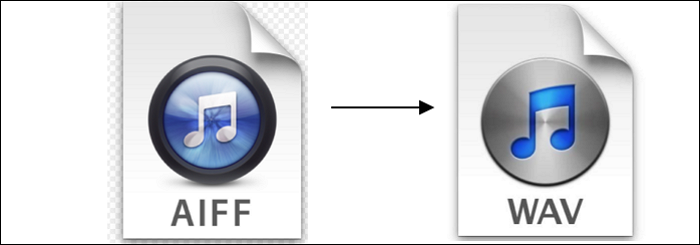
In this article, you learn how to convert AIFF to WAV using different converters on Windows, Mac, and online.
- Part 1. Save AIFF as WAV on Windows
- Part 2. Convert AIFF to WAV on Mac
- Part 3. Convert AIFF to WAV Online
Save AIFF as WAV on Windows
Two tools are provided in this part. You can choose from EaseUS Video Converter and AIMP.
Tool 1. EaseUS Video Converter
To find the best Windows audio converting software, choose EaseUS Video Converter. Not only converting AIFF to WAV, but also you can convert your AIFF files to MP3, M4A, M4R, etc.
Also, it allows the batch converting function that you can import numbers of the AIFF files into this tool. You can save a lot of time when applying this function. Also, the quality and speed won't be influenced during the whole process.
Key Features:
- Deal with 1000+ video and audio files
- Allow GPU acceleration for high-speed conversion
- Use 30X faster speed to save time
- The quality of converted files can maintain the same
- Simple interface for common users
Catch this chance to try it now!
How to Convert AIFF to WAV:
Step 1. Launch this software and click "Audio Converter" on the main interface. Next, hit "Choose Files" to import audio files.

Step 2. Hit the gear icon once the audio is imported. In "More Options" window, hit "Audio" > "WAV".
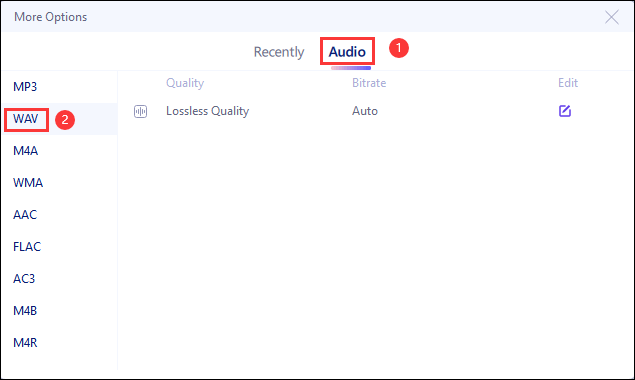
Step 3. Finally, choose "Convert All" at the bottom to start it. Once done, find your converted files in the "Finished" tab.
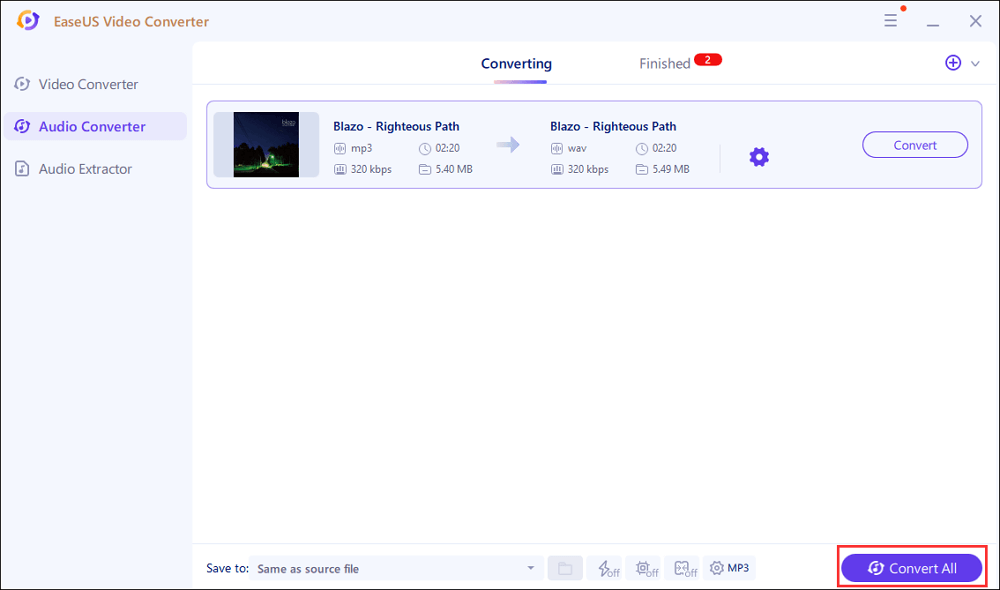
Tool 2. AIMP
If you run Windows, one of the best AIFF to WAV converters is AIMP, which performs audio conversions in batches and allows you to increase the number of threads to increase the conversion rate further.
With AIMP, you can modify the audio and preview it in its built-in audio player. Last but not least, this audio converter allows free AIFF to WAV conversion for Windows computers.
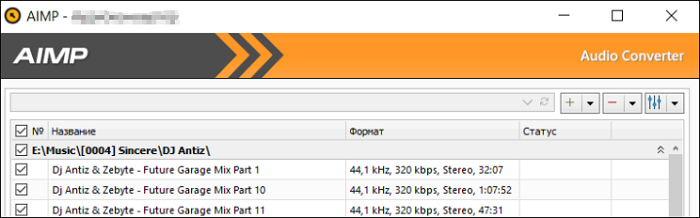
Converting AIFF to WAV file with AIMP:
Step 1. Import the AIFF in AIMP. Go to "Menu" and find "Utilities". Select "Audio Converter". In this step, select whether to convert one track at a time or use the batch conversion feature.
Step 2. Select the conversion speed at "Threads". Choose the surround sound and ramping at "Tracker Music". Then, prevent scratch sound and noise in "Anti-clipping".
Step 3. Press "Start" to begin the conversion and save the WAV track on your computer.
Convert AIFF to WAV on Mac
Since AIFF is an Apple-designed format, it is easy to be opened on an Apple device. However, if you want to share the track with people that don't have Apple devices, convert it to WAV. iTunes application on Mac can convert any song files between compressed and uncompressed formats. Since AIFF and WAV are uncompressed file formats, the conversion is easy.
Another great feature of iTunes is that you can batch convert music tracks simultaneously. It creates a converted copy in your music library, depending on your preferences in iTunes.
Also, bear in mind that unlike many other converters, when you use the iTunes app to convert files, the original files remain unchanged in the exact location. The iTunes application creates a converted file from a copy of the original file.
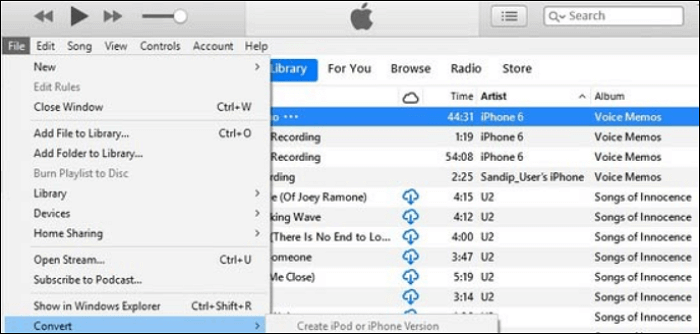
How to make AIFF to WAV conversion with iTunes:
Step 1. Open iTunes. Go to "Menu" and select "Music" > "Preferences". Then, click "Files" > "Import Setting".
Step 2. Choose "Import Using" and choose the format you want to convert. Here is "WAV" and you click "OK".
Step 3. Select the songs in your library that you want to convert to WAV. Click "File" > "Convert". Lastly, select "Create WAV Version". Once the conversion is ended, the WAV appears in your library.
Convert AIFF to WAV Online
Whether you use Mac or Windows, try an online AIFF to WAV converter like Convertio. If you don't want to install any third-party software, this is the best option. Unlike the previous programs, you won't have access to many advanced editing features during the process. For a beginner, Convertio is a great choice for meeting basic needs.
Also, don't worry about audio quality when using this tool as its system is capable of dealing with audio perfectly.
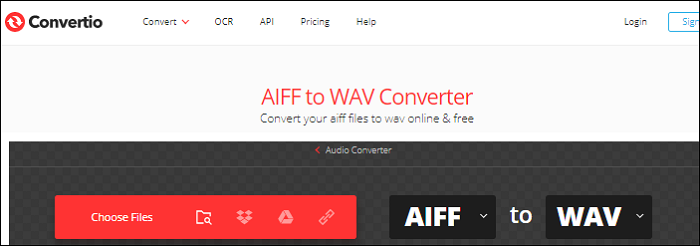
Saving AIFF as WAV file with Convertio:
Step 1. Open Convertio and upload the AIFF file(s) that you want to convert.
Step 2. Choose the output format. Here, you choose "To WAV".
Step 3. After the conversion is done, save the converted WAV to the computer.
Conclusion
AIFF is an audio format mainly for Apple devices. It is very challenging to open this format on Windows. For this reason, it's often advisable to convert your AIFF to a more compatible format like WAV on Windows. In this article, you learn several tools to convert AIFF to WAV. To save time, you can choose EaseUS Video Converter as it has the batch converting feature.
FAQs About Converting AIFF to WAV
This part shows you more information about this operation. Wish you can find the related answer.
1. Is AIFF the same as WAV?
As an uncompressed audio format for Mac, AIFF has a similar quality as WAV. WAV is the audio format for Windows. One difference is that AIFF is mainly for metadata, but another is not.
2. Does converting AIFF to WAV lose quality?
It depends on the converter. A good converter like Convertio won't influence the quality of the file. The conversion process is stable when using it. You only need to notice the difference between these two formats.