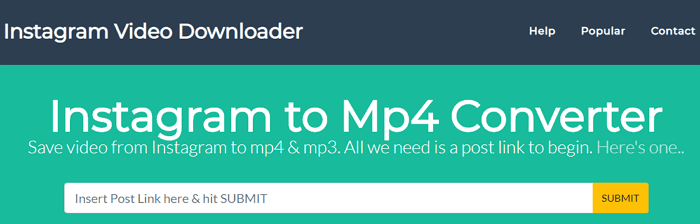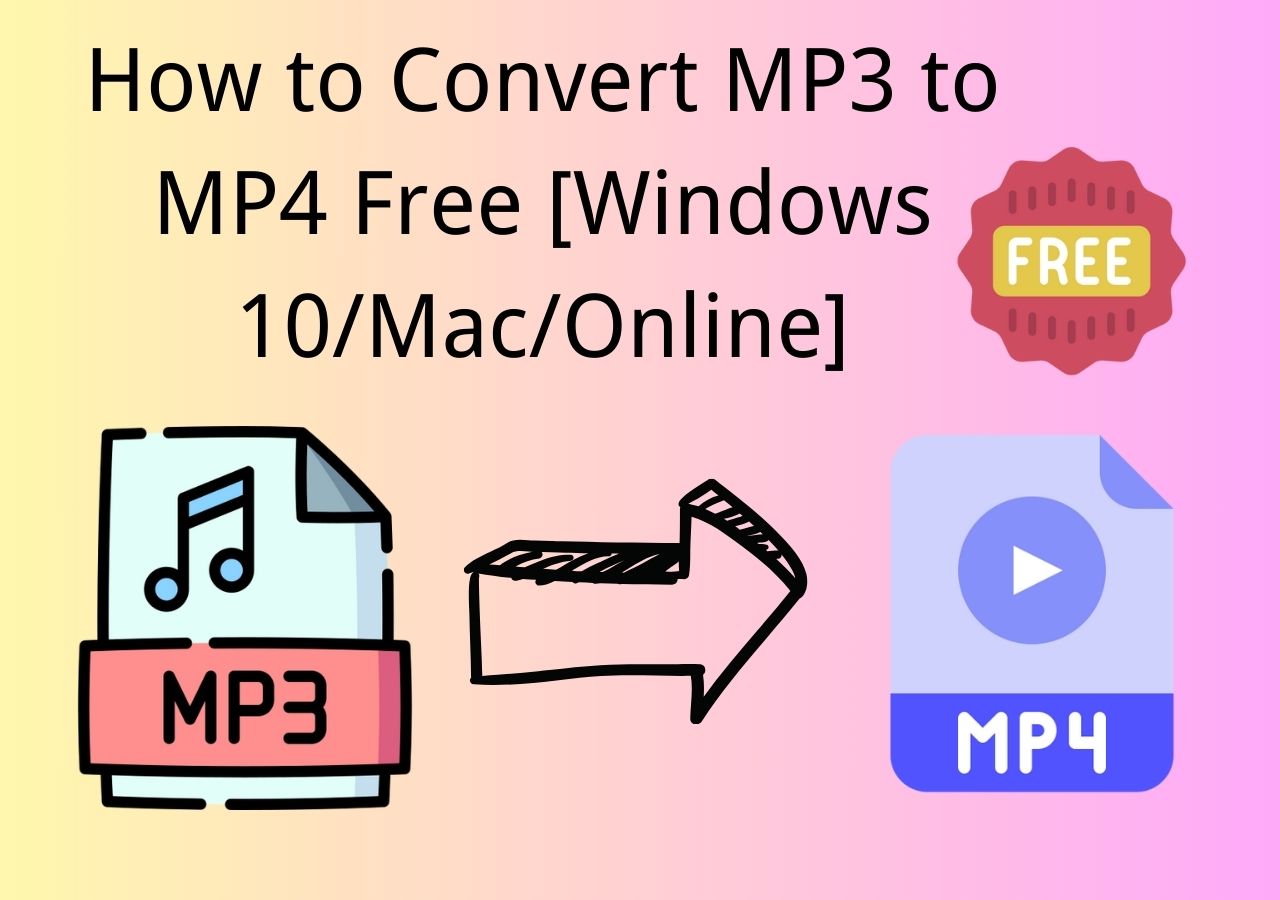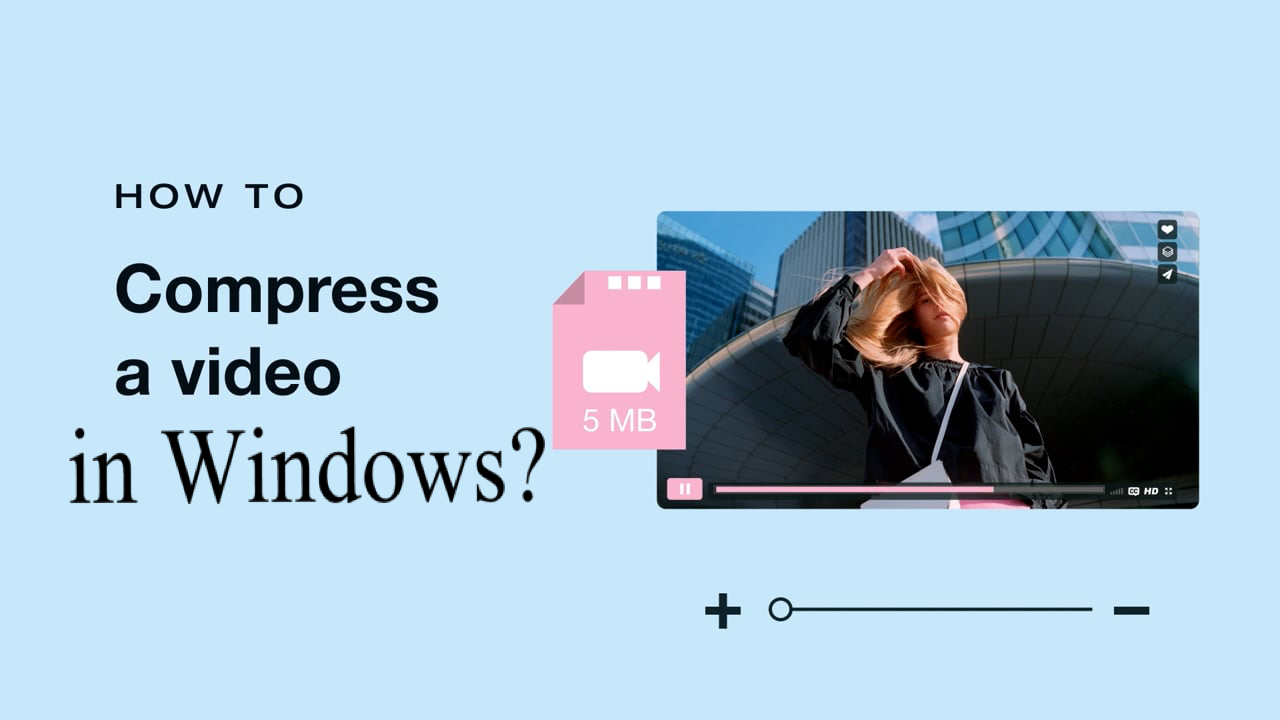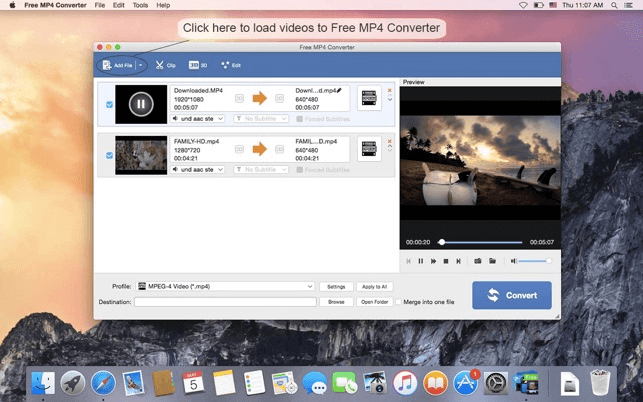-
Jane is an experienced editor for EaseUS focused on tech blog writing. Familiar with all kinds of video editing and screen recording software on the market, she specializes in composing posts about recording and editing videos. All the topics she chooses are aimed at providing more instructive information to users.…Read full bio
-
![]()
Melissa Lee
Melissa is a sophisticated editor for EaseUS in tech blog writing. She is proficient in writing articles related to screen recording, voice changing, and PDF file editing. She also wrote blogs about data recovery, disk partitioning, and data backup, etc.…Read full bio -
Jean has been working as a professional website editor for quite a long time. Her articles focus on topics of computer backup, data security tips, data recovery, and disk partitioning. Also, she writes many guides and tutorials on PC hardware & software troubleshooting. She keeps two lovely parrots and likes making vlogs of pets. With experience in video recording and video editing, she starts writing blogs on multimedia topics now.…Read full bio
-
![]()
Gloria
Gloria joined EaseUS in 2022. As a smartphone lover, she stays on top of Android unlocking skills and iOS troubleshooting tips. In addition, she also devotes herself to data recovery and transfer issues.…Read full bio -
![]()
Jerry
"Hi readers, I hope you can read my articles with happiness and enjoy your multimedia world!"…Read full bio -
Larissa has rich experience in writing technical articles and is now a professional editor at EaseUS. She is good at writing articles about multimedia, data recovery, disk cloning, disk partitioning, data backup, and other related knowledge. Her detailed and ultimate guides help users find effective solutions to their problems. She is fond of traveling, reading, and riding in her spare time.…Read full bio
-
![]()
Rel
Rel has always maintained a strong curiosity about the computer field and is committed to the research of the most efficient and practical computer problem solutions.…Read full bio -
![]()
Dawn Tang
Dawn Tang is a seasoned professional with a year-long record of crafting informative Backup & Recovery articles. Currently, she's channeling her expertise into the world of video editing software, embodying adaptability and a passion for mastering new digital domains.…Read full bio -
![]()
Sasha
Sasha is a girl who enjoys researching various electronic products and is dedicated to helping readers solve a wide range of technology-related issues. On EaseUS, she excels at providing readers with concise solutions in audio and video editing.…Read full bio
Page Table of Contents
0 Views |
0 min read
An audio converter can assist you in converting rare audio file formats to any mainstream format in a short amount of time. Thus, you can play the converted files on any operating system or device. Besides that, there are many other benefits you can take advantage of an audio converter for Mac. That's why we will show you some of the best audio converters for Mac. With any of them, you can convert your audio files to any format you want and play them on any device.
Top Best 6 Audio Converters for Mac
Picking the appropriate audio converter to use might be challenging, and we would like to suggest a few of them here. Experiment with them to simplify the process of audio conversion.
Top 1. EaseUs Video Converter
EaseUS Video Converter is one of the best audio converters for Mac and Windows that can help you quickly convert media files to any audio or video format at high speed. It enables you to pick the quality and format of the file you want to convert to. That way, you can listen to the audio clips on any device whenever and wherever you like.
So far, the audio formats it supports include MP3, M4A, M4R, AIFF, MAV, APE, FLAC, ACS, AMR, AAC, OGG, MP2, and many more. Additionally, you can also convert audio to audio or extract audio from video using it. Either way, it will be an excellent choice for you.
To convert audio files to any format:
Step 1. Download and launch EaseUS Video Converter on your computer, select "Audio Converter" from the left menu bar. Next, click "Choose Files" to import the audio files you wish to convert.

Step 2. Click the gear icon at the bottom of your screen to select your wanted output audio format, choose the saving path, and customize other settings based on your needs.
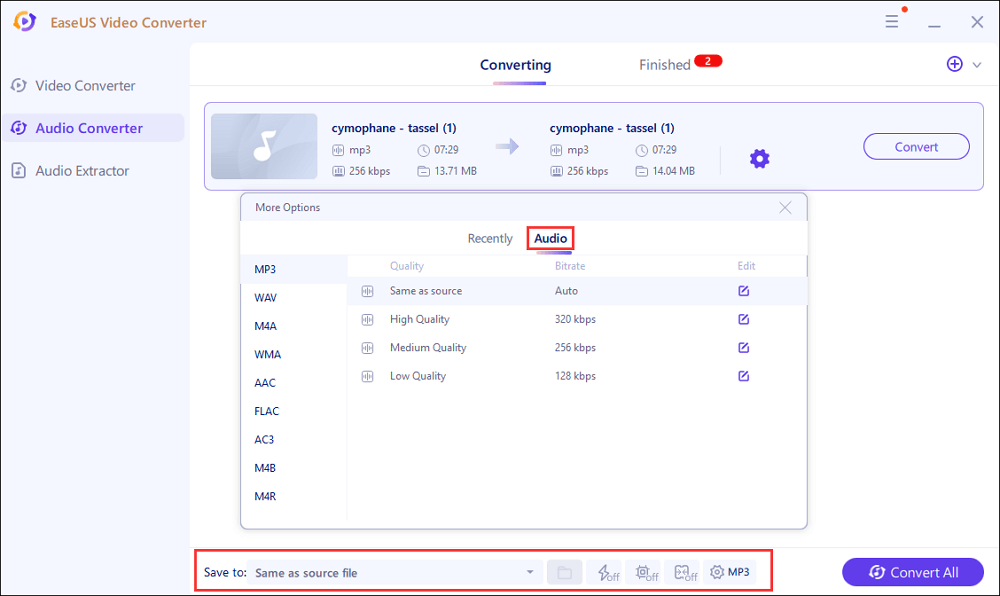
Step 3. If you want to change the name, bitrate, sample rate, and other settings, you can click the "Edit" button to do it.
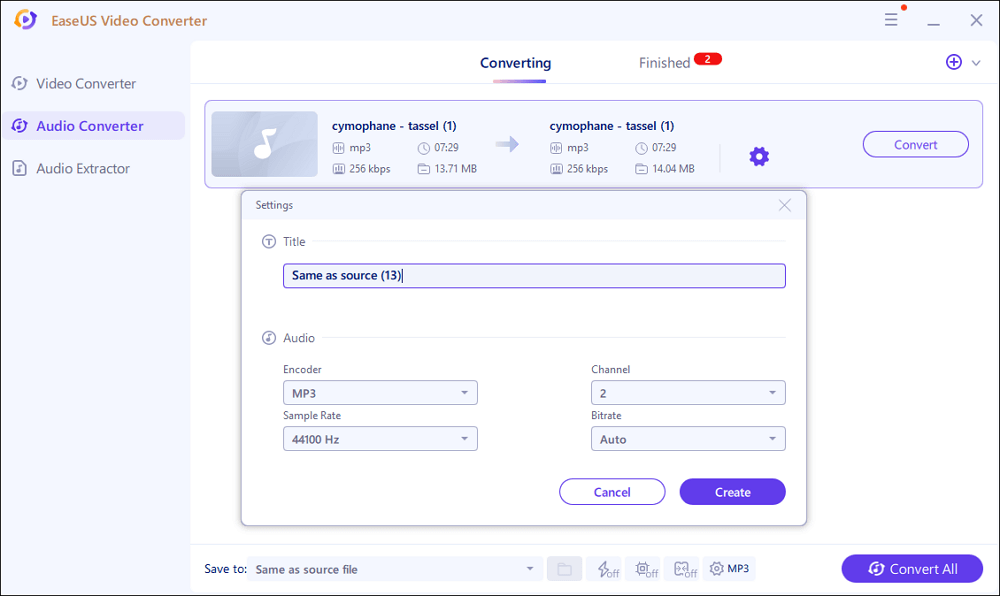
Step 4. Once done, you can click the "Convert" or "Convert All" button to start the conversion process.
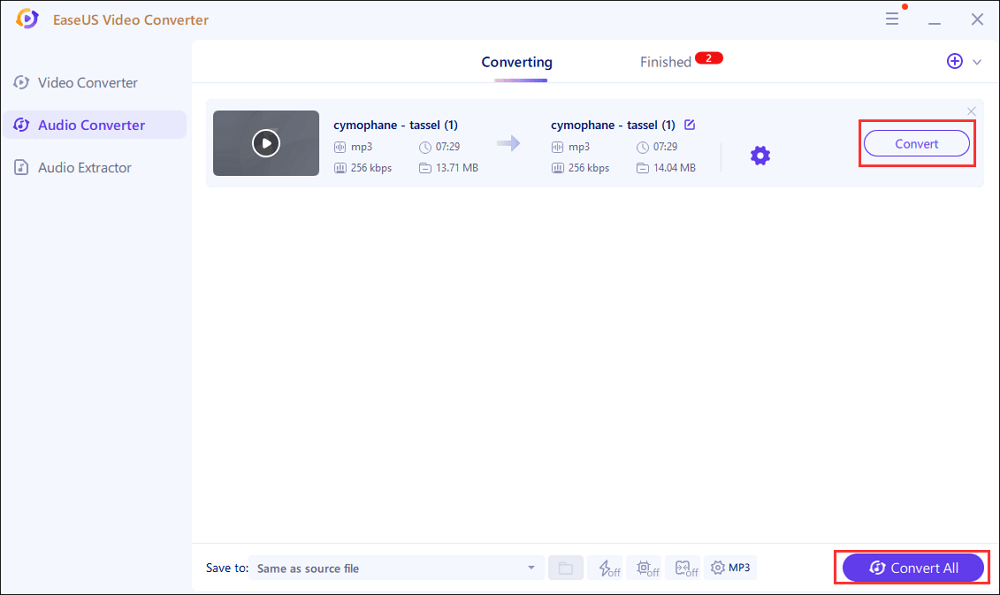
Top 2. Handbrake
Handbrake is a free and open-source video transcoder available for Mac OS, Windows, and Linux operating systems. Users are given the ability to convert a wide variety of audio formats, including the encoding of MP4 files to MP3. You can download and install it on your computer and use it to convert to and from various audio and video formats, such as ripping DVDs directly to video with MP3 encoding.
Pros
- It can be downloaded without cost.
- It is a free and open-source application
Cons
It does not support extracting audio from video
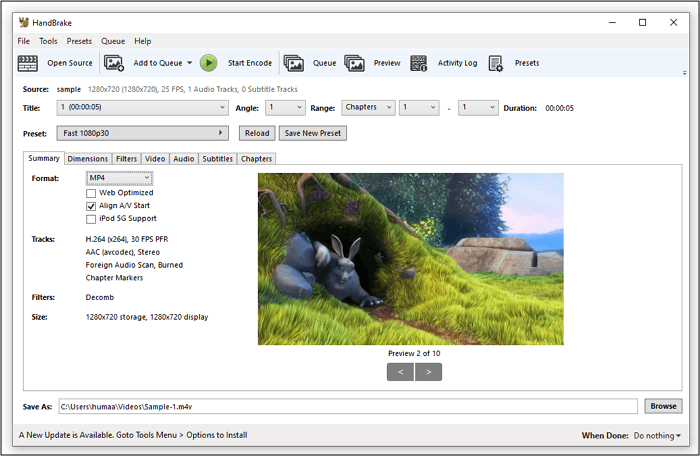
Top 3. FFmpeg
FFmpeg is a fantastic piece of software that can instantly alter the format or quality of an audio file, extract audio, create GIFs, and do much more. A wide variety of open-source software available today can edit, modify, and convert many types of multimedia files into precisely what the user requires.
FFmpeg is a sophisticated solution for converting audio and video formats that are run from the command line. It can convert files elegantly to several formats, including MP3, MP4, MKV, and WAV, and it has many features that Windows and Mac users can take advantage of. If you are unfamiliar with technology, you should be prepared for a steep learning curve that you may not feel comfortable with.
Pros
- It supports almost all audio formats
- Superior support for many codecs and filters
Cons
It is not simple to utilize and apply for those who are just starting out
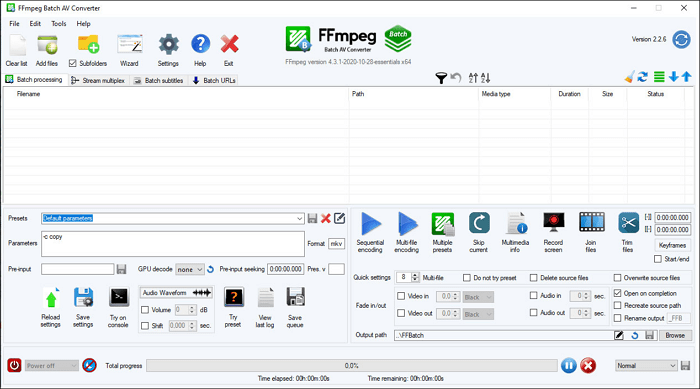
Top 4. iTunes
iTunes cannot only convert Apple Music tracks while preserving the ID tags but also provides you with free tools to personalize the audio files on your Mac. You can edit the tags of your songs in bulk using the Edit Tag option found in the Tools panel. Using iTunes, you may convert Apple podcasts, iTunes-bought music, and audiobooks to a standard audio format to meet your specific requirements.
Pros
- The editing process is simple
- The procedure of conversion takes place quickly
Cons
It is not free
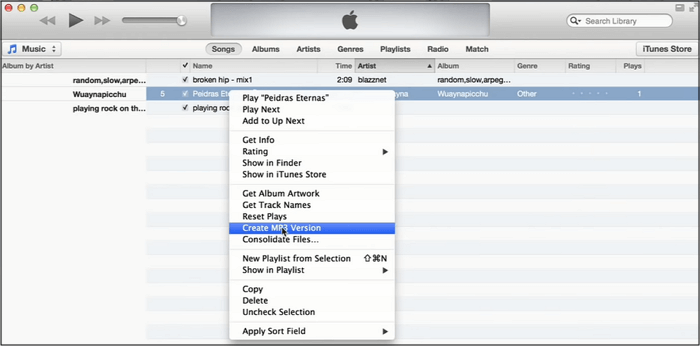
Top 5. Apple Music
There are different apple music audio converters for Macs like Apple Music, boasting excellent support, lifetime free upgrades, and backward compatibility with older versions of iTunes and macOS. To convert Apple Music tracks, iTunes M4P music, and audiobooks to audio formats like MP3, the best option is Apple Music Converter.
Pros
- It can easily record Apple Music to several other formats
- Assist in sharing audio recordings between gadgets
- The ability to cue music with precision
Cons
Batch conversion is not supported

Top 6. The Online Audio Converter
This free online tool is another one of the best audio converters for Mac computers. It can convert between more than 300 file formats, including MP3, WAV, MP4, FLAC, etc.
It grants you the capability of extracting audio from video files and provides you with the choice to save a particular song. It even allows you to convert many files in a batch simultaneously, storing the results in a ZIP file.
Pros
- It's simple to use, and it's easy to upload files to the cloud
- Free of charge
Cons
- There are not many different output formats available for conversion
- A restricted number of file types
- Your files are stored on servers, which is dangerous for your privacy
- It runs slowly
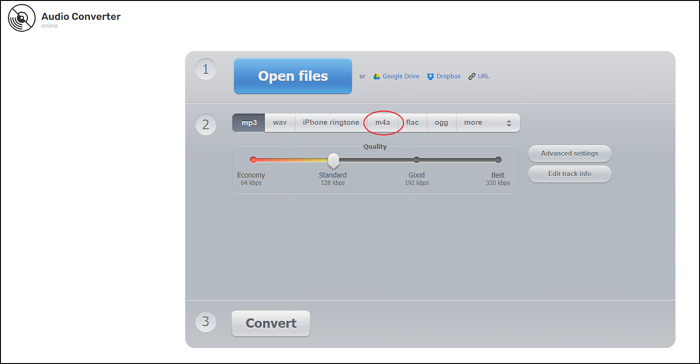
How to Choose the Best Audio Converter for Mac
Some important factors should be taken into consideration when it comes to choosing the best audio converter for Mac. Only a right and trusted converter can help you convert audio files safely and quickly.
We have tested and reviewed hundreds of audio converters for Mac and found that there are three key factors you should pay attention to mainly.
1. Many functions and easy accessibility
When looking for conversion software online, one searches for easy availability of apps that are simple to set up and flexible in terms of the tasks they can perform with the software after it is installed.
2. Favorable results and reviews
Checking software reviews is a good and fast way to judge whether a program is worth a try. If it has too many negative reviews, give it up and use other programs instead.
3. Evaluate it in comparison to others
There are a variety of audio converters that can be found on the internet; thus, you should obtain a single file and evaluate the output of each converter so that you can select the most suitable one.
Conclusion
Having said all of the above, it's important to choose a reliable audio converter for your Mac if you don't want to get too many trash programs or crashed audio files downloaded on your device. And from the tools we introduced above, EaseUS Video Converter is one of the best options because it can quickly convert media files to any audio or video format you want with a fast transfer speed.