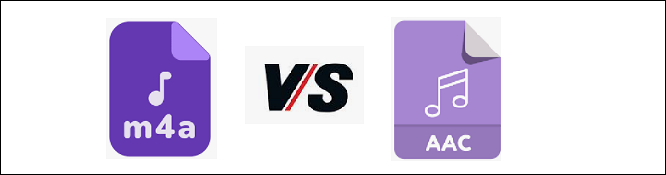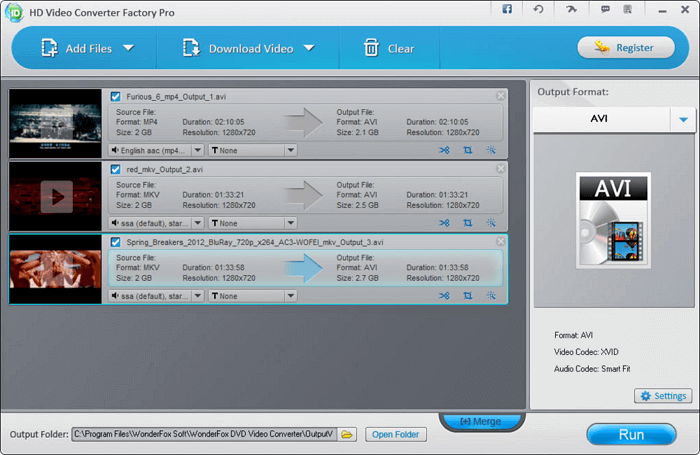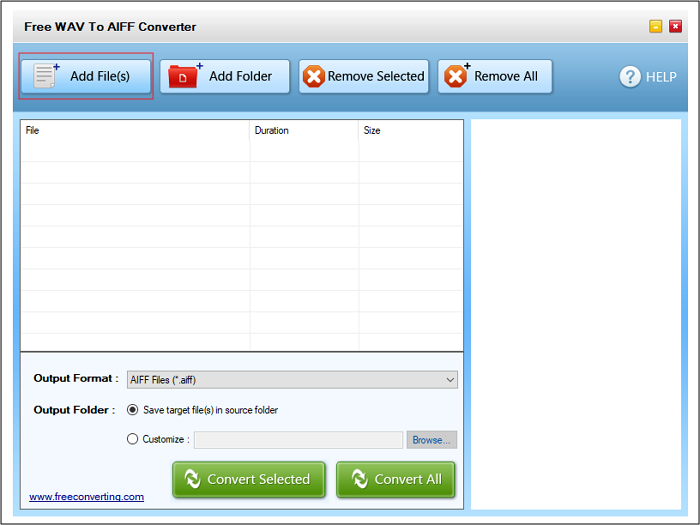-
Jane is an experienced editor for EaseUS focused on tech blog writing. Familiar with all kinds of video editing and screen recording software on the market, she specializes in composing posts about recording and editing videos. All the topics she chooses are aimed at providing more instructive information to users.…Read full bio
-
![]()
Melissa Lee
Melissa is a sophisticated editor for EaseUS in tech blog writing. She is proficient in writing articles related to screen recording, voice changing, and PDF file editing. She also wrote blogs about data recovery, disk partitioning, and data backup, etc.…Read full bio -
Jean has been working as a professional website editor for quite a long time. Her articles focus on topics of computer backup, data security tips, data recovery, and disk partitioning. Also, she writes many guides and tutorials on PC hardware & software troubleshooting. She keeps two lovely parrots and likes making vlogs of pets. With experience in video recording and video editing, she starts writing blogs on multimedia topics now.…Read full bio
-
![]()
Gloria
Gloria joined EaseUS in 2022. As a smartphone lover, she stays on top of Android unlocking skills and iOS troubleshooting tips. In addition, she also devotes herself to data recovery and transfer issues.…Read full bio -
![]()
Jerry
"Hi readers, I hope you can read my articles with happiness and enjoy your multimedia world!"…Read full bio -
Larissa has rich experience in writing technical articles and is now a professional editor at EaseUS. She is good at writing articles about multimedia, data recovery, disk cloning, disk partitioning, data backup, and other related knowledge. Her detailed and ultimate guides help users find effective solutions to their problems. She is fond of traveling, reading, and riding in her spare time.…Read full bio
-
![]()
Rel
Rel has always maintained a strong curiosity about the computer field and is committed to the research of the most efficient and practical computer problem solutions.…Read full bio -
![]()
Dawn Tang
Dawn Tang is a seasoned professional with a year-long record of crafting informative Backup & Recovery articles. Currently, she's channeling her expertise into the world of video editing software, embodying adaptability and a passion for mastering new digital domains.…Read full bio -
![]()
Sasha
Sasha is a girl who enjoys researching various electronic products and is dedicated to helping readers solve a wide range of technology-related issues. On EaseUS, she excels at providing readers with concise solutions in audio and video editing.…Read full bio
Page Table of Contents
0 Views |
0 min read
MPG is the lossy file format with MPEG-1 or MPEG-2 codec. Sometimes you may want to convert the MPG videos to another format as some video editors don't support MPG videos. Among all those standard video formats, MP4 is considered the most popular and trustworthy, so that you can choose it as the output format of the conversion. Being a standardized format, it solves various compatibility issues, and videos in this format are of excellent quality, making it easy to both play and edit your videos.
This post will offer you a list of the best 8 MPG to MP4 converters on Windows, Mac, and online, as well as introduce their pros and cons. Keep reading to know them one by one.
1. EaseUS Video Converter - for Windows
EaseUS Video Converter is a video converter to convert MPG to MP4 on Windows without compromising quality. Supporting more than 500 video formats, it can transform your file to any required format. Not just that, you can choose an output preset based on the device you're using or the platform to which you want to upload the video. In other words, this software will adjust the resolution of the video in accordance with the output device.
Also, it allows you to merge multiple videos to combine them into one so that you will no longer worry about managing such a significant number of video clips. Sometimes you may want to preview your video clips, and EaseUS Video Converter offers you a built-in video player which you can use before or after the conversion.
Key Features:
- Best free video converter for Windows
- Customize video parameters, i.e., sample rate, encoder, etc.
- Offer 30X faster conversion speed
- Provide you with an audio extraction tool
- Convert files in batches to save time and effort
This software is your best choice for converting videos without quality loss. Download it and have a try.
Method of Converting MPG to MP4 on Windows:
Step 1. Launch EaseUS Video Converter on your PC, and choose the "Video Converter." Click on the "Choose Files" button to import the video you want to convert. It also allows you to drag and drop the video to import it.
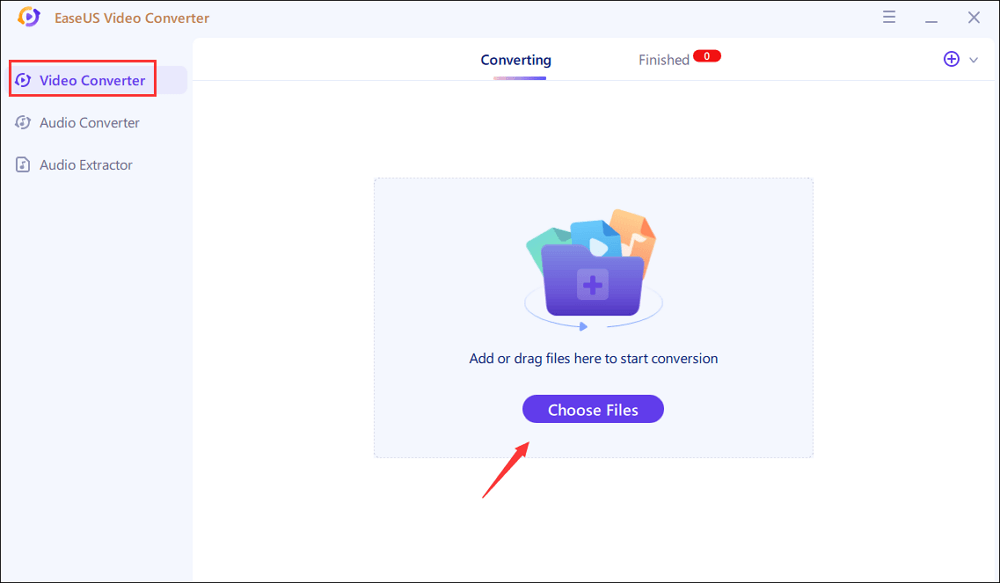
Step 2. Click on the "Settings" option to select the target format. You can choose MP4 as the output format and adjust the resolution and bitrate properly.
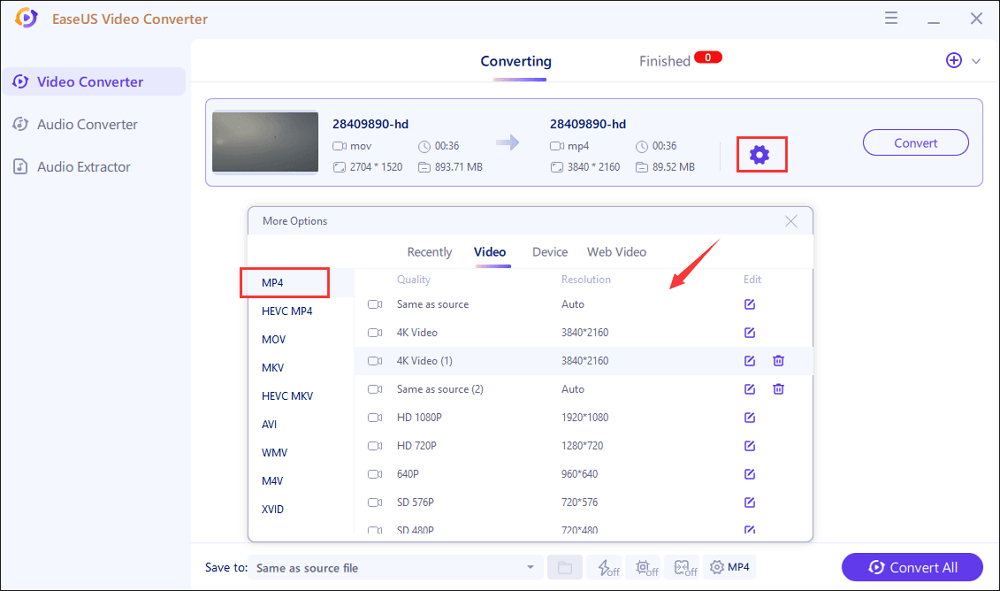
Step 3. Customize the folder to save the MP4 video after conversion. Two buttons are available to converter the file. The "Convert" button can help you convert one video, while the "Convert All" button can process a batch of videos.
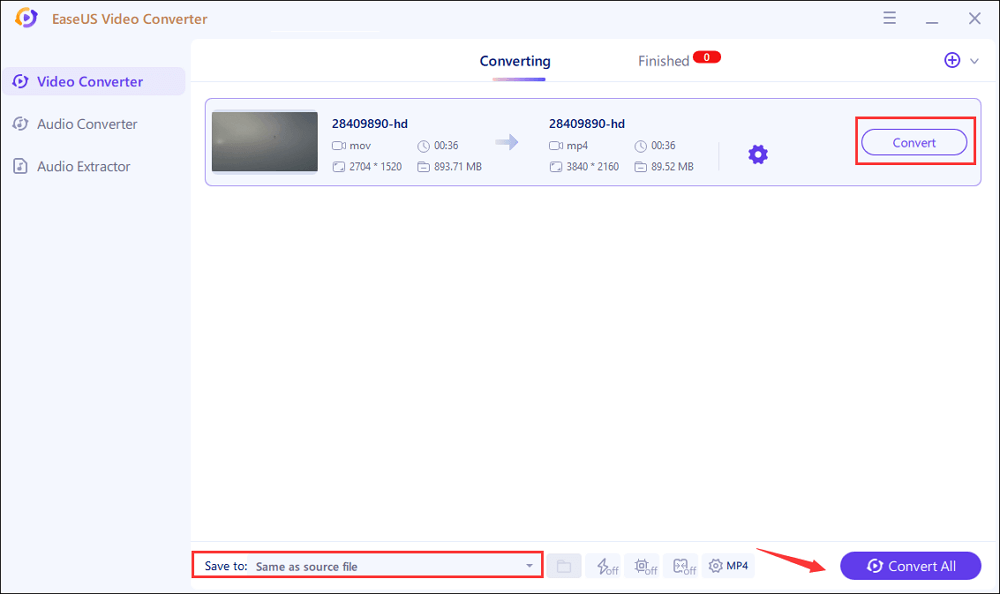
Step 4. In the "Finished" tab, you can find the converted MP4 video. If you want to preview it, click on the "Open" button to activate the built-in media player.
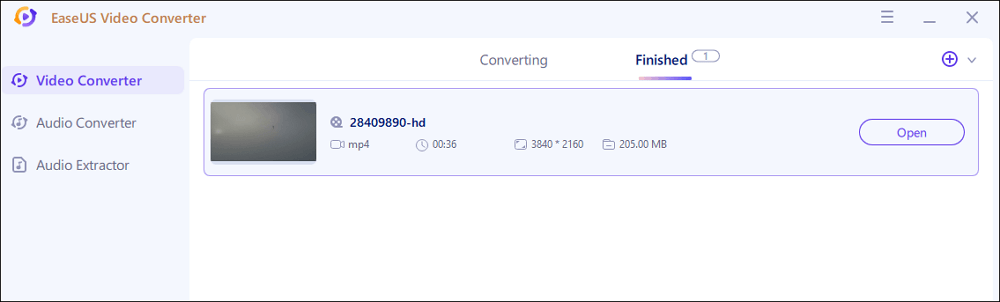
2. Miro Video Converter - for Windows/Mac
Miro Video Converter is a desktop application that converts almost any video file to the format you like. This coherent MPG to MP4 converter lets you drag and drop the file onto the application window to import the source video. And then, all you need to do is select an output format and start the conversion. How user-friendly this software is.
This software is especially suitable for users who want to watch the converted video on mobile devices. One of the distinctive features of this converter is that it offers you some mobile phone presets. With the help of those presets, you can customize your video's aspect ratio and make it the same as the screen size of your phone.
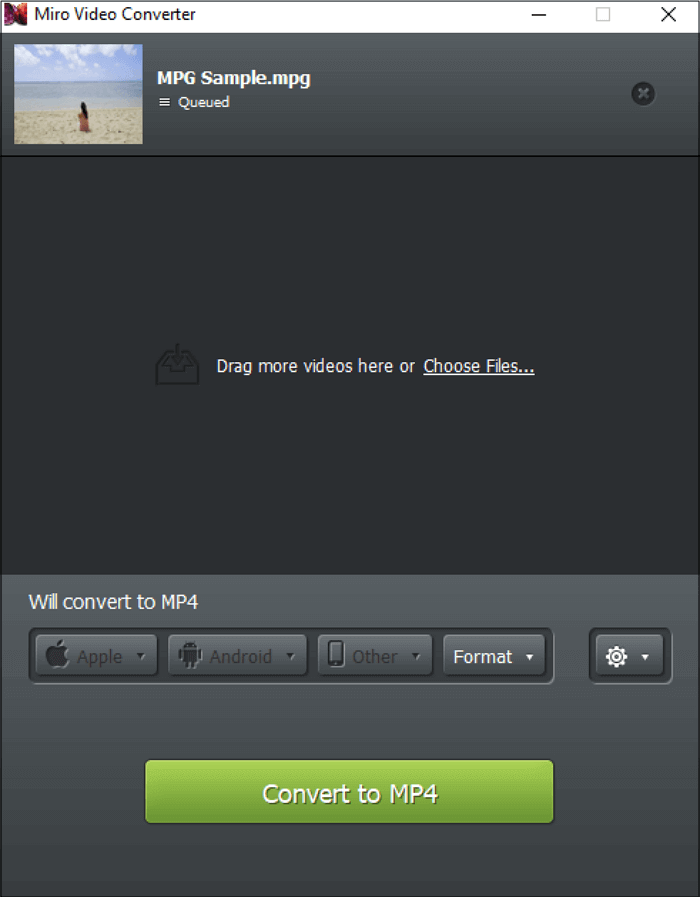
Pros:
- Support incredible video codecs
- Only take a few moments for file processing
- Offer a straightforward user interface
Cons:
- Sometimes the program is not responding
- Unable to improve video resolutions
3. OpenShot Video Editor - for Windows/Mac
OpenShot Video Editor is an easy and free application that is far more user-friendly than many other professional products. It supports many audio/video/image formats so that you can edit or convert those files effortlessly, including MPG and MP4 videos. This user-friendly converter helps you convert MPG to MP4 with simple clicks, and it even offers you a real-time preview tool to check your video while making changes to it.
As this software is designed to be a video editor, it offers both basic and advanced video editing tools for you to make the output MP4 video to your liking. If you want to create your video works, don't miss OpenShot Video Editor.

Pros:
- Open-source video editor with advanced features
- Organize and edit videos free of charge
- No watermarks on your final product
Cons:
- Sometimes freezes or suddenly quits
- Limited editing features available
4. HandBrake - for Windows/Mac
The latest version of HandBrake evolves to be a sophisticated video transcoder that is more professional and has more features than earlier versions. So, you can easily and quickly convert your videos from MPG to MP4 or almost any other desired format. The video quality is excellent (nearly indistinguishable from the source), and the storage sizes are similar.
HandBrake takes a while to convert and rip files, but the good news is that it won't slow down your device so that you can do other things on your computer while it works. Its dock icon will show you the time remaining and percent completed. Moreover, it includes a live preview feature that allows you to see how your video will look based on your current settings.
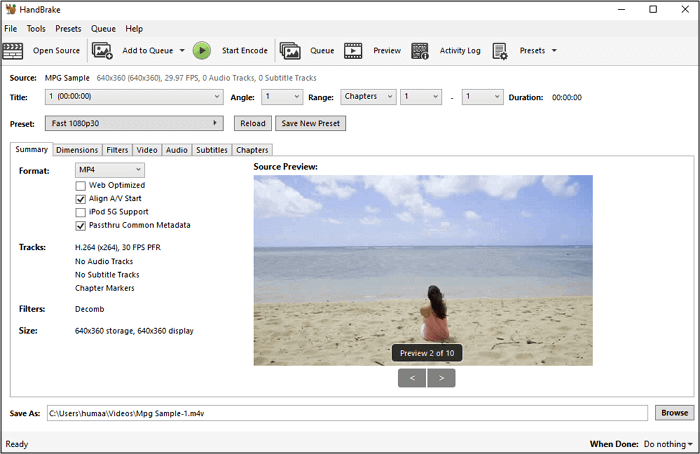
Pros:
- Queuing tray for batch conversions
- Support iOS and Android device presets
- Support variable and constant frame rate
Cons:
- Support live preview of only the first four minutes of your video
- A little complicated interface
5. VLC Media Player - for Windows/Mac
VLC Media Player is presently one of the most widely used media players. It is easy to use, and it also supports a variety of file formats without requiring any further purchases or downloads. You can also stream or optimize audio/video on your device with this all-in-one multimedia software, and all its tools are helpful and free.
The feature of importing files directly via URL is available. Thanks to this function, you can add a video file into VLC Media Player, saving you a lot of time downloading videos from the internet.
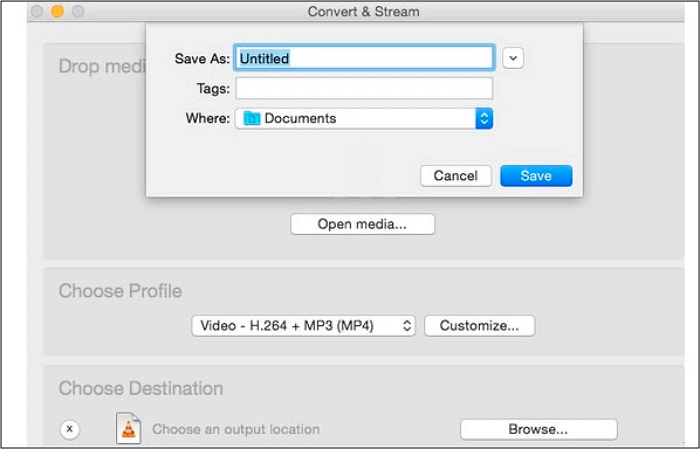
Pros:
- An open-source tool with all incredible features
- Play almost any media file format
- Support video streaming, editing, recording, and converting
Cons:
- Not an easy-to-understand interface
- Steep learning curve
6. Converter365 - for Online
Converter365.com is a free and secure online converter that can support various input and output formats for conversion. Besides MPG to MP4 conversion, this multi-format converter also supports turning a video into an audio format. This tool is browser-based, so it does not require installation, saving you a lot of time and storage space.
In addition to converting video and audio files without losing quality, this online tool even provides you with some video editing tools, such as video resizing, compressing, and so on.
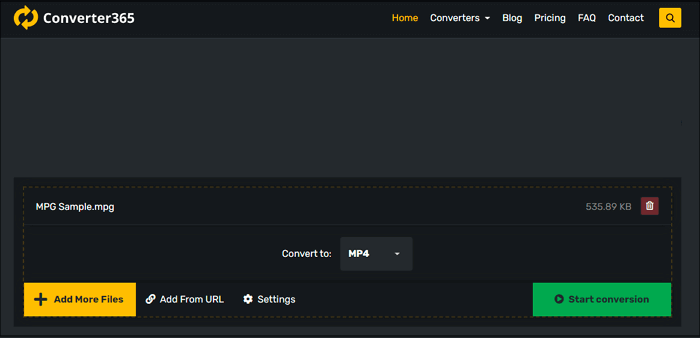
Pros:
- Unlimited daily conversions
- Drag & drop to import source files
- Offer batch conversion feature (up to 10 files at once)
Cons:
- Has a video size limit for conversion (up to 200 MB)
- Take longer than usual for conversion, sometimes
7. Online Converter - for Online
Having an efficient file format converter on hand, such as Online Converter, you can deal with any media file without much hassle. The fact that Online Converter supports a wide range of audio, video, image, and document formats make it an outstanding tool. Whether you need to adjust frame size or cut your video, this MPG to MP4 converter can help. It's notable that you can do conversion of up to ten files at once to speed up your file format conversions.
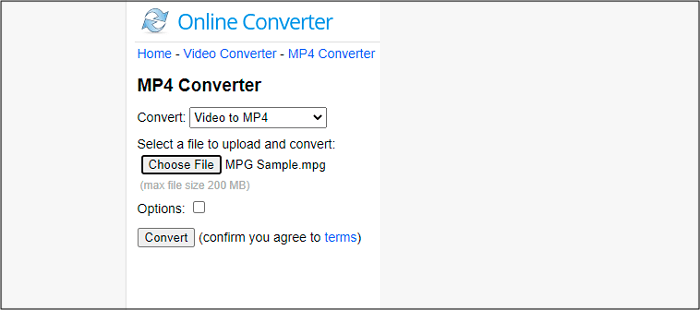
Pros:
- Support even large files for conversion
- Free, fast, and efficient online tool
- Need no installation of third-party software
Cons:
- Work slowly for large files
- Require a smooth internet connection for conversion
8. OnlineConvertFree - for Online
OnlineConvertFree is also one of the potential tools that can be your optimal choice. It supports various file format conversions, including MPG to MP4 conversion. Moreover, this user-friendly tool is entirely free and works on different operating systems/devices.
If you want to get output files quickly, this online tool is the way to go since it lets you convert several files at once using its batch conversion feature. After the conversion, those converted MP4 videos can be downloaded as a ZIP file.
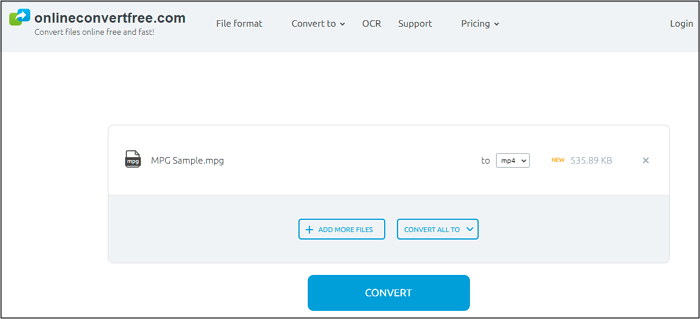
Pros:
- Convert at a quick rate
- Enjoy an easy-to-use interface
- Delete files from servers within 24 hours
Cons:
- Need a steady internet connection
- Convert files with a size limit
Conclusion
EaseUS Video Converter is the best MPG to MP4 converter for Windows. It provides you with a complete set of tools to perform media-related jobs, such as video converting, file merging, etc. It's essential that you won't have to face any quality loss during the conversion. In addition to that, we also offer other converters for Mac and online users, and you can choose any one of these per your device requirements.