- Video Tools
- Video Downloader
- Video Editor
- Video Converter
- VideoKit
- RecExperts
How to Record Audio on Windows 10
Rel updated on May 24, 2024 to Audio Editing Tips
When it comes to sound recording on Windows 10, Voice Recorder generally flashes into your mind first. However, although we can use the Voice Recorder app on Windows 10 to record audio from your computer, it doesn't always work as in my own experience. Given that, I will not only show you how to record audio on Windows 10 with Voice Recorder but also provide two more ways for you so that you can apply either of them if the built-in program doesn't work as you expect.
How to Record Audio on Windows 10 with Voice Recorder
The Voice Recorder app on Windows 10 works to record lectures, conversations, interviews, and more on the computer. After you make a recording, you can trim, flag important moments, rename or share the audio file.
To record sounds on Windows 10:
Step 1. Search and launch Windows Voice Recorder on your PC.
Step 2. Click the "Record" button in the middle of the screen to start the voice recording.
Step 3. Once you've done, click the "Stop" button.
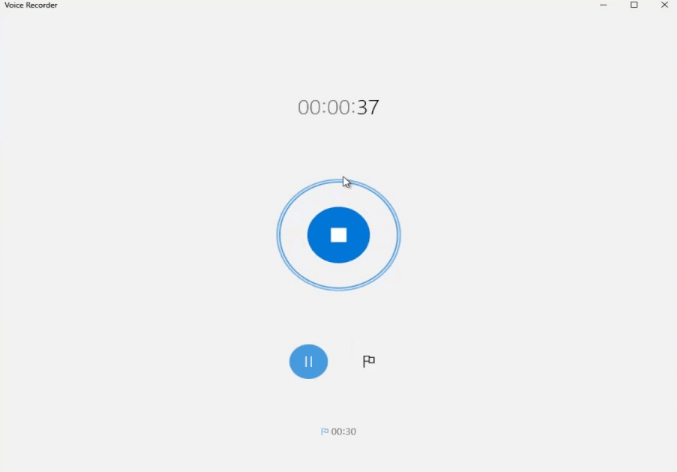
Some of you may encounter the issue "Voice Recorder not working on Windows." If you do, follow the troubleshooting guide to solve the problem.
How to Record Sounds on Windows 10 with a Sound Recorder
When Voice Recorder fails to record sounds or can't meet your needs well, you can turn to the audio recorder from EaseUS MakeMyAudio for help. With the audio recording feature, you will be able to:
- Record audio from the computer only
- Record audio from the microphone only
- Record audio from both the computer and microphone
- Edit the recordings in various ways
To record audio on PC:
Step 1. Open EaseUS MakeMyAudio on your computer and click "Recorder" from its main screen.

Step 2. On the Recorder page, choose the sound resource you wish to record your audio from, and choose the output format you like, then specify the output folder. After that, click "Record" to start the recording process.
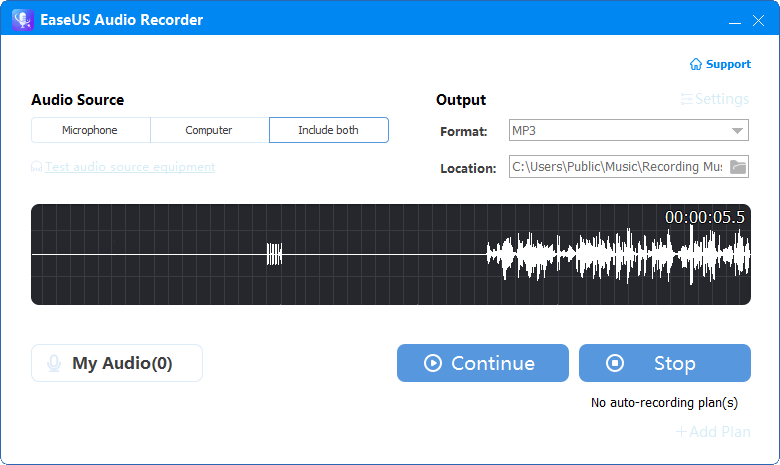
Step 3. Once it's done, you can click "My Audio" to check the recorded audio or you can directly find the recorded files in the location you set.
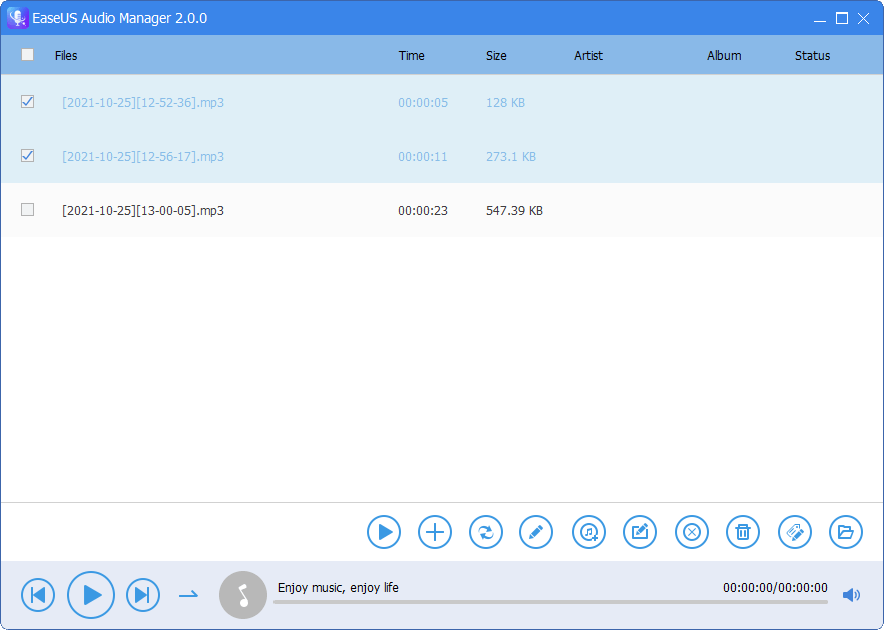
Other than voice recording, this tool will come to your assistance in many other situations in which you need to:
- Edit audio files
- Convert an audio file from one format to another
- Convert videos to MP3
- Burn or rip a CD
How to Record Voice on Windows 10 Online
Like many other desktop tools that have their online equivalents, there are also online voice recorders that work to record audio from your computer. However, such tools generally record your voice on Windows 10 only and disallow you to record computer audio. If you need to record internal audio from your PC, try the third-party tool instead. If an online sound recorder is enough to get your needs met, search from the Internet and apply a website you trust to capture the sound you need.
The Bottom Line
Recording audio on Windows 10 is never a tough job as long as you find the proper tool. When the pre-installed Voice Recorder on Windows 10 doesn't work, don't worry and turn to one of the alternatives for help. I believe you can capture any sound you need using one of the ways above.


![[2023 Review] Top 6 Best Boy Voice Changers](/images/en/video-editor/related-articles/33.jpg)