- Video Tools
- Video Downloader
- Video Editor
- Video Converter
- VideoKit
- RecExperts
How to Merge Tracks in Audacity
Jane Zhou updated on May 24, 2024 to Audio Editing Tips
Audacity is one of the best audio editors available for everyone. It is known for being open-resource and offering cross-platform compatibility. You can use it to create podcasts, make demos of your songs, or combine tracks into one.
Anyway, you can handle various audio editing tasks with Audacity. And here, we mainly focus on its combing function and show you how to merge tracks in Audacity.
Part 1. How to Merge Tracks in Audacity
As we mentioned earlier, Audacity is a free and easy-to-use audio editor that works on Windows, Mac OS X, GUN/Linux, and other operating systems. It offers a lot of features, one of which is to merge tracks into one. One of the best things about Audacity is that it can eliminate additional sounds or filler words in a voiceover. Thus, you can remove excess noise from your sound.
To combine tracks with Audacity:
Step 1. Download Audacity on your computer.
Step 2. Drag both audio files you want to combine to the Audacity window. Then, you will see each appears as its track.
Step 3. Select the second track by clicking on its label and choosing "Cut" from the "Edit" menu. Or you can press Ctrl+X.
Step 4. Place your cursor to the end of your first track and click "Paste." Or you can press "Ctrl+V" to inset the cut audio.
Step 5. Then, you can press the "Play" button to hear the result and click "Export" in the "File" menu to save your changes.
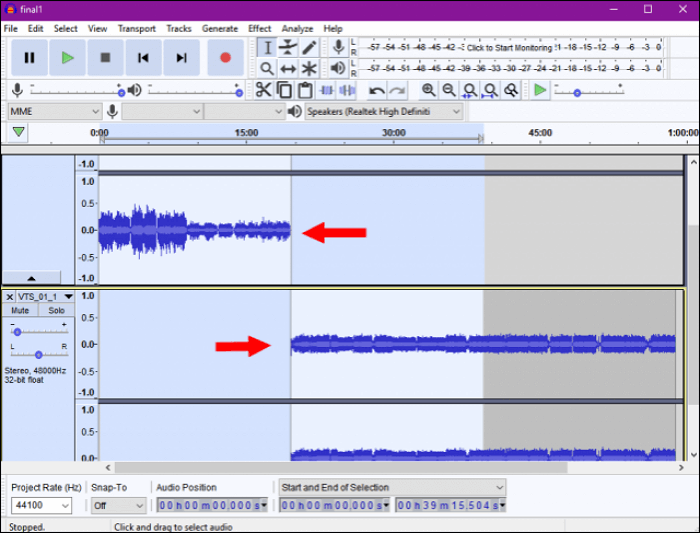 Although Audacity has many great features that you need for audio editing, it also has some limits, such as:
Although Audacity has many great features that you need for audio editing, it also has some limits, such as:
- It has a clunky UI that makes it difficult for you to find where to start
- It is limited in its mixing capabilities
- It has many unknown bugs that can cause it to become unstable
- It is not as complete, so you'll have to install plug-ins/encoders separately
- It has no support team
These problems may stop you from combing tracks successfully, so we recommend you use an alternative to Audacity to do the same thing. There are plenty of alternatives to Audacity. And here, we will introduce one of the best ones to you.
Part 2. Best Alternative to Audacity - EaseUS MakeMyAudio
There are many alternatives to Audacity in the market for you to choose from, and EaseUS MakeMyAudio is one of the best options you can have. As a popular and fully-featured audio recording & editing tool, EaseUS MakeMyAudio has successfully helped millions of users to record, edit, or integrate audio clips. Compared with Audacity, it offers more advanced features, such as:
- Combine multiple audio files into one
- Record and edit audio clips with ease
- Convert audio files to Flac, Ogg, and WAV formats
- Extract MP3 from any video
- Rip or burn a CD
- Edit the metadata of your audio file
With these functions, you can easily combine two or multiple tracks into one. More importantly, it runs more stable and safe than Audacity.
To merge tracks with EaseUS MakeMyAudio:
Step 1. Launch EaseUS MakeMyAudio on your PC. Click "Joiner" to open a new window.

Step 2. Click "Add Files" to add two or more audio files from your PC, then specify the output format and folder.
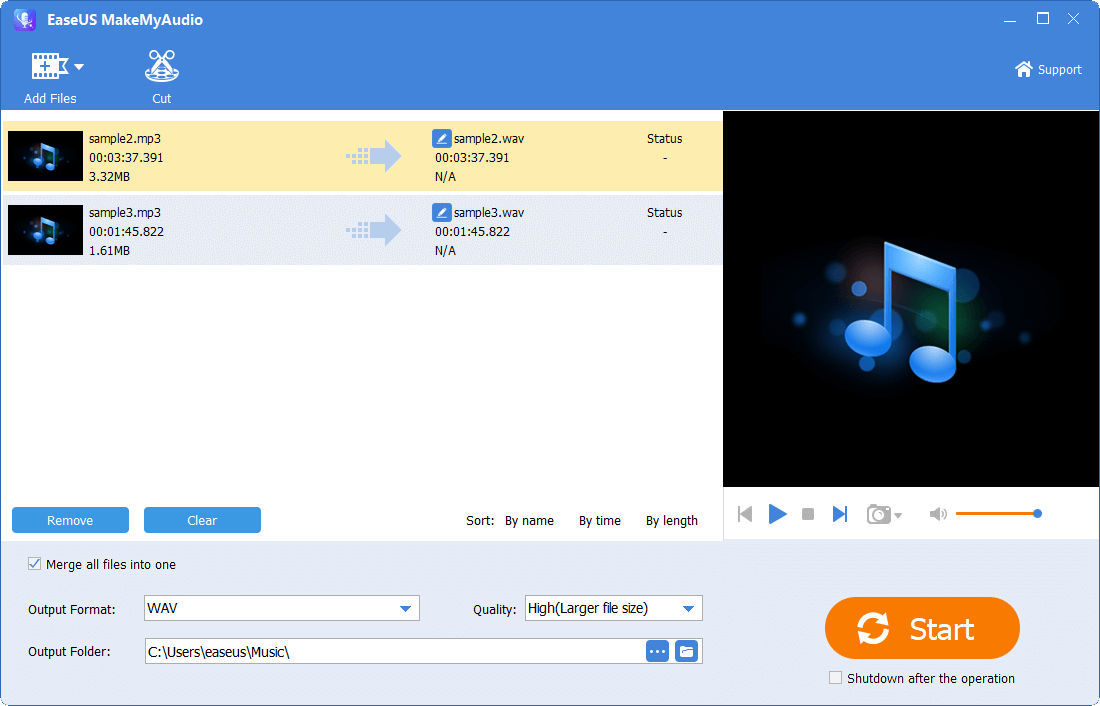
Step 3. If you want to join desired parts from these audio files, you can trim audio one by one using the "Cut" option on the menu bar. If you want to merge whole audio files, skip this step.
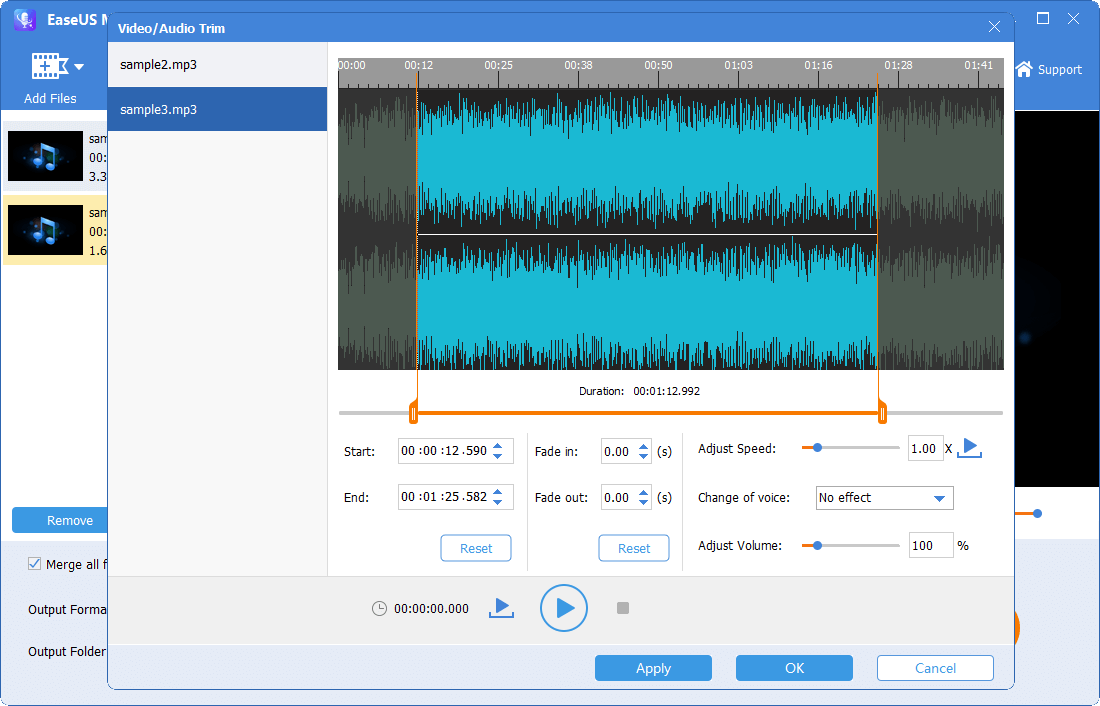
Step 4. Once you've made your changes, click "Start" to join these audio files. Wait for a while, and you will get a popup asking if you want to check the merged audio. You can click to open the joined audio file.
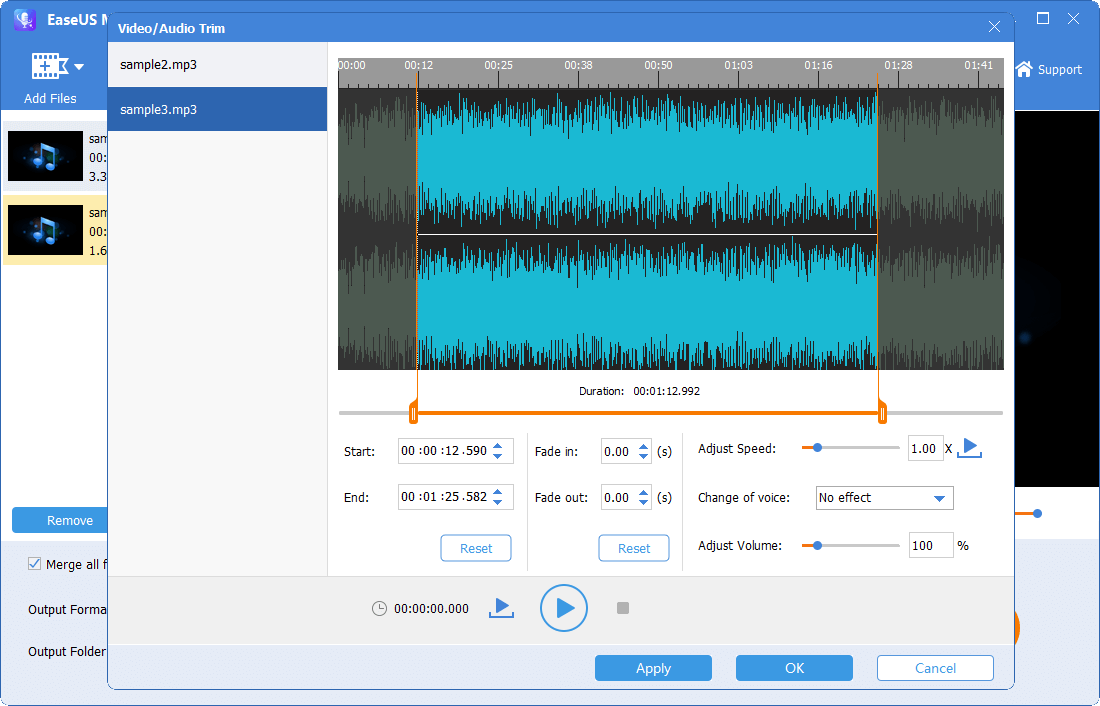
The Bottom Line
As you can see, there are two main ways to combine tracks. The first is to use Audacity. However, this method isn't enough if you want more advanced options. Hence the better option is to use an Audacity alternative like EaseUS MakeMyAudio. This tool makes audio editing very simple, and everyone can have a go without needing any extensive training.


