- Video Tools
- Video Downloader
- Video Editor
- Video Converter
- VideoKit
- RecExperts
Best Way to Record Audio on iPhone/Android/PC/Mac
Jane Zhou updated on May 24, 2024 to Audio Editing Tips
Learning how to record audio on your device is helpful when you want to record your life's details through your voice. There are many different ways to record your sound. Which ways to use will depend on what devices you're using. Whatever devices you're using, this guide will show you how to record audio on an iPhone, Android, PC, and Mac.
Part 1. Best Way to Record Audio on a PC
One of the easiest ways to record audio on a PC should be installing a voice recorder. A voice recorder can help you capture sound, convert the sound to another format, or even transfer recorded voice to your phone. If you're looking for a reliable recorder, try this audio recorder - EaseUS MakeMyAudio. This program is an audio toolkit that comes with nine tools, which can meet almost all needs for audio editing. And here, we mainly focus on its recorder. With this feature, you can:
- Record system sound from a computer
- Record sounds from the website
- Record sounds from the microphone
- Customize your audio recording plans
After recording, you can edit your recorded file with its audio editor, convert audio from one format to another, or rip them onto a CD for safekeeping. Anyway, you can find almost all the tools needed to handle audio files.
To record audio on a PC, you can download it first and then follow these steps to start your recording process.
Step 1. Open EaseUS MakeMyAudio on your computer and click "Recorder" from its main screen.

Step 2. On the Recorder page, choose the sound resource you wish to record your audio from, and choose the output format you like, then specify the output folder. After that, click "Record" to start the recording process.
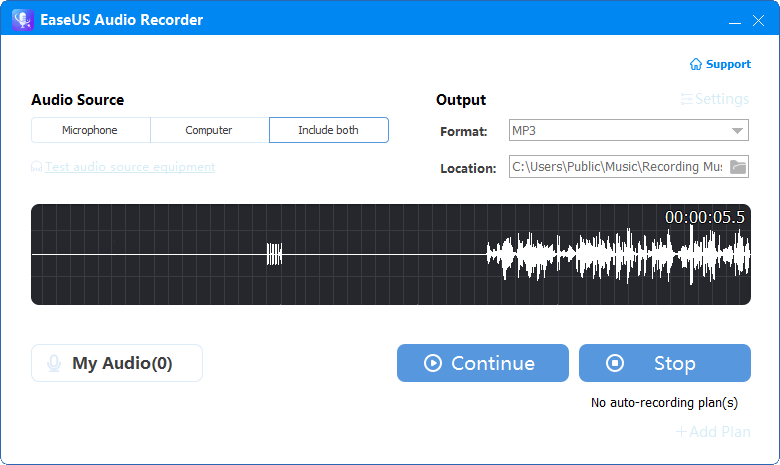
Step 3. Once it's done, you can click "My Audio" to check the recorded audio or you can directly find the recorded files in the location you set.
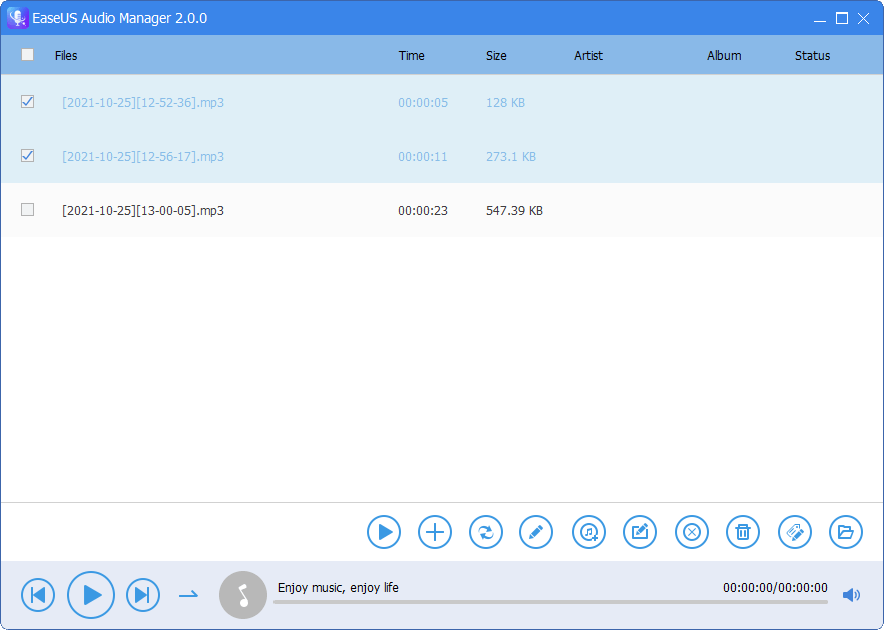
Part 2. Best Way to Record High-Quality Audio on iPhone
On an iPhone, the built-in Voice Memo app can help you record audio. To record high-quality audio, you need to head to Settings > Voice Memos > Audio Quality to change the quality to Lossless. And then, you can follow these steps to record audio on your iPhone.
Step 1. Open the Voice Memos app on your iPhone.
Step 2. Tap the red circle at the bottom to start recording.
Step 3. Tap the red square to stop recording.
Step 4. Then, you will see a new recording appear on your screen.

Tips: If you want to gain more control over your sound, you can download some recording apps on your iPhone. Such apps allow you to adjust various settings, increase or decrease the sample rate, specify the output format, or manage multiple recordings. You can easily find such apps from your App Store, so we won't list any examples here.
Part 3. Best Way to Record Audio on Mac
Like iPhone, Mac computers also come with a built-in recorder app - Voice Memo that allows you to capture high fidelity sound. You can find this app using Finder or Launchpad on your Mac. The process of using it is very simple.
The process is straightforward. After recording, it allows simple editing. If you want more advanced audio recording features, try using programs like GarageBand, WavePad, or Audacity. If you stick to this tool, follow these steps to make recordings. By the way, you'll need to prepare a microphone.
Step 1. Open the Voice Memos app.
Step 2. Click the large red circle to start recording.
Step 3. Click the red button to stop the recording.
Step 4. Once you've finished, click "New Recording" to give your recorded sound a name.
Step 5. Then, you can access these files at any time on the Voice Memos app.

Part 4. Best Way to Record Audio on Android
If you're using an Android phone, you can use its built-in audio recorder app to capture decent quality sound with ease. The steps may vary from one Android device to another, so we won't list steps of all kinds of Android. And here we mainly show you how to record audio on a Samsung device.
Step 1. Swipe up from the bottom of your screen to open the App Drawer.
Step 2. You will see the Voice Recorder app. Tap it to continue.
Step 3. Tap the red circle to start recording.
Step 4. Tap the gray square to stop recording.
Step 5. Then, you can name and save the recording on your device.
Tips: If you don't like the built-in audio recorder app, you can install some recording apps from your Google Play Store. Some good choices include Smart Recorder, Rev Voice Recorder, Android’s Stock Audio Recorder, and so on.
The Final Words
Do you want to record audio on iPhone, Android, PC, or Mac? If you do, this guide has got you covered. Now, you can choose the method you think would work best for you to record audio on your Android, iPhone, PC, or Mac. Apart from EaseUS MakeMyAudio, you can also capture sound with other programs like Audacity, Windows Voice Recorder, and Screen Capture. But in terms of ease of use and abilities, EaseUS MakeMyAudio is your best option.

![[2023 Review] Top 6 Best Boy Voice Changers](/images/en/video-editor/related-articles/11.jpg)
