- Video Tools
- Video Downloader
- Video Editor
- Video Converter
- VideoKit
- RecExperts
How to Change Audio Speed with an Audio Speed Changer
Melissa Lee updated on May 24, 2024 to Audio Editing Tips
When you are listening to an audiobook, you may want to speed up it to finish the listening faster and read more content. Or you have a sound recording for content creation, you want to adjust its speed to make it more coherent. You can also slow down an audio file for music practice and language learning. At this moment, you need an audio speed changer to help you change the speed of an audio file. You can speed up or slow down the audio file according to your purpose.
Part 1. How to Change Audio Speed with GiliSoft Audio ToolBox
EaseUS MakeMyAudio includes an audio speed changer, which can adjust the speed of an audio file from 0.1X to 8X. This means you can both slow down or speed up an audio file with this tool. Without a steep learning curve, you can easily manage this audio editor and change the speed of an audio file in a few clicks! Let's see how to use this tool.
Step 1. Open EaseUS MakeMyAudio on your computer and click "Converter" to get started.

Step 2. Click "Add Files" to add the audio you want to edit from your PC. Click "Change of Voice" on the menu to open the editing window.
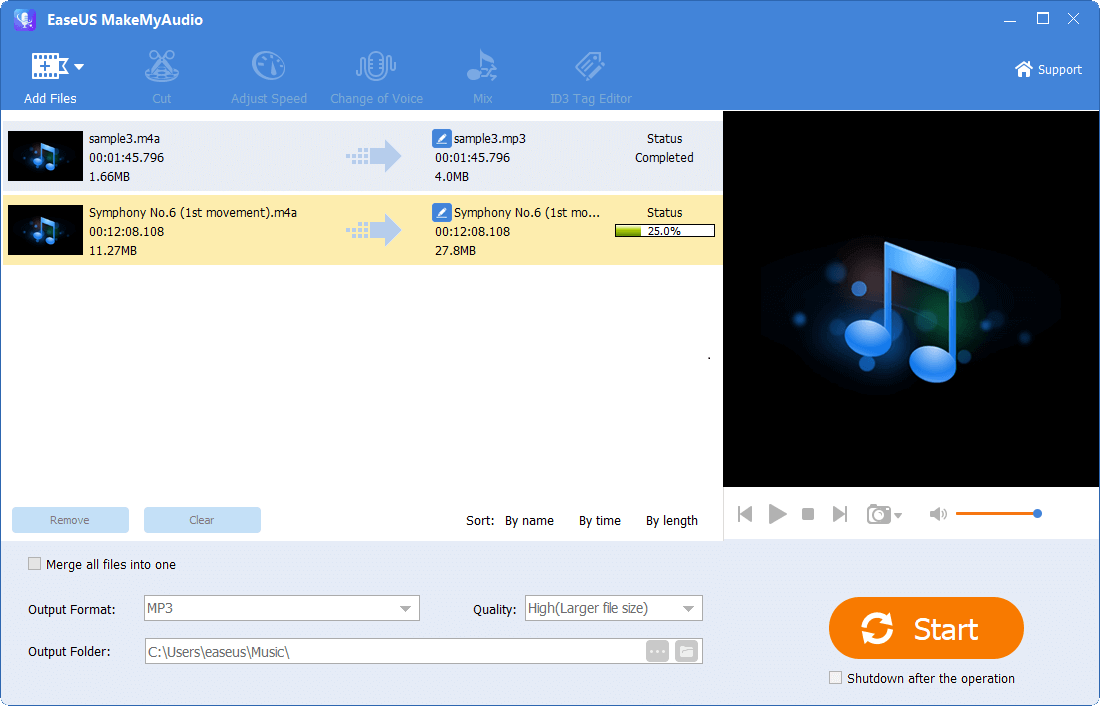
Step 3. Here you can adjust the speed of the audio from 0.01X to 8X. You can also click the play icon after the option to preview the sound. Adjust the speed until you are satisfied.
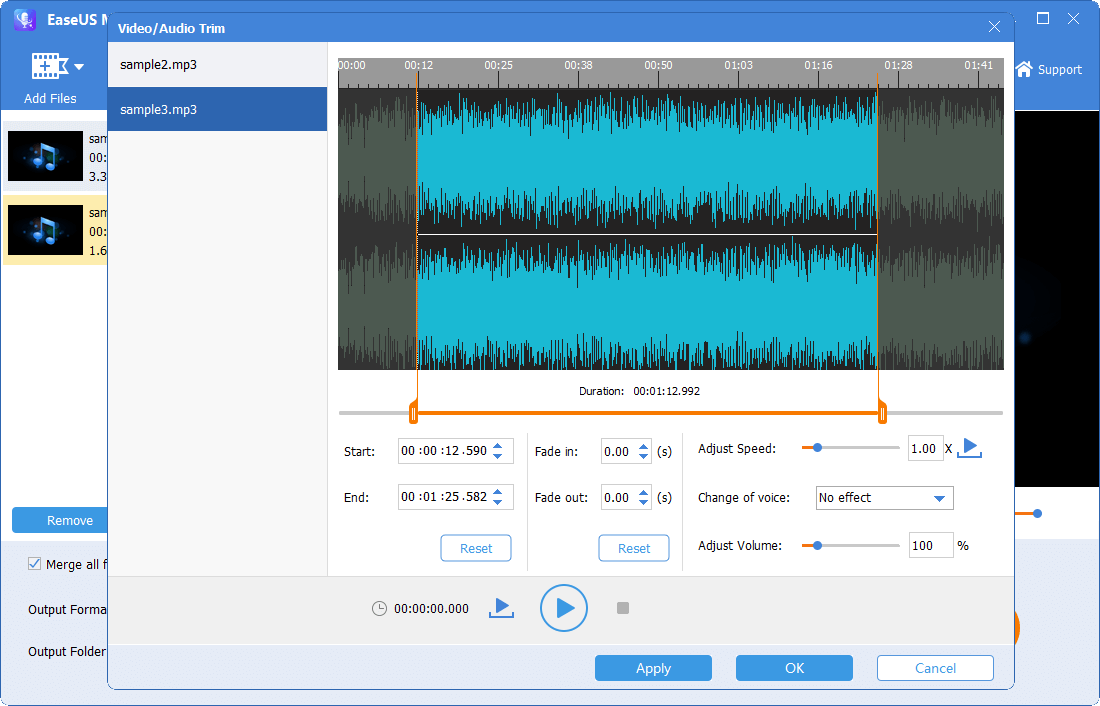
Step 4. Click "Apply" and "OK" to save the changes. Then click the "Start" button to export the edited audio and find it on the specified location on your PC.
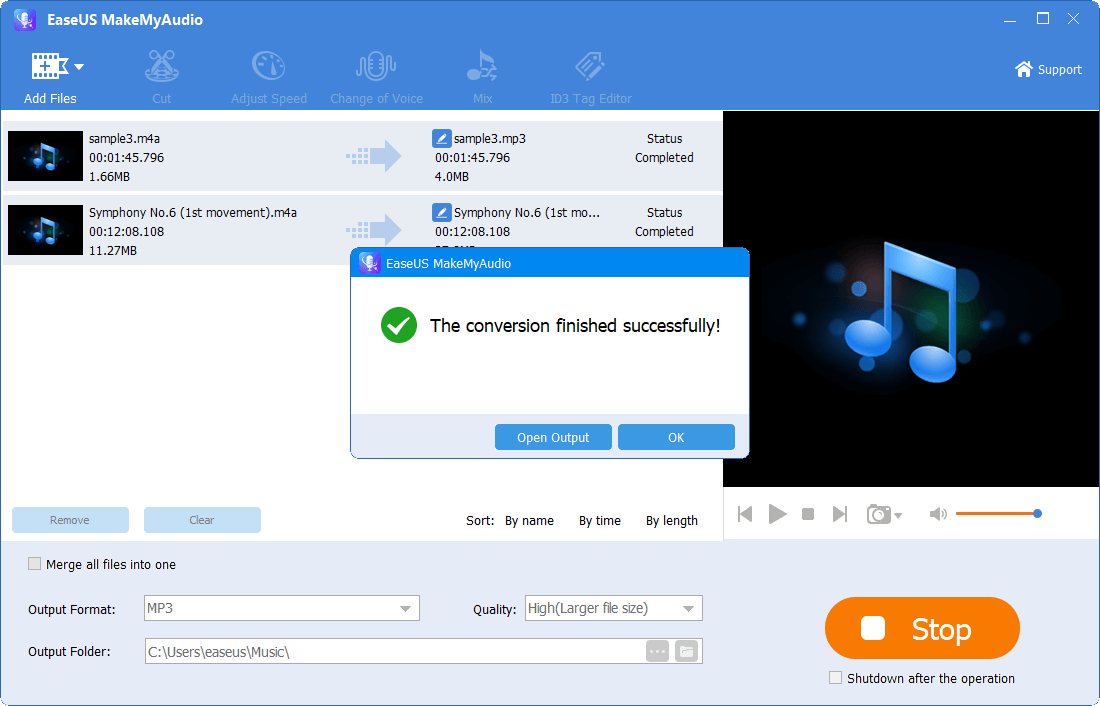
Besides changing the audio speed, EaseUS MakeMyAudio can deal with your audio in various ways. With it, you can convert M4A to MP3 as with, trim MP3 files, combine two songs into one track, etc.
Part 2. FAQ - About Change Audio Speed
1. Does changing audio speed change the pitch of an audio file?
To answer this, we need to know what pitch it is. Pitch is the high or low frequency of a sound. When you speed up or slow down an audio file, you change the length (time) of this, which results in the change of frequency. Thus, when you change the speed of a sound, you change its pitch as well.
2. Can I speed up audio without changing the pitch?
If you want to keep the pitch unchanged when speeding up audio, you can adjust its tempo. You can complete this with Audacity.
Step 1. Launch Audacity and click "File" > "Open" to add an audio file from your PC.
Step 2. Click "Select" in the menu and choose "All" to select the whole audio file.
Step 3. Hit "Effect" and choose "Change Tempo." In the new window, move the slider to adjust the tempo. You will find the audio length change with the movement of the sider. Once you complete the setup, click "OK" to save it. Then you can click to play the changed audio.
Step 4. Click "File" > "Export" > "Export as [format]" to export the file to your PC.
3. Does changing speed remove copyright?
No. You may receive a copyright strike if you use a copyrighted song after changing its speed or tempo. Copyright prevents people from making an adaptation of a song without consent from its copyright holder.
The Final Words
In this article, we have shown you how to change the speed of an audio file in detailed steps. We believe you have fully understood it as it is not a complicated process. Also, we have listed some questions you may have when you change the speed of an audio file. Changing the speed of an audio file can help you get some work done better. But when it comes to copyright, you should always be careful.


