- Video Tools
- Video Downloader
- Video Editor
- Video Converter
- VideoKit
- RecExperts
Related Articles
How to Edit MP3 Files on Windows and Mac
Jane Zhou updated on May 24, 2024 to Audio Editing Tips
Acquiring some basic audio editing tips can be useful today. It can help you edit MP3 files to meet various needs, whether to create a remix of songs, insert audio to a video, or make audiobooks. If you want to learn how to edit MP3 files by recording, cutting, converting, and more, you've come to the right place. This guide will introduce some helpful tips for audio editing.
Tip 1. How to Edit MP3 Files on Windows with an Audio Editor
One of the most frequently used methods to edit an audio file should be using audio editing software like EaseUS MakeMyAudio. As the name suggests, it is an audio editing toolbox that provides almost all audio editing capabilities that one would expect. You can convert, copy, create, rip, burn, and deal with your CD or audio with ease.
Want to know how it works to edit audio files? Follow these steps to edit a sound file.
Step 1. Launch EaseUS MakeMyAudio on PC
Launch EaseUS MakeMyAudio on PC and click the "Cutter" module on the interface.

Step 2. Add the audio file you want to cut
Click the "Add Files" button to add an audio file from the computer to MakeMyAudio. You can also add multiple audio files at one time. Click "Cut" to open the waveform editor window.
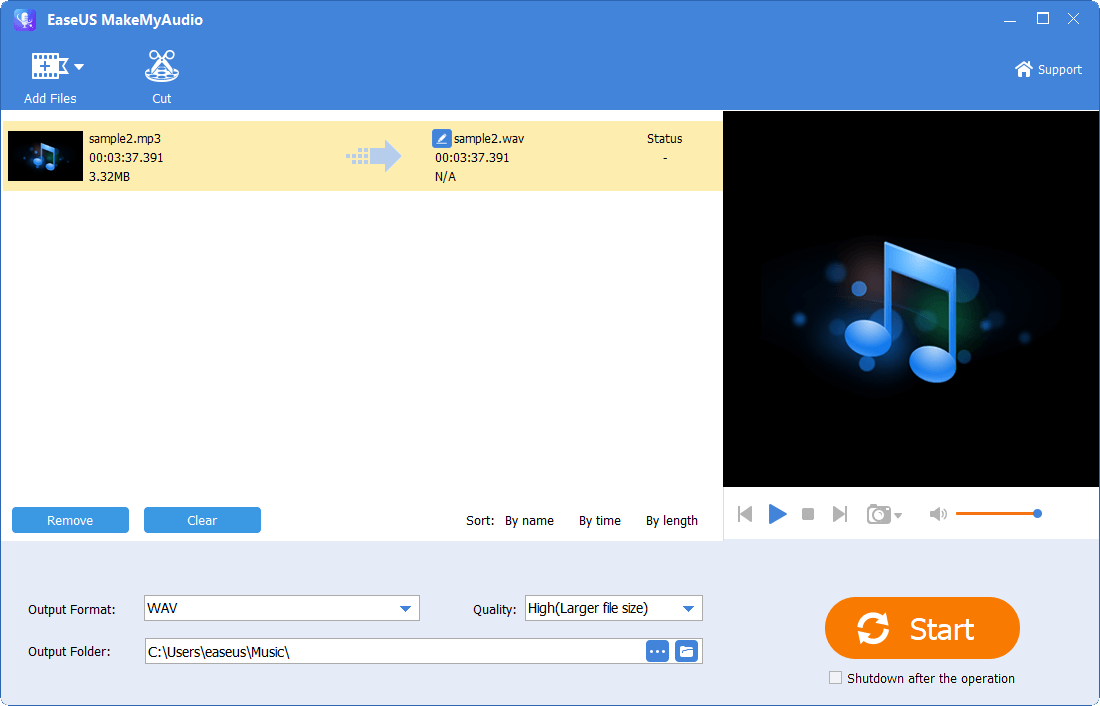
Step 3. Trim the audio file
Keep the desired portion of the audio by adjusting the start and end points. You can click the "Play" icon to preview the trimmed audio file. Adjust the selected timeline until you are satisfied.
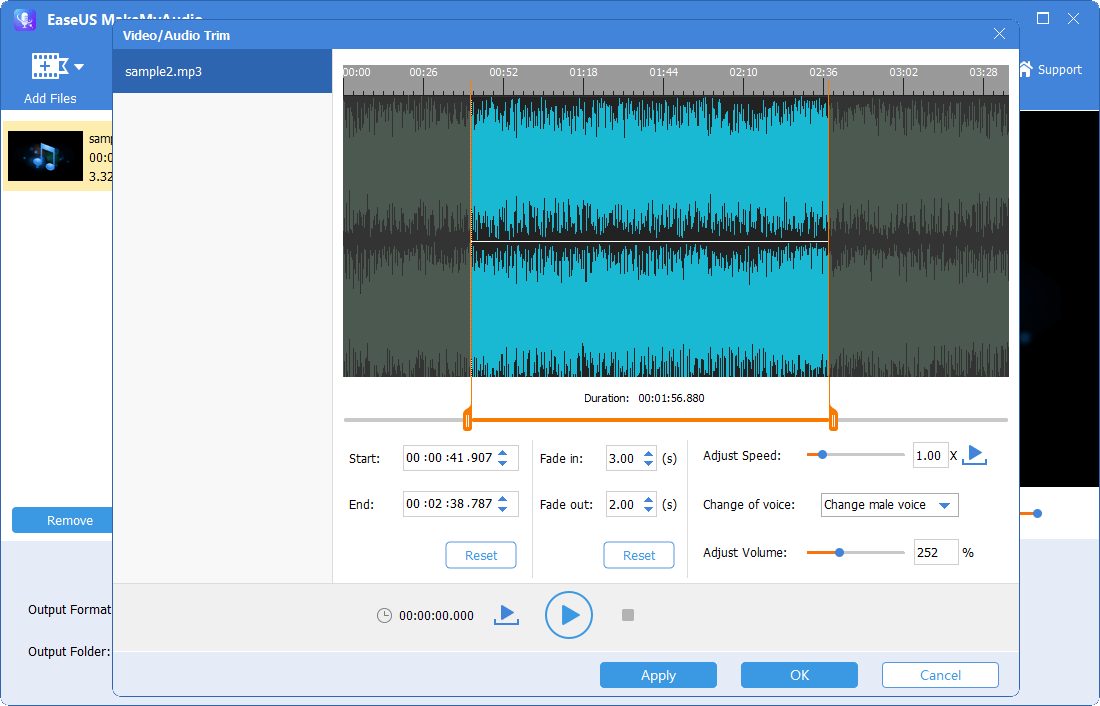
Step 4. Export the trimmed audio file to your PC
After you select the part you want, click "Apply" and "OK" to export the trimmed audio file to your computer. Then you can use the audio file or merge it with another audio file.
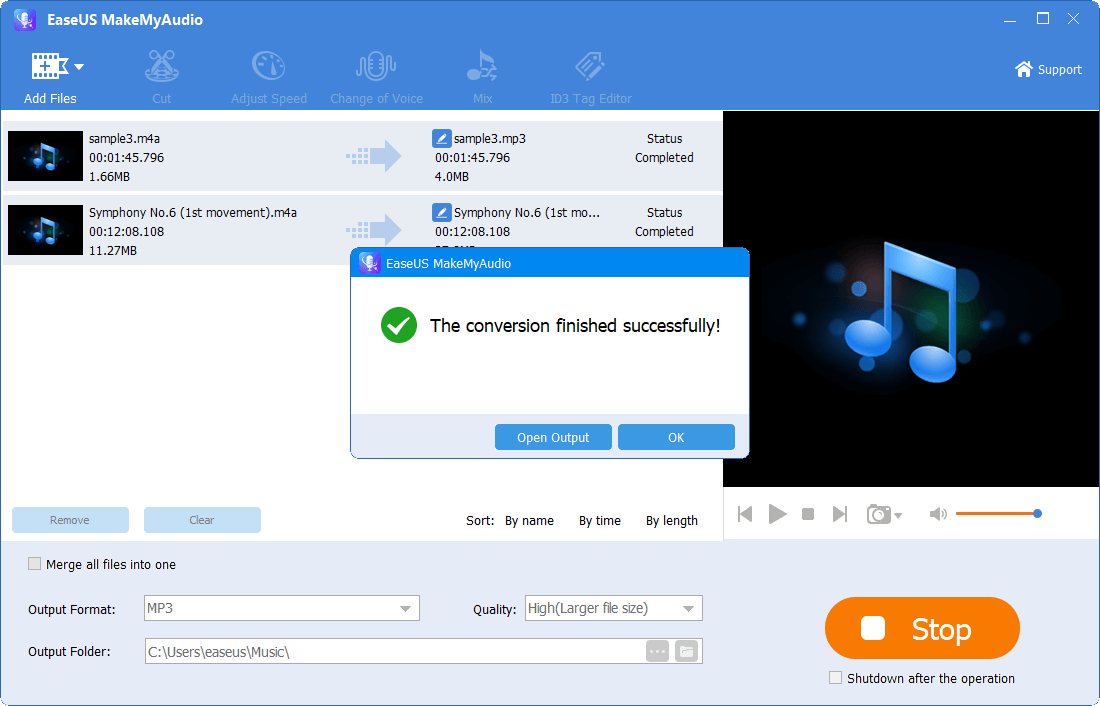
Tip 2. How to Edit MP3 Files on Windows and Mac with Online Audio Editors
Another convenient way to edit MP3 files should be using an online audio editor like AudioTrimmer - an online editing service that offers some basic editing features to help you trim MP3 tracks and other audio files without installing software on your computer. This tool is perfect for those who pursue convenience and want a simple and quick edit on different operating systems. If you're one of those groups, follow these steps to edit MP3 files online.
Step 1. Open a browser and head to https://audiotrimmer.com/.
Step 2. Click on the "Choose File" option to upload the MP3 file you wish to edit.
Step 3. Your audio will start playing immediately if your browser supports it.
Step 4. Drag the handles to select the part you would like to keep or remove, and then press "Crop."
Step 5. Once it's done, click "Download" to save the trimmed item to your computer.
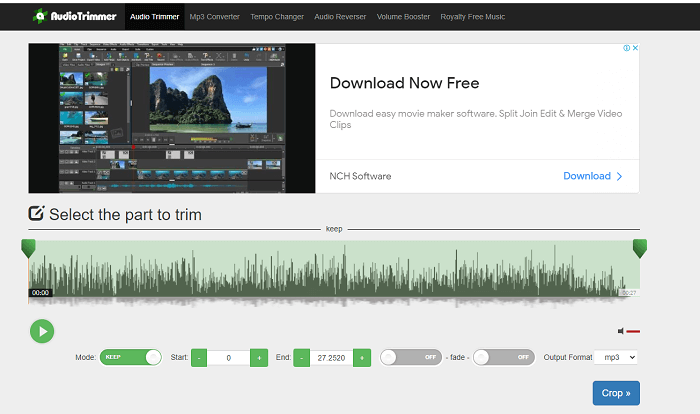
Tips: Audio Trimmer is not the only option you can have when it comes to picking the right online audio editors. You can have more options from the internet. All you need is to use Google to search for some keywords like "online audio editor" or "mp3 online audio editor" or "editing mp3 files online," then you will get various results.
Tip 3. How to Trim an MP3 File with Window Media Player
Windows Media Player is a simple media playing tool that can help you play videos or audios conveniently. But if it gets integrated with advanced plug-ins, it can be used as an audio-video editing tool. If you want to know how it works, you can follow the steps listed on our previous page on how to edit audio.
Tip 4. How to Trim MP3 Files on Mac with GarageBand
GarageBand is Apple's native music creation studio workstation that offers some basic audio editing capabilities, such as:
- Record any sound you can capture with a microphone
- Trim or cut audio files with ease
- Add Apple Loops to your projects
- Arrange and mix your music
- Manipulate different aspects of an overall project
- Learn to play the guitar or keyboard using the lessons included with GarageBand
Anyway, GarageBand can do a lot of things for you. If you want to make your own music and share your music projects with the world, don't miss GarageBand. Here are the simple steps to use GarageBand to edit audio files.
Step 1. Download and launch GarageBand on your Mac. If you don't have one, download the latest version from Apple Store.
Step 2. Open GarageBand > Head to "File" > Click "New Project" > Click " New."
Step 3. Give a name to the new session and then click "Create."
Step 4. Move your cursor to where you wish to start and end your track. Then, an arrow will appear to let you trim the audio.
Step 5. Then, you can increase or decrease the volume of the MP3 by clicking on the arrow down button and then clicking on "Track Volume."
Step 6. Once you've finished editing, you can click "Share" and then click "Exporting Song to Disk" to save the changes.
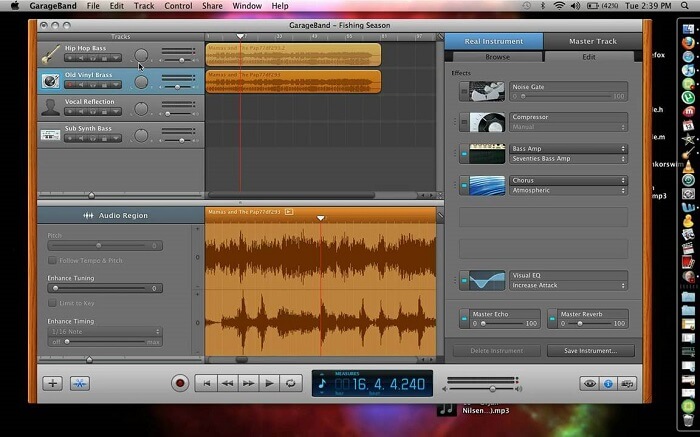
The Final Words
You can perform the steps above to cut, trim, or merge MP3 files as you want. Which tip to choose depends on your operating systems and specific needs for editing. If you want to generate a professional MP3 track on Windows, the EaseUS MakeMyAudio is a good option because it offers a set of basic tools for audio editing. If you don't want to install the third-party program, you can use Windows Media Player instead.
For those who need to do some simple and quick edits on different devices, their best option should be using the online audio editor. And for mac users, GarageBand is a good option to edit audio files for free.


