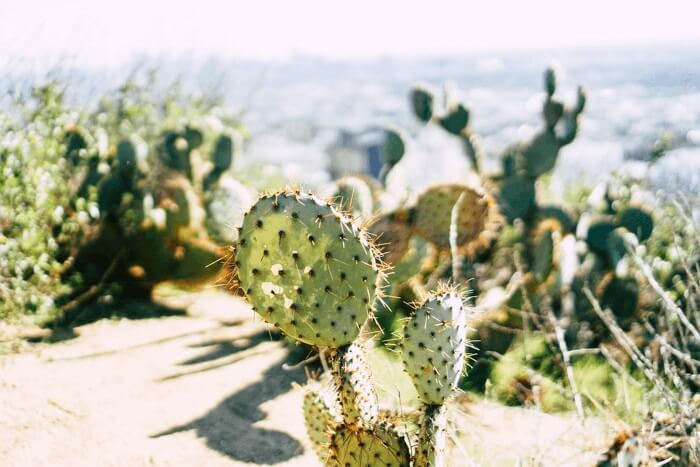- Video Tools
- Video Downloader
- Video Editor
- Video Converter
- VideoKit
- RecExperts
2023 Best 3 Voice Changer with Effects for APK or Desktop
Jane Zhou updated on May 24, 2024 to Audio Editing Tips
It is interesting to get your voice distorted or replaced with something fantastical. But do you know how to do it?
It is pretty simple. All you need is a voice changer. And here, we will list down some of the best voice changers. Before using any of them, you can briefly learn about some criteria for choosing an ideal voice changer. All the tools introduced below are selected based on these criteria. If any of them meet your needs, you can use them to change your voice. If none of them can help you change your voice, you can choose one from the internet based on these criteria.
- Whether it offers a comprehensive option of voices to choose from
- Whether it is easy to install and set up
- Whether it consumes very big CPU power and bandwidth
- Whether it is below your budget
Now, let's start with our recommendations.
Top 1. EaseUS MakeMyAudio - Comprehensive Voice Changer
EaseUS MakeMyAudio is a popular audio editor that comes with a lot of fantastic audio editing tools, one of which is the voice changer. With up to 15 voice options embedded, EaseUS MakeMyAudio allows you to change your voice to a female, monster, cartoon, reverb, and more sounds.
Meanwhile, this female to male voice changer can change your voice to a man's. You can also adjust the volume and speed of the audio.
Here is a list of sounds it supports: Male voice, Female voice, Monster voice, Cartoon voice, Reverb, Echo voice (4 types), Indoor voice, Smart stage, Factory building, KTV mode, Arena, Electric tone
Besides being a voice changer, it also works as an audio converter, audio joiner, CD ripper, and CD burner. With these features, you can produce professional-like audio without problem.
Now, you can download EaseUS MakeMyAudio on your computer and then follow these steps to change your voice.
Step 1. Launch EaseUS MakeMyAudio on PC
Launch EaseUS MakeMyAudio on your PC and choose the Cutter feature (you can use converter and joiner as well).

Step 2. Import the audio and video to MakeMyAudio
Click "Add Files" to import the recording or video to the software. Hit the "Cut" option to launch the waveform editor.
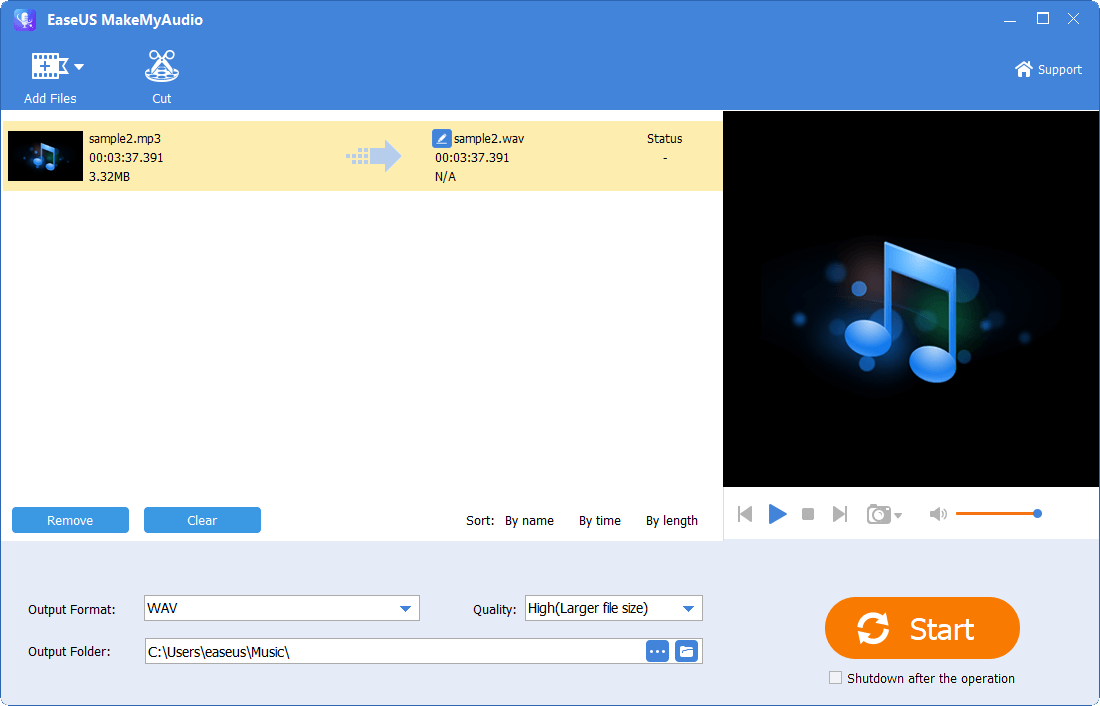
Step 3. Change your voice in one click
Choose an sound effect in the option "Change of voice." You can change your voice from male to female and the other way around here. Click "Apply" and "OK" to save the change of voice.
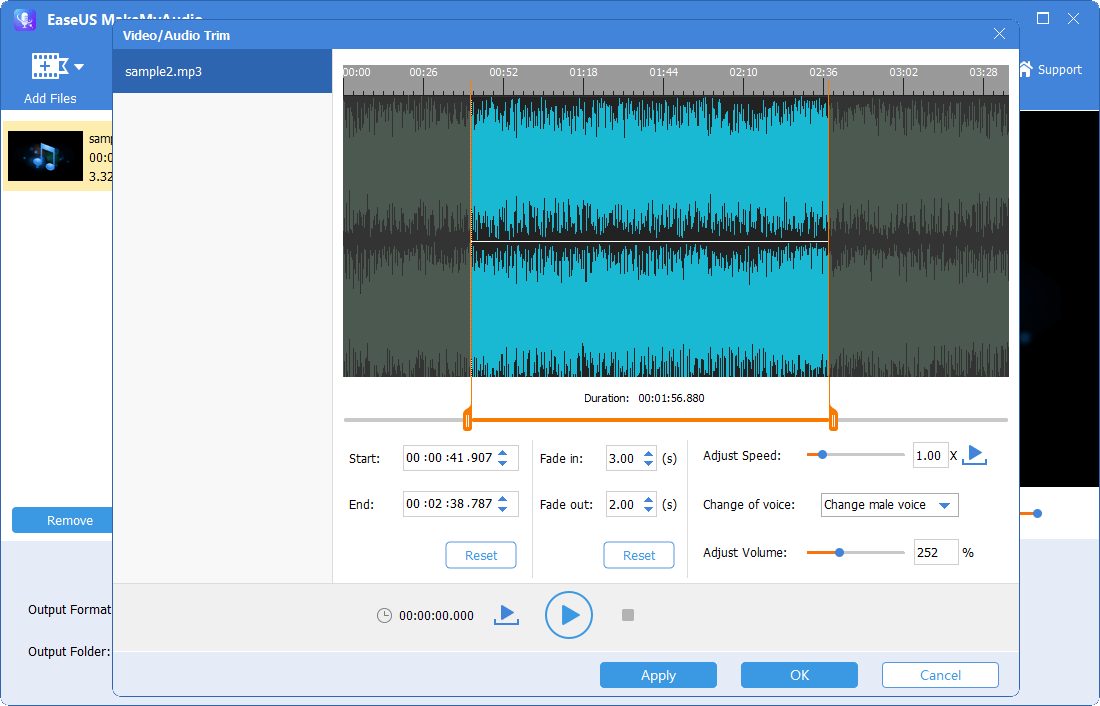
Step 4. Export the edited audio
Set the output format and save location for the changed audio. Then click "Start" to export the audio file.
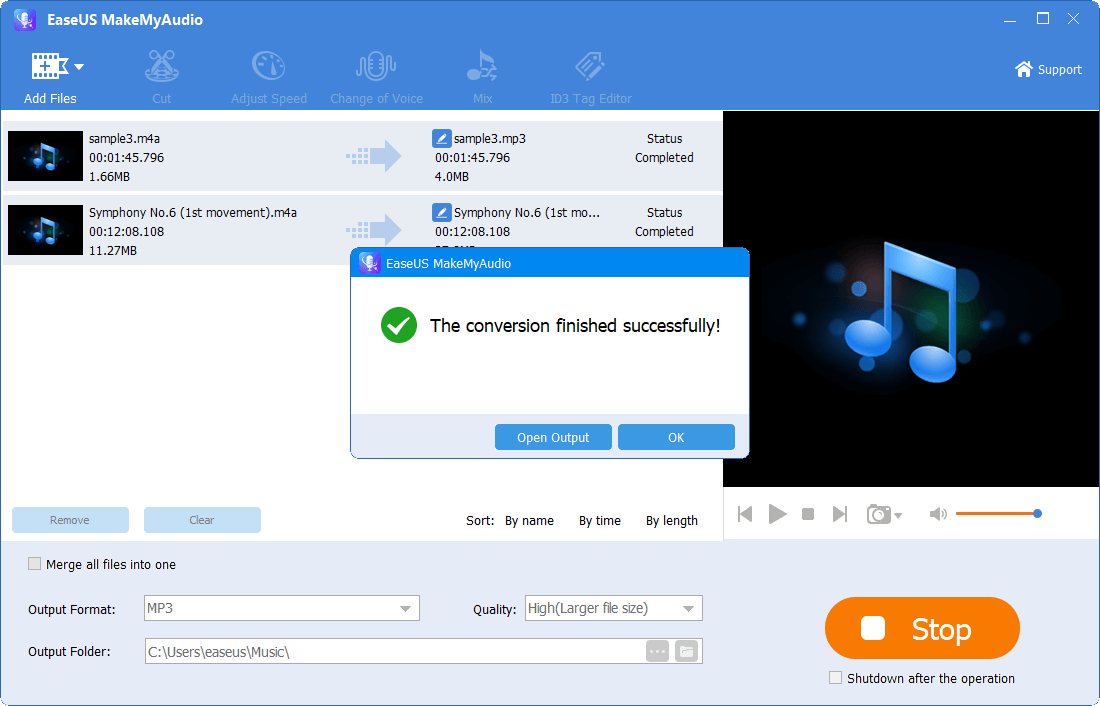
Top 2. Voicemod - Real-time Voice Changer
Voicemod is a voice changer that allows you to add real-time voice effects to many programs like Discord, Skype, and many more. It has a vast library of effects for you to choose from. With these effects, you can change your voice to sound like a woman, man, robot, or anything else you like. Besides, it is compatible with many chatting and streaming software like Discord, Twitch, Skype, and Stream Deck. Thus, you can keep anonymous while chatting or playing games with strangers.
But one thing should be careful before downloading this program, that is it may come with some viruses. So, your best bet is to use other alternatives.
To change your voice with Voicemod, you can follow these steps.
Step 1. Download and install Voicemod on your computer.
Step 2. Close all of your communications programs and open Voicemod.
Step 3. Open Settings. If this is your first time using Voicemod, you need to follow the setup instructions.
Step 4. On the Settings page, select your Microphone as the input device.
Step 5. Select your headphone as the output device. Then, click OK.
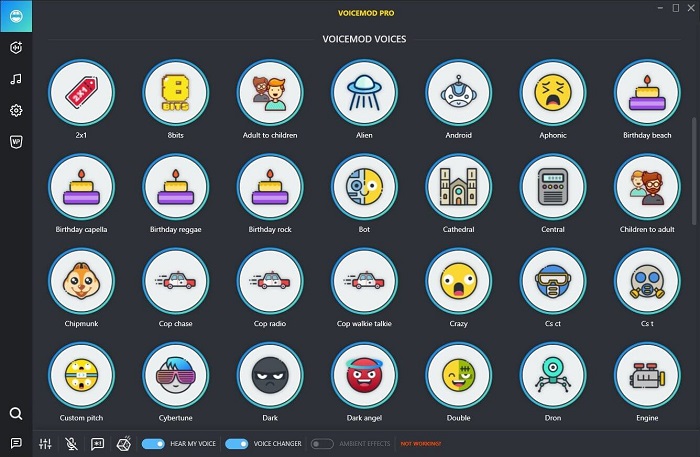
Top 3. Clownfish
Clownfish is another voice changer that can help you change your voice with a microphone. It supports applications like Skype, Viber, Discord, and TeamSpeak. There are multiple voice options for you to choose from. These options include Male, Female, Baby, Alien, Robot, and Darth Vader. With these effects, you can make your voice sounds funny. In addition to being a voice changer, it also works as a Music player, Sound player, and Voice assistant.
Before using it, there are some basics you need:
- A PC with a 32-bit or 64-bit version of Windows installed.
- A USB or 3.5mm Microphone is plugged into your computer.
- Download the latest version of Clownfish on your computer.
If you're ready, here are the steps to change your voice with Clownfish on Discord.
Step 1. Launch both the Discord app and Clownfish Voice Changer on your computer. Note that the Clownfish launcher won't open any window, but you can see the Clownfish icon in System Tray.
Step 2. Right-click on the Clownfish icon from the System Tray and select "Set Voice Changer."
Step 3. Then, you can choose the tone you desire. If you want to change the pitch of your voice, you can select the "Custom pitch" option.
Step 4. After that, you can talk in Discord.
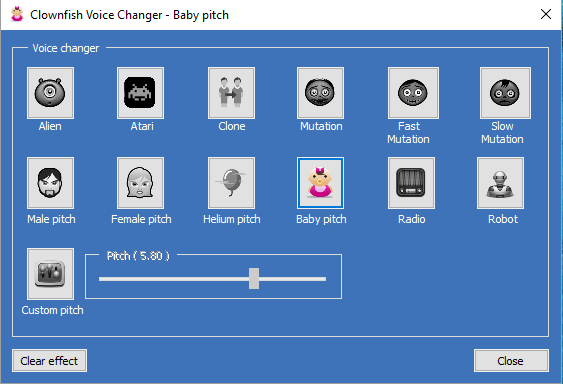
The Bottom Line
With any of the voice changers mentioned above, you can easily modify your voice. Whether to make your voice sound deeper, higher, younger, older, or more feminine, these voice changers can help you do it. In addition to these options, there are numerous voice changers in the market for you to choose from, and each of them has its unique features and functionalities. You can search for one from the internet and give it a try. If you don't want to waste too much time trying them, you can directly select one from this guide.