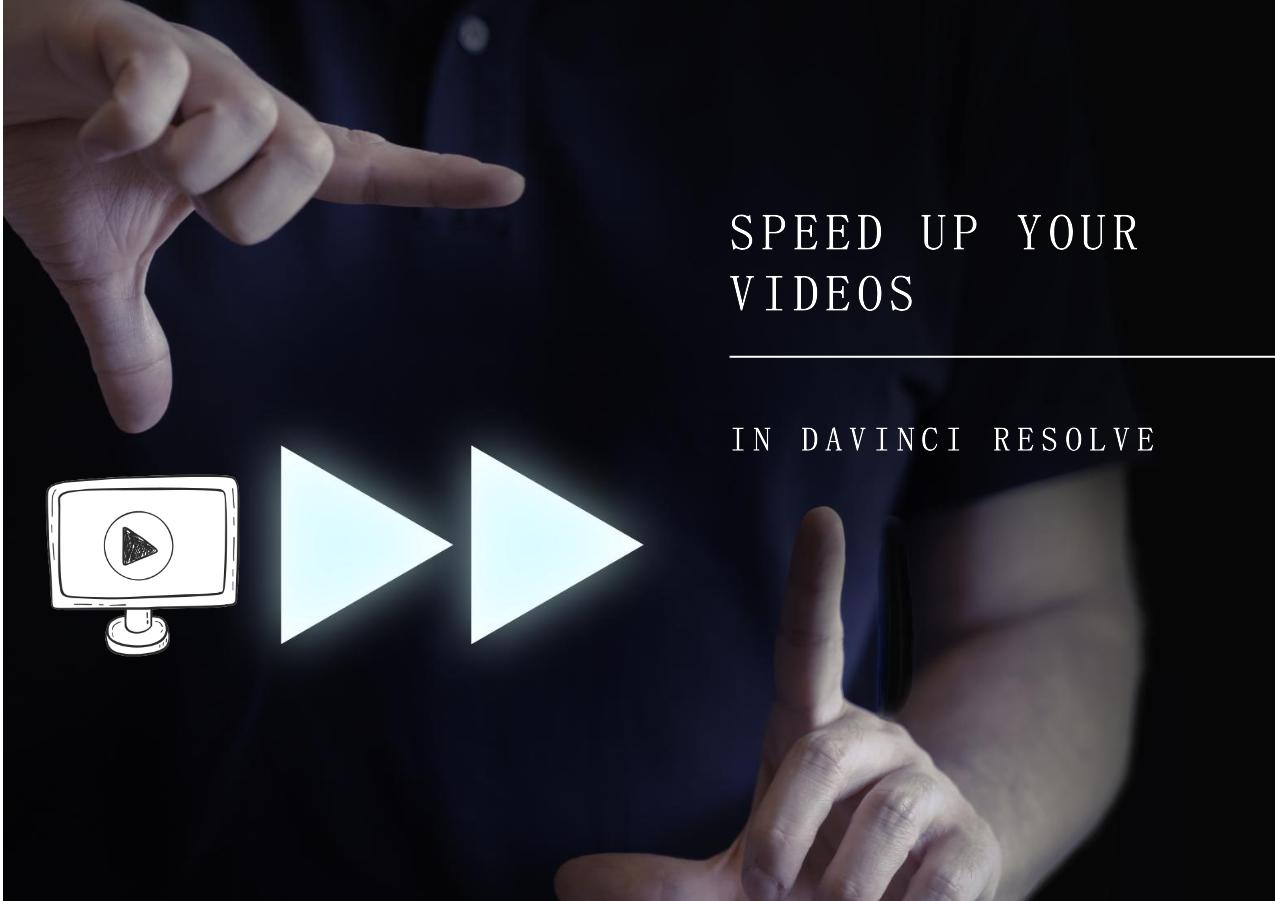-
![]()
Sofia Albert
Sofia has been involved with tech ever since she joined the EaseUS editor team in March 2011 and now she is a senior website editor. She is good at solving various issues, such as video downloading and recording.…Read full bio -
![]()
Melissa Lee
Melissa Lee is a sophisticated editor for EaseUS in tech blog writing. She is proficient in writing articles related to screen recording, voice changing, and PDF file editing. She also wrote blogs about data recovery, disk partitioning, data backup, etc.…Read full bio -
Jean has been working as a professional website editor for quite a long time. Her articles focus on topics of computer backup, data security tips, data recovery, and disk partitioning. Also, she writes many guides and tutorials on PC hardware & software troubleshooting. She keeps two lovely parrots and likes making vlogs of pets. With experience in video recording and video editing, she starts writing blogs on multimedia topics now.…Read full bio
-
![]()
Gorilla
Gorilla joined EaseUS in 2022. As a smartphone lover, she stays on top of Android unlocking skills and iOS troubleshooting tips. In addition, she also devotes herself to data recovery and transfer issues.…Read full bio -
![]()
Rel
Rel has always maintained a strong curiosity about the computer field and is committed to the research of the most efficient and practical computer problem solutions.…Read full bio -
![]()
Dawn Tang
Dawn Tang is a seasoned professional with a year-long record of crafting informative Backup & Recovery articles. Currently, she's channeling her expertise into the world of video editing software, embodying adaptability and a passion for mastering new digital domains.…Read full bio -
![]()
Sasha
Sasha is a girl who enjoys researching various electronic products and is dedicated to helping readers solve a wide range of technology-related issues. On EaseUS, she excels at providing readers with concise solutions in audio and video editing.…Read full bio
Content
Method 1. Remove Hiss Sound from Audio Online Free
Method 2. Remove Hissing Sound from Audio with Premiere Pro
Method 3. Remove Hiss from Audio with Audacity
Method 4. Get Rid of Hissing Sound with Davinci Resolve
Method 5. Reduce Hiss Sound of Audio with GarageBand
Tips to Avoid Hiss Sound in Your Audio Files
Final Words
590 Views |
6 min read
Recommended Solution:
Remove the hissing sound from audio online fits everyone: Open EaseUS Online Vocal Remover > head to the "Noise Reducer" option from the left sidebar > click "Choose File" to upload video or audio > wait for AI analysis > the website will separate noise and vocal apart with different tracks.
The audio plays a key role in every type of content. The crisp and clean sound is vital for delivering professional content. One common issue that can significantly degrade audio quality is the presence of hissing sounds. These unwanted high-frequency noises can distract from the main content. Listeners can lose their focus, which can diminish the overall experience. Hissing sounds can originate from various sources, such as electrical interference and equipment issues. There are several effective methods on how to remove hiss sounds from audio recordings. This article mentions the five best techniques to achieve pristine audio quality. The detailed steps will remove hiss from the video and ensure that your content stands out.
Method 1. Remove Hiss Sound from Audio Online Free
Difficulty Rate: 🔴⚪⚪⚪⚪
Windows users can use advanced tools to enhance their audio recordings. One such tool is the EaseUS Online Vocal Remover. It is a free and AI-powered online tool to remove background noise from audio files quickly and effectively.
EaseUS Online Vocal Remover is a versatile tool that uses advanced AI technology to separate vocals from background music. It can efficiently eliminate unwanted noises and hissing sounds. This tool stands out due to its impressive performance in processing speed and extensive support for various audio and video formats. Users can significantly improve the quality of their audio files.
- Powered Noise Remover: It utilizes advanced artificial intelligence to remove wind noise from videos and songs. The automatic AI-based process ensures clean and precise audio tracks.
- One-Click Vocal Removal: Its user-friendly interface allows users to extract vocals from video files in just seconds.
- Multi-Format Support: It supports a wide range of audio and video formats. The software ensures compatibility with various file types and simplifies the noise-removal process for different media.
- Download multiple events: It provides the option to download isolated vocals and instrumental tracks separately. It is easy to remix or further edit individual components of a song.
🎀Here are the specific steps of how to use EaseUS Online Vocal Remover to remove unwanted noise:
Step 1. Visit the website and select the "Noise Reducer" option.

Step 2. Click "Choose File" or drag and drop the file in the area and wait for the AI analysis.

Step 3. Download the final work with noise removed.

Method 2. Remove Hissing Sound from Audio with Premiere Pro
Difficulty Rate: 🔴🔴🔴🔴⚪
Adobe Premiere Pro is a leading video editing tool known for its comprehensive tools. The robust noise reduction software ensures high-quality audio in video productions. It is an effective method to reduce or eliminate unwanted noises and enhance the overall audio clarity. It offers various tools and effects to help editors manage audio imperfections. The DeNoise effect is particularly useful for addressing hissing sounds. This effect allows users to fine-tune audio clips and reduce background noise without compromising the primary audio quality.
| 😃Pros | 😭Cons |
|---|---|
|
|
🎀Follow these steps to use Premiere Pro to remove hissing sounds.
Step 1. Open Adobe Premiere Pro and start a new project.
Step 2. Go to "File > Import" and select the audio files you need to edit.
Step 3. Right-click on the imported audio file and select "New Sequence from Clip."
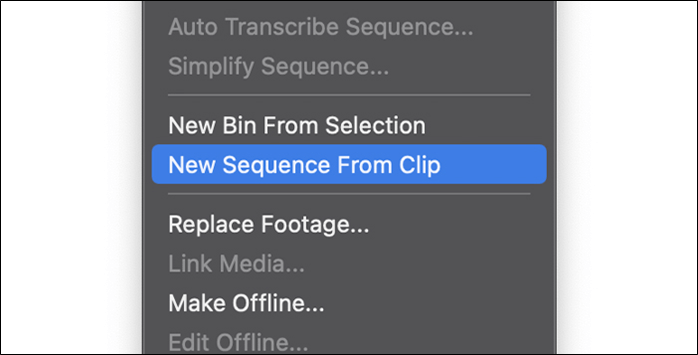
Step 4. Ensure the Effects panel is visible by checking "Window > Effects."
Step 5. Drag and drop the DeNoise effect onto the audio track that requires noise reduction.
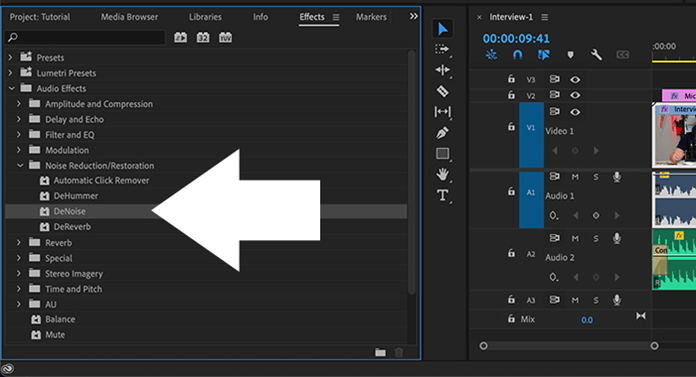
Step 6. Play the audio to hear the initial impact of the DeNoise effect.
Step 7. Go to the `Effect Controls` panel. Click `Edit` next to the Custom Setup in the DeNoise parameters.
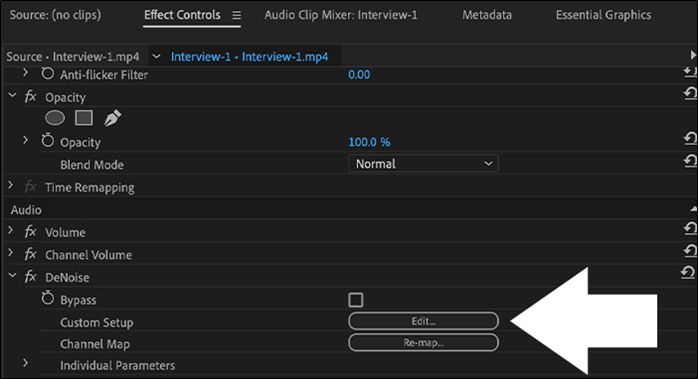
Step 8. Adjust the `Amount` slider to balance noise reduction and audio quality. Use the `Gain` slider if the overall volume decreases.
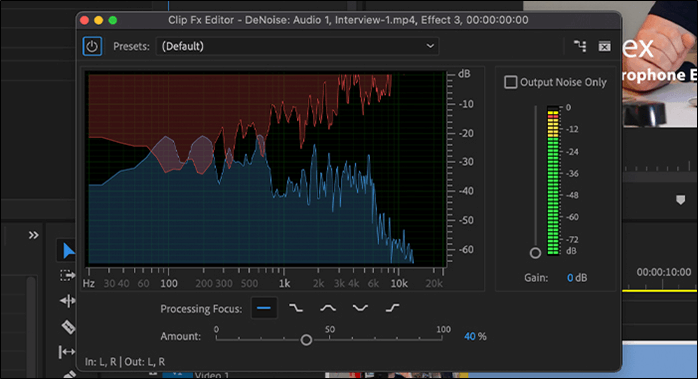
Method 3. Remove Hiss from Audio with Audacity
Difficulty: 🔴🔴🔴⚪⚪
Audacity is a free editing software. It offers multiple tools for improving audio quality. Its noise reduction can effectively eliminate unwanted background noises. Users can significantly enhance the clarity and professionalism of their audio projects. The process involves identifying the noise profile and applying noise reduction to reduce the hiss without compromising the quality of the main audio.
| 😃Pros | 😭Cons |
|---|---|
|
|
🎀Follow these steps to remove hiss using Audacity:
Step 1. Visit the Audacity website and install the software.
Step 2. Open Audacity.
Step 3. Click on "File > Import > Audio" to bring in your target audio file.
Step 4. Play the audio and identify a section where only the hiss is present.
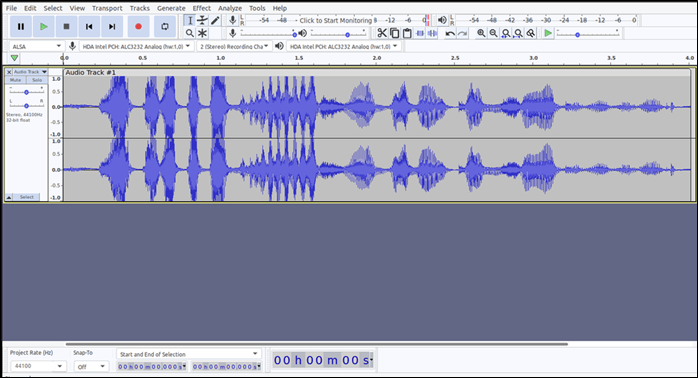
Step 5. Go to "Effect > Noise Reduction."
Step 6. Click on "Get Noise Profile". Adjust the noise reduction and sensitivity values as needed.
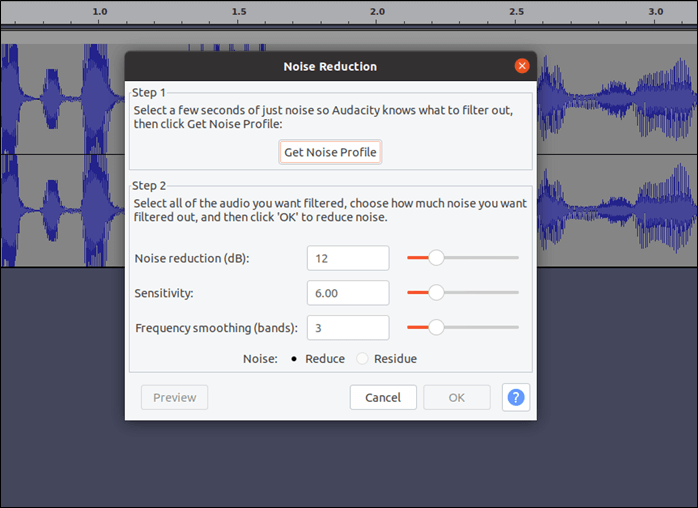
Step 7. Click "OK" to apply the noise reduction.
Method 4. Get Rid of Hissing Sound with Davinci Resolve
Difficulty: 🔴🔴🔴🔴⚪
DaVinci Resolve is a powerful solution to solve audio and video issues. It offers multiple audio tools to enhance the quality of your sound. It provides effective solutions to reduce or eliminate these unwanted noises. The noise removal feature in DaVinci Resolve helps users clean up their audio tracks by reducing various types of background noise. This feature is particularly useful for less-than-ideal recording environments and dealing with audio captured from low-quality microphones.
| 😃Pros | 😭Cons |
|---|---|
|
|
🎀Follow these steps to reduce the hissing sound in DaVinci Resolve:
Step 1. Install and Launch DaVinci Resolve.
Step 2. Import the audio or video file.
Step 3. Click on the "Edit" tab. Select "Effects."
Step 4. Select the "Audio FX" button. Choose "Fairlight FX."
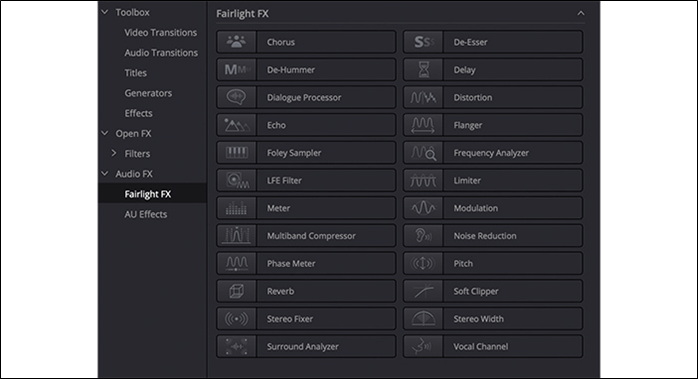
Step 5. Find the "Noise Reduction" effect in the list. Drag and drop this effect onto the audio clip you wish to edit.
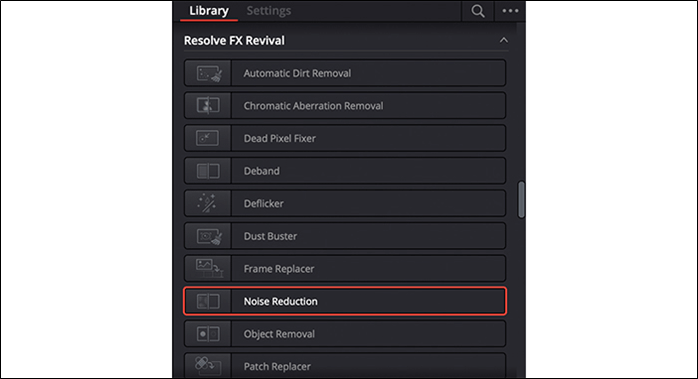
Step 6. Click on the "Manual" option to enable manual adjustments. Use the slider to set the noise reduction level according to your preference. You can preview the changes in real time to find the optimal setting.
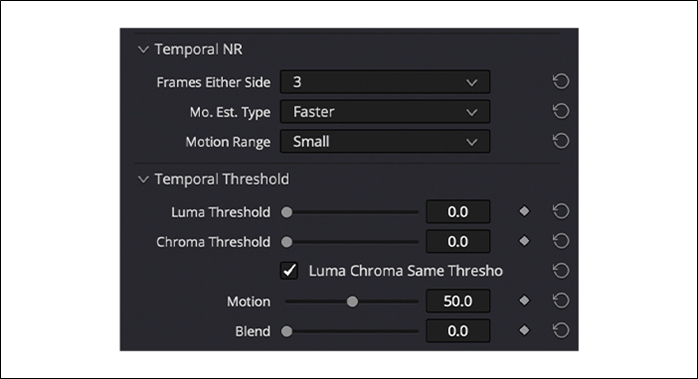
Step 7. Export your video with clean audio.
Method 5. Reduce Hiss Sound of Audio with GarageBand
Difficulty: 🔴🔴🔴⚪⚪
GarageBand allows users to create and record audio projects with ease. This versatile platform is ideal for music composition and offers features such as virtual instruments and effects. GarageBand supports multi-track recording and comprehensive audio editing. Its notable feature is the built-in noise reduction to eliminate unwanted noises like hiss and breathing. It helps users achieve cleaner audio tracks by reducing various types of background noise. GarageBand users can significantly reduce or even eliminate hissing sounds from their audio tracks.
| 😃Pros | 😭Cons |
|---|---|
|
|
🎀Follow these steps to reduce hissing sound in GarageBand:
Step 1. Open GarageBand and Import Audio.
Step 2. Click on the target audio track that contains the hissing sound.
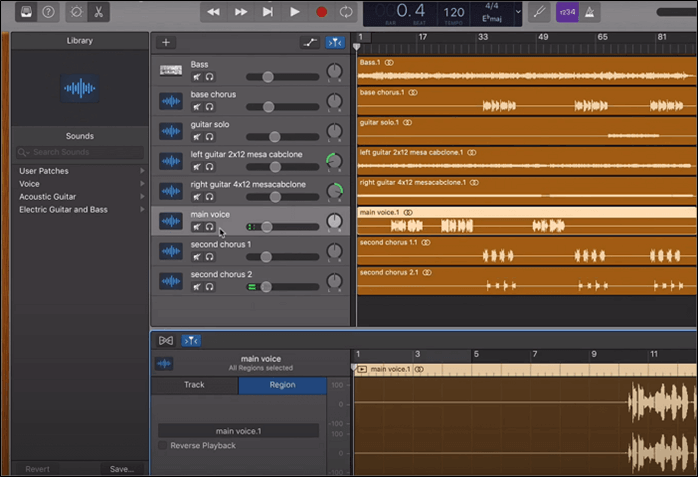
Step 3. Press "b" to open the Smart Controls.
Step 4. Go to "Dynamics" and select "Noise Gate". Choose a preset such as "Tighten Up".
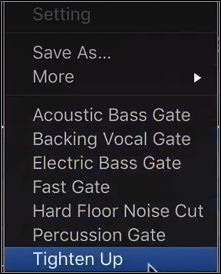
Step 5. Tick the "Noise Gate" box to enable it. Adjust the noise gate bar to set the threshold level.
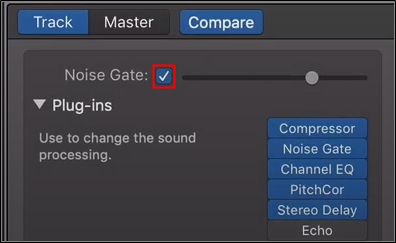
Step 6. Play back the audio and adjust the Noise Gate settings until the hiss is minimized and the desired audio remains unaffected.
↪️Don't forget to share this content on your social media:
Tips to Avoid Hiss Sound in Your Audio Files
Reducing hiss in post-production is important, but preventing it during recording is even better. You can significantly minimize the presence of unwanted hiss in your audio files.
1️⃣Use High-Quality Equipment
Using high-quality microphones and cables can reduce background hisses. High-end equipment can handle audio signals more efficiently. It will result in clearer recordings with less interference.
2️⃣Optimize Recording Environment
A controlled recording environment is essential for minimizing hisses. Acoustic panels and foam can absorb sound reflections. Choose a quiet location to reduce external noise sources.
3️⃣Proper Microphone Placement
The position of your microphone ensures the clarity of your recordings. Place the microphone close to the sound source. Using a pop filter can help reduce breath noise.
4️⃣Use a Preamp
A good preamp can amplify your audio signal. The software maintains a high signal-to-noise ratio.
5️⃣Regularly Maintain Equipment
Regular maintenance of your recording equipment can prevent issues that cause hiss. Clean your microphones and check cables to ensure secure connections.
📜Need to remove breathing noise from your media file? Check the following post to continue:
How to Remove Breathing From Audio in Audacity [Step-by-Step]
Are you tired of hearing distracting breathing sounds in your audio recordings? This article will give 3 ways how to remove breathing from audio in Audacity.

Final Words
Clear and high-quality audio is crucial for ensuring engaging content. Hissing sounds can detract from the overall quality of your audio. This article explored five effective methods to remove hiss sounds from audio. We've mentioned detailed steps to filter out unwanted frequencies.
For those seeking a reliable and efficient tool to remove hiss sounds, EaseUS Online Vocal Remover is an excellent choice. This AI-powered online tool simplifies the process. It offers one-click vocal removal and the ability to download clean audio tracks separately. Its fast processing speed and support for various audio formats make it a versatile solution for achieving clear and hiss-free audio.