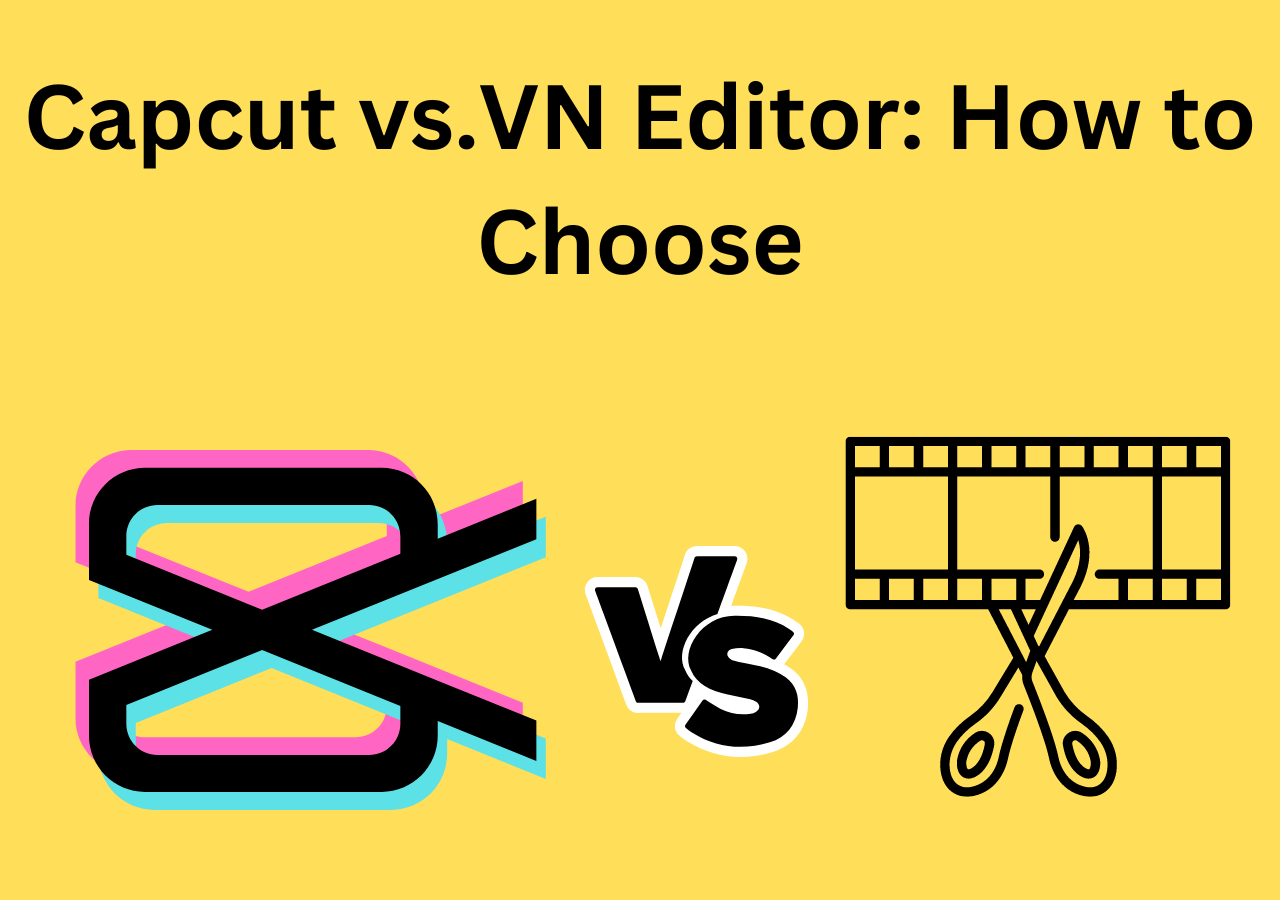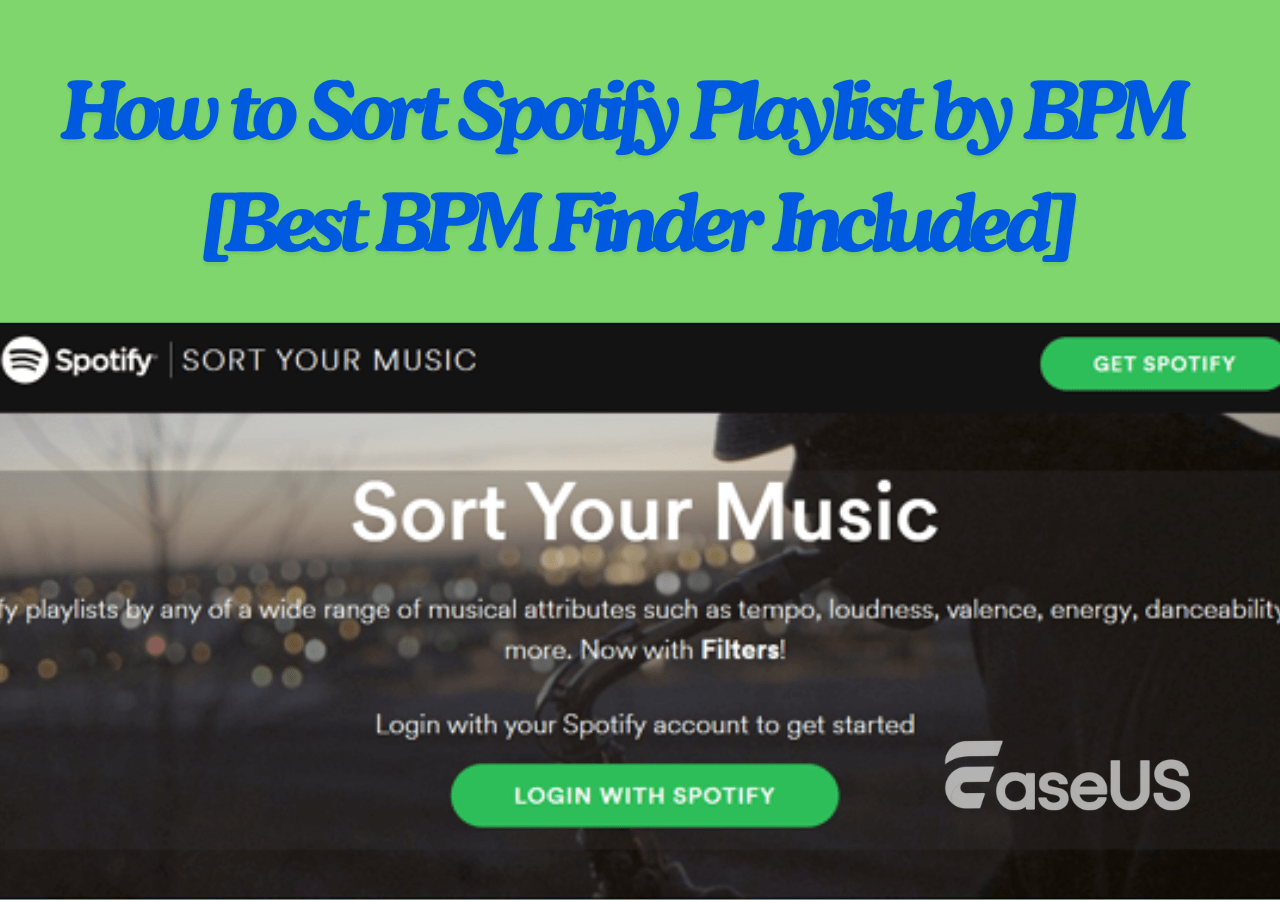-
![]()
Sofia Albert
Sofia has been involved with tech ever since she joined the EaseUS editor team in March 2011 and now she is a senior website editor. She is good at solving various issues, such as video downloading and recording.…Read full bio -
![]()
Melissa Lee
Melissa Lee is a sophisticated editor for EaseUS in tech blog writing. She is proficient in writing articles related to screen recording, voice changing, and PDF file editing. She also wrote blogs about data recovery, disk partitioning, data backup, etc.…Read full bio -
Jean has been working as a professional website editor for quite a long time. Her articles focus on topics of computer backup, data security tips, data recovery, and disk partitioning. Also, she writes many guides and tutorials on PC hardware & software troubleshooting. She keeps two lovely parrots and likes making vlogs of pets. With experience in video recording and video editing, she starts writing blogs on multimedia topics now.…Read full bio
-
![]()
Gorilla
Gorilla joined EaseUS in 2022. As a smartphone lover, she stays on top of Android unlocking skills and iOS troubleshooting tips. In addition, she also devotes herself to data recovery and transfer issues.…Read full bio -
![]()
Rel
Rel has always maintained a strong curiosity about the computer field and is committed to the research of the most efficient and practical computer problem solutions.…Read full bio -
![]()
Dawn Tang
Dawn Tang is a seasoned professional with a year-long record of crafting informative Backup & Recovery articles. Currently, she's channeling her expertise into the world of video editing software, embodying adaptability and a passion for mastering new digital domains.…Read full bio -
![]()
Sasha
Sasha is a girl who enjoys researching various electronic products and is dedicated to helping readers solve a wide range of technology-related issues. On EaseUS, she excels at providing readers with concise solutions in audio and video editing.…Read full bio
Content
0 Views |
0 min read
For drummers, performing in live concerts was a major problem as they had to mimic their instruments. However, technology has helped such professionals by assisting them to remove drums from songs.
Undoubtedly, many people use Acapella extractor to remove vocals from their audio files. But, it may be hard for some users because of its multiple functions. That's why we are here with some effective and easy ways to let you accomplish this task.
By the end, you will learn how to remove drums from a song in an easy way. Also, you will learn how to enhance whispering in audio without affecting the quality of your songs. Let's get started without wasting time.
| Online | Desktop | App |
| EaseUS Online Vocal Remover LALAL.AI PhonicMind |
Audacity Logic Pro X |
GarageBand Moises |
Remove Drums from Song Online Free
For many professionals, it is hard to separate drums from a song file. This is because they may have used tools with complex interfaces. To assist our readers, we have enlisted some simple yet useful tools for the removal of drum parts from any song.
1. EaseUS Online Vocal Remover🪄
💻Compatibility: Web
💰Price: Free
✨Effectiveness: Free instrumental sound removal with an AI-based algorithm
When it comes to extracting drums from a song, you won't find any drum remover online better than EaseUS Online Vocal Remover. It is an efficient, fast-working, and AI-based tool that can help you separate vocals, instrument audio, and other voices from your song.
The best feature of this tool is that it enables you to work with different file formats, including MP3, AAC, AIFF, and others. Let us show you how you can use this best vocal remover online free.
- Unlimited audio files without any restrictions.
- Extract instrumentals from songs of up to 350MB in size.
- Intuitive steps to enhance audio quality.
- Handle audios of up to 120m.
Separate instruments and music online for free
Step 1. Access the website and move to the "Stem Splitter" tab.

Step 2. Select which instrument to separate and click "Choose File" or drop the file in the area and wait for seconds.

Step 3. Download the song with specific instrument removed.
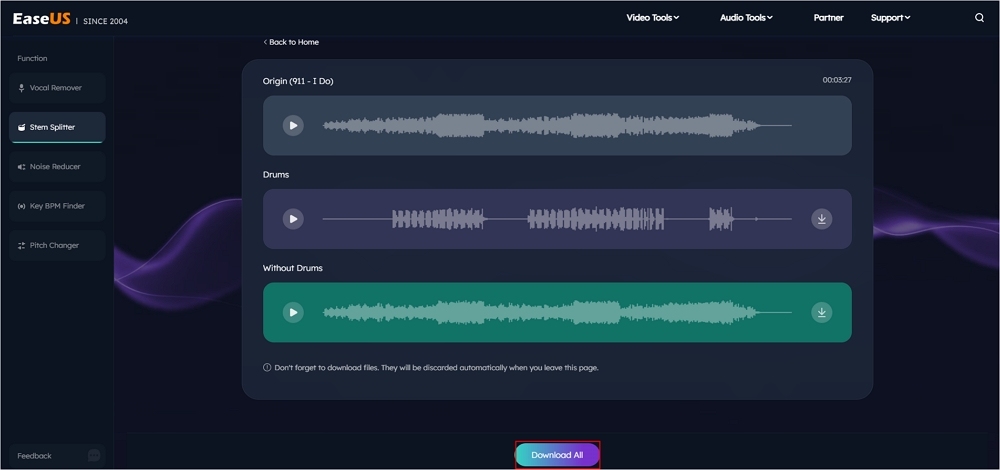
2. LALAL.AI🔉
💻Compatibility: Web
💰Price: Starts from $15 (one-time fee)
✨Effectiveness: AI vocal remover that supports an extensive list of file formats
Another MP3 voice remover with an AI-based algorithm is LALAL.AI. As the name shows, the AI drum remover has been designed using an AI framework. Using its advanced algorithm, you can't only separate drum sounds but also extract other instrumental sounds.
It means you can easily remove the sounds of guitar, piano, and other musical instruments. The main drawback of this online tool is that you can't use it for free, even for trial purposes.
Remove drums from song:
Step 1. Click on "Select Files" from your screen.
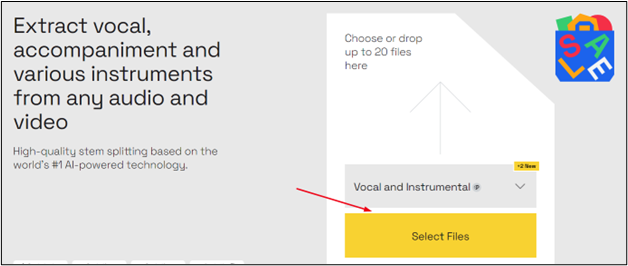
Step 2. Double-click on the file you want to upload.
Step 3. Wait until the tool is processing your audio.
Step 4. Tap on the "Play" icon beside the "Instrumental" option.
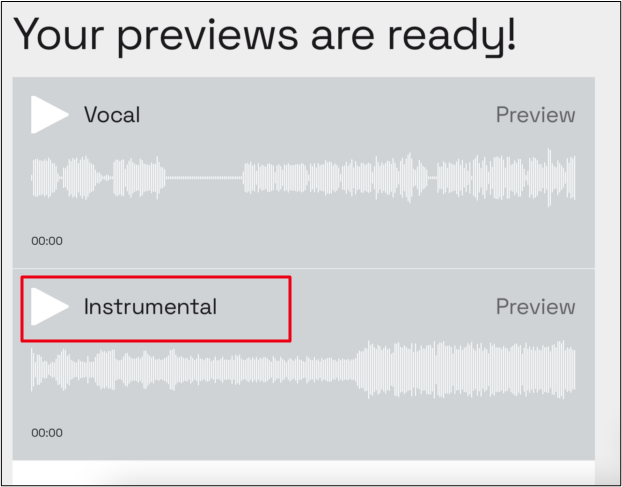
Step 5. Click on the "Download" icon to have that file in your system.
![]()
Using these steps, you can separate different audios and remove distortion from audio of your song.
But it's hard to clean drum music with heavy distortion, making the extracted file messy if the input sound has extra noise/distortion.
If you like this post, please share it on social media for the benefit of others.
3. PhonicMind🔊
💻Compatibility: Web, Android, iPhone, MacOS, Windows
💰Price: Free
✨Effectiveness: Fast working vocal remover with features of karaoke making
If you have been fed up with low-quality sound extraction, you should use PhonicMind. It is a reliable Karaoke maker that assists users in getting high-quality sound at the end of extraction. Unlike other tools, it won't separate sounds from an audio file but also improves the quality.
This feature makes it a reliable choice to use to remove drums from the song nicely. It is one of the best online tools available to make Acapella from song. You can easily use it by following these simple steps.
However, one disadvantage of this tool is that it supports limited file formats. And PhoicMind impacts the overall music of drums negatively and lowers the sound of instrumental and vocal tracks automatically.
Step 1. Start PhonicMind.
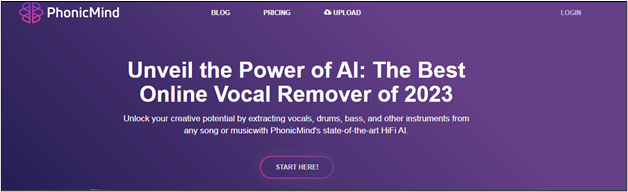
Step 2. Drag and Drop the file you want to upload.
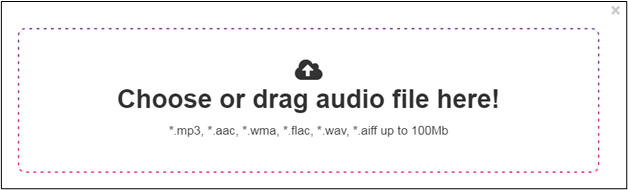
Step 3. The tool will process the file, which will take a few minutes.
Step 4. Check the "Preview" of the output file.
Step 5. You can use the "Volume" button to adjust the volume.
Step 6. Tap on the "Download" icon to get the file once you have made it perfect.
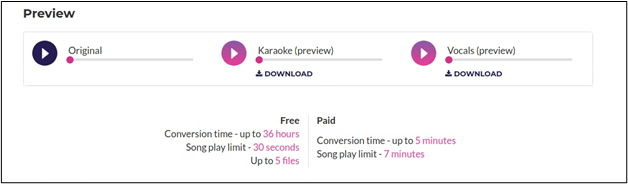
Isolate Drums from Song on Desktop
Some users don't want to perform their tasks like drum track removal online. For those users, we have enlisted software to use on the desktop for isolating the instrument's voices. Let us show you how you can use those tools effectively.
1. Audacity📢
💻Compatibility: Windows, macOS, Linux, and other Unix-like operating systems.
💰Price: Free
✨Effectiveness: All-in-one package for desktop users to edit music files
If you are looking for a comprehensive toolkit to remove instrumental tracks from songs on PC, Audacity is your required package. It is the best AI vocal remover for PC that can be used by anyone. This toolkit has a long list of advanced features, including editing, effects, and many others. But you cannot remove drums from multiple tracks, and there's no real-time preview of the tracks after processing the given sound.
One can easily use this desktop-based application for removing the sound of playing the drums from any song. Also, you don't need to learn how to remove vocals from a song Audacity, as we have enlisted the steps for you.
Sometimes, you may be facing an issue like Audacity vocal remover not working because it doesn't work with low-quality sounds.
Step 1. Click on the "File" option from the main screen.

Step 2. Tap on the "Import" button and choose Audio from the dropdown menu.

Step 3. Choose the song you want to import.
Step 4. Isolate the song using different options available on the screen.

Step 5. Play to check the quality and then Download it using the button shown on the screen.
2. Logic Pro X📣
💻Compatibility: macOS and iOS
💰Price: $199.99 (Standard Edition), with free trial
✨Effectiveness: Instrumental isolating tool for IOS users
If you are looking for a high-quality vocal remover for your IOS device, you should check with Logic Pro X. It is an advanced tool using which you can perform different music editing tasks. It enables you to remove drums from the song, edit your audio, and perform different tasks.
Undoubtedly, it is a comprehensive toolkit for your device that will let you do an audio mix or remove any instrumental audio from your sound. But you must have to pay to use this software for a long time. Since it is not a drum remover for beginners, users must be technical in the field. For your assistance, we have shared the steps to use this tool.
Step 1. Import the Song file by clicking on the dedicated button.
Step 2. Click on the file to import it into Logic Pro X.

Step 3. Let the tool process on your file.
Step 4. Edit your file according to your requirements using effects and other advanced features.
Step 5. Select the Drum Tracks from the mixer pane.

Step 6. Go to the "File" menu.
Step 7. Tap on "Export Track as Audio Files."

By following these simple steps, you can easily remove instrumental from song without facing any problems. All tasks will be done on your IOS device instead of browsing something online until it is necessary.
Clear Drum from Song App
If you don't want to use a digital audio workstation on your desktop, you can also use it on your handy device. For quick selection, we have shared some applications used for isolating instruments in a song.
1. GarageBand🔔
💻Compatibility: IOS and MacOS
💰Price: Free
✨Effectiveness: Effective vocal and distortion removal with music editing features for iPhone
GarageBand is a specified DAW application designed for Apple users. It is based on the working pattern of Apple's desktop application named Logic Pro, which we discussed earlier. Using this application, an audio editor can accomplish basic to advanced tasks for their work.
Because of its simple interface, you don't need to ask how to remove breathing from audio GarageBand as you have everything visible in front of you. In simple words, you can remove sounds from pre-recorded audio as well as edit your voice recording. Let's have a look at some steps to do so.
Step 1. Import your Audio in the GarageBand application.
Step 2. Double-tap on the original track to duplicate it.
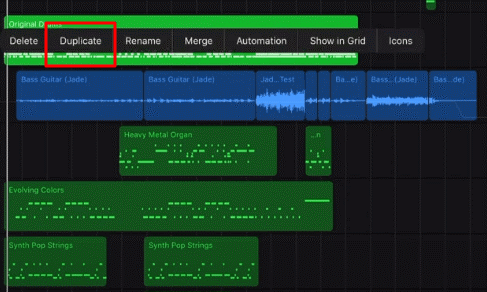
Step 3. Copy and Paste the original track into the new track space created below.
Step 4. Again, Tap on the new track and click on the "Edit" button.
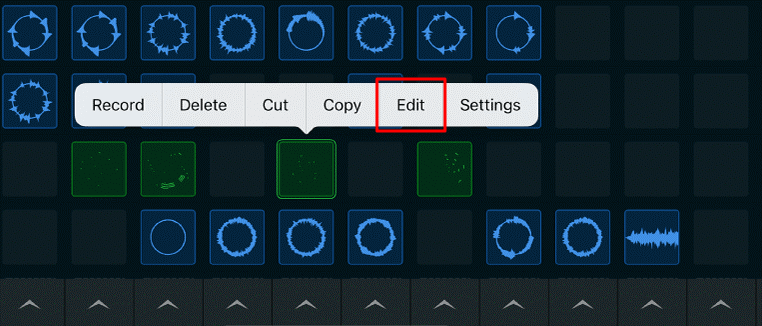
Step 5. Choose the Drum track by clicking on the drum logo given in the left bar.
Step 6. Select all other drums you want to delete.
Step 7. Tap anywhere on the selected drums and then click the "Delete" option.

Step 8. Click on the "Done" button to save the track of the drum.
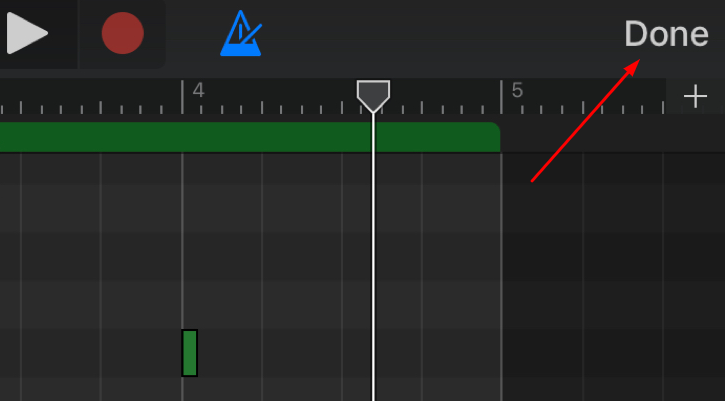
By using these steps, you can easily remove drums from a song or even delete them. It is considered the best vocal remover app for IOS devices because of its simple interface and advanced work.
But it doesn't support an advanced mixing console, which makes it hard to remove drum sound, so it has limited features regarding professional work.
2. Moises🎼
💻Compatibility: IOS, Android, MacOS, and Windows
💰Price: Free and $5 Growth Version
✨Effectiveness: AI-based automatic vocal and drums removal tool
Whether you are looking for a GarageBand alternative for Windows or Android, you will find Moises a better one. It is an AI-based application using which you can perform different music editing tasks quickly. Although the tool supports limited file types from drums sound removal, you will find it a perfect tool for use in Android, IOS, and Windows without facing the hurdles of OS.
Step 1. Add your song to this application.
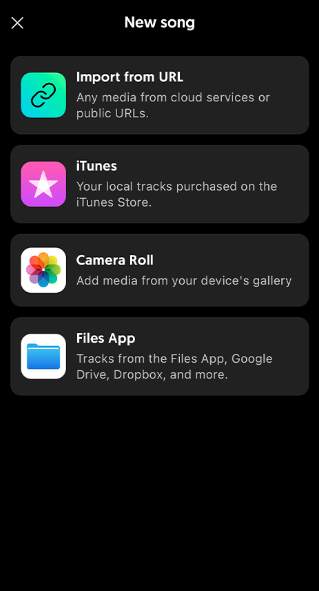
Step 2. Click on the song to play it.
Step 3. Grab the pointer to the left corner on the scrolling line given beside vocals and other sections.
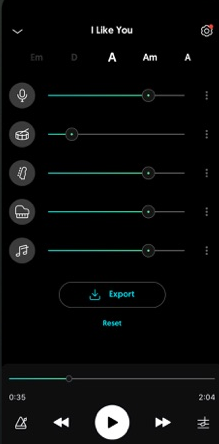
Step 4. Tap on the "Play" button to hear the output.
Step 5. Click on the "Export" button to download that track on your device.

You only have to follow these steps to separate vocals from background music. But if you are still facing any issues, you can see this video tutorial📺.
- From 00:40 How I Found The App
- From 01:08 What is Moises Noises?
- From 01:30 Introduction
- From 02:08 How does it work?
- From 02:43 Smart Metronome
- From 03:30 Importing the song
- From 04:00 Separating tracks
- From 04:17 Track Separation Options
- From 04:44 The Magic Begins
- From 08:07 Outro
Final Words
In the above blog, we have discussed how to remove drums from a song with different aspects. You can use the above-mentioned tools online, on your desktop, or on your mobile. But we recommend using EaseUS online vocal remover because of its efficient processing.
You will find the process simple and accurate at the same time. Also, its AI algorithm will help you complete the task with minimum manual effort. So, you should visit this website and try it once, at least to learn more about it.
FAQs About Delete Drums from Song
We hope you have learned the whole procedure from basic to advanced in the above blog. But you may have some questions in your mind. So, we have listed them here to let you clear your queries quickly.
1. How do I remove drums from a song in Ableton?
Removing drums from a song in Ableton is pretty simple. Follow these steps to get the task done nicely.
- Open "Ableton" application
- Go to "Plug-Ins" from the left menu bar
- Choose "DrumExtract" from the list
- Select "Extract" or "Remove" for the track using your cursor
2. How do you remove drums from a sample online?
You can easily remove drums from a sample online using EaseUS online vocal remover. Follow these steps to accomplish this task.
- "Import" audio files using the available button
- Let the "AI" do its work
- "Download" tracks once separated using the button shown on the screen
3. Can you get sued for sampling drums?
If you are using sample audio after editing without the permission of the original creator, you may be sued by them. It is because this act is considered a violation of the copyright of the creator.