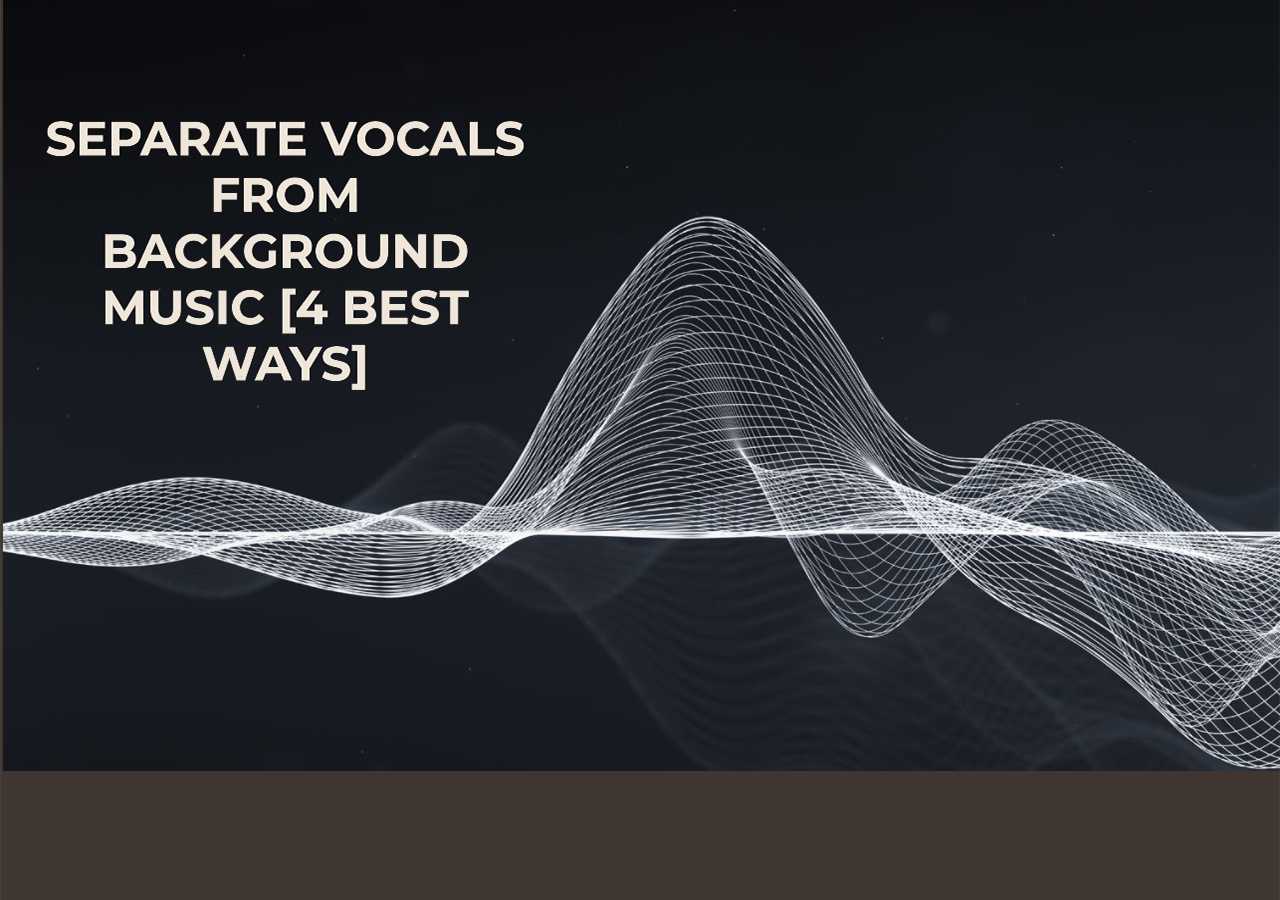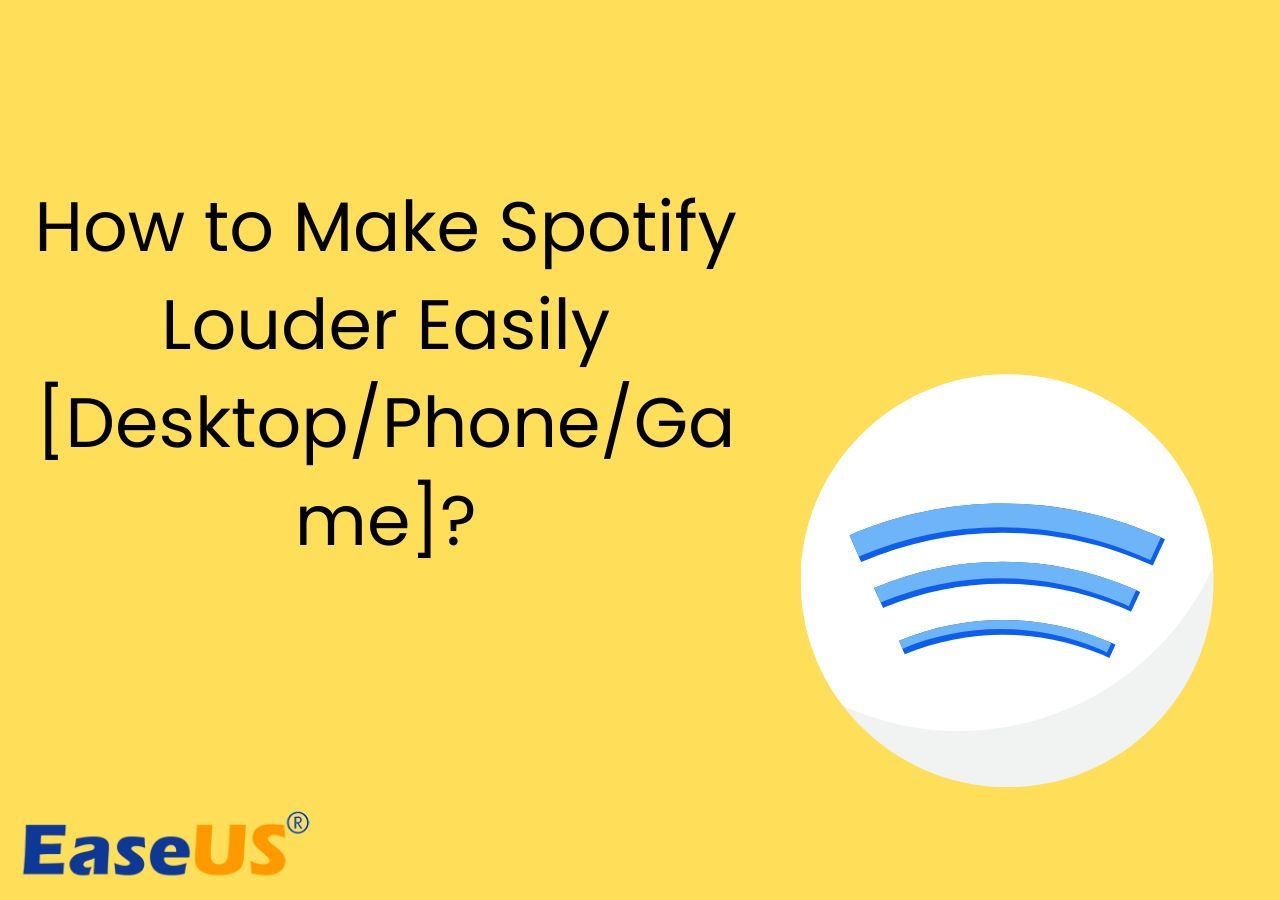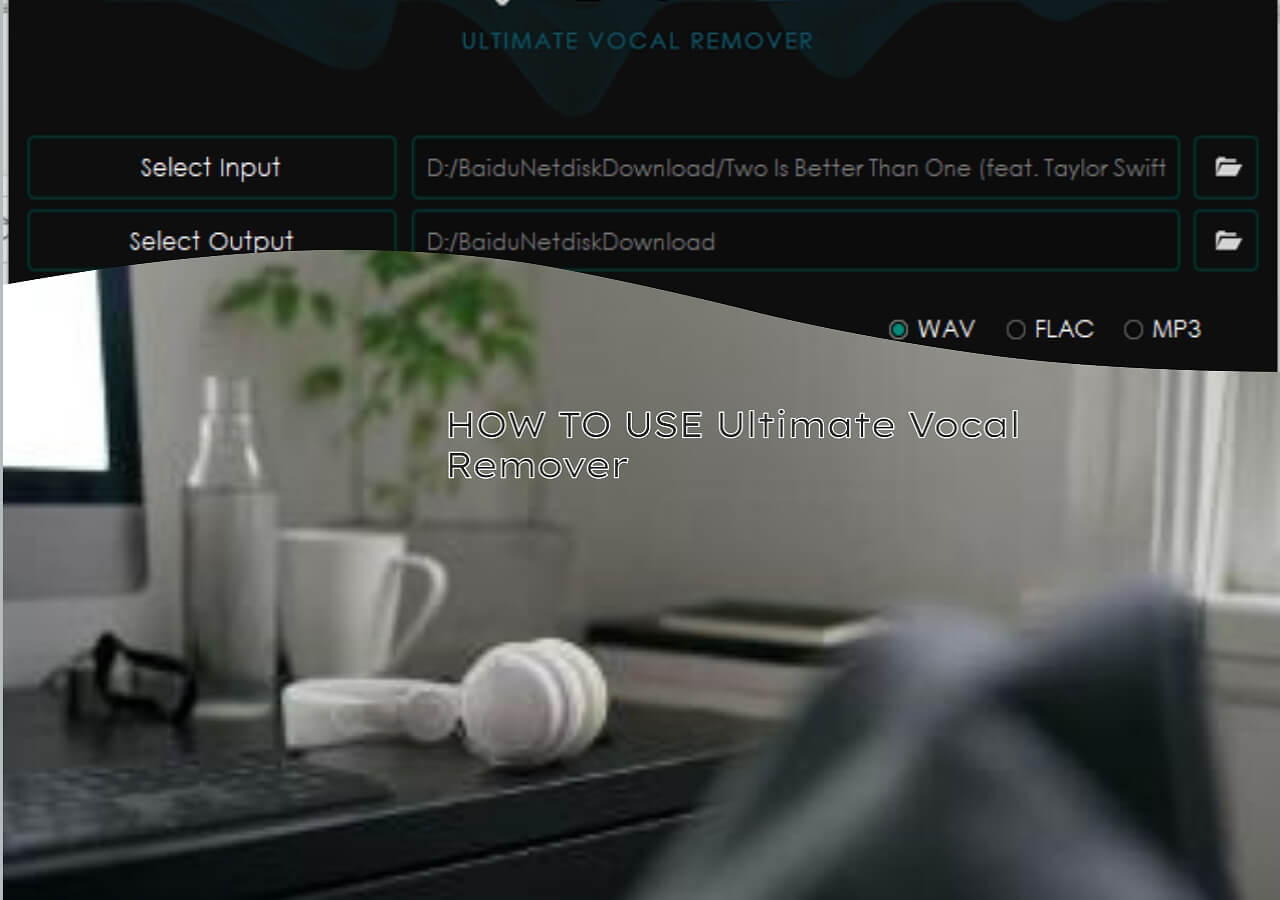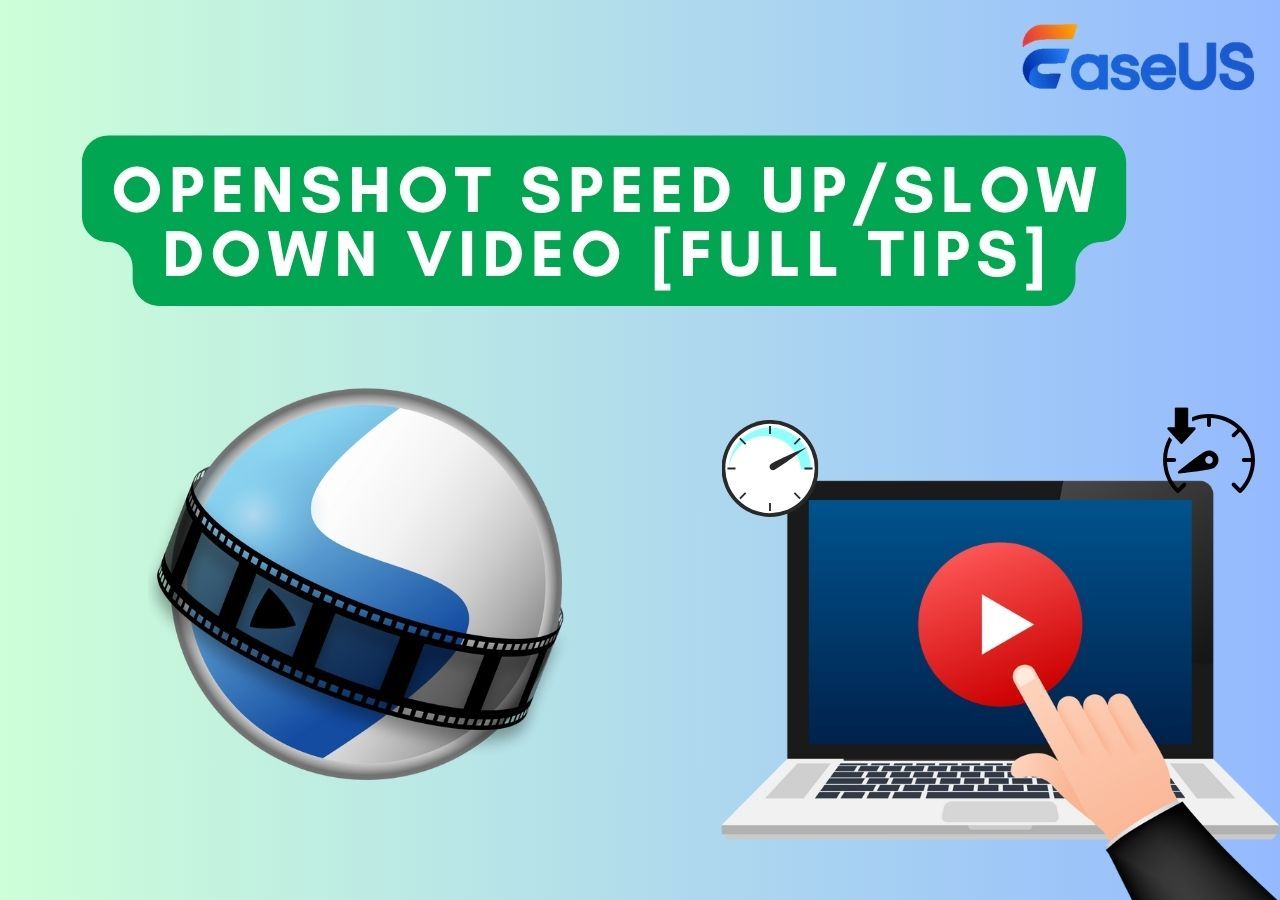-
![]()
Sofia Albert
Sofia has been involved with tech ever since she joined the EaseUS editor team in March 2011 and now she is a senior website editor. She is good at solving various issues, such as video downloading and recording.…Read full bio -
![]()
Melissa Lee
Melissa Lee is a sophisticated editor for EaseUS in tech blog writing. She is proficient in writing articles related to screen recording, voice changing, and PDF file editing. She also wrote blogs about data recovery, disk partitioning, data backup, etc.…Read full bio -
Jean has been working as a professional website editor for quite a long time. Her articles focus on topics of computer backup, data security tips, data recovery, and disk partitioning. Also, she writes many guides and tutorials on PC hardware & software troubleshooting. She keeps two lovely parrots and likes making vlogs of pets. With experience in video recording and video editing, she starts writing blogs on multimedia topics now.…Read full bio
-
![]()
Gorilla
Gorilla joined EaseUS in 2022. As a smartphone lover, she stays on top of Android unlocking skills and iOS troubleshooting tips. In addition, she also devotes herself to data recovery and transfer issues.…Read full bio -
![]()
Rel
Rel has always maintained a strong curiosity about the computer field and is committed to the research of the most efficient and practical computer problem solutions.…Read full bio -
![]()
Dawn Tang
Dawn Tang is a seasoned professional with a year-long record of crafting informative Backup & Recovery articles. Currently, she's channeling her expertise into the world of video editing software, embodying adaptability and a passion for mastering new digital domains.…Read full bio -
![]()
Sasha
Sasha is a girl who enjoys researching various electronic products and is dedicated to helping readers solve a wide range of technology-related issues. On EaseUS, she excels at providing readers with concise solutions in audio and video editing.…Read full bio
Content
Quick Navigation
Change Pitch of Piano Roll in FL Studio on PC
Change Pitch of a Sample in FL Studio Mobile
Bonus Recommendation: Best Online Pitch Changer Suitable for All Platforms
In Closing
FAQs on How to Change Key in FL Studio
7194 Views |
5 min read
Quick Navigation
|
Change Pitch of Piano Roll in FL Studio on PC: Click the clip you want to change the key of > press ctrl + A to select all notes > tap the arrow icon and then click "edit" > choose "Transpose up" or "Transpose down" to change the key. Change Pitch of a Sample in FL Studio on Mobile: Choose the specific audio clip > double click the clip to open the "master" window > click "Pitch" > choose "Auto" to easily change the pitch. Bonus Recommendation - Best Online Pitch Changer Suitable for All Platforms: Use EaseUS Online Vocal Remover to change the pitch of audio files with easy clicks. |
When you manipulate music digitally, it is essential to understand the key of a song, i.e., the set of notes and chords that make up the music's foundation. When you remix a track, you may change the music pitch of whatever audio you are remixing to get the right feel, timing, and texture for your creation.
While many software exists to help you change the key, many users may use FL Studio as it has several pitch-shifting plugins like Pitcher, Newton, and Harmor to adjust the pitch of a sample without much affecting the sound quality. In this article, we will see how to change keys in FL Studio on desktops and phones. So, without wasting time, let's quickly get started.
Change Pitch of Piano Roll in FL Studio on PC
You can use MIDI packs to start a song, but not like the original key. There may be cases where you may find a sample better for a different song in a different key. Here, you can change the key of a MIDI part using the Piano Roll than the Sample Settings. Let's see how to change the key in FL Studio.
Step 1. With the Draw tool, double-click the MIDI clip you want to change the key of. Doing so will open up the Piano Roll with the MIDI notes.
Step 2. Press Ctrl+A (Windows) or CMD+A (Mac) to select all notes in the part.
Step 3. Tap the arrowhead icon in the upper-left corner of the Piano Roll window. Hover your mouse over "Edit" to see some transposing options in the second section.
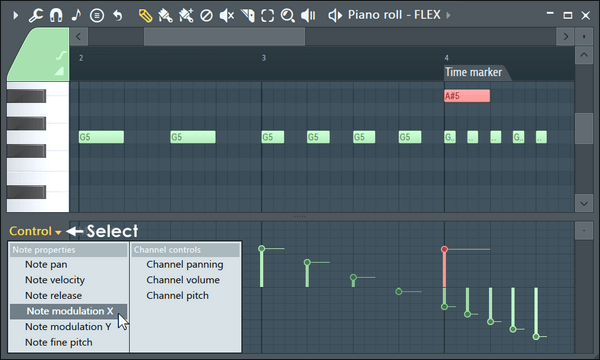
Step 4. The "Transpose Up" and "Transpose Down" tabs are both in increments of a semitone.
Now, if you have a MIDI part in the C# minor key, you can increase the key of the MIDI part significantly by 200 cents to be in F# major.
Change Pitch of a Sample in FL Studio Mobile
FL Studio makes the job pretty easy if you have an audio clip or sample that you would like to change the key.
🎊Here's how to change the key in FL Studio in a few steps.
Step 1. Have the audio clip selected (say as a pattern).
Step 2. After selecting the audio clip, double-click it to bring the "Master" window for your audio file.
Step 3. Go to the "Pitch" option under the "Time Stretching" option in the Master window to change the key.

Step 4. You can select a different mode through the "Resample" dropdown menu at the right section of the window.
Step 5. You can easily change the pitch if you choose "Auto" as the Mode.
Step 6. If you look at the top left-hand side of the screen, you will see it says "Pitch shift - 100 cents". On changing the knob, it will change the amount of cents that the pitch is being changed.
Note: Every 100 cents is a half step or a semitone. So if you go -100 cents, it will lower one key. That means if it were in the key of G, it would lower to the key of F sharp.
Step 7. Click the white cross button (x) at the upper left window area to close the Master window. Then, listen to the audio to see the changed results.
By repeating the same steps, you can change the key by making it half a cent higher.
Bonus Recommendation: Best Online Pitch Changer Suitable for All Platforms
Whether you are a professional music maker, song creator, or simply looking to create wonderful Karaoke or memorable background music, EaseUS Online Vocal Remover has got you covered. EaseUS Online Vocal Remover is a free online website offering features like combined vocal removal, pitch change, volume adjustment, and audio speed-up, including some new features.

✍️Key Features of EaseUS Online Vocal Remover:
- Easily separates vocal, music, drums, piano, bass, voice, and noise without losing quality
- Supports various video/audio formats like WAV, FLAC, MOV, MP3, and more
- Detects and extracts human voice from a noisy audio file using its AI algorithm
- Separate items from online sites using URLs
You can use EaseUS Vocal Remover on any device to remove vocals from a song/video or background music in audio/video files.
In Closing
Changing the keys of samples within FL Studio is easy if you know how to do it. Changing the keys of a song in music production helps fit a singer's range or even get a specific tone out of the singer's voice. Also, when you change the song's keys for the last chorus, you get extra impact and energy. We have explained how to change the key in FL Studio on desktops and phones.
Share this article with your friends if you find it helpful:
FAQs on How to Change Key in FL Studio
Q1. How do I match keys in FL Studio?
To match keys in FL Studio, you must match your own bpm with the bpm of one of the samples. For example, if you have 130 bpm in the first sample, you must:
- Double-click on the sample to open the Sampler
- Under Mode, select the Stretch option
- Now go to the second sample (say 133 bpm) and open up the Sampler.
- Again, under Mode, select Stretch for the second sample
You can select the first sample and pitch it down by one semitone to match the keys. This way, the samples have the same bpm and the key.
Q2. What is the Alt key in FL Studio?
The Alt key in FL Studio helps bypass snap. It is beneficial when combined with other modifiers. Here are a few examples.
- Alt+B: View note helpers
- Alt+F: Flam
- Alt+G: Ungroup selection
- Alt+M: Mute selection
- Alt+P: Open the Picker Panel
- Alt+T: Add Time marker
Q3. How do I find the key of an audio file in FL Studio?
You can find the key of a sample using the following things:
- FL Studio's built-in plugin, Tuner, to analyze the pitch/key
- An equalizer that shows you the dominant frequency (key)
Alternatively, you can follow the step-by-step guide to find the key in FL Studio.
- Step 1. Drag your MIDI part into the piano roll.
- Step 2. Click on the tools and go to "Scale Detector". This will map out all the possible scales per the notes in the piano roll.
- Step 3. Click the dropdown to make time markers.
- Step 4. To download the scale detector, go to the Image Line Forums, look into the piano roll Scripting section, and find your file.