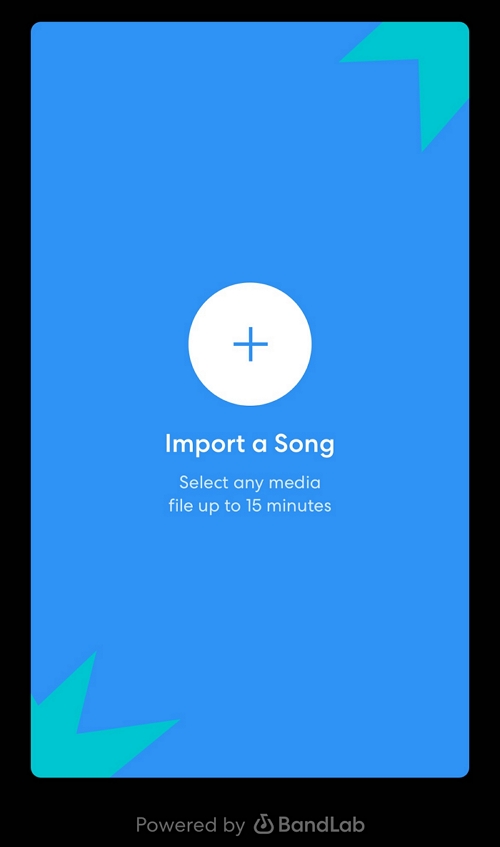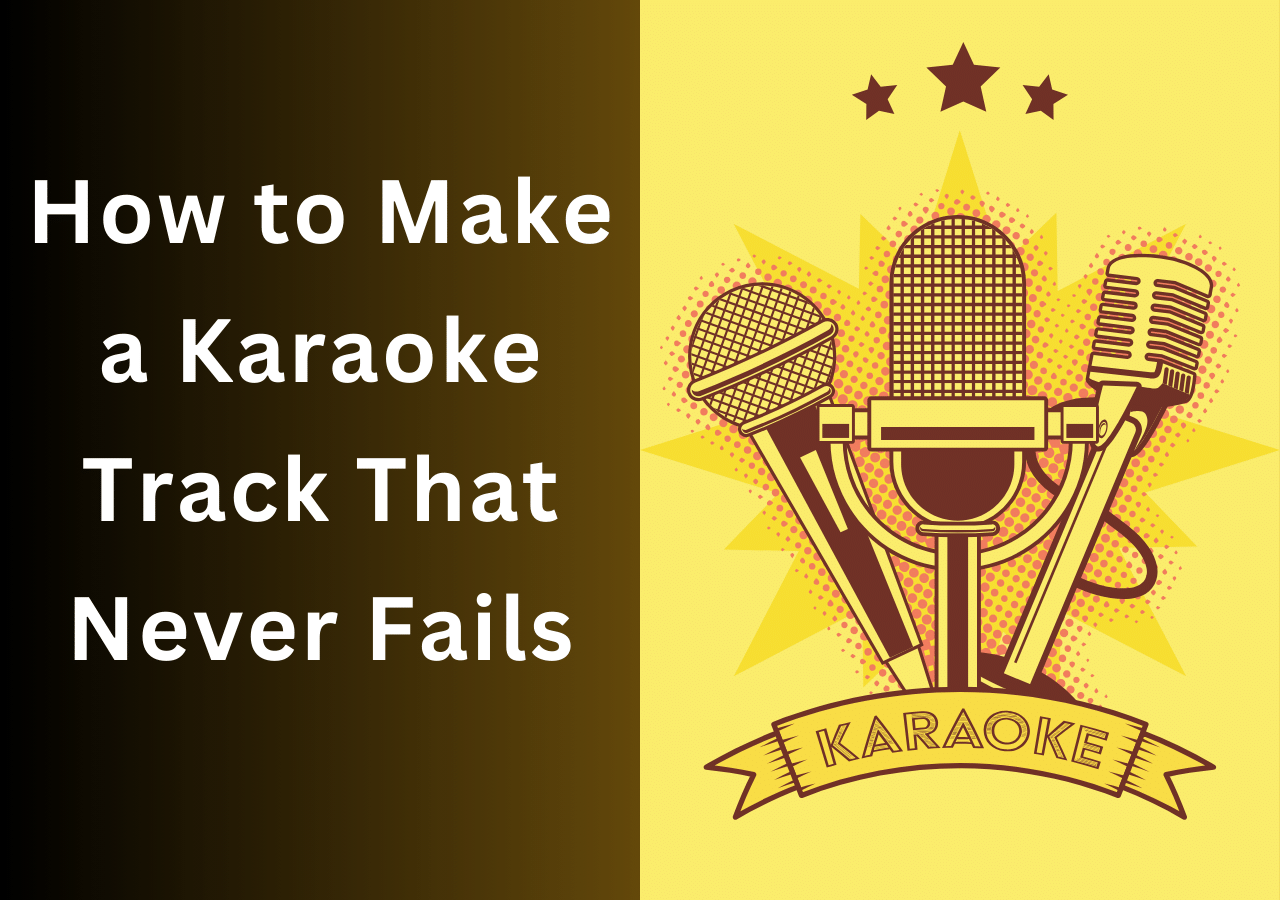-
![]()
Sofia Albert
Sofia has been involved with tech ever since she joined the EaseUS editor team in March 2011 and now she is a senior website editor. She is good at solving various issues, such as video downloading and recording.…Read full bio -
![]()
Melissa Lee
Melissa Lee is a sophisticated editor for EaseUS in tech blog writing. She is proficient in writing articles related to screen recording, voice changing, and PDF file editing. She also wrote blogs about data recovery, disk partitioning, data backup, etc.…Read full bio -
Jean has been working as a professional website editor for quite a long time. Her articles focus on topics of computer backup, data security tips, data recovery, and disk partitioning. Also, she writes many guides and tutorials on PC hardware & software troubleshooting. She keeps two lovely parrots and likes making vlogs of pets. With experience in video recording and video editing, she starts writing blogs on multimedia topics now.…Read full bio
-
![]()
Gorilla
Gorilla joined EaseUS in 2022. As a smartphone lover, she stays on top of Android unlocking skills and iOS troubleshooting tips. In addition, she also devotes herself to data recovery and transfer issues.…Read full bio -
![]()
Rel
Rel has always maintained a strong curiosity about the computer field and is committed to the research of the most efficient and practical computer problem solutions.…Read full bio -
![]()
Dawn Tang
Dawn Tang is a seasoned professional with a year-long record of crafting informative Backup & Recovery articles. Currently, she's channeling her expertise into the world of video editing software, embodying adaptability and a passion for mastering new digital domains.…Read full bio -
![]()
Sasha
Sasha is a girl who enjoys researching various electronic products and is dedicated to helping readers solve a wide range of technology-related issues. On EaseUS, she excels at providing readers with concise solutions in audio and video editing.…Read full bio
Content
0 Views |
0 min read
Hi, there. Bandlab is a well-known audio studio app for Android and iPhone and also a social music platform that enables musicians and music enthusiasts to create, collaborate, and share music with others around the world. The platform has grown to become a vibrant community for musicians of all levels, from beginners to professionals.
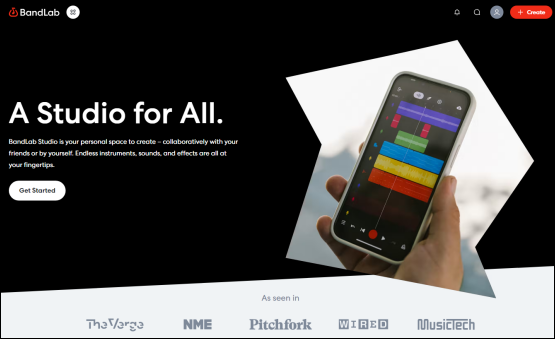
When talking about the functions of BandLab, there is a lot to say. You can use this studio for stem separation, vocal removal, noise reduction, audio recording, track mix, etc. Thanks to its user-friendly interface, you can easily achieve your goals of audio editing even if you know little about music creation. To keep up with the development of technology, this app has also included an AI model to help you better process audio tracks.
📚To remove background noise with BandLab, this post can help you:
How to Remove Background Noise in BandLab [PC and Mobile]
In this post, you will walk through the procedure on how to remove background noise in BandLab on PC and mobile. Continue reading for details!
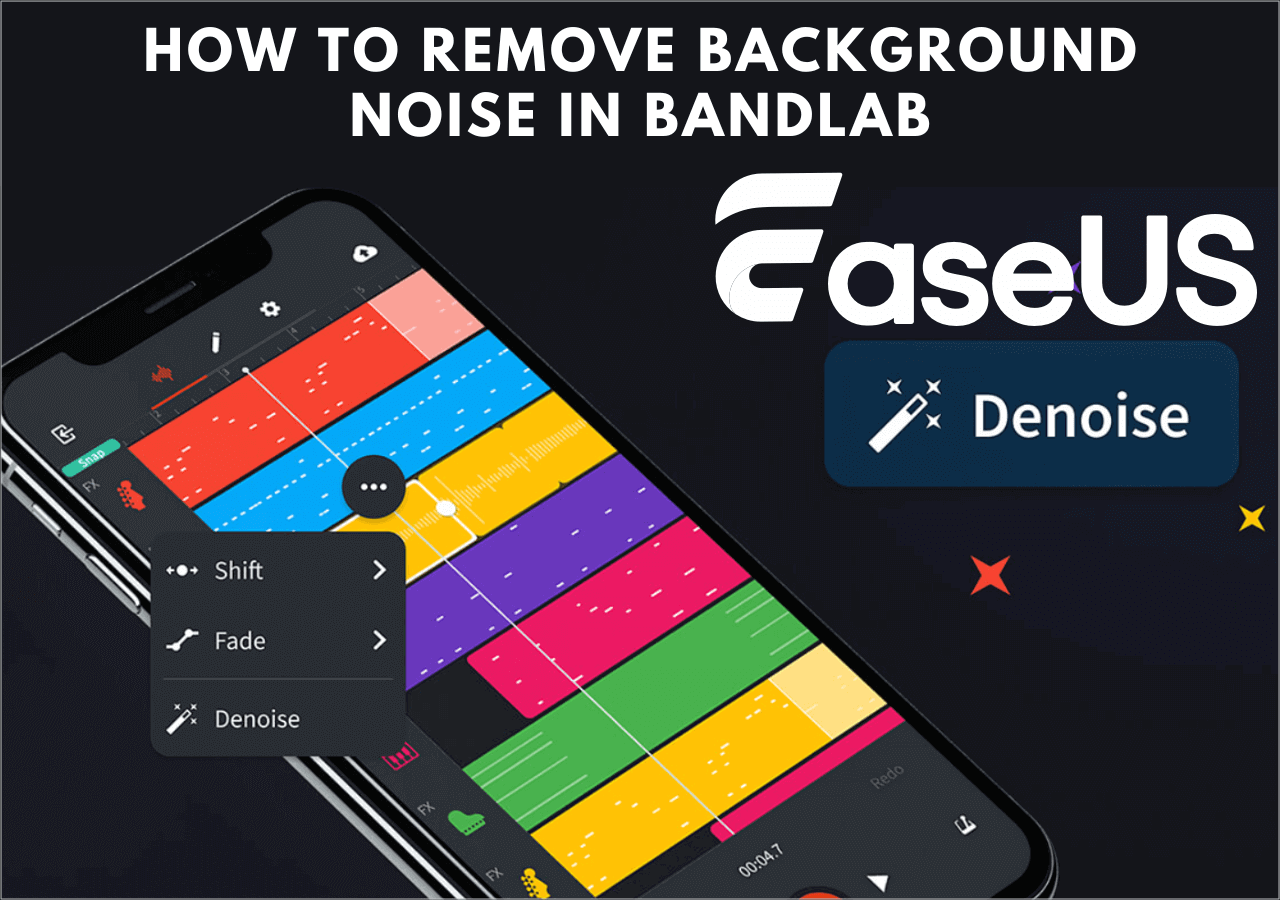
How to BandLab to Remove Vocals from Music on Mobile
After learning about BandLab, you will come to the main topic of this post. In this part, you will learn detailed steps for using BandLab to remove vocals from music on Android and iPhone.
📜Follow the steps listed below to see how you can remove vocals from a song with BandLab:
Step 1. Download and install BandLab to your mobile device from Google Play for Android and App Store for iPhone users.
Step 2. Log into your account to enter the app. Click the "+" button from the bottom bar, find "Splitter" in the "Tools" section, and press it.
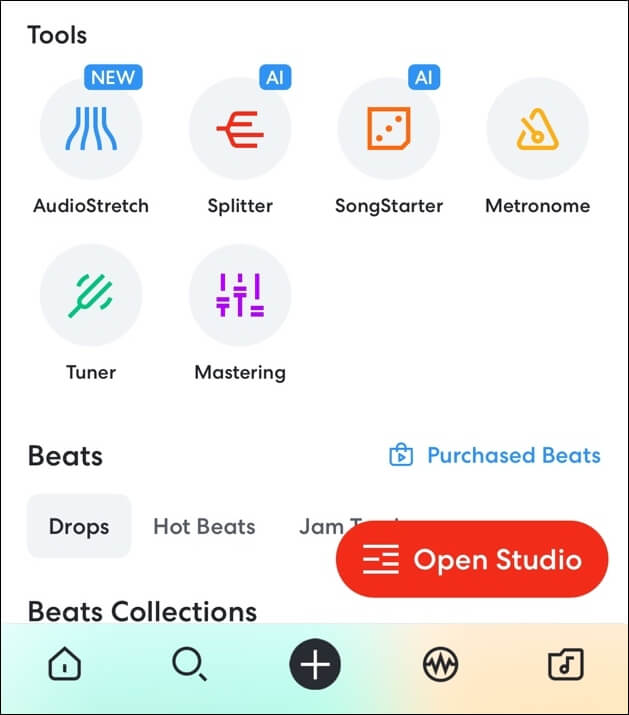
Step 3. Click "Import a Song" to choose the audio file you'd like to use.
Step 4. Wait for the app to process. You will get tracks, including Vocals, Drums, Bass, and Others, for free. Then, click "Split" to let the app start separation.
Step 5. For each track, "M" stands for mute, and "S" stands for single. Choose the track you need and click the "Export" button from the bottom right corner. Choose the file location on your phone or share it with others.
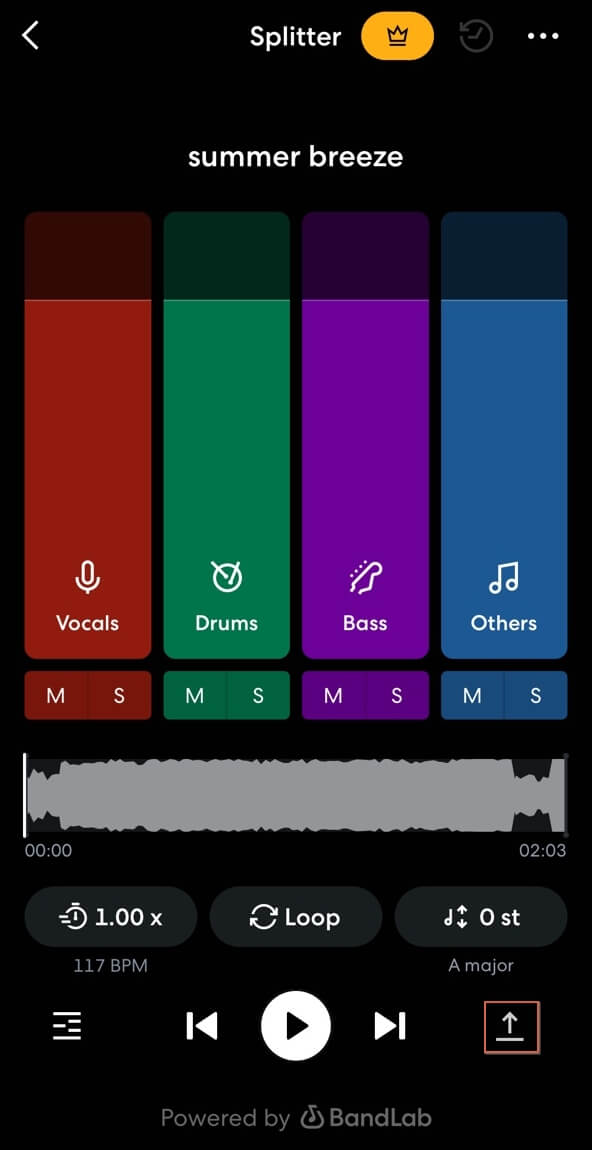
↪️PS: Share this helpful content on your social media to let more users learn!
Separate Vocals from a Song with BandLab Splitter Online for PC
Though BandLab has no desktop software for Windows and macOS, it provides an online website where music creators can edit their audio files and make songs with ease. To remove vocals with BandLab, we need to use its "Splitter" function.
📜Follow these steps to see how to separate vocals using BandLab Splitter on PC:
Step 1. Open the official site of BandLab Splitter, and click "Import a Song" to choose the specific music file you'd like to remove vocals with.
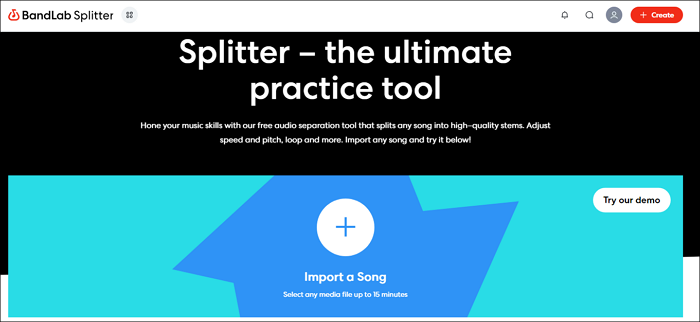
Step 2. If you only need to separate vocals, the free version can already meet your needs. Click "Split" to continue.
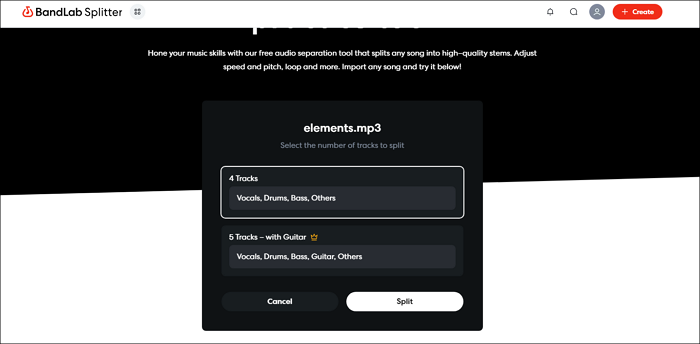
Step 3. Now, you jues need to wait for the site to process. The speed depends on your Internet connection and the file size.
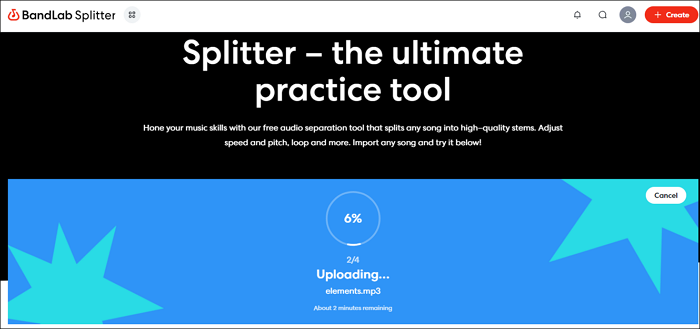
Step 4. After finishing, you can make some final adjustments. If you need vocal only, click "S" for single and then click "Download all stems" to save it. If you need the music track only, click "M" for mute beside the "Vocals" track to get the audio track without any voice.
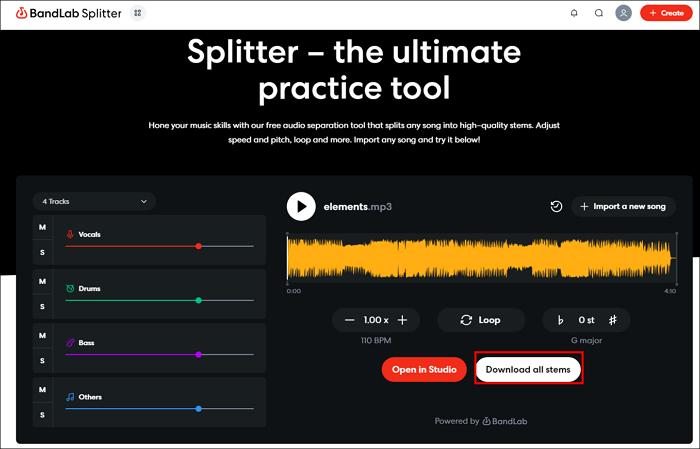
Alternative: Remove Vocals from Music with a Professional Website
If you encounter any problems using BandLab, this alternative method is introduced to help you tackle emergency situations to separate vocals and music on your PC in a short time.
Let's meet EaseUS Online Vocal Remover. This is an online website for audio editing, including vocal removal, reducing background noise, finding the BPM of songs, changing pitch, and adjusting audio speed. One of its astonishing points is that for vocal removal and audio track separation, you can use the file link from YouTube and SoundCloud directly. This function saves you time and effort in downloading the files and takes up your computer space.
⭐Highlight features of EaseUS Online Vocal Remover:
- Process your media files with the newest AI model
- Remove background noise from YouTube videos with links directly
- Support multiple file formats, including MP3, WAV, MP4, MKV, MOV, FLAC, etc.
- Help you make your own Karaoke tracks with easy clicks
📜Now, let's see how to use EaseUS Online Vocal Remover to remove vocals from a song:
Step 1. From the main page of EaseUS Online Vocal Remover, choose "Vocal Remover" from the left, and click "Choose file" to upload your video or audio files. You can also drop the file into the window.

Step 2. By AI algorithm, all the vocals in the audio will be recognized automatically and then separated from the music in seconds.

Step 3. Once vocals are extracted, audition the audio, and then choose to download the extracted Karaoke, instrumental sound, or background music.

Summary
In this post, you have learned detailed steps of how to use BandLab to remove vocals from a song on Android, iPhone, and computers.
If you find that BandLab is difficult to use, EaseUS Online Vocal Remover is your best alternative method. This is also a professional site for audio editing. Go to explore it with the button below and I'm sure you won't regret that!