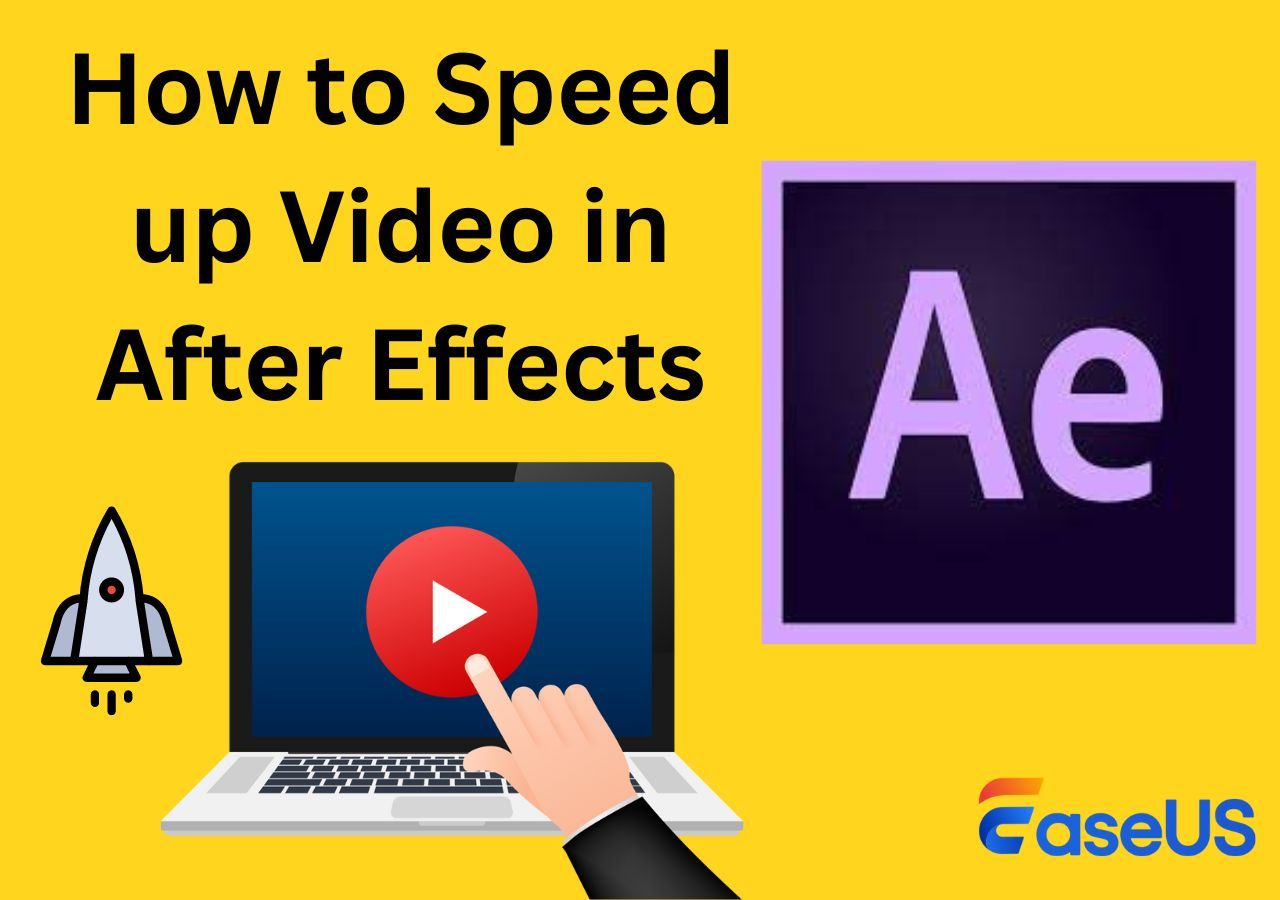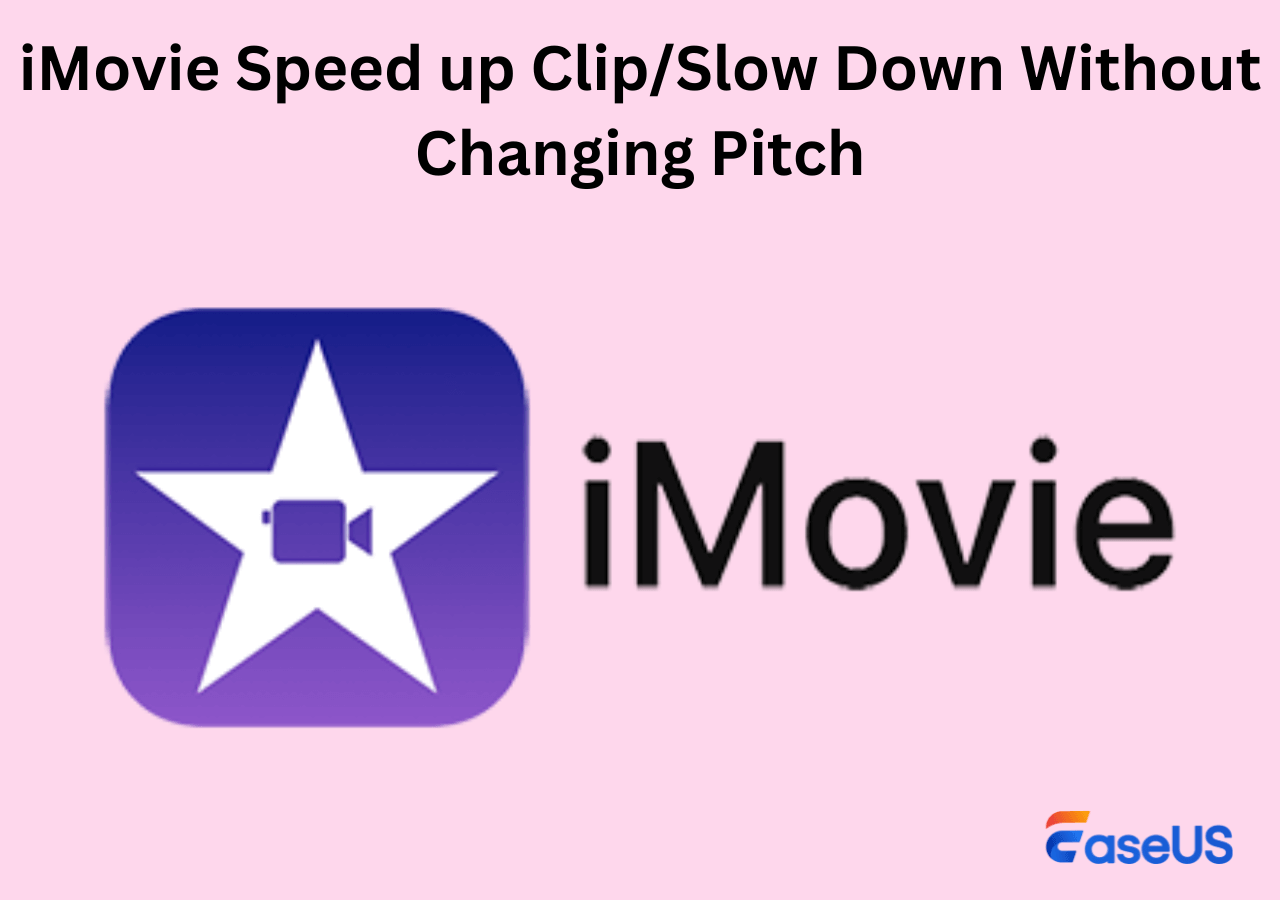-
![]()
Sofia Albert
Sofia has been involved with tech ever since she joined the EaseUS editor team in March 2011 and now she is a senior website editor. She is good at solving various issues, such as video downloading and recording.…Read full bio -
![]()
Melissa Lee
Melissa Lee is a sophisticated editor for EaseUS in tech blog writing. She is proficient in writing articles related to screen recording, voice changing, and PDF file editing. She also wrote blogs about data recovery, disk partitioning, data backup, etc.…Read full bio -
Jean has been working as a professional website editor for quite a long time. Her articles focus on topics of computer backup, data security tips, data recovery, and disk partitioning. Also, she writes many guides and tutorials on PC hardware & software troubleshooting. She keeps two lovely parrots and likes making vlogs of pets. With experience in video recording and video editing, she starts writing blogs on multimedia topics now.…Read full bio
-
![]()
Gorilla
Gorilla joined EaseUS in 2022. As a smartphone lover, she stays on top of Android unlocking skills and iOS troubleshooting tips. In addition, she also devotes herself to data recovery and transfer issues.…Read full bio -
![]()
Rel
Rel has always maintained a strong curiosity about the computer field and is committed to the research of the most efficient and practical computer problem solutions.…Read full bio -
![]()
Dawn Tang
Dawn Tang is a seasoned professional with a year-long record of crafting informative Backup & Recovery articles. Currently, she's channeling her expertise into the world of video editing software, embodying adaptability and a passion for mastering new digital domains.…Read full bio -
![]()
Sasha
Sasha is a girl who enjoys researching various electronic products and is dedicated to helping readers solve a wide range of technology-related issues. On EaseUS, she excels at providing readers with concise solutions in audio and video editing.…Read full bio
Content
How to Add an Audio Watermark with Free Audio Watermark Generator
Extra Tip: Remove the Audio Watermark with Professional Audio Watermark Remover
In Conclusion
8830 Views |
3 min read
A layer of brief audio files mixed into the original soundtracks or audio to support your ownership claim of the original song and audio is known as an audio watermark. Your voiceovers saying "XXX music/audio" or a recognizable ambient sound effect are common audio watermarks that serve as audio signatures.
Whether you are a composer, producer, podcaster, singer, musician, or member of a band, adding an audio watermark to your songs and audio can help prevent theft and assist listeners in identifying the owner of the audio. To use as an audio watermark, record a voiceover.
How to Add an Audio Watermark with Free Audio Watermark Generator
The best method to add an audio watermark to an audio/video file is to use a free audio watermark generator for Windows and Mac.
Option 1: AG Watermark Generator
💻Compatibility: Windows and
💰Price: $39.9
The AG Watermark Generator is ideal if you need to watermark several tracks rapidly and upload them to SoundCloud as a preview. For musicians and vocalists, among others, AG Watermark Generator is a professional and user-friendly audio watermark generator. It is possible to apply an audio watermark to numerous songs simultaneously and to effortlessly choose the duration and repeat interval of the watermark. There is a 4-second maximum audio watermark. The song can be exported in MP3, WMA, or AIFF formats with audio watermarks.
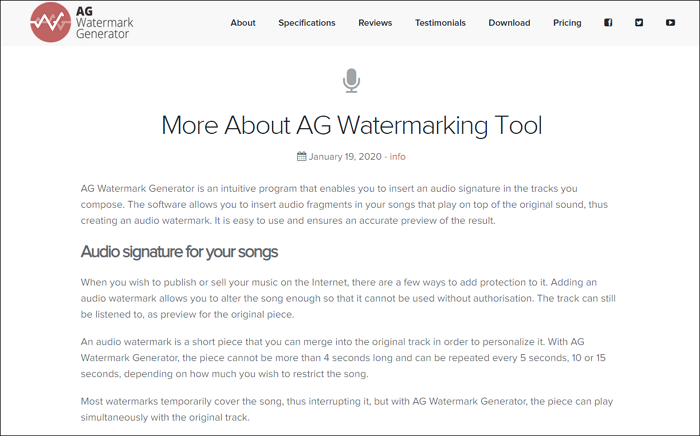
Option 2: Audacity
💻Compatibility: Windows & Mac
💰Price: Totally Free
Audacity is a popular and freely available audio editing software for Linux, Mac, and Windows users. It's a favorite tool among podcasters for audio editing for podcasts. You can import your song to be merged with the audio watermark after using its recording feature to record a voiceover watermark directly.

After introducing the best two audio watermark generators, the following part will show you the detailed steps of how you can manage this goal. We will take Audacity as an example. When using Audacity, you should record your own audio watermark first and then merge them together.
👇Here are steps on how to merge the audio watermark with the original track together:
Step 1. Launch Audacity on your computer first, and drag all tracks together in the main interface.
Step 2. Then, click the "Export" button from the top left corner. The software will help you save all tracks in one. That's all. Easy, right? Now, you should try it by yourself.
Share the post on your social media with the button below to let more people learn:
Extra Tip: Remove the Audio Watermark with Professional Audio Watermark Remover
For your benefit, when you need to remove an audio watermark from a video/audio file, it's feasible to do so with a free audio watermark remover website. In this part, we will introduce a professional one and guide you on how to remove the audio watermark.
Let me introduce EaseUS Online Vocal Remover to you. You may have heard of the brand EaseUS. Yes, this online vocal remover website is developed by the same team. This brand was established in 2004, so you can really trust it. Moreover, you can get its 24*7 customer service if you encounter some problems when using our website.
🎀More unique features of EaseUS Online Vocal Remover you may value:
- Separate vocal and instrumental sounds powered by AI
- You can upload files in multiple formats, including MP3/MP4/WAV/FLAC/M4A
- Remove wind noise from videos with the video's link only
- Provide high-quality audio/video output
👇Follow the steps to see how you can remove unnecessary noise from audio/video files:
Step 1. Visit the website and select the "Noise Reducer" option.

Step 2. Click "Choose File" or drag and drop the file in the area and wait for the AI analysis.

Step 3. Download the final work with noise removed.

In Conclusion
After reading the whole post, I'm sure that now you know what an audio watermark is and how to add or remove it with easy steps. You can choose to add the audio watermark either with the AG Watermark Generator or the free tool Audacity. When you need to remove the watermark, EaseUS Online Vocal Remover will always be your best choice.