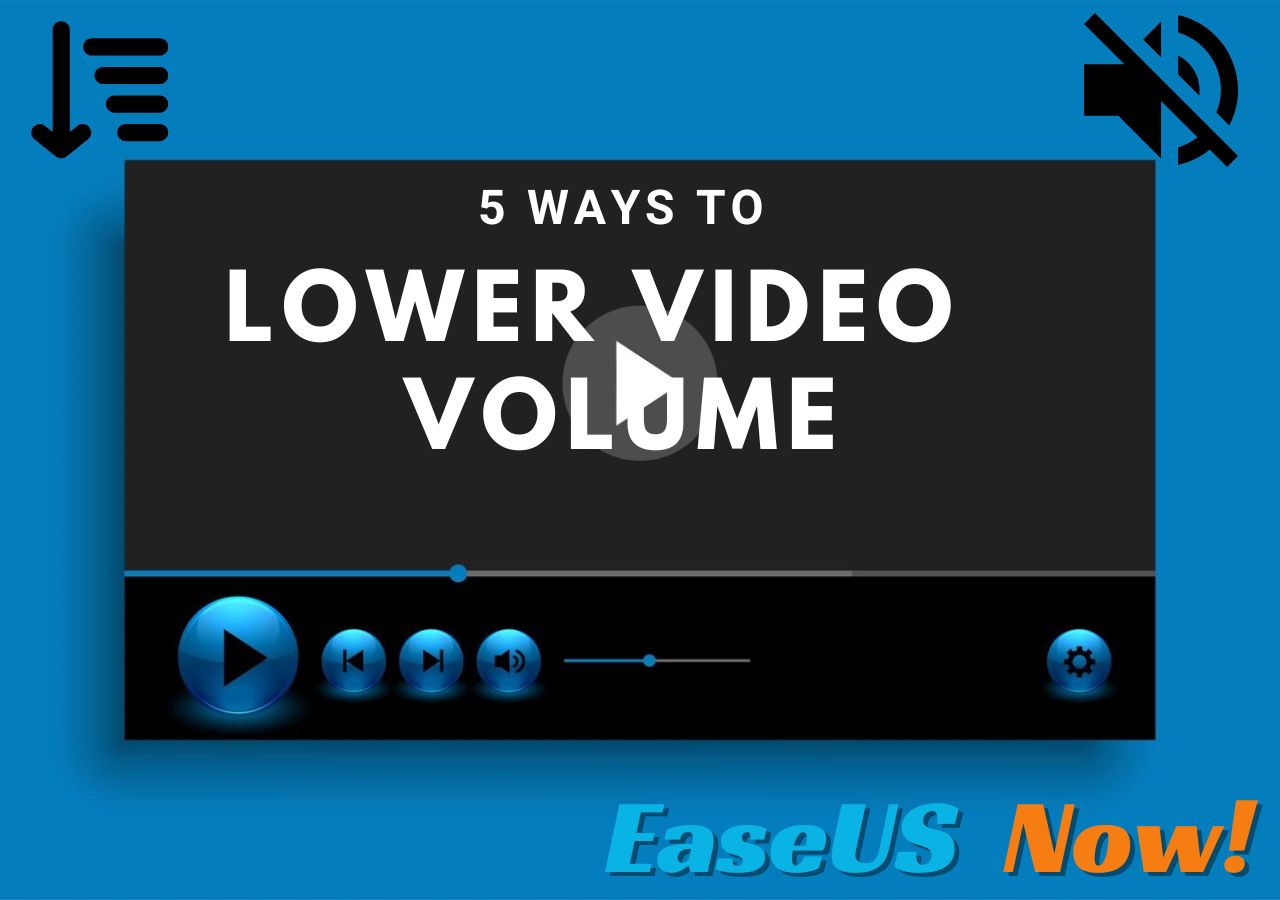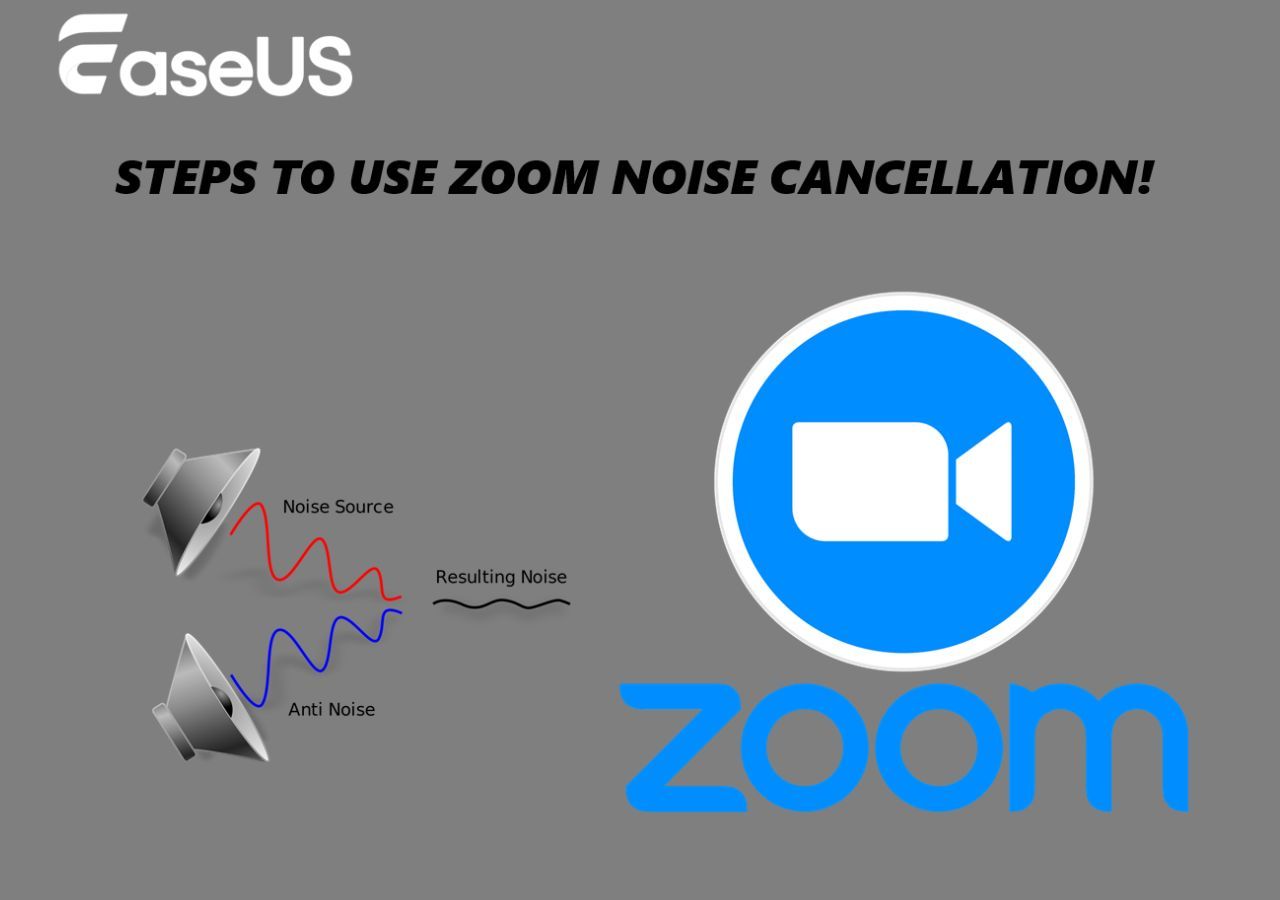-
Jane is an experienced editor for EaseUS focused on tech blog writing. Familiar with all kinds of video editing and screen recording software on the market, she specializes in composing posts about recording and editing videos. All the topics she chooses are aimed at providing more instructive information to users.…Read full bio
-
![]()
Melissa Lee
Melissa Lee is a sophisticated editor for EaseUS in tech blog writing. She is proficient in writing articles related to screen recording, voice changing, and PDF file editing. She also wrote blogs about data recovery, disk partitioning, data backup, etc.…Read full bio -
Jean has been working as a professional website editor for quite a long time. Her articles focus on topics of computer backup, data security tips, data recovery, and disk partitioning. Also, she writes many guides and tutorials on PC hardware & software troubleshooting. She keeps two lovely parrots and likes making vlogs of pets. With experience in video recording and video editing, she starts writing blogs on multimedia topics now.…Read full bio
-
![]()
Gloria
Gloria joined EaseUS in 2022. As a smartphone lover, she stays on top of Android unlocking skills and iOS troubleshooting tips. In addition, she also devotes herself to data recovery and transfer issues.…Read full bio -
![]()
Jerry
"Hi readers, I hope you can read my articles with happiness and enjoy your multimedia world!"…Read full bio -
Larissa has rich experience in writing technical articles and is now a professional editor at EaseUS. She is good at writing articles about multimedia, data recovery, disk cloning, disk partitioning, data backup, and other related knowledge. Her detailed and ultimate guides help users find effective solutions to their problems. She is fond of traveling, reading, and riding in her spare time.…Read full bio
-
![]()
Rel
Rel has always maintained a strong curiosity about the computer field and is committed to the research of the most efficient and practical computer problem solutions.…Read full bio -
![]()
Dawn Tang
Dawn Tang is a seasoned professional with a year-long record of crafting informative Backup & Recovery articles. Currently, she's channeling her expertise into the world of video editing software, embodying adaptability and a passion for mastering new digital domains.…Read full bio -
![]()
Sasha
Sasha is a girl who enjoys researching various electronic products and is dedicated to helping readers solve a wide range of technology-related issues. On EaseUS, she excels at providing readers with concise solutions in audio and video editing.…Read full bio
Content
0 Views |
0 min read
PAGE CONTENT:
Maybe you are finding some ways to convert your live photos to videos. This passage will show you some helpful ways to fix your issue. Whether you are a user of iOS or Android, a Windows PC user, or a Mac user, you will find a corresponding way for yourself. Now let's move on.
| ✅ Apply to | 😊 Effectiveness | 📶 Difficulty level |
| High | Easy | |
| Moderate | Easy | |
| High | Medium |
What Is a Live Photo
So what is a Live Photo? An excellent function of the iPhone, it is used widely by iPhone users. People can capture the most splendid moments by taking a Live Photo of a motional person or beautiful scenery. Live Photos are currently available on all iPhone 6s and later devices.
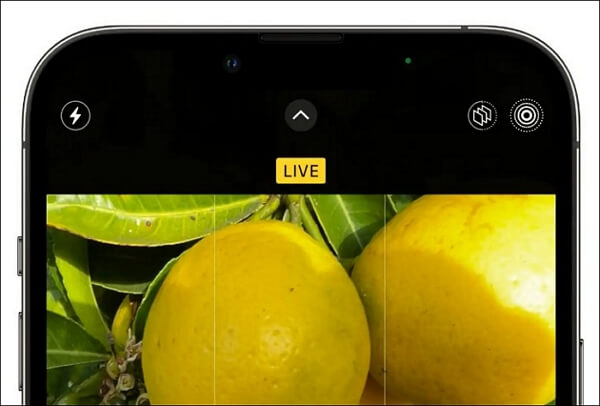
However, there is a disadvantage. Live Photos is only available on the iPhone, though. They become static images when you share them with your friends or family. Fortunately, with the release of iOS 13, you can now convert Live photos into videos. You can create small videos from Live Photos and keep the sound and action. In addition, you can share videos anywhere with no restrictions.
Therefore, it is necessary for you to convert Live Photos to video. The next part will show you three ways to fix this problem.
Related articles: Download Instagram Live Videos
How to Change Live Photo to Video in Three Ways
- 1. Convert Live Photo to Video for iOS 13 Users and Above
- 2. Convert Live Photo to Video for iOS 13 Users and Above
- 3. Convert Live Photo to Video for Mac and Windows PC Users
Now you can read the following three ways to help you turn a Live Photo into a video.
1. Convert Live Photo to Video for iOS 13 Users and Above
If you are an iOS 13 and above versions' user, it is believed that this method will be helpful for you. Now you can read the step-by-step guides as follows.
Step 1. Launch your Photos application.
Step 2. Navigate to the Albums tab. Scroll down to "Media Type" and select "Live Photos."
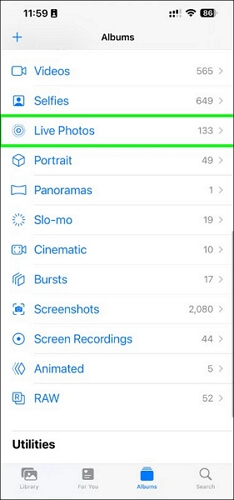
Step 3. Choose the Live Photo you want to change.
Step 4. Press the Share button and then scroll down to select Save as Video. You can view your videos in the Recent album in the Photos app.
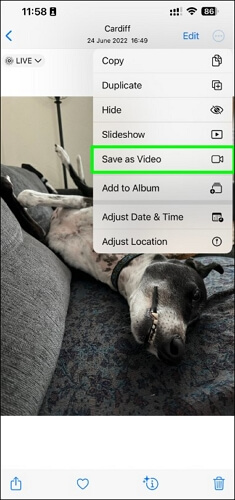
After the above steps, you can successfully share your converted video from a Live Photo with your friends or on social media like Facebook, Instagram, Twitter, or iMessage.
Here is a video from YouTube for you to follow:
You may want to know:
2. Convert Live Photo to Video for iOS 13 Earlier Version Users
The second method targets iOS 13 earlier version users. You can read the following steps.
Step 1. Open the Photos app and then enter the Live Photos album.
Step 2. Select the file you want to convert your Live Photo to video.
Step 3. Select "Loop" or "Bounce" from the effect under the live photo. Swipe up to get the effect.
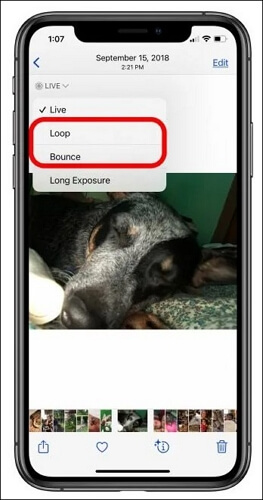
Step 4. Save the file. You'll find it as a video in the Animation folder.
After following the above steps, you are believed that you can convert from a Live Photo to a video despite being an earlier version user of iOS. You can still make a Live Photo into a video on Instagram.
3. Convert Live Photos to Video for Mac and Windows PC Users
This method is to use an online converter: Flixier. It is a perfect online Live Photo to video converter. It can help you easily change your Live Photo into a video on your computer without downloading any app. Therefore, you can convert your Live Photos into a video online.
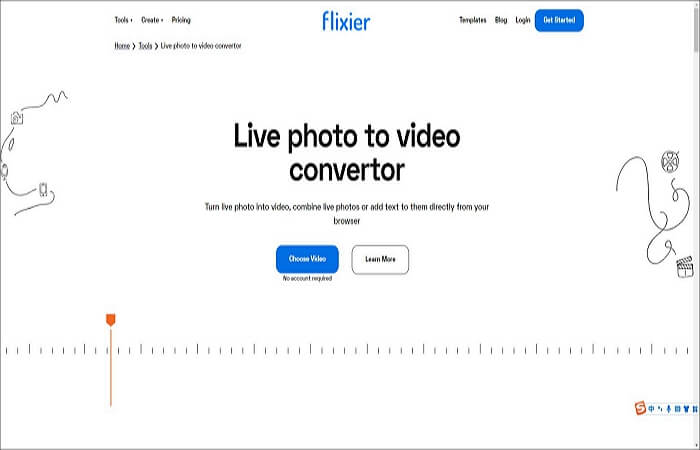
Here are steps for you to follow:
Step 1. Enter the website of Flixier, and click on the button Get Started.
Step 2. Choose the option Images, and upload the Live Photo you want to convert to video.
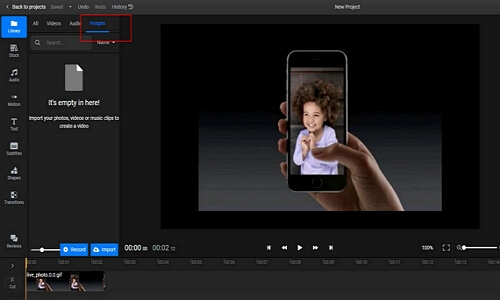
Step 3. Click on the upper right Export button and save it as a video.
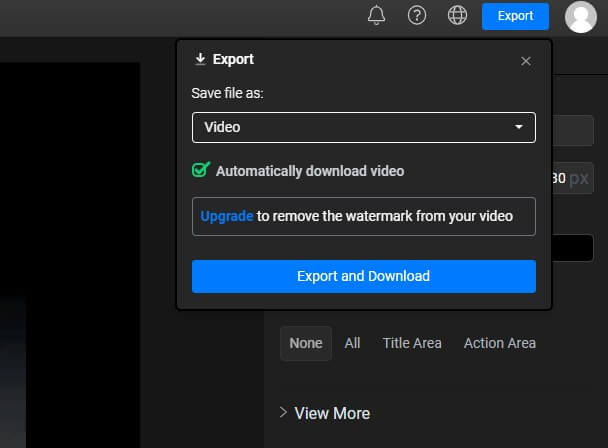
After that, you will find a video in your folder chosen. This method is very friendly and convenient for Mac and Windows PC computer users. You can turn a Live Photo into a video with sound successfully and then share the video with your friends.
Pro Tip: An Excellent Video Editor for Converted Video
After turning your Live Photo into a video, you can convert your video to make it more interesting or exciting. It is suggested that you can choose third-party software to help you edit your converted video. EaseUS VideoKit, this excellent video editor can help you trim your converted video from Live Photo, add filters, apply different video effects, and so on.
Main features of EaseUS VideoKit:
- It can speed up or slow down a video
- You can add a watermark to your video
- Edit and crop a video as a fantastic Hollywood blockbuster movie
- You can freely adjust the visibility, and effects of the videos
- It has many free video filters
Therefore, by using this perfect software, you can edit your video to a more splendid one, attracting more people's attention and likes if you post it on your social media. Why not have a try? It is an unmissable option.
Conclusion
In a word, this passage has talked about what a Live Photo is and given some helpful ways for different target users. You are believed that you will find the most suitable method for yourself and convert Live Photo to video.
After that, we also recommend the perfect video editor: EaseUS VideoKit, for you. You can make a live photo a video and then edit the video before posting it on social media like Instagram and Twitter.
You can share this passage with your friends or on social media to let more people know how to convert a Live Photo to a video by pressing the following button.
FAQs About How to Convert Live Photos to Video
1. Why Can't I Save a Live Photo as a Video?
The Save as video option will not be available if one of the selected live photos has a live effect applied. In this case, you'll have to restore your Live Photos to their original before they can be saved and stitched together into a video.
2. How Do I Turn a Live Photo Into a GIF?
Step 1. Install Shortcuts, and open the app.
Step 2. Enter the Gallery tab.
Step 3. Type GIF in the search bar and then click on Make GIF.
Step 4. Choose Add Shortcuts and choose a Live Photo from your Albums.
Step 5. Click on the option Done.
3. Can I Send a Live Photo From iPhone to Android?
Yes. You can send a Live Photo from iPhone to Android via Google Photos, or you can consider converting your Live Photo into a video and then sending it to Android if you do not mind the formats of your files.