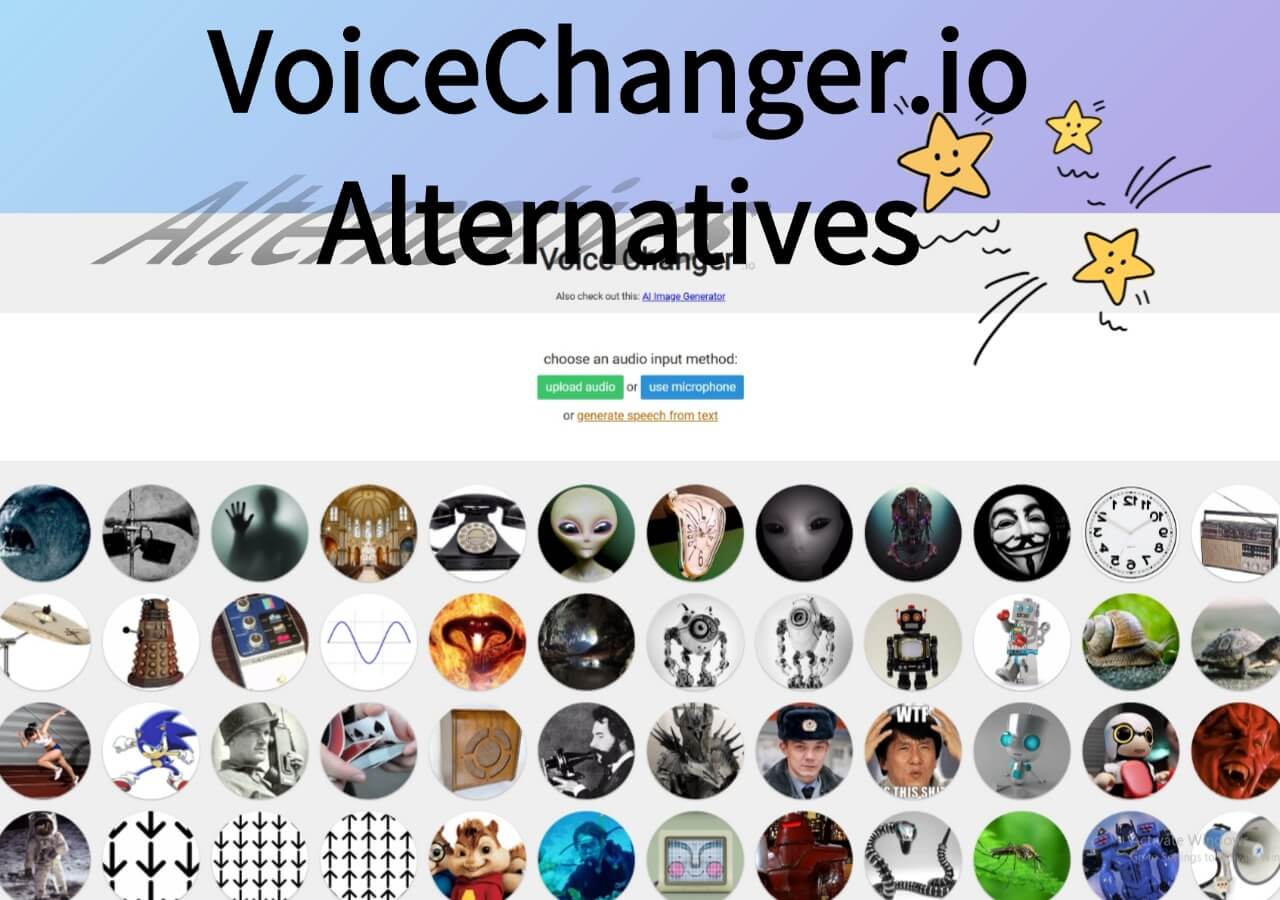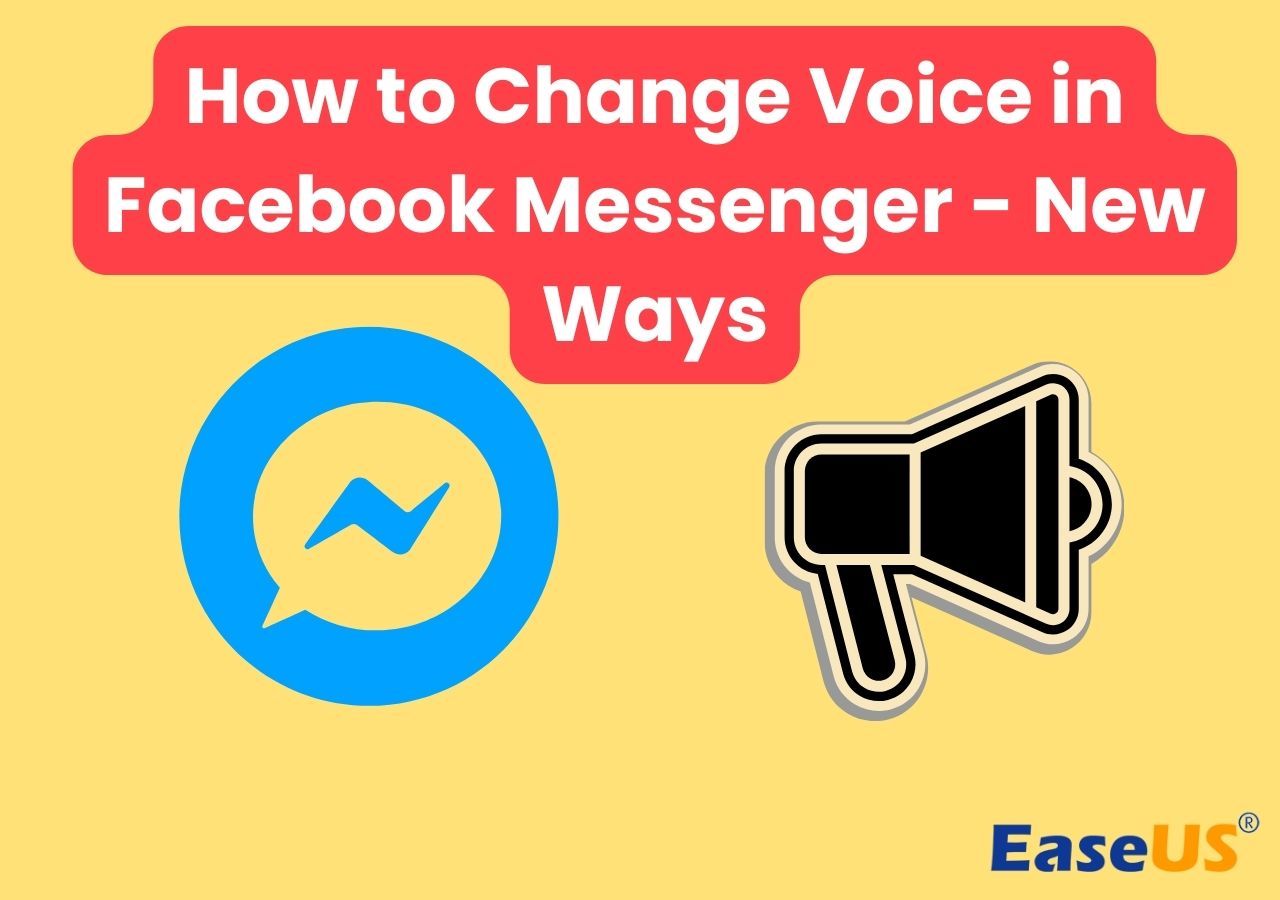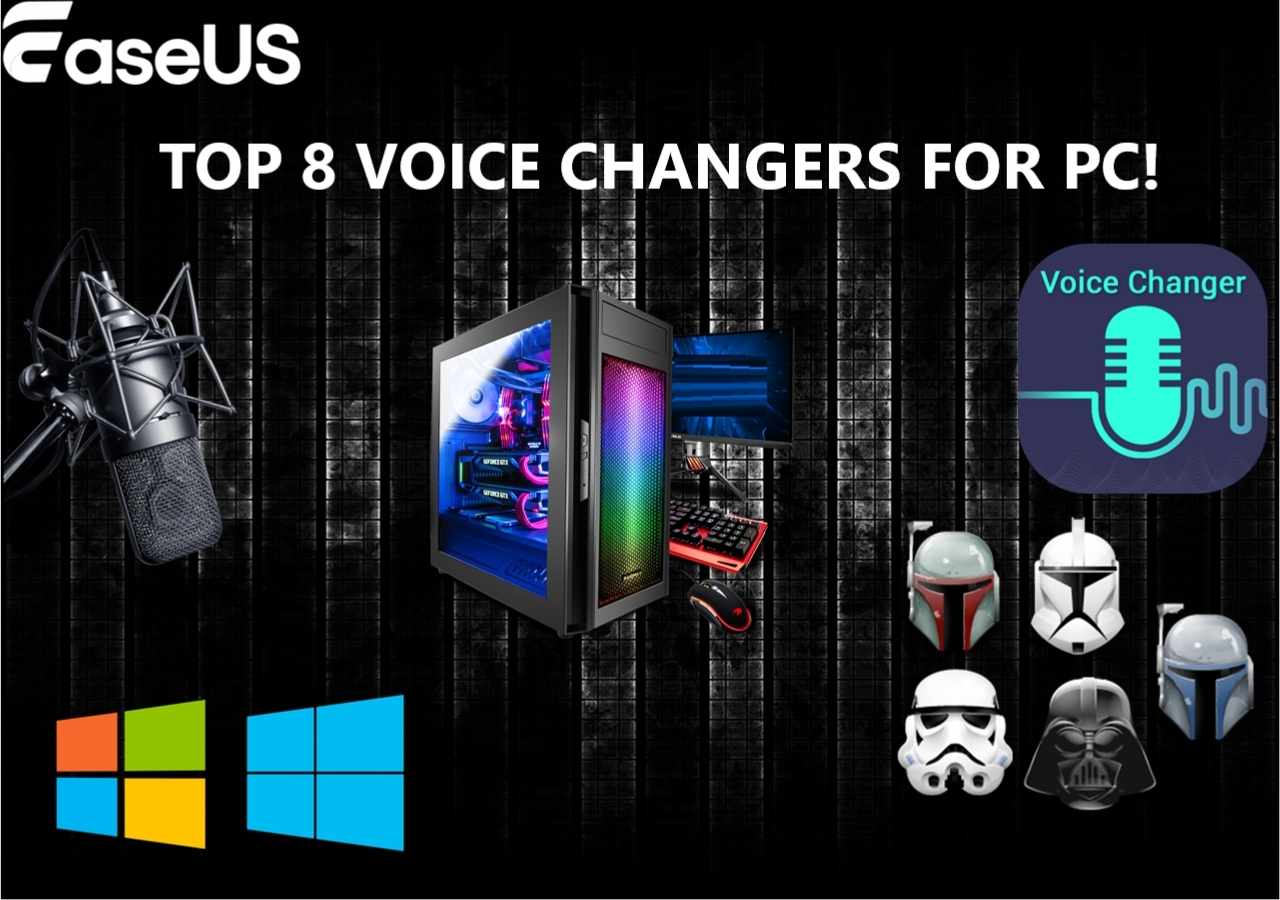-
![]()
Joey Albert
Joey has been involved with tech ever since she joined the EaseUS editor team in March 2011 and now she is a senior website editor. She is good at solving various issues, such as video downloading and recording.…Read full bio -
![]()
Alin
Alin is a sophisticated editor for EaseUS in tech blog writing. She is proficient in writing articles related to screen recording, voice changing, and PDF file editing. She also wrote blogs about data recovery, disk partitioning, data backup, etc.…Read full bio -
Jean has been working as a professional website editor for quite a long time. Her articles focus on topics of computer backup, data security tips, data recovery, and disk partitioning. Also, she writes many guides and tutorials on PC hardware & software troubleshooting. She keeps two lovely parrots and likes making vlogs of pets. With experience in video recording and video editing, she starts writing blogs on multimedia topics now.…Read full bio
-
![]()
Gorilla
Gorilla joined EaseUS in 2022. As a smartphone lover, she stays on top of Android unlocking skills and iOS troubleshooting tips. In addition, she also devotes herself to data recovery and transfer issues.…Read full bio -
![]()
Rel
Rel has always maintained a strong curiosity about the computer field and is committed to the research of the most efficient and practical computer problem solutions.…Read full bio -
![]()
Dawn Tang
Dawn Tang is a seasoned professional with a year-long record of crafting informative Backup & Recovery articles. Currently, she's channeling her expertise into the world of video editing software, embodying adaptability and a passion for mastering new digital domains.…Read full bio -
![]()
Sasha
Sasha is a girl who enjoys researching various electronic products and is dedicated to helping readers solve a wide range of technology-related issues. On EaseUS, she excels at providing readers with concise solutions in audio and video editing.…Read full bio
Page Table of Contents
0 Views |
0 min read
PAGE CONTENT:
The gaming consoles like PS4 and PS5 literally take you into a world of themselves, offering you an unimaginable gaming experience. How cool is it, right? A PS5 voice changer would be interesting to entertain yourself and your friends. You can see a lot of YouTubers and streamers integrating voice changers to play pranks on viewers and make their streams more interesting.
Well, you can also disguise your voice as a girl or boy, robot, or some celebrity and do the same to enjoy your game time with your friends with PS5 voice changers. This is a dedicated post where we introduce you to the 4 best voice changers for PS5 or PS4.
| 📶 How many we tested | 10 voice changers |
| 💻 Devices we used | A Windows PC and a ps5 |
| ▶️ Voices we change | Hogwarts Legacy, Star Wars Jedi: Survivor, Final Fantasy XVI |
| ✅ What we value | Compatibility, performance, price, voice changed quality, number of voice filters |
| 👍Most recommendable | EaseUS VoiceWave |
Why Do You Want to Change Voice on PS5
Morphing your voice on consoles really has some great advantages. These advantages add a layer of fun or make your streams more engaging if you are playing with your buddies or on streams. The reasons why people want to change their voice on PS5 are:
- Add Voice Effects: To keep the streams interesting, many streamers add funny, scary, or squeaky voice effects. Another advantage is the voice effects help you create your own unique online persona. There are a lot of YouTubers who got popular doing this.
- Staying Anonymous: Voice Changers for PS5 also helps you stay anonymous. Some people like presenting their skills but prefer staying unidentified online. So, they disguise their voice as someone or something.
- Funny scenarios: Streams help people to get together and have a grouping experience. If you are playing with friends or on a stream, disguising your voice can be best to add fun.
Top 4 Voice Changers for PS5 Free Download
Among many voice changers available on the market, we have picked the 4 best of them in terms of functions and practicality. You can feel free to choose one of them. Let's come to the details.
Top 1. EaseUS VoiceWave
- 💻 Compatibility: Windows
- 🏅Rating: 4.7 out of 5 stars (★★★★★)
- 💰 Price: Free application
If you want to reap all the benefits of an excellent voice changer of PS5, then EaseUS VoiceWave, this excellent voice changer, is the deal. With the ability to disguise voice in real-time along with editing capabilities, this software stands at the top. Users can easily incorporate this app with many games and live-streaming apps. Check out its outstanding features below.

Don't miss out on the opportunity to experience EaseUS VoiceWave! Download it right away by clicking the button below.
🎯 Key Features of VoiceWave:
- Excellent integration with games, messaging apps, and gaming consoles.
- Alter your voice like the game character, cartoon, or celebrity and record your own voice and customize it as scary, funny, and many more.
- Set your voice right using audio adjustments like pitch, tone, and timbre.
- It offers inbuilt voice mixes, soundboard technology, and noise reduction to improve your voice and audio.
✅ Pros:
- Access over a ton of high-quality voice filters.
- Integrates with 250+ gaming and messaging applications with ease.
- Simple user interface and inbuilt voice mixer and soundboard.
⛔ Cons:
- The app is launched recently.
- Some more voice filters are yet to be added.
Top 2. Clownfish Voice Changer
- 💻 Compatibility: Windows & macOS
- 🏅Rating: 3.6 out of 5 stars (★★★★)
- 💰 Price: A free application
Clownfish voice changer is another excellent option to be your voice changer on PS4 or PS5. The app consists of a great library of voice filters, sound effects, and customization options. The tool modifies voices in real-time and offers excellent compatibility with gaming, streaming, and online chat apps.
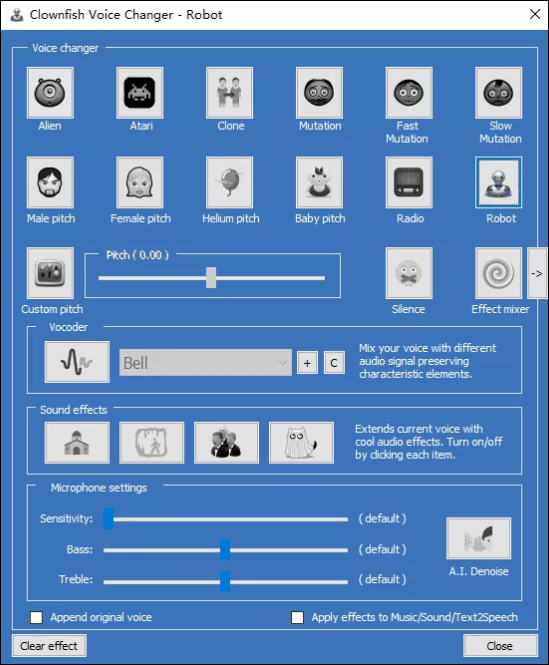
🎯 Key Features of Clownfish Voice Changer:
- By using the Windows 10 voice changer, you can customize your voice with audio effects like pitch, emphasis, volume, etc.
- You can make microphone adjustments like sensitivity and bass on the app.
- The app works on a system-wide audio integration. Set up once and use it with any app through the microphone.
- A great library of voice filters and sound effects.
✅ Pros:
- Easy to use and adapt.
- Multi-language support.
- There are 12 preset filters to add to the starting of your audio.
⛔ Cons:
- Some apps may not work with this app.
- Without a proper default microphone, a lot of issues arise.
Top 3. Voicemod
- 💻 Compatibility: Windows & macOS
- 🏅Rating: 4.7 out of 5 stars (★★★★★)
- 💰 Price: Free & paid. $45 for a lifetime, $18 for a year, and $12 for a quarter
The gaming and streaming geeks already know Voicemod. The apps churn out ultra-realistic voices using superior AI and deep learning technologies. You can access ample voice filters, sound effects, and even customization options to sound unique. On the integration front, it works best with all gaming and streaming applications. It is also an excellent real-time voice changer for stream.
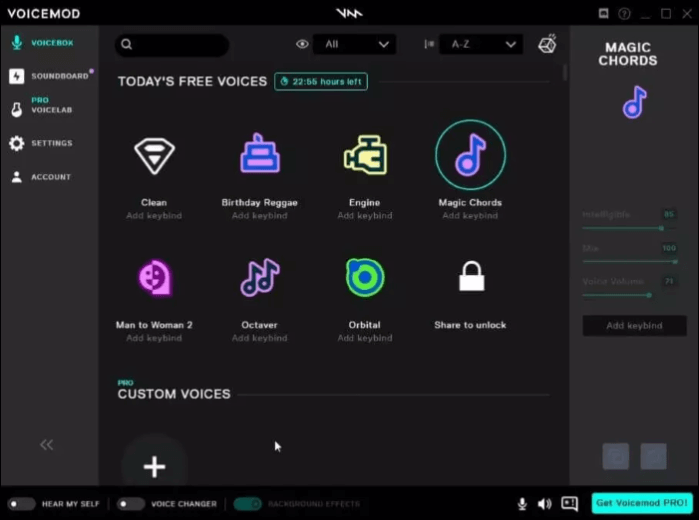
🎯 Key Features of VoiceMod:
- The app helps you build a sonic identity online.
- It can change your voice on Discord.
- Soundboard features offer presets to manipulate your clips.
- Offers over 100+ voice filters and sound effects.
- Allows text-to-speech and text-to-song features.
✅ Pros:
- The VoiceLab feature offers great customization options.
- Beginner friendly.
- It can be used as a TikiTok voice changer for text-to-speech.
- Get a background noise cancellation feature even while streaming.
- Morphs voices in real-time and sounds realistic.
⛔ Cons:
- The free version limits a lot of features.
- Users have to pay to customize the voices using VoiceLab.
Top 4. UnicTool
- 💻 Compatibility: Windows
- 🏅Rating: 4.1 out of 5 stars (★★★★★)
- 💰 Price: Monthly plan $29.95, Annual Plan $39.95, and lifetime plan $55.95
UnicTool is another all-in-one software to apply voice filters to your games and streams. Along with altering your voice, you can apply hilarious sound effects and excellent background layering to create a vibe around your videos. You will also get soundboards, voice studios, meme voices, and customizations.
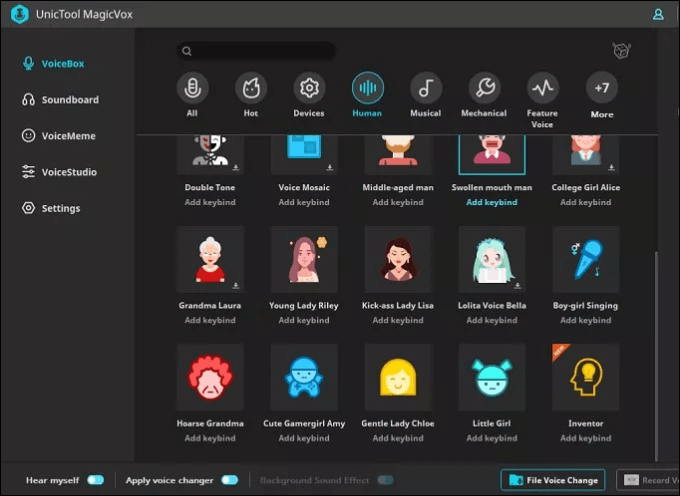
🎯 Key Features of UnicTool:
- The app contains over 100 voice filters to sound scary, funny, male, female, and many more.
- You can fine-tune your voice by altering the pitch, frequency, sound, and volume.
- Morphs voices in real time for streaming and games.
- Compatible with almost all popular games.
✅ Pros:
- Users can access emoticons to include in their streams.
- Offers filters to change background noise.
- It is a perfect celebrity voice changer.
- You can record, upload or talk into the microphone and morph your voice.
⛔ Cons:
- There is no Mac or Linux version.
- To access more features, you need to pay.
How to Modify Voice in PS5 Using a Voice Changer
Now that you are the top pick for the best PlayStation voice changers in the market. The below guide instructs you on how to modify a voice in PS5 using a Voice Changer. Let us get right into it.
Step 1. Once you set up your PS4 or PS5, open the Settings. Navigate to the Remote Play Connection Settings and Check the Enable Remote Play options.
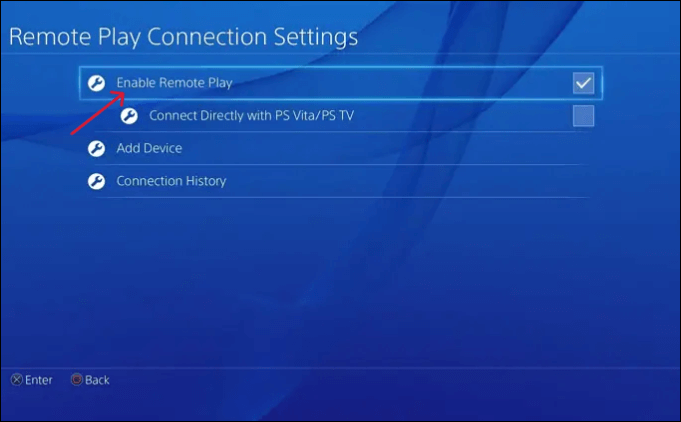
Step 2. Now, download and install any voice changer of your choice. Set up the Voice Changer and launch the app on your device. Go to the settings section. Here, you need to set the Voice Changer tool's input and output audio sources for your speaker and microphone.
Step 3. Open your Voice Changer's interface, click on the "Voice Changer" option, and enable Hear Myself at the bottom. Now, select the voice effects of your choice.
Step 4. Open the system settings on your computer and the Sounds section. Under the "default microphone" option, select your voice changer. This modifies your voice whenever you speak into the microphone.
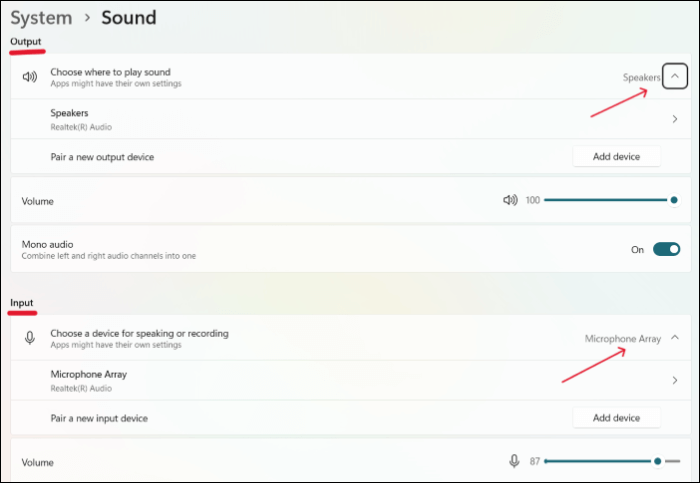
Step 5. Now, download the Remote Play app from the PlayStation website. Sign into the app, connect your PS4 or PS5 to the app, and you are good to go.
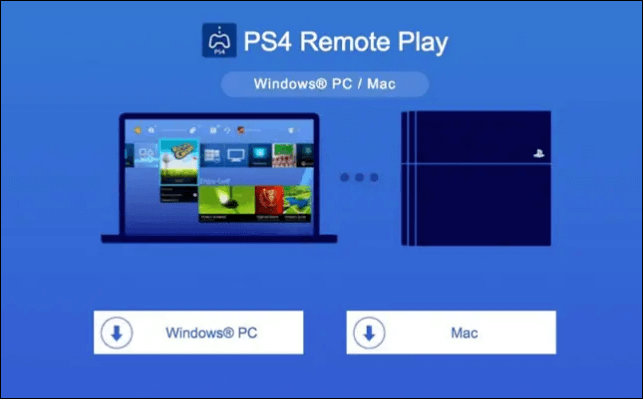
Final Thoughts
Using a voice changer for your streams and games makes them more engaging. Especially on game consoles, since they already take the gaming experience to the next level, the PS5 voice changers add an extra layer of fun to it. In this post, we discuss the details of four such PS5 voice changers to incorporate into your gaming consoles. And if you want to narrow down your search, our choice is EaseUS VoiceWave, as it offers all you need in professional voice changer software. To obtain a free download of EaseUS VoiceWave, simply click the button provided.
FAQs on PS5 Voice Changer
Here are some of the most frequent FAQs asked on PS5 Voice Changers. If you have similar queries hope this will help you.
1. Does PS5 Have a Voice Changer?
All major voice changer apps, like EaseUS VoiceWave, Voicemod, clownfish, etc., can be integrated with PS5. You need to enable Remote Play and set up the voice changer with the PS5 to sound like anyone you want.
2. How Can I Change My Voice While Gaming?
You can incorporate voice changers with your game to change your voice while gaming. All you have to do is set up the microphone, tweak some found settings, and choose a filter to change your voice while gaming.
3. How Do I Change the Pitch of My Mic on PS5?
First, download a Voice Changer, which allows you to adjust your microphone. Later, integrate it with your PS5 using the Remote Play app. Now, open the Voice Changer app while gaming, and adjust the pitch using pitch controls.