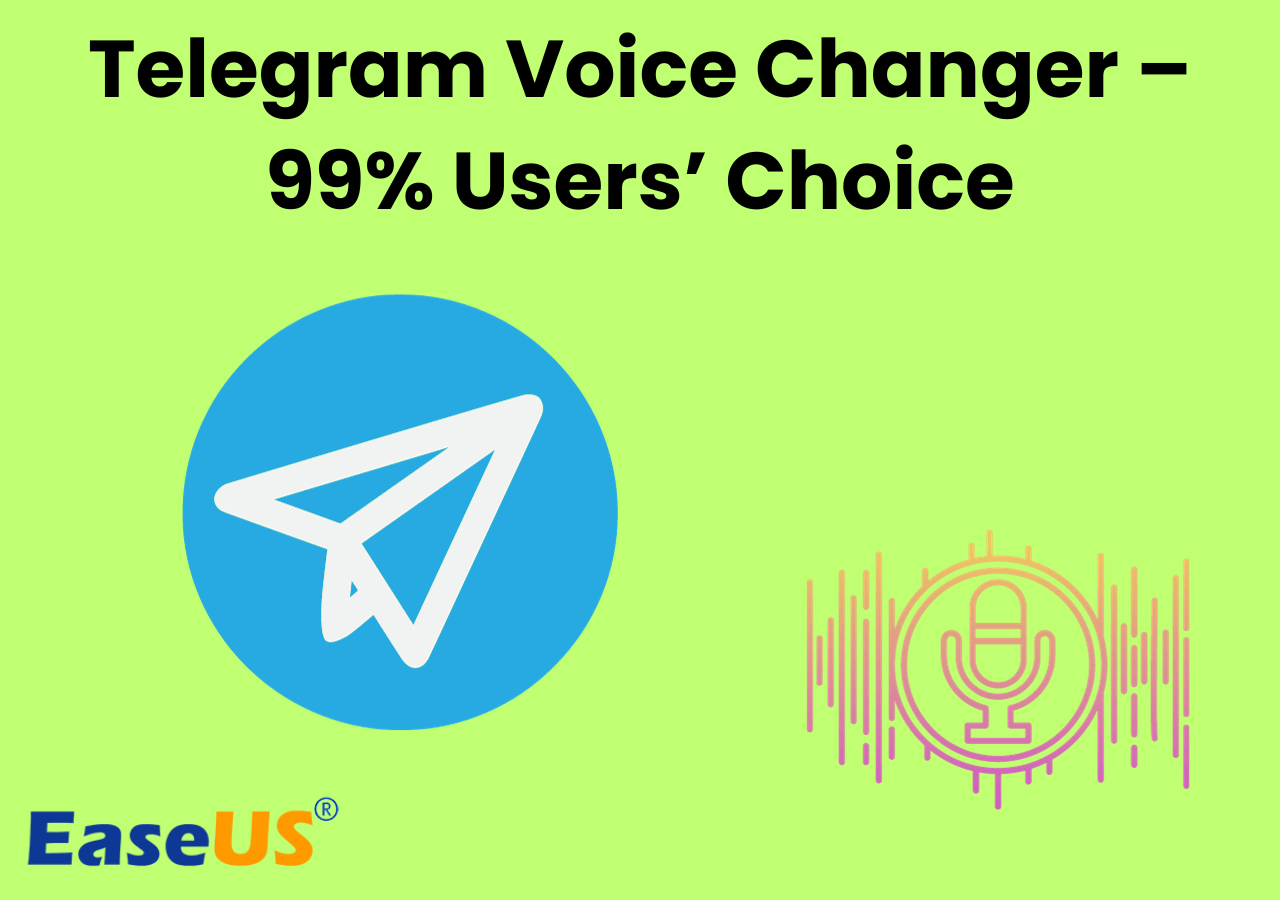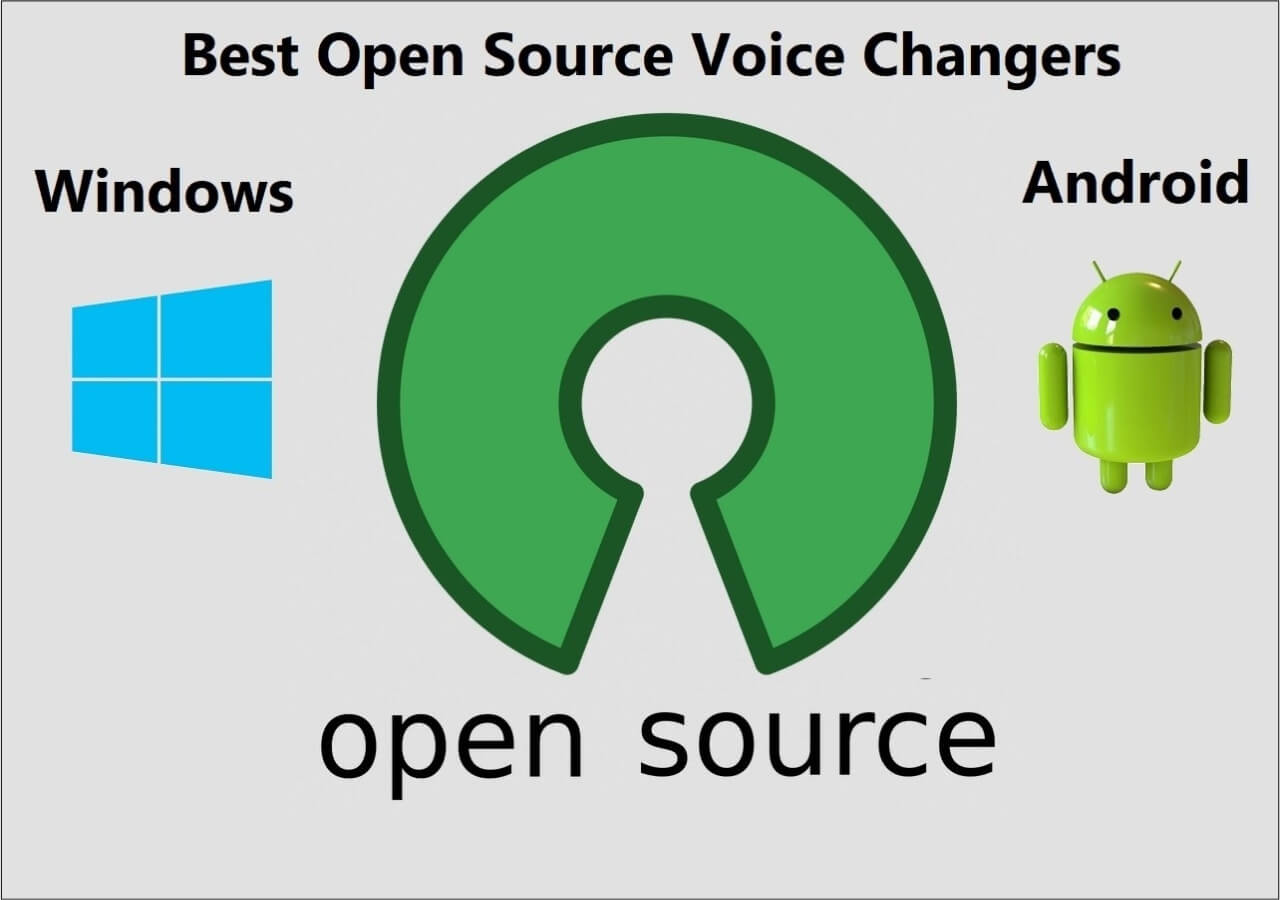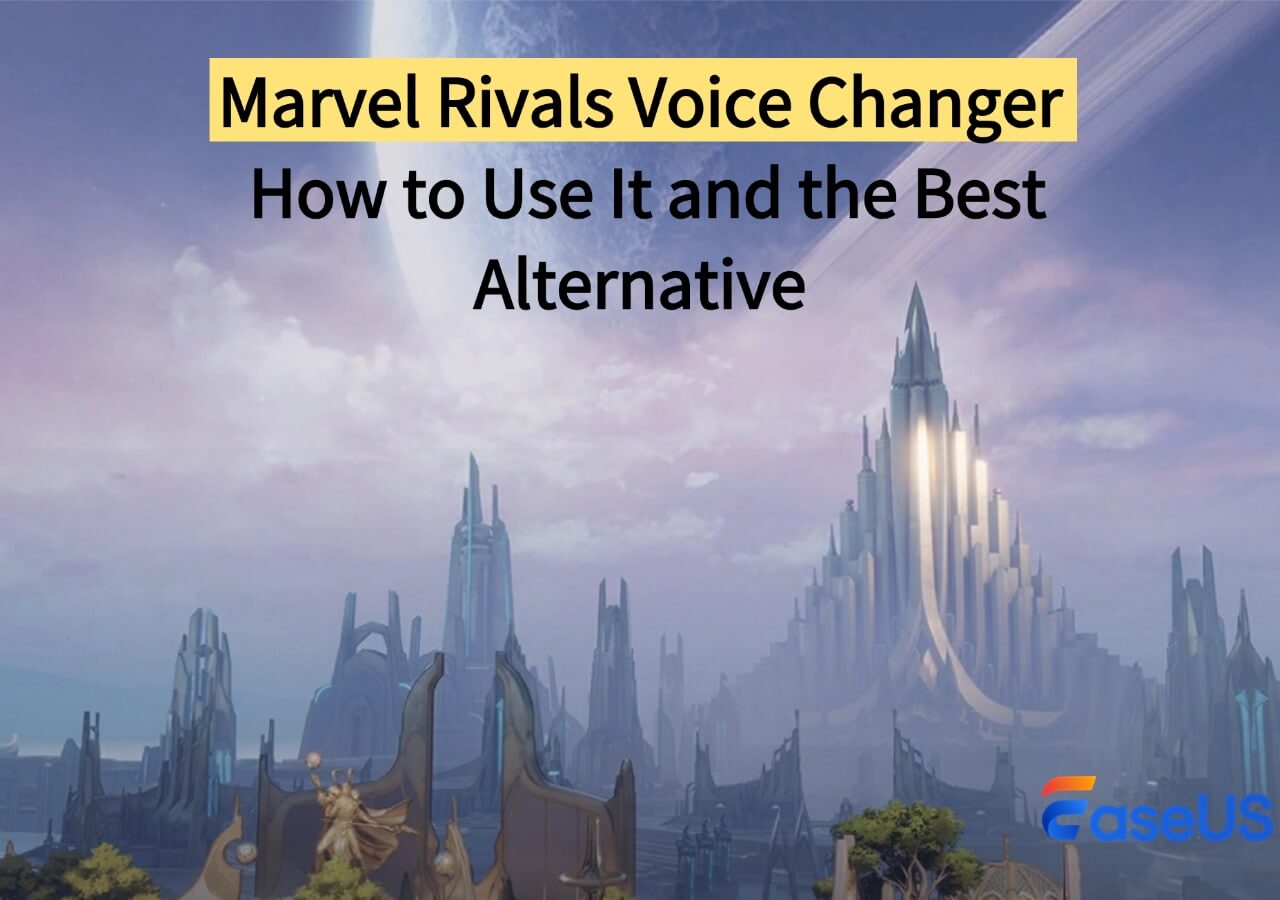-
![]()
Joey Albert
Joey has been involved with tech ever since she joined the EaseUS editor team in March 2011 and now she is a senior website editor. She is good at solving various issues, such as video downloading and recording.…Read full bio -
![]()
Alin
Alin is a sophisticated editor for EaseUS in tech blog writing. She is proficient in writing articles related to screen recording, voice changing, and PDF file editing. She also wrote blogs about data recovery, disk partitioning, data backup, etc.…Read full bio -
Jean has been working as a professional website editor for quite a long time. Her articles focus on topics of computer backup, data security tips, data recovery, and disk partitioning. Also, she writes many guides and tutorials on PC hardware & software troubleshooting. She keeps two lovely parrots and likes making vlogs of pets. With experience in video recording and video editing, she starts writing blogs on multimedia topics now.…Read full bio
-
![]()
Gorilla
Gorilla joined EaseUS in 2022. As a smartphone lover, she stays on top of Android unlocking skills and iOS troubleshooting tips. In addition, she also devotes herself to data recovery and transfer issues.…Read full bio -
![]()
Rel
Rel has always maintained a strong curiosity about the computer field and is committed to the research of the most efficient and practical computer problem solutions.…Read full bio -
![]()
Dawn Tang
Dawn Tang is a seasoned professional with a year-long record of crafting informative Backup & Recovery articles. Currently, she's channeling her expertise into the world of video editing software, embodying adaptability and a passion for mastering new digital domains.…Read full bio -
![]()
Sasha
Sasha is a girl who enjoys researching various electronic products and is dedicated to helping readers solve a wide range of technology-related issues. On EaseUS, she excels at providing readers with concise solutions in audio and video editing.…Read full bio
Page Table of Contents
0 Views |
0 min read
PAGE CONTENT:
Discord is one of the most popular gaming chat platforms gamers prefer all over the world. However, while chatting with others in Discord, you might want to mess up your teammates, prank them, or even apply interesting soundboard effects to increase the fun, and more happy. Although Discord offers fantastic voice chat services that enable you to change your voice volume and pitch, you still cannot change what the other players hear from your microphone.
Given that, this post comes in handy. Here you can learn some easy yet effective ways to change your voice in Discord on various devices, like PC, Mac, and mobile devices. Just keep reading to find the best Discord voice changer for you!
How to Change Voice in Discord on PC [in Real Time]
#1 EaseUS VoiceWave
If you are a Windows user who wants to find an excellent Discord voice changer, you cannot miss EaseUS VoiceWave. This software provides more than 300 voice effects for Discord gamers and works seamlessly with over 2,000 apps, including online video games, and instant messaging apps.
To change voice in Discord on Windows is pretty straightforward. You just need to set up your microphone as the primary input device, go to User Settings of Discord, and change Voice and Video device to the microphone. You can customize your voice now.
It also allows users to switch voices on instant messaging apps like WhatsApp, Skype, VRChat, Zoom, and more, as well as on any platform that features a voice chat function, such as Roblox. Free download the voice-changing tool to change your voice into Ghostface voice, for example, in Discord on Windows.
Step 1. Launch this software, and follow its setup tutorial to configure your input and output devices.
Step 2. Then, open Discord and set the VocieWave microphone as the input device.
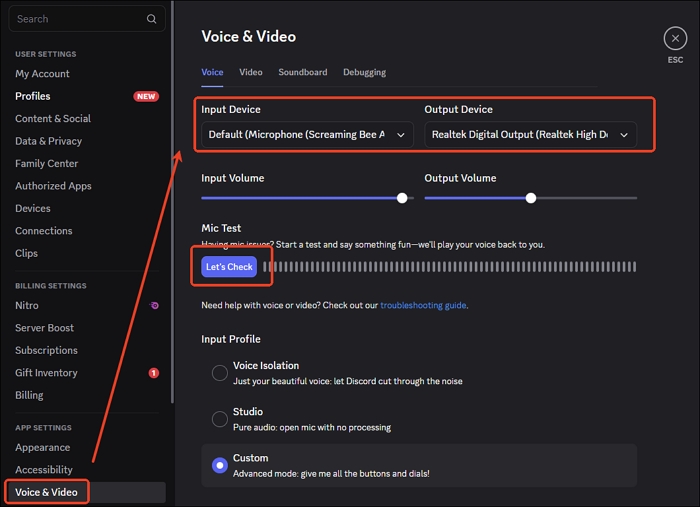
Step 3. Once done, you can go back to the voice changer to select your desired voice. Finally, whenever you are speaking with your microphone, you sound like the AI figure you select.
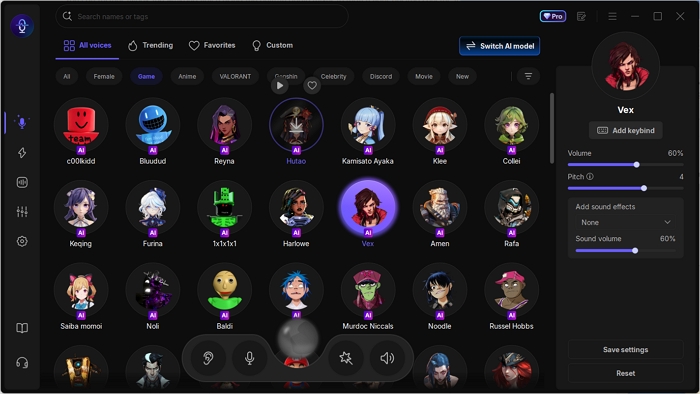
🎬Here is a video tutorial about how to set up EaseUS VoiceWave on Discord:
- 00:00 Intro
01:01 How to Use EaseUS VoiceWave on Discord
01:47 Specific Scenarios of Using EaseUS VoiceWave
#2 Voicemod
It is a Windows 10 voice changer software that provides over 80 distinctive voice filters you can use in Discord, like Titan, Chipmunk, Venom, Deadpool and more. Moreover, the multifunctional soundboard is also available here, and you can choose to add your favorite sound in Discord, or even create your own special one with simple clicks.
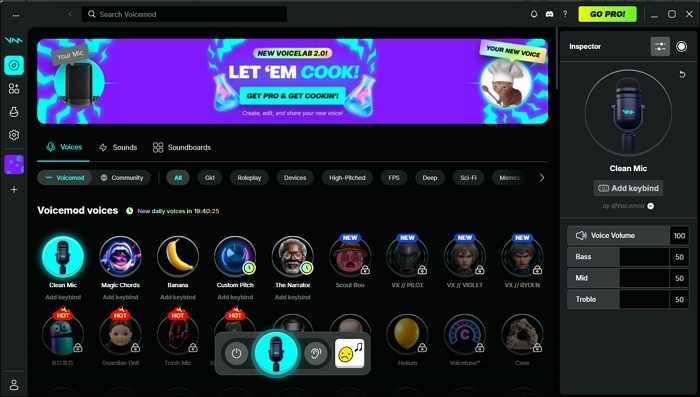
Steps to change your voice in Discord on PC:
Step 1. Go to its official website, download and install Voicemod on your PC, then launch it. Next, configure it correctly on your computer by selecting your microphone as the input device.
Step 2. Open the Discord account, then navigate to the User Settings cog near the bottom left of the main window.
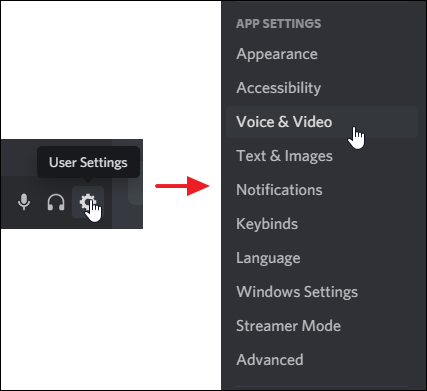
Step 3. Next, click "Voice and Video" to change your input device to Microphone (Voicemod Virtual Audio Device) in Voicemod, select the Voicebox feature on the left side of the main window.
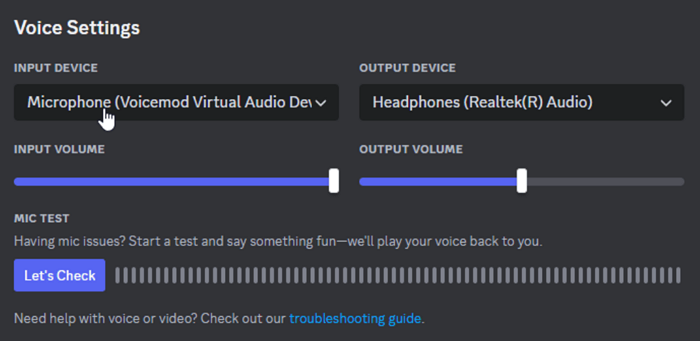
Step 4. Once done, you can browse and choose your desirable voice effects through the existing sounds.
How to Change Your Voice on Discord Mac [in Real Time]
For Mac users, MorphVOX is a great tool to help your change your voice in Discord effortlessly. This free Discord voice changer offers more than 35 voice filters, and allows you to fake yourself with other funny voices. Plus, unlike other common voice changing software, this tool features background cancellation and high sound quality, bringing voice changing to a whole new level.
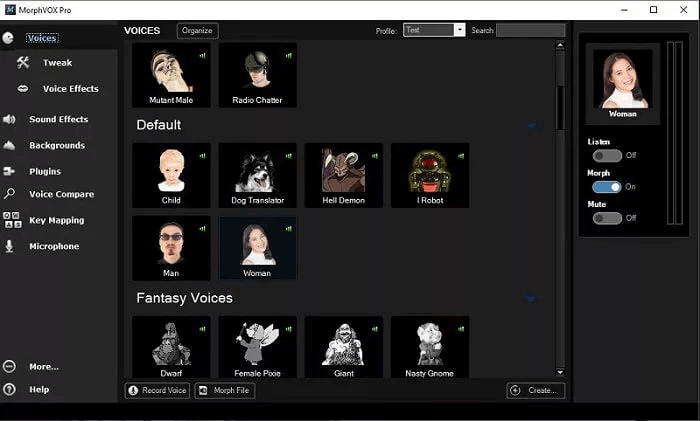
Here is how to use MorphVOX to change your voice in Discord on Mac:
Step 1. Download and install MorphVOX on your Mac, then set your microphone to a specific name like Audio Effects before opening Discord.
Step 2. Next, open Discord, choose the voice settings option at the bottom left corner, and go to "Voice tab." Here, you need to select Audio Effects in the drop menu, on the input device.
Step 3. After that, don't forget to turn off the "Automatically determine input sensitivity" function. Then, you can make a microphone test to ensure your voice is being changed on Discord.
Step 4. When everything is ready, you can press Escape to exit the menu and start changing your voice in Discord.
Discord's Built-in Voice Filters (Official Feature)
Before exploring third-party mobile voice changers, it’s worth noting that Discord has officially tested its own built-in Voice Filters. These filters were designed to automatically enhance your voice by cleaning background noise, smoothing pitch, and giving your audio a more balanced, natural tone in real time. However, this feature is not currently available to all users.
- 📢Important:
- Discord recently tested Voice Filters with a small group of users. As of August 19, 2025, the experiment has ended, and the feature is being rolled back. It will not be available until further notice. (Source: Discord Support)
What Voice Filters Did
While the test was active, users could enable various voice filters, including Cyber Boss, Tunetron, Justus, and Solara, directly within the app's Microphone Settings. These options worked in real time during voice and video calls, providing subtle stylistic effects or clarity improvements.
Users could also enable Playback, allowing them to hear how their voice sounded through the active filter (slight delay may occur). When enabled, the selected filter remained active across multiple calls until manually removed.
How It Worked (During Testing Phase)
Step 1. Opened the Discord mobile app and joined a voice channel.
Step 2. Tapped the microphone arrow icon to access Microphone Settings.
Step 3. Select a preferred Voice Filter. Previewed it via the Play icon, and used the X button to remove or reset it.
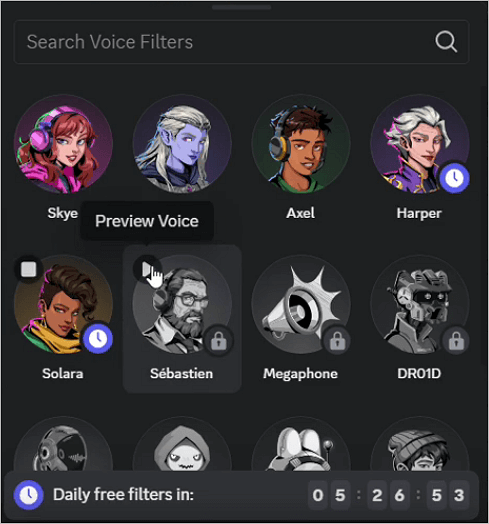
- 💡 Current Status
- At this time, Voice Filters are unavailable on all Discord platforms. Discord has not announced an official release date or whether the feature will return. If you don't see the option in your app, that's expected — the experiment has ended.
If you still want to modify or stylize your voice on mobile, you can try third-party apps like EaseUS VoiceWave, Voicemod Mobile, which work in real time and offer hundreds of creative voice effects.
How to Modify Your Voice in Discord on Mobile
While the tools above let you change your voice in real time during Discord calls, not every mobile voice changer works this way. Some apps only allow you to record your voice first, apply filters or sound effects, and then share the modified clip on Discord.
For example, apps like Voice Changer with effects let you record a line, apply an AI or cartoon-style filter, and send it to your friends as a fun message or meme. These tools are great for content creation or short Discord clips, but they don’t change your live voice while speaking in voice channels.
- ⁉️Tip
- If your goal is to sound different during a real-time conversation or gaming session, stick with real-time voice changers like EaseUS VoiceWave or Voicemod. If you just want to share funny or edited voice messages, these record-and-share apps are still worth trying.
on iPhone
Finding an excellent iOS Discord voice changer app is a little difficult, as most applications only let you record an audio file with a changed voice, instead of working in real time. After our testing, we successfully find Live Voice Changer.
It is actually a prank call-based app that runs in the background and changes your voice in real time. As long as the app is active, it will always modify your voice that's going through your iPhone's microphone. And it is the same for Discord!
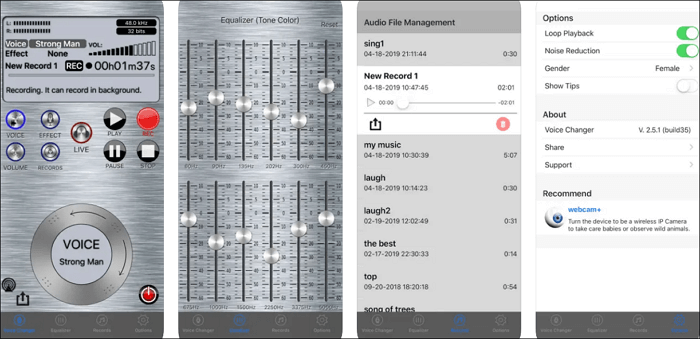
How to change your voice in Discord on iOS devices:
Step 1. Download this application from the App Store.
Step 2. Open this app, and select the voice options.
Step 3. Once done, you can launch the Discord app and normally communicate with others. At the same time, you will find that your voice is changed automatically.
on Android
Android users who want to change their voice in Discord can rely on Voice Changer with effects. It has over 40 voice effects and modifications you can use to change your voice on Discord. Once done, you can even share your changed voices directly on social media platforms like WhatsApp, or even set them as ringtones or alarm sounds.
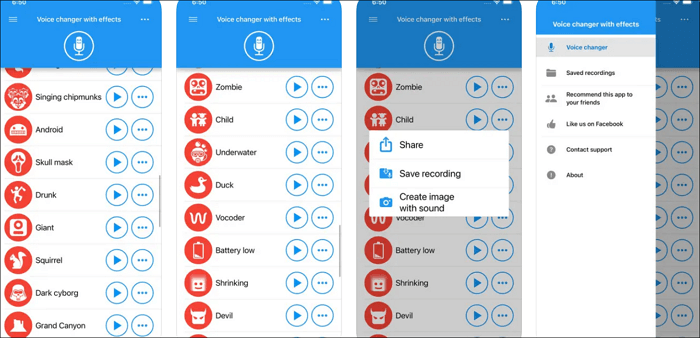
Step 1. Download and install Voice Changer with effects on your Android device.
Step 2. Open it, then press the Record button to record your voice.
Step 3. Once done, you can choose your favorite sound effect and apply it to your voice.
The Bottom Line
After reading this post, you will definitely know how to change your voice on Discord. Whether you use a PC, a Mac, an iPhone, or an Android device, you can always find a reliable solution here! Especially for Windows users, we recommend EaseUS VoiceWave, which is compatible with Discord and over 1,000 online games without losing voice quality or distortion.
How to Change Your Voice on Discord FAQs
1. How do I change my voice on Discord mobile?
The easiest and quickest way to change your voice on Discord mobile is to use an excellent voice changer app. There are many voice-changing applications available, like Live Voice Changer, Voice Changer with Effects, etc. Just get one of them, and start changing your audio on Discord mobile now.
2. Is Voicemod for Discord safe?
Yes. It is completely safe to use, and you can use it without any worries!
3. What is the best voice changer for Discord?
Below are some recommendations if you want to find out the best voice changer for Discord:
- VoiceWave
- Voicemod
- NCH Voxal Voice Changer
- Clownfish Voice Changer
- AV Voice Changer