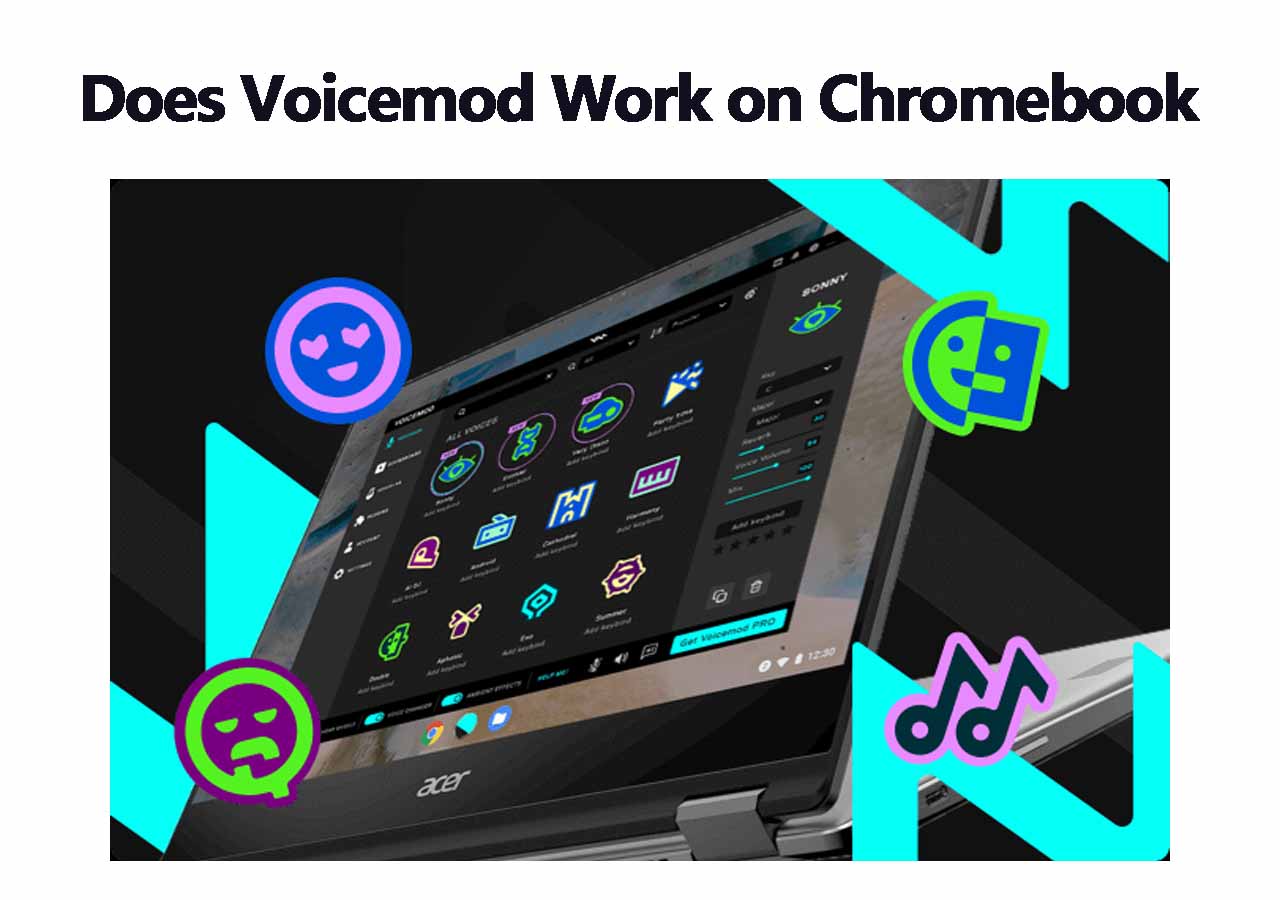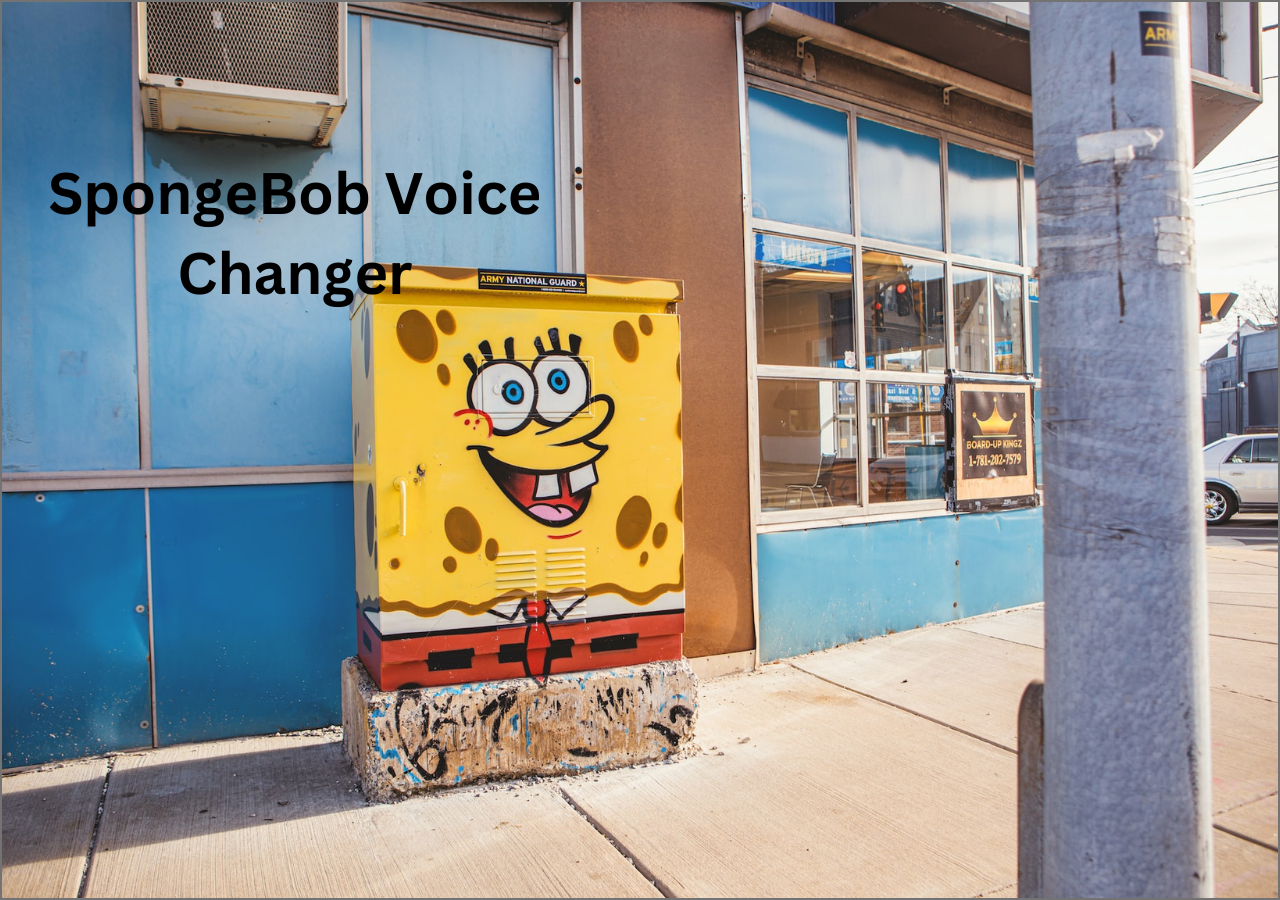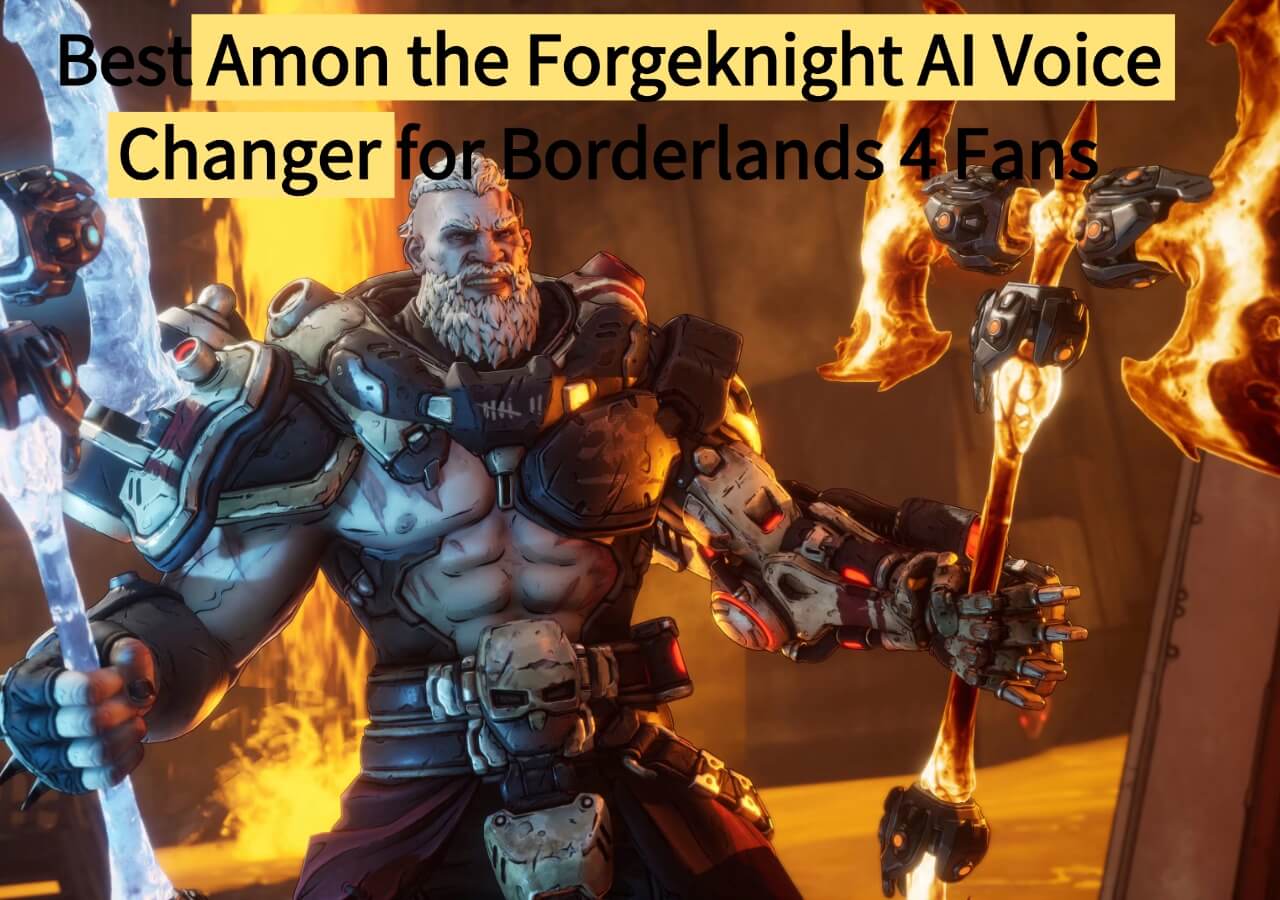-
![]()
Joey Albert
Joey has been involved with tech ever since she joined the EaseUS editor team in March 2011 and now she is a senior website editor. She is good at solving various issues, such as video downloading and recording.…Read full bio -
![]()
Alin
Alin is a sophisticated editor for EaseUS in tech blog writing. She is proficient in writing articles related to screen recording, voice changing, and PDF file editing. She also wrote blogs about data recovery, disk partitioning, data backup, etc.…Read full bio -
Jean has been working as a professional website editor for quite a long time. Her articles focus on topics of computer backup, data security tips, data recovery, and disk partitioning. Also, she writes many guides and tutorials on PC hardware & software troubleshooting. She keeps two lovely parrots and likes making vlogs of pets. With experience in video recording and video editing, she starts writing blogs on multimedia topics now.…Read full bio
-
![]()
Gorilla
Gorilla joined EaseUS in 2022. As a smartphone lover, she stays on top of Android unlocking skills and iOS troubleshooting tips. In addition, she also devotes herself to data recovery and transfer issues.…Read full bio -
![]()
Rel
Rel has always maintained a strong curiosity about the computer field and is committed to the research of the most efficient and practical computer problem solutions.…Read full bio -
![]()
Dawn Tang
Dawn Tang is a seasoned professional with a year-long record of crafting informative Backup & Recovery articles. Currently, she's channeling her expertise into the world of video editing software, embodying adaptability and a passion for mastering new digital domains.…Read full bio -
![]()
Sasha
Sasha is a girl who enjoys researching various electronic products and is dedicated to helping readers solve a wide range of technology-related issues. On EaseUS, she excels at providing readers with concise solutions in audio and video editing.…Read full bio
Page Table of Contents
0 Views |
0 min read
Highlights
|
💟The first method you can try to change your voice in Instagram Reels is using its built-in voice effects: Go to "Effects" > search for "voice effects" > choose the voice effect you want to use. Then, you can make videos on Instagram Reels. 💟The second method is to change the voice of the video file directly: install EaseUS VoiceWave > go to File mode > choose the voice effect you like > export the video file. |
Hi. Do you know how to change your voice when making videos for Instagram? You may worry that the real voice will reveal your private information when uploading videos. To protect that, you can try to disguise yourself using voice effects or a voice changer. Or you just want to use another voice to prank others.
This post will provide efficient ways to help you change your voice in Instagram Reels. Read through and find the most suitable method for yourself.
- Method 1. How to Change Voice on Reels with Built-in Voice Effects
- Method 2. Change Reels Voice on Desktop Using Voice Changing Software
Method 1. How to Change Voice on Reels with Built-in Voice Effects
Instagram has some built-in voice effects for you to try. Before guiding you on how to use them, I need to tell you that the voice effects on Instagram are not accessible for all accounts. If you cannot find the feature on your phone, you cannot access it. You can go to the next part and use third-party software to help you change your voice.
🔎Follow the steps of how to use the built-in voice effects on Instagram:
Step 1. Swipe right and choose to record "Reel" on your Instagram. Then, click the star icon that looks like below to choose effects.
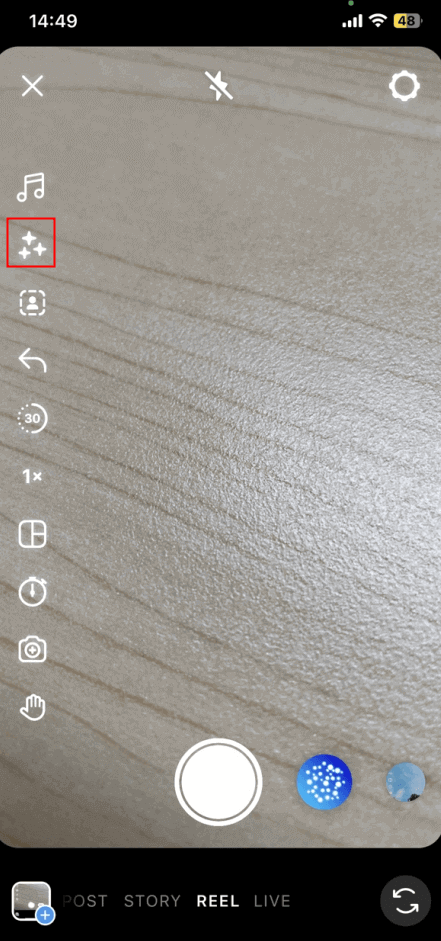
Step 2. Find the search icon to search for voice effects on Instagram. Type "voice effects" on the search bar. Click the "Voice Effects" button.
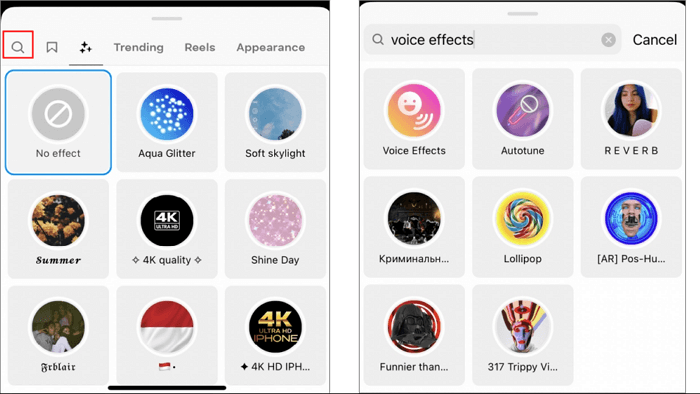
Step 3. After choosing, you will see the record interface change, as below. Now, you can swipe to choose which voice effect you want.
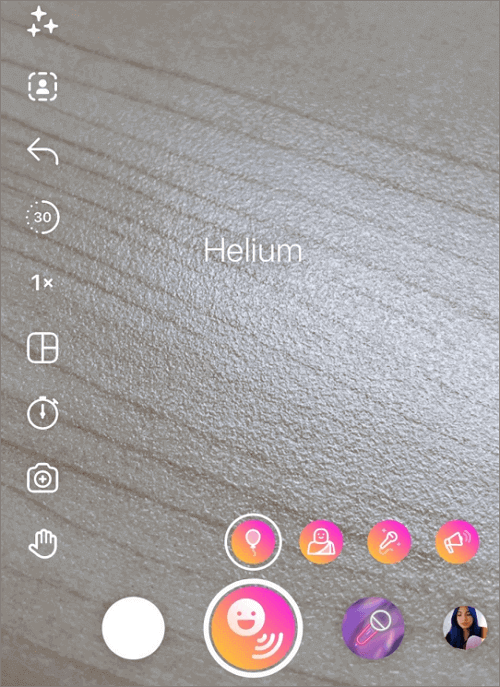
Step 4. The following process resembles regular video making. Now, you can record with a different voice on Instagram Reels.
Method 2. Change Reels Voice on Desktop Using Voice Changing Software
Another way you can try is to use third-party software to change the audio/video file. The process will be a little more hassle, but you will find this way enjoys more voice effects for you to choose from.
I suggest you try EaseUS VoiceWave. This is a voice-changing software designed for both novices and pros. Except for the default voice effects, you can DIY your own customized voice by freely changing volume, pitch, and timbre with EaseUS VoiceWave. It supports voice changing for audio files as well as real-time voice changing. It's a lifetime download option. You can try the software on your own by clicking the button below.
✨Some unique features of EaseUS VoiceWave:
- TikTok text-to-speech voice changer
- Change your voice into a celebrity with easy clicks
- Voice changer for YouTube video-making
- Customize your own voice effects
🔎The following steps will guide you on how to use EaseUS VoiceWave to change the voice of audio/video files:
Step 1. Install and open EaseUS VoiceWave on your Windows computer. Go to "File Voice Changer" from the left sidebar. You can import audio/video files in "File mode" or "Record mode" to record and change your voice.
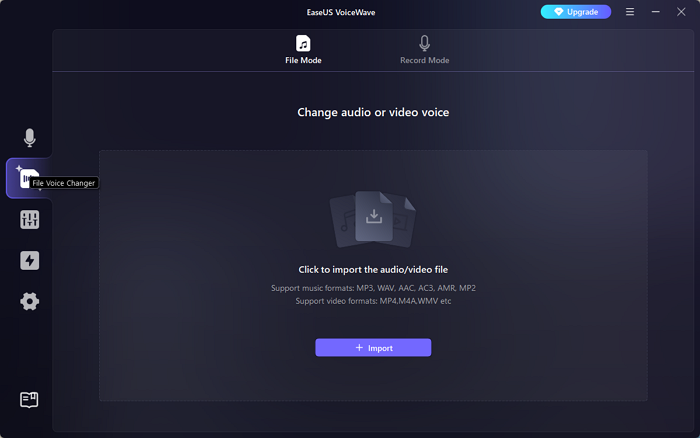
Step 2. After choosing the file, the software will begin processing.
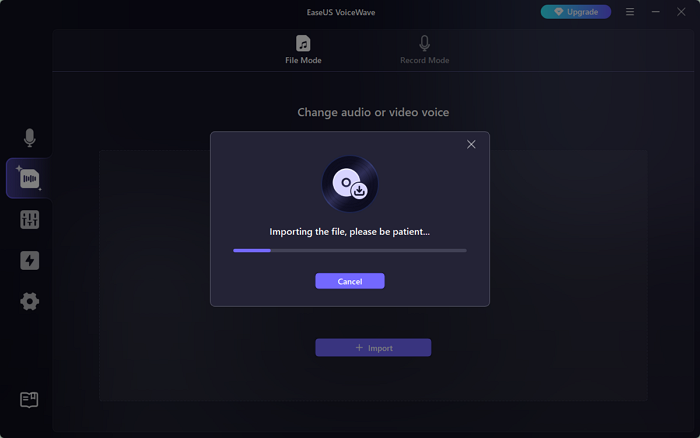
Step 3. Now, you can choose the voice effects and pre-listen to decide which effect you'd like to use. After choosing, click on "Export" from the right bar. The audio/video file will automatically be saved in the default save path.
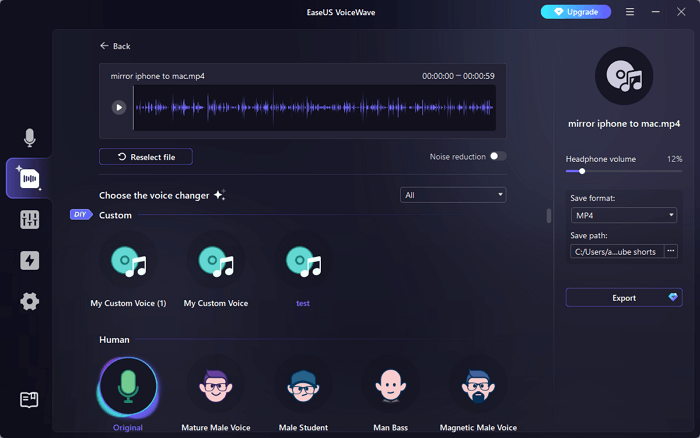
In-Closing
This post has provided two efficient ways to help you change your Instagram Reels voice. You can either choose the built-in voice effects or use third-party software to change the voice of the audio/video file directly.
In my opinion, EaseUS VoiceWave is your best choice as a voice changer for video making and prank calls. Besides, it exports changed voice with high quality and no time lag, which means you can also use it for gaming and live-streaming. I'm sure that you won't regret downloading it to your computer.