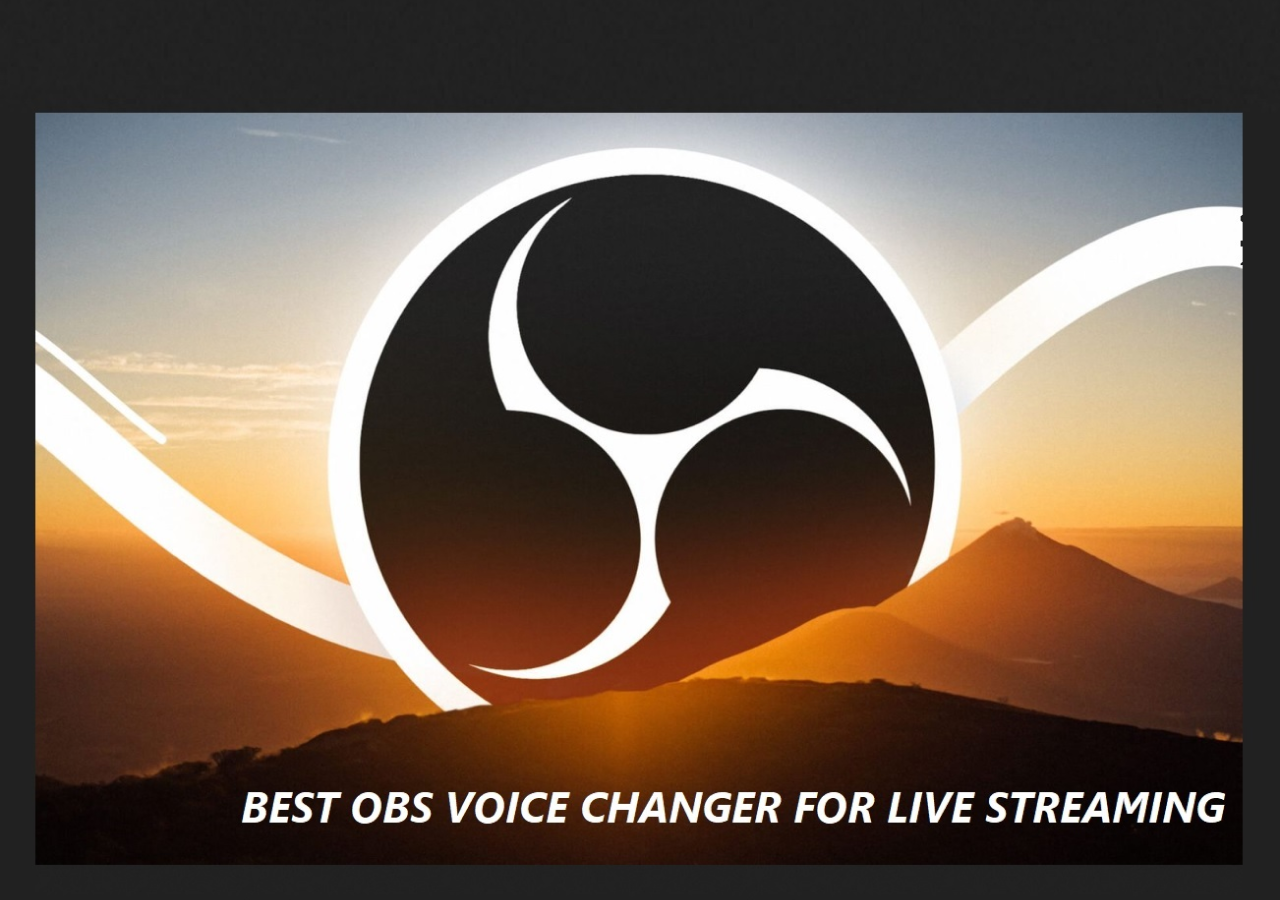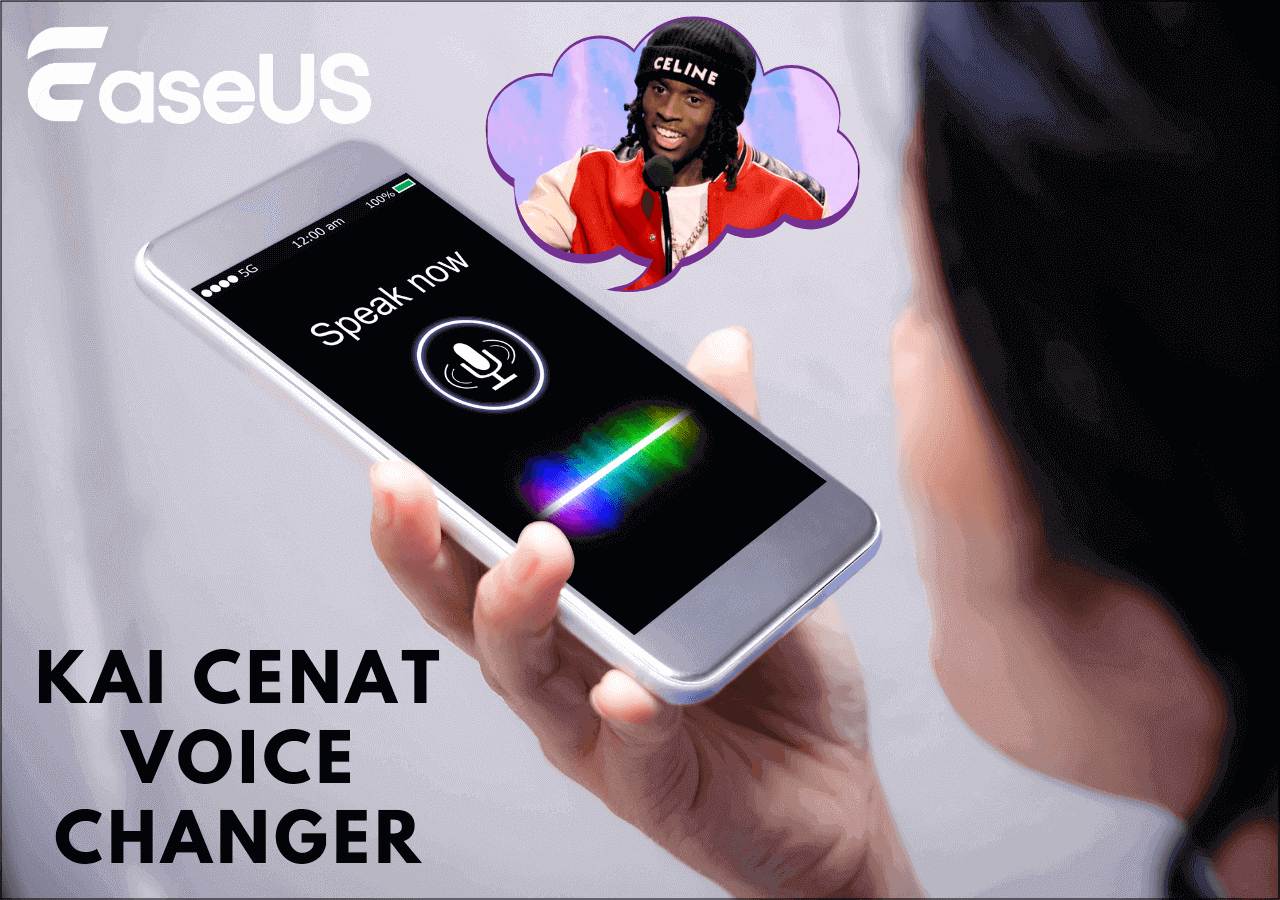-
Jane is an experienced editor for EaseUS focused on tech blog writing. Familiar with all kinds of video editing and screen recording software on the market, she specializes in composing posts about recording and editing videos. All the topics she chooses are aimed at providing more instructive information to users.…Read full bio
-
![]()
Melissa Lee
Melissa Lee is a sophisticated editor for EaseUS in tech blog writing. She is proficient in writing articles related to screen recording, voice changing, and PDF file editing. She also wrote blogs about data recovery, disk partitioning, data backup, etc.…Read full bio -
Jean has been working as a professional website editor for quite a long time. Her articles focus on topics of computer backup, data security tips, data recovery, and disk partitioning. Also, she writes many guides and tutorials on PC hardware & software troubleshooting. She keeps two lovely parrots and likes making vlogs of pets. With experience in video recording and video editing, she starts writing blogs on multimedia topics now.…Read full bio
-
![]()
Gloria
Gloria joined EaseUS in 2022. As a smartphone lover, she stays on top of Android unlocking skills and iOS troubleshooting tips. In addition, she also devotes herself to data recovery and transfer issues.…Read full bio -
![]()
Jerry
"Hi readers, I hope you can read my articles with happiness and enjoy your multimedia world!"…Read full bio -
Larissa has rich experience in writing technical articles and is now a professional editor at EaseUS. She is good at writing articles about multimedia, data recovery, disk cloning, disk partitioning, data backup, and other related knowledge. Her detailed and ultimate guides help users find effective solutions to their problems. She is fond of traveling, reading, and riding in her spare time.…Read full bio
-
![]()
Rel
Rel has always maintained a strong curiosity about the computer field and is committed to the research of the most efficient and practical computer problem solutions.…Read full bio -
![]()
Dawn Tang
Dawn Tang is a seasoned professional with a year-long record of crafting informative Backup & Recovery articles. Currently, she's channeling her expertise into the world of video editing software, embodying adaptability and a passion for mastering new digital domains.…Read full bio -
![]()
Sasha
Sasha is a girl who enjoys researching various electronic products and is dedicated to helping readers solve a wide range of technology-related issues. On EaseUS, she excels at providing readers with concise solutions in audio and video editing.…Read full bio
Page Table of Contents
0 Views |
0 min read
PAGE CONTENT:
Snapchat is an instant communication app for users to share ideas, photos, and videos. Users can also use it to call and make Facetime. When calling others or making videos through Snapchat, you can change your voice to make the process more interesting.
What? Don't know how to change your voice on Snapchat? You are reading the right content. This article will help you do it. All you need to do is to follow the steps listed in the methods below. We have provided two methods for you to choose from. You can see which one fits you better.
Method 1. Change Voice on Snapchat with Voice Filters
Snapchat has some built-in voice filters for users to use. So, the first method you can try is using the voice filters on Snapchat.
🎶The following steps will guide you on how to change your voice by using voice filters on Snapchat:
Step 1. Open Snapchat on your phone. Double-click the camera icon on the main interface.

Step 2. Choose a filter from the right side. Then, hold the record button to make a video with the filter.
Step 3. After recording, you can see a lot of icons popping out from the right sidebar. If you use this feature for the first time, you will see a bar showing "Tap to Try Voice Filters!" If you don't see the hint bar, press and hold the "Speaker🔈" icon, which will also lead you to use voice filters.
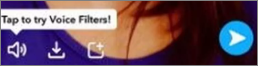
Step 4. Now, you can see a list of voice filters popping out. You can choose and preview the effect to decide which one you'd like to use.
Now, you have successfully changed your voice on Snapchat. If you don't like using the internal voice filters, try a Snapchat voice changer. The following post will give you some recommendations:
Snapchat Voice Changer: Change Your Voice on Snapchat
In this article, we will show you how to use the inbuilt tool to modify your voice. Also, we will give you some other Snapchat voice changer apps.
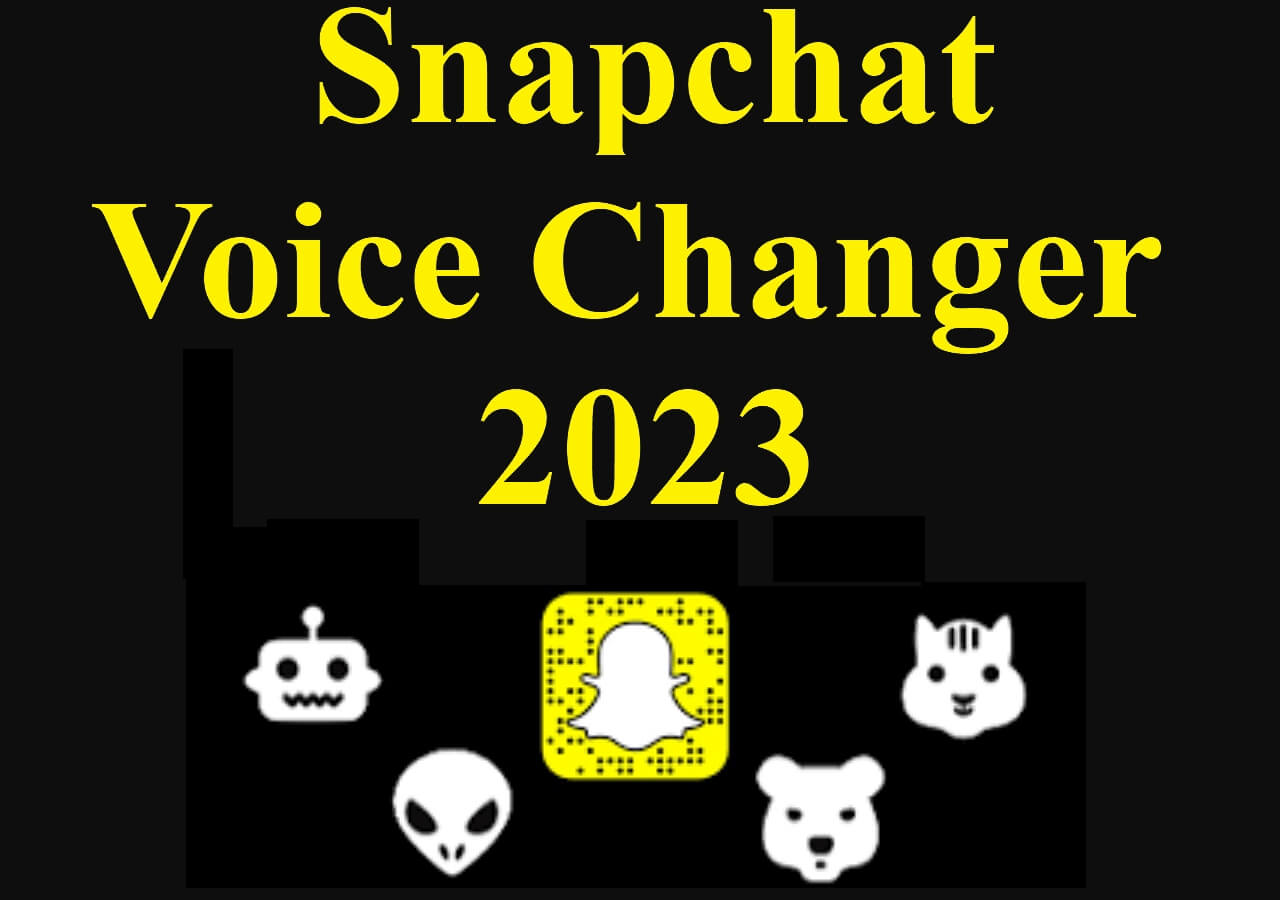
Method 2. Change Voice on Snapchat by Changing Voice Speed
You can easily change your voice speed to disguise if you don't want a specific voice effect.
🎶See the steps on how to do it:
Step 1. The steps of recording resemble the steps mentioned above. Record your own video to do the steps below.
Step 2. Swipe from left to right, and you will see an icon of a rabbit showing. This means your video has been sped up. Your voice has also been fastened through your swipe action.

Step 3. After changing your voice, click "Send" on the bottom right to share your videos with your friends on Snapchat.
Extra Tip: Best Windows Real-Time Voice Changer
If you need to change your voice on a Windows PC for game playing or something, I suggest you try EaseUS VoiceWave. This voice changer is designed for both novices and pros. You can use its voice effects and DIY your own voice effects to make unique voices. Press the download button below to discover the software on your own.

💡Main features of EaseUS VoiceWave you may like:
- TikTok text-to-speech voice changer
- Set your own voice filter by adjusting your volume, pitch, and timbre with its sound panel
- Best free and instant voice changer for Windows
- Change your voice when gaming with high-quality audio output
Summary
In this post, we have provided 2 efficient methods to help you change your voice on Snapchat. By following these steps, you can easily make changes to make prank calls or other things. Through our guide, you can change your voice on Snapchat by using its built-in voice filters or speeding up the video. I hope the post has solved your problem. Enjoy your voice-changing journey on Snapchat!