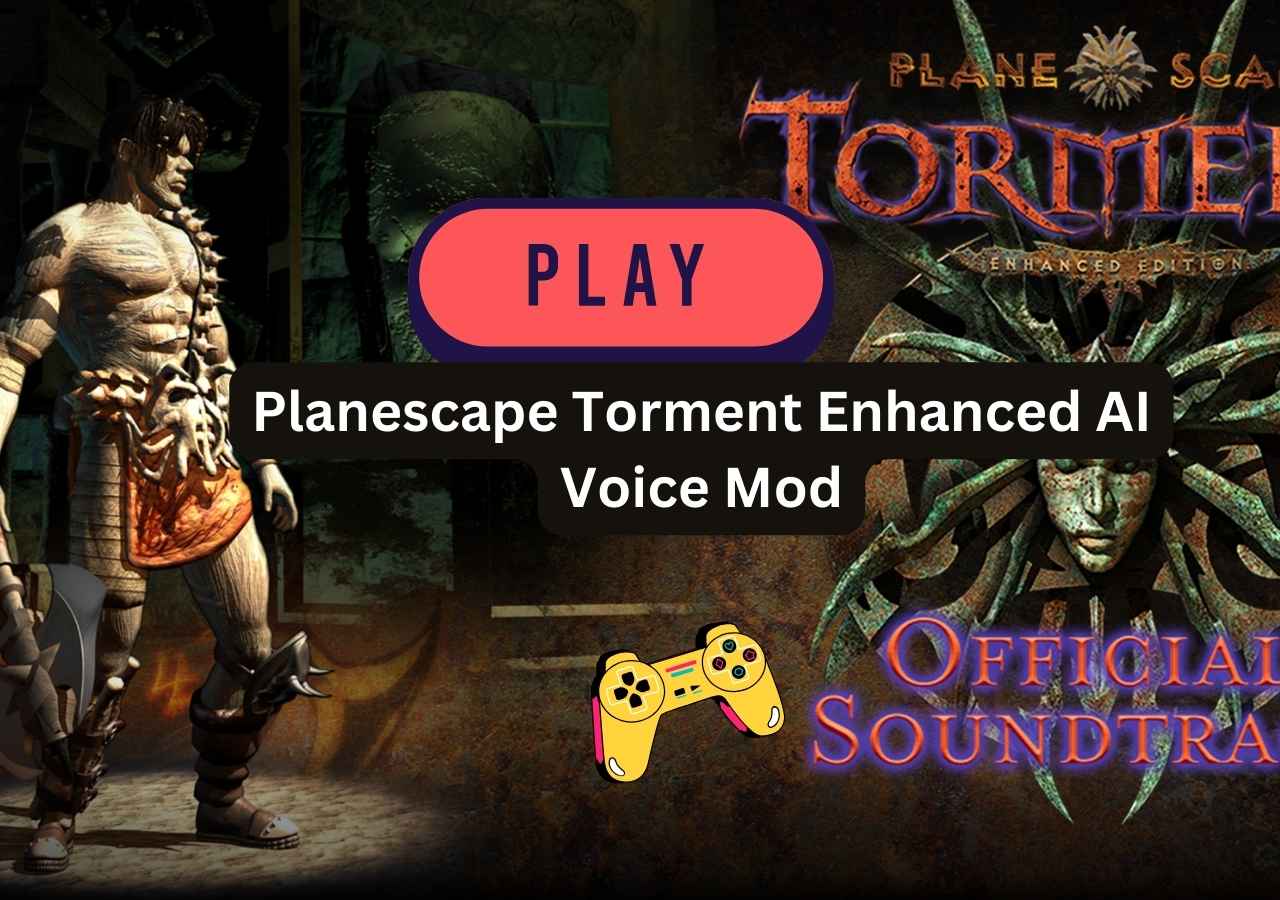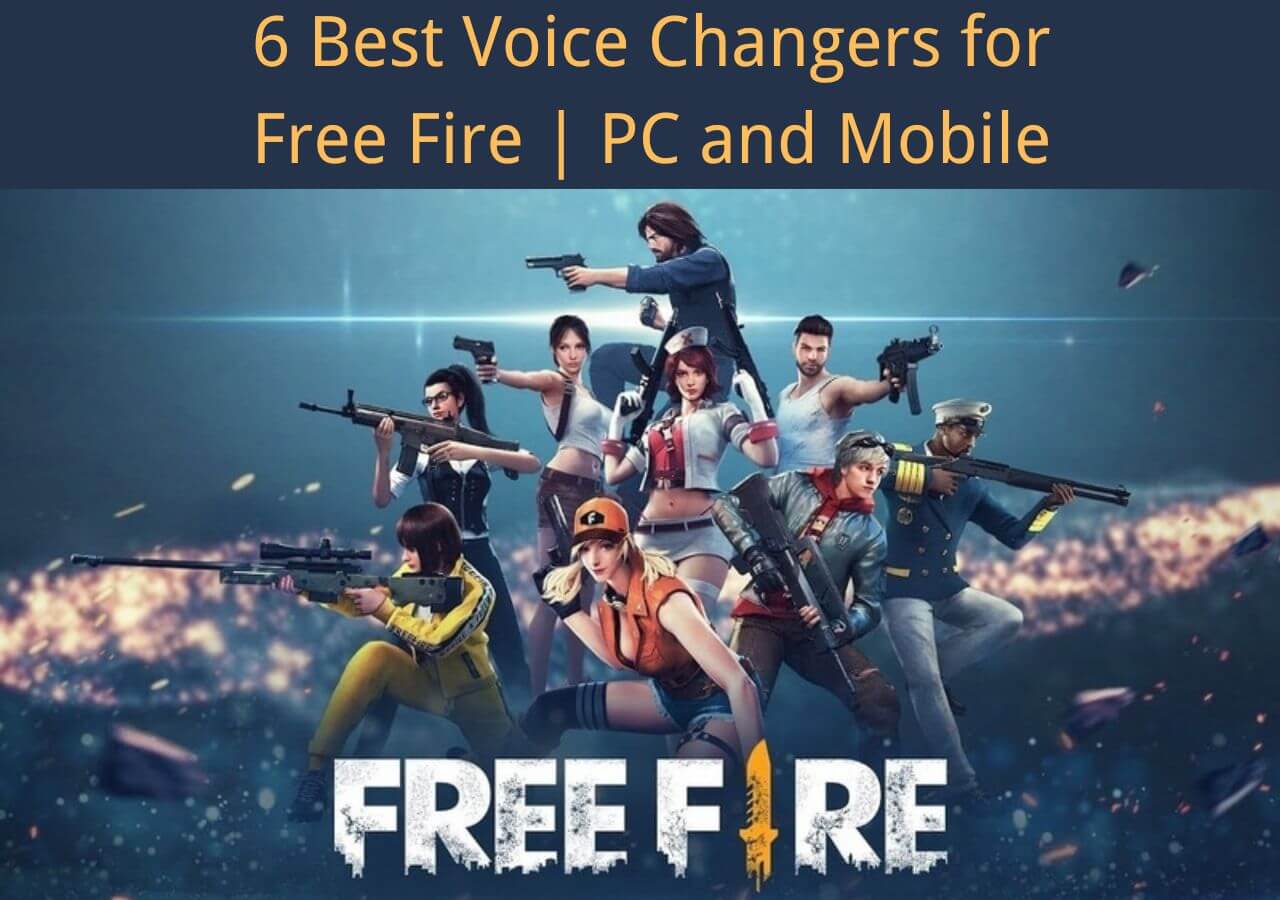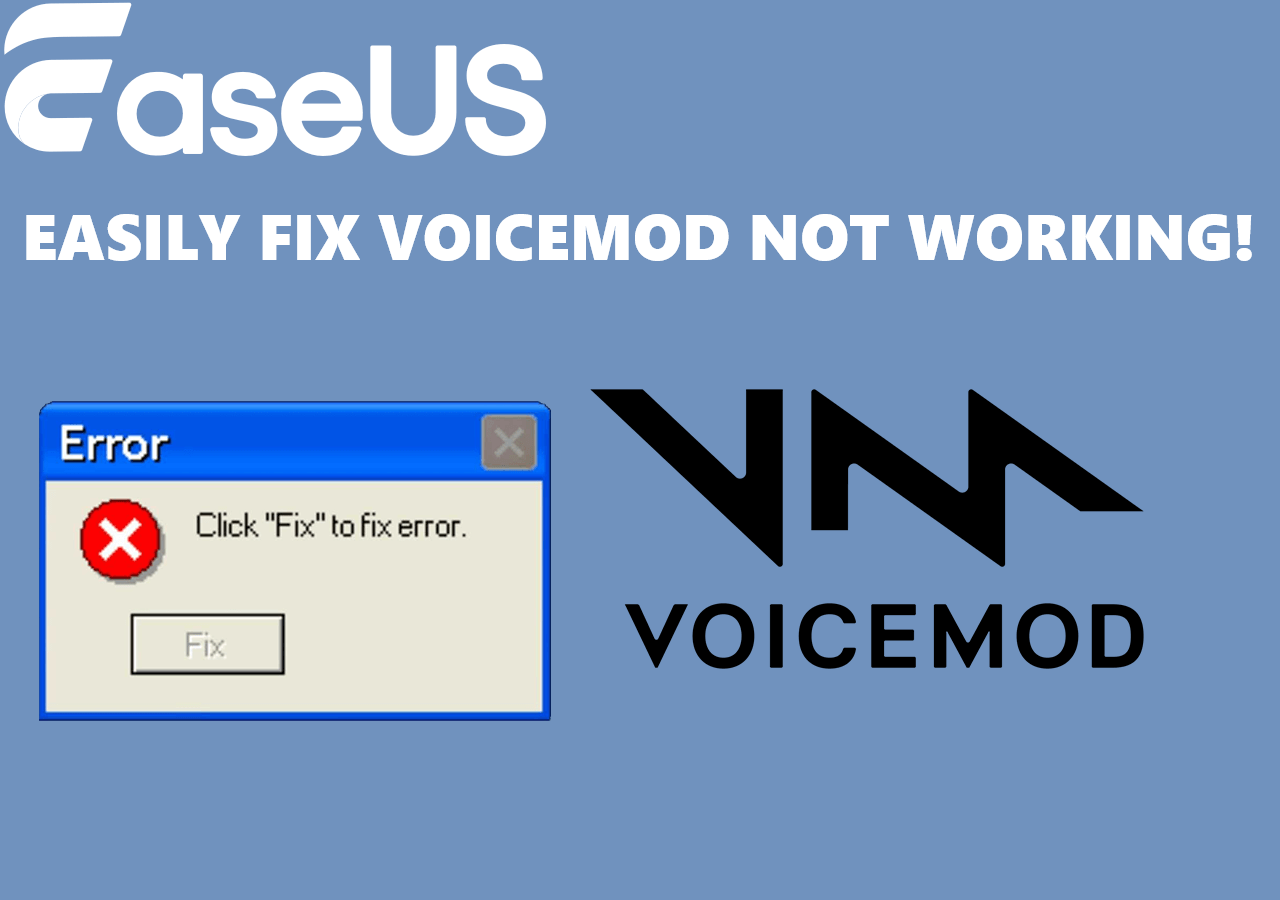-
![]()
Joey Albert
Joey has been involved with tech ever since she joined the EaseUS editor team in March 2011 and now she is a senior website editor. She is good at solving various issues, such as video downloading and recording.…Read full bio -
![]()
Alin
Alin is a sophisticated editor for EaseUS in tech blog writing. She is proficient in writing articles related to screen recording, voice changing, and PDF file editing. She also wrote blogs about data recovery, disk partitioning, data backup, etc.…Read full bio -
Jean has been working as a professional website editor for quite a long time. Her articles focus on topics of computer backup, data security tips, data recovery, and disk partitioning. Also, she writes many guides and tutorials on PC hardware & software troubleshooting. She keeps two lovely parrots and likes making vlogs of pets. With experience in video recording and video editing, she starts writing blogs on multimedia topics now.…Read full bio
-
![]()
Gorilla
Gorilla joined EaseUS in 2022. As a smartphone lover, she stays on top of Android unlocking skills and iOS troubleshooting tips. In addition, she also devotes herself to data recovery and transfer issues.…Read full bio -
![]()
Rel
Rel has always maintained a strong curiosity about the computer field and is committed to the research of the most efficient and practical computer problem solutions.…Read full bio -
![]()
Dawn Tang
Dawn Tang is a seasoned professional with a year-long record of crafting informative Backup & Recovery articles. Currently, she's channeling her expertise into the world of video editing software, embodying adaptability and a passion for mastering new digital domains.…Read full bio -
![]()
Sasha
Sasha is a girl who enjoys researching various electronic products and is dedicated to helping readers solve a wide range of technology-related issues. On EaseUS, she excels at providing readers with concise solutions in audio and video editing.…Read full bio
Page Table of Contents
0 Views |
0 min read
Do you need to use the Snapchat voice changer to adjust the speed of your voice? Its built-in voice changer could work. What's more, we offer a wider range of third-party voice changers with more features to help you complete your changes. There is a wide range of Snapchat voice changers available, and choosing the right one requires considering many factors. Based on the considerations below, we get our list.
| Snapchat voice changer | Platform | Work with | AI Voices | Price |
|---|---|---|---|---|
| Built-in Snapchat Voice Changer | Web & phone | Snapchat | Limited | Free |
| EaseUS VoiceWave | Windows | 2000+ apps | 300+ | Free, $14.95/m |
| Voicemod | Windows & Mac | Not specific | 200+ | Free, $17.97/3 months |
| Anonymous Voice Changer | Android & iOS | Dozens of | 24+ |
|
How to Use the Built-in Snapchat Voice Changer
If you want to change your voice on Snapchat, you can go to its built-in voice filters. Snapchat offers tons of voice-changing filters that you can add to your recorded videos. And the operation is quite simple; you can handle it even if you are using it for the first time.
The voice filters are being updated. Therefore, you need to update your Snapchat app to the latest version for the best results. After that, you can apply the voice effects without ads.
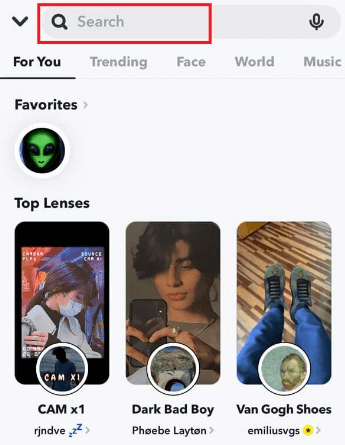
Here's how to use Snapchat voice changer step-by-step:
Step 1. After upgrading to the latest version, you can launch Snapchat and double-tap the Snapchat camera page. Then the front camera will be activated.
Step 2. Long-press the screen until a white grid appears. This operation will activate Snapchat's Lenses feature.
Step 3. Then, press the Capture button to start recording. When the red line starts filling the circle around the filter, you need to speak. Once you're done recording, release the Capture button.
Step 4. If you are using this function for the first time, you will see the Tap to Try Voice Filters! reminder words.
Step 5. A list of available voice filters will pop up above the Speaker icon. Simply tap on the filter to take a preview.
Step 6. After selecting a filter, you can tap the blue icon to share the snap.
More Practical Skills:
Snapchat Voice Changer 2025
In this part, we give you some voice changer apps that can be used to edit voice on Snapchat in 2024.
EaseUS VoiceWave
EaseUS VoiceWave, a professional AI voice changer for users to change their voice on Snapchat, has a user-friendly UI. You could easily use it to change your voice into a girl's voice, a celebrity's voice, and a game character's voice. If you want to make your voice unique on Snapchat, you can also customize the volume, pitch, and timbre of your required voice effect.
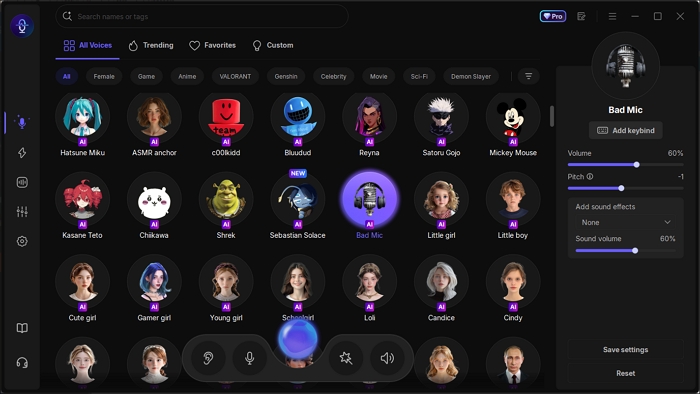
In addition to being a professional Snapchat voice changer during a call, it is also a versatile gaming voice changer. Its simple user interface and real-time voice-changing effect make it one of the most popular voice changers for gaming enthusiasts.
EaseUS VoiceWave is a versatile voice changer for Snapchat calls, content creators, VTubers, or live streamers. Its rich voice resources and amazing voice effects can always impress you. So don't hesitate to use it as your Snapchat voice changer.
Features:
- Bolster 300+ voice-changing effects in real time
- Support 1000+ online games
- Available for more than 1000 instant messaging apps
Pros:
- User-friendly surface
- Change your voice in real-time
- High customizability
Cons:
- Limited effects in the free version
- Only supports Windows 10/11
How to use the voice changer app for Snapchat during call?
Step 1. Download and open EaseUS VoiceWave.
Step 2. Set up the headphone and microphone in the settings.
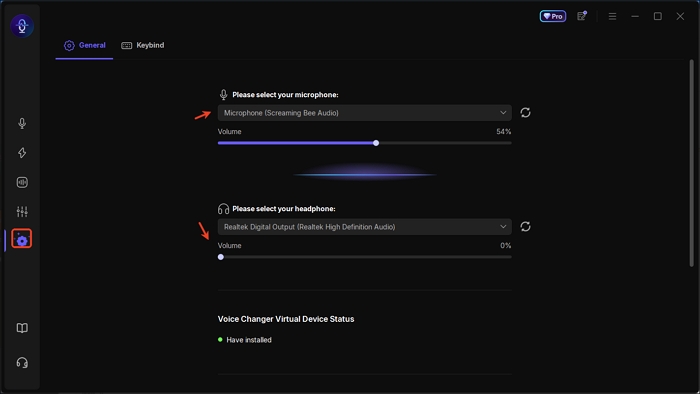
Step 3. Select your voice and download the model if it is an AI voice. Fine-tune the voice on the right panel.
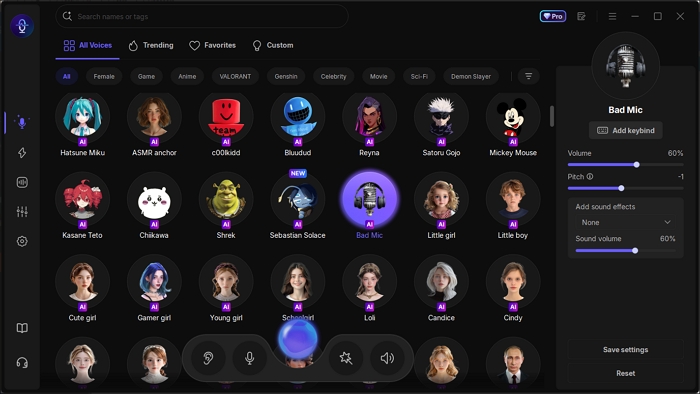
Step 4. Choose VoiceWave Virtual Microphone as your Snapchat input device and speak.
Voicemod
Since the inbuilt voice filters on some devices are gone, you can change your voice with a third-party app. If you are using Snapchat on your Windows PC, you can use Voicemod to edit your Snapchat video with various voice filters.
Voicemod is a real-time voice changer for YouTube, Snapchat, WhatsApp, Skype, and many other platforms. You can use it to add real-time voice effects to your videos immediately. It offers various sound effects to make your voice sound like a man, woman, robot, etc. Check the features, pros, and cons of it below.
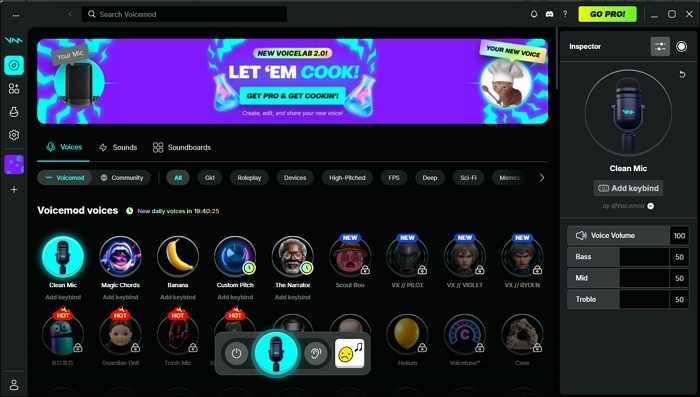
Features:
- Change voices for gamers easily
- A nice tool for content creators
- Change your voice to a robot
- Can be used when streaming
Pros:
- Change your voice in real-time
- Add sound clips to the soundboard
- Integrate with most games and platforms
Cons:
- It can't be used to record videos
- Voice filters in the free version are limited
Anonymous Voice Changer
Anonymous voice changer is a free Snapchat voice changer during call that Android users can try. This anonymous voice changer app helps you to hide your real voice and export the edited sound to your audience. It is compatible with many platforms people use.
The interface is intuitive so that anyone can use it without setbacks. Except for the existing voice filters, you can also change the voice speed, echo, pitch, etc., if you want. Let's read more about it below.
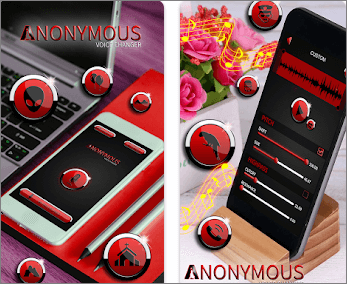
Features:
- Adjust the indicators of your sound
- Share audio to YouTube and other platforms
- Save and send your prank voices
- Export high-quality sound files
Pros:
- The basic functions are free
- Save your edited voice locally
- Use the edited voices as phone ringtones
Cons:
- Only support editing existing audio
- The ads are disturbing
The Bottom Line
That's all for the Snapchat voice changers you can choose to try. As you can see, there are many options for you. Of these options, EaseUS VoiceWave is one of the best. Get a free download right now. Of course, if it is not for you, just select the one you like best.
Snapchat Voice Changer FAQs
There are some frequently asked questions related to this topic. If you still have doubts after reading the content above, please check the FAQs here.
1. How to make a fake voice note on Snapchat?
You can do it with the voice filters Snapchat offers. Just follow the tutorial below:
Step 1. Record your video first. After that, click the speaker icon, and a list of voice filters will appear.
Step 2. Tap on any of the voice filters to apply them to your voice.
Step 3. Once done, click the blue button to share the edited voice.
2. Why is there no Voice Changer on Snapchat?
This is because Snapchat has limited its voice-changing filters for some reason.
3. Where are the voice changers on Snapchat?
You can find the voice changers on Snapchat by swiping through the selection of lenses at the bottom of your screen. This will awaken the Voice Changer interface in the middle of your screen.
4. How to turn on voice on Snapchat?
- Check Silent Mode
- On iPhone: Flip the ringer switch on the side of your device to turn sound on.
- On Android: Make sure your phone isn’t in silent or vibrate only mode.
- Raise the Volume
- Use the volume up button on your phone while playing a Snap or recording one.
- Enable Microphone Permissions
- Go to Settings > Apps > Snapchat > Permissions.
- Make sure the Microphone is turned on so Snapchat can record your voice.
- Check Speaker/Headphones
- Disconnect Bluetooth headphones or speakers if you want sound through your phone’s speaker.
- While Recording
- Simply hold the record button on the camera screen, and your voice will be captured automatically along with the video.
- While Watching Snaps
- Tap the 🔊 speaker icon in the bottom corner of a Snap to enable or mute sound.